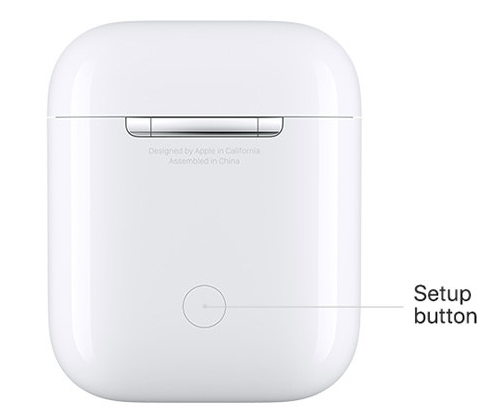How to Fix Apple Pencil Won’t Charge
 Jerry Cook
Jerry Cook- Updated on 2022-05-24 to Fix iPhone
Apple Pencil is one of the best innovations from the technology giant Apple. It works like the magic for taking notes, creating sketches, and anything where you want pixel-perfect precision but, when the apple pencil won't charge, the pain and frustration ruin the user experience for the apple technology geeks. Recently, the apple lovers owning apple pencils started reporting the issue that their apple pencil is fully drained and not charging anymore. Different users explained different scenarios, but the solutions and methods to resolve the problem aren’t different. If you are also facing this issue with your Apple stylus, you don’t need to spend hundreds of dollars on buying another one. As they say; there’s always a modern solution to the modern problems. Here are the 5 ways to fix the apple pencil charging issue.
- Part 1: Why Won’t My Apple Pencil Charge or Connect
- Part 2: What Should I Do While the Apple Pencil Won’t Charge?
- Part 3: Is there any Alternative to Fix Apple Pencil Won’t Charge?

Part 1: Why Won’t My Apple Pencil Charge or Connect
There could be different reasons your Apple pencil isn’t charging or connecting. If you are facing a problem while building the connection with your iPad, the issues can be Bluetooth-related. There might be a Bluetooth glitch preventing it from building the communication bridge between the Apple pencil and your iPad. Sometimes, unpairing the Pencil from the iPad resolves the connection problem in normal cases.
However, the charging issue emerges when you haven’t used your pencil in a while and forgot to charge it. In such cases, the stylus battery is fully drained and becomes flat - meaning it reaches the zero percent level.
It’s similar to the scenario when you don’t use your car frequently and leave it for weeks without starting its engine. The car's battery level reaches the dead level and in the end, manual charging is required to give the push to the battery’s electron.
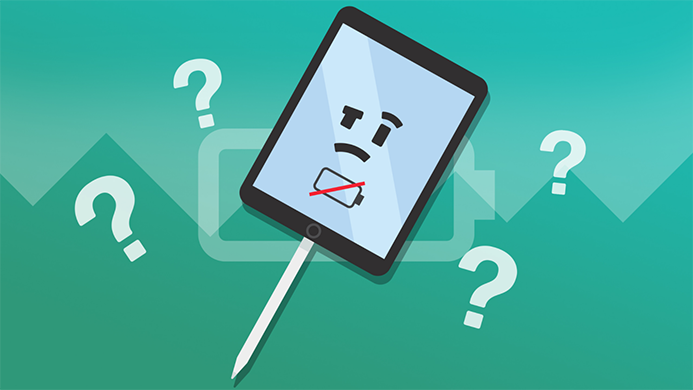
Part 2: What Should I Do While the Apple Pencil Won’t Charge?
We know your wallet is at stake, don’t fret about it, and try all the mentioned methods to resolve if your apple pencil 1 won’t charge.
Solution 1: Check the Connection and Unpair/Pair Apple Pencil Again
The first step to resolve the issue if your apple pencil 2 won't charge is to check the Bluetooth connection. First of all, try to make sure the Apple pencil 2 is properly connected to your iPad device. To make sure the Bluetooth connection is perfectly built up, go to your device's Bluetooth settings, unpair the Apple pencil from your iPad device and delete it from the connected devices list.
Next, place the Apple pencil 2 on the magnetic chip of the iPad to pair it with your device for a new connection. The notification should appear asking for the new pairing new connection. Allow it to pair with your iPad and then charge it after 10 to 15 minutes.

Solution 2: Charge Your Apple Pencil 2 and Restart Your iPad
When you are charging the Apple pencil 2 after a long time chances are it might take longer to start charging, as the fully depleted battery takes longer. The electron needs a little push to start moving inside the battery. Put your Apple Pencil 2 on charging for 10 to 15 minutes and see if it starts charging.
Most of the time, restarting the device works like a charm to resolve the issues. Sometimes, the issues are the cause of the software glitches and these can easily be resolved by simply restarting the device.
Restarting your iPad will resolve the software-based issues if there are any. So, restart your iPad and see if it resolves the issues for you.
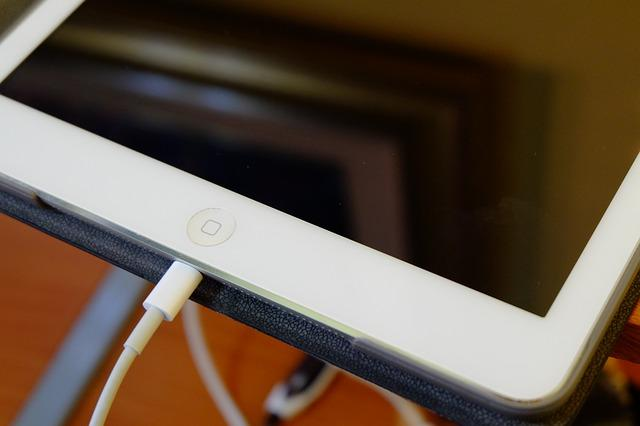
Part 3: Is there any Alternative to Fix Apple Pencil Won’t Charge?
As mentioned above, sometimes the issue is caused by software glitches as the software plays an important role in communicating with the hardware of the device. If your Apple Pencil won’t hold charge, try to resolve it with the software solutions.
Solution 1: Use UltFone iOS System Repair to Fix Apple Pencil Wont Charge
To eliminate all the software glitches, you need a powerful tool like the Ultfone iOS System Repair. It’s a powerful software that allows you to resolve all the software-related issues on your iOS devices, including the ones preventing your Apple pencil from charging.
Here are some of the Key Features of the UltFone iOS System Repair Tool which make it one of the most powerful and useful tools to resolve all the software-related issues on iOS devices.
- Click to enter and exit recovery mode on iPhone/iPad/iPod.
- Fix 150+ iOS system issues like Apple logo, reboot loop, and black screen without data loss.
- Downgrade from iOS 15 without iTunes.
- Reset iPhone/iPad/iPod Touch without password/iTunes/Finder.
- Support all iOS versions and iPhone models, including the latest iPhone 13 series and iOS 15.
-
Step 1Download and install UltFone iOS System Repair followed by launching it on your Mac. Connect your device with the system via a cable. Click on "Start" to enter the iOS system repair module. Then click "Standard Repair".

-
Step 2Click the "Download" button and download the automatically matched firmware package; after that, performe the system repair. Clicking "Browse" to select a location to store firmware package.

-
Step 3After you download the firmware package successfully, please click "Start Standard Repair" to fix the iOS issues on your device. When the iOS system recovery is done, your device will reboot automatically.

Solution 2: Check the Settings and Check If Your Apple Pencil Is Compatible with Your iPad
If all the above-mentioned solutions didn’t work for you, it’s time to check if your apple pencil and iPad are compatible or not. Google up if your iPad is compatible with the Apple pencil, as not all iPad is compatible with the Apple Pencil.
Apple Pencil (2nd generation) is compatible with these iPad models.
- iPad mini (6th generation)
- iPad Air (4th generation and later)
- iPad Pro 12.9-inch (3rd generation and later)
- iPad Pro 11-inch (1st generation and later)
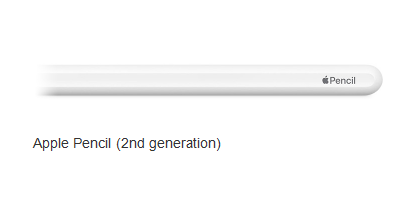
Apple Pencil (1st generation) is compatible with these iPad models.
- iPad mini (5th generation)
- iPad (6th generation and later)
- iPad Air (3rd generation)
- iPad Pro 12.9-inch (1st and 2nd generation)
- iPad Pro 10.5-inch
- iPad Pro 9.7-inch

Solution 3: Replace Pencil Tip if It's Worn
If your apple pencil tip has become rough and feels like sandpaper when used on the surface of your iPad, it's time to replace the pencil tip. There isn’t any pre-defined period of time to replace the apple pencil tip, but if you start feeling the roughness and the functionality starts declining you should replace it before it starts damaging the surface of your iPad.
To replace the pencil tip, unscrew the tip of the pencil in the clockwise direction. The pencil tip should come off easily by revolving it in a clockwise direction. Then install the new tip and move it in the clockwise direction until it's tightened up.

Closing Thoughts
This article was mainly focused to provide all the troubleshooting ways to resolve the well-known issue of “ apple pencil wont charge”. All the mentioned solutions were to resolve the software-related glitches that could resolve the apple pencil charging problem. However, if any of the methods mentioned didn’t work for you, there are possibilities of hardware-related issues, maybe the apple pencil’s battery needs to be replaced. It's time to contact apple support to get your apple pencil issues resolved.






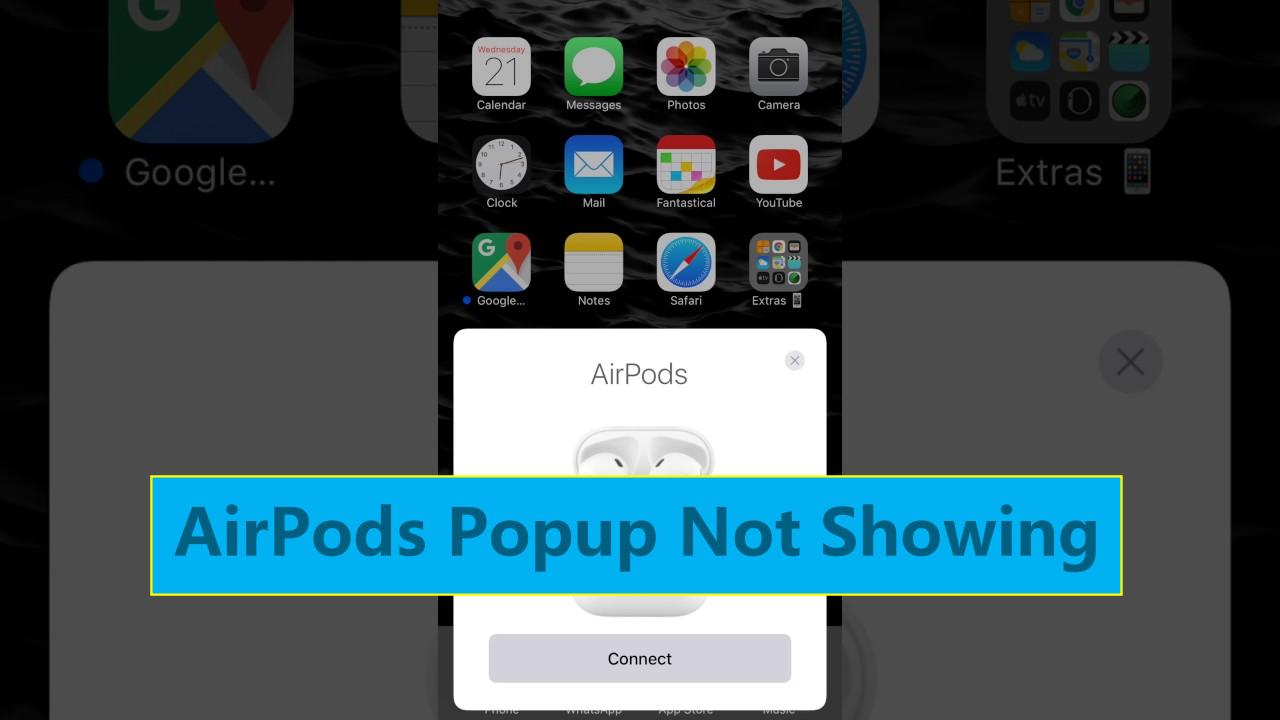
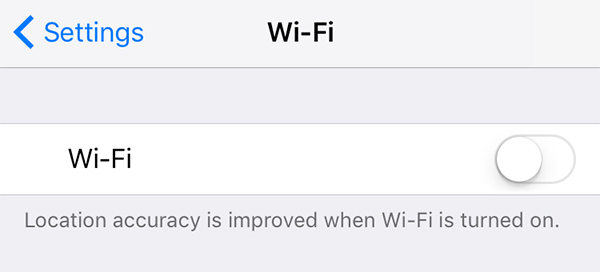
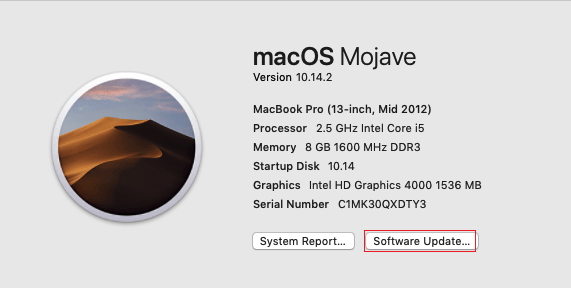
.jpg)