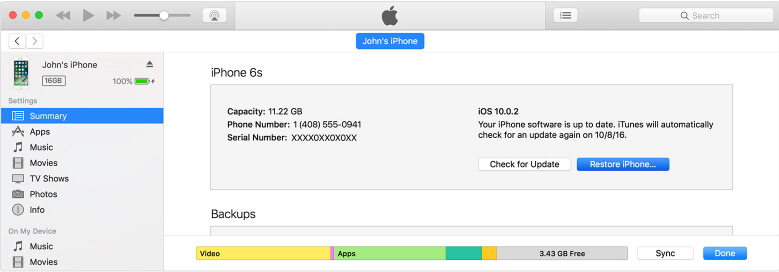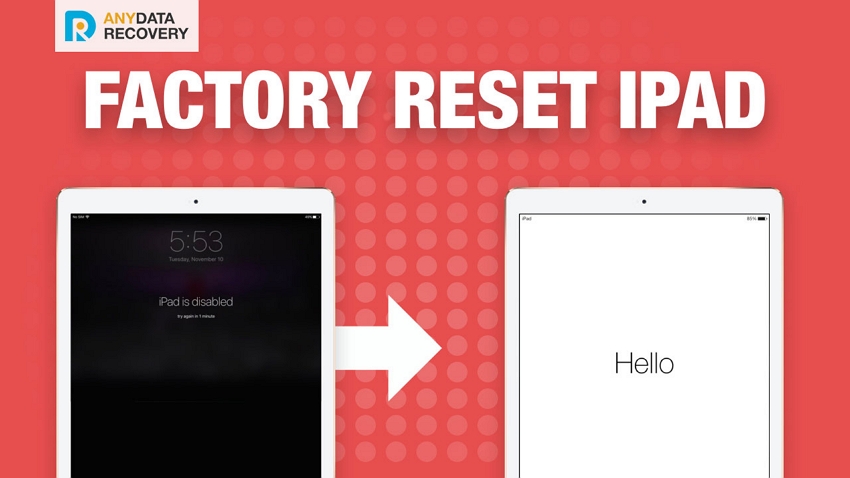Factory Restore iPhone X/8/8 Plus without iTunes
 Jerry Cook
Jerry Cook- Updated on 2021-08-09 to Fix iPhone
Occasionally, you need to factory reset your device to troubleshoot various kinds of errors. But what if there is something wrong with the iTunes, or worse still, you may wonder, how to factory reset iPhone without iTunes? Now follow this post and learn 4 ways to reset iPhone X(10)/8/8 Plus to factory settings without iTunes.
Method 1: Reset iPhone X/8/8 Plus without iTunes Using UltFone iOS System Repair
In such a situation, you can reset your device to factory settings without iTunes by taking advantage of a third-party restore tool, like UltFone iOS System Repair, which offers a deep system repair solution to reset disabled iPhone 8 to factory setting without iTunes and no Apple ID required during this process, then gets your device back to normal. Let’s take a look at how it works:
To get started, please make sure have this program downloaded and installed on your computer, then connect your iPhone to your PC/Mac.
Run this software, then directly go to Menu on the right upper side, then select Factory Reset iPhone from drop-down lost. After that, it will jump to System Recovery –Advanced Mode.

Next, hit Fix Now. Then click on “Download” button to download and install the latest firmware.

Once the firmware package is downloaded completed and successfully. Click “Start Repair” to start system recovery. Once the system recovery is done, your device will reboot as normal.
Then you can get your renewed iPhone All data and settings have been restored to factory settings.
Method 2: Factory Reset iPhone X/8/8 Plus to Default Settings without iTunes Using Find My Phone
If you have previously logged into your Apple ID on different iPhone, then Find My Phone can help you factory reset iPhone X without Apple ID.
Go to any one iPhone you have logined with your Apple ID before, launch Find My Phone, then you will find all the device related the same Apple ID will be listed out, simply select the target iPhone X/8/8 Plus.
You'll find three options: Play Sound, Lost Mode, and Erase iPhone. Select 'Erase iPhone' to perform a factory reset.
.jpg)
Method 3: Factory Reset iPhone without iTunes via Erase All Contents and Settings Feature
This method is very useful when you want to sell your iPhone to someone else. As long as you can get into the Settings of your iPhone, just follow the steps to erase iPhone.
1. Find Settings>General>Reset.
2. And then find Erase All Content and Settings.
3. Enter your screen passcode and then tap Erase iPhone. Now you have reset iPhone to factory settings without iTunes. Your iPhone will restart.

Method 4: Reset iPhone without iTunes using Siri [Only for iOS 8-11]
Some users may have heard that there is a bug on iPhone based on iOS versions from 8 to 11. Users can reset disabled iPhone without iTunes via Siri. Now let's dig into the steps.
1. Press and also hold Home button to use Siri, and then ask Siri "What time is it", then it will tell you the current time, tap the Clock that pop up.
2. Once it pops up, you will see World Clock, tap on the "+" button to create a new clock.

3. Add the city name and type whatever in the text and then hold, tap "Select All", next "Share", choose "Message" when it asks the way of sharing.

4. Enter random text on the following screen, then tap "+" button, then "Create New Contact".
5. Then add a photo by openning Photos App, wait for a few seconds and then tap Home button and now your iPhone should be unlocked and reset.

Final Words
There are 4 ways mentioned above to factory reset iPhone without iTunes. Hope it works for you, if you have any query about the methods, leave your comment below.