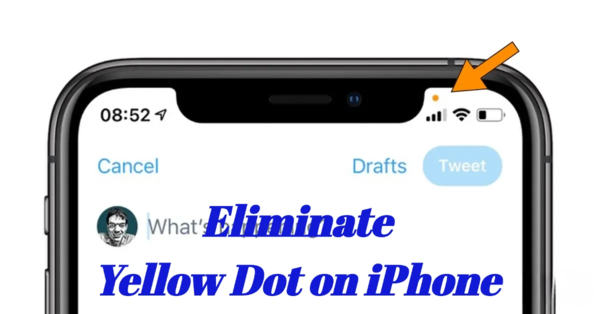Quick Ways for ChatGPT Ghibli is Not Working!| Free Get
 Jerry Cook
Jerry Cook- Updated on 2025-04-21 to Fix iPhone
Is ChatGPT Ghibli not loading, freezing, or crashing? You’re not the only one! Many users have been asking why is ChatGPT Ghibli not working, and it can be really annoying, especially when you’re trying to enjoy it or get something done. But don’t worry! This guide is here to help you fix the problem fast.
We’ve listed 8 quick and easy solutions that anyone can try. You don’t need to be a tech expert—just follow the steps, and you’ll have ChatGPT Ghibli working again in no time. Keep reading to get your favorite tool back on track.
- Part 1. Why Is ChatGPT Ghibli Not Working?
- Part 2. 8 Ways to Fix ChatGPT Ghibli Not Working
- Step 1: Repair Your Phone System | No Data Loss
- Step 2: Check Your Model and Subscription
- Step 3: Tweak Your Prompt
- Step 4: Upload a Compatible Image
- Step 5: Handle Server Overload
- Step 6: Switch to an Alternative
- Step 7: Try Opening a New Browser Window
- Step 8: Switch to Desktop
- Part 3. Tips & Tricks for Creating Studio Ghibli-Style Images with ChatGPT
Part 1. Why Is ChatGPT Ghibli Not Working?
If ChatGPT Ghibli is not working, there could be many reasons behind it. Sometimes it’s not your fault at all. Here are some common causes of why is ChatGPT Ghibli not working:
- Server issues: The ChatGPT servers might be down or under maintenance. This means no one can use it until it’s fixed.
- Poor internet connection: If your Wi-Fi or mobile data is slow or unstable, ChatGPT Ghibli might not load properly.
- Browser problems: Sometimes your browser needs an update or is full of junk data that stops things from working.
- App bugs or glitches: If you're using the app version, a bug or outdated version can make it stop working.
- Too many users: When a lot of people try to use ChatGPT Ghibli at the same time, it can slow down or crash.
Part 2. 8 Ways to Fix ChatGPT Ghibli Not Working
Step 1: Repair Your Phone System | No Data Loss
If ChatGPT Ghibli is not working, your phone’s system might have a small issue. Don’t worry—there’s an easy solution.
You can use a tool called UltFone iOS System Repair . It helps fix iPhone problems like freezing, app crashes, or screen stuck issues without deleting your photos, videos, or messages.
It’s very simple to use and can be done in just a few clicks, and your phone can start working normally again. This tool is perfect if you want a quick and safe solution.
Features of UltFone iOS System Repair
- Fixes iPhone stuck issues like Apple logo, black screen, or boot loop.
- Repairs iOS problems without erasing your data.
- Works with all iPhone and iPad models, including the latest iOS versions.
- Lets you enter or exit recovery mode with just one click.
- Easy to use and no technical skills are needed.
How to Use UltFone iOS System Repair
- Step 1Download and open UltFone iOS System Repair on your computer and connect your iPhone or iPad to the computer using a USB cable.
- Step 2On the main screen, click ‘Start’ to begin and choose “Standard Repair” to keep your data safe.
- Step 3The tool will download the right firmware for your device. Once the download is done, click “Start Standard Repair”.
- Step 4Once standard repair is completed, wait a few minutes. Your device will restart with all your data intact.




Step 2: Check Your Model and Subscription
Ghibli-style image generation only works if you’re using GPT-4o with a paid plan. The free version doesn’t support this feature. So, if you're trying to create Ghibli images on GPT-3.5 or without a subscription, it simply won’t work. Head to your settings and make sure you're on GPT-4o.
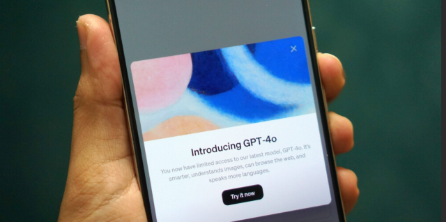
Step 3: Tweak Your Prompt
Sometimes your prompt might be too specific or triggering filters. Instead of saying “Studio Ghibli style,” try describing the look in your own words. These descriptions work better and are less likely to get blocked.
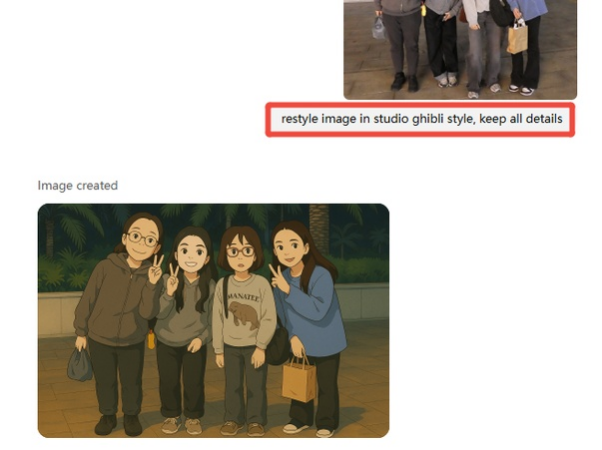
Step 4: Upload a Compatible Image
Another reason ChatGPT Ghibli is not working could be your image. If it's a real person with a clear face, it might be flagged. Try using a photo of a pet, a landscape, or an object instead—these tend to work more smoothly.

Step 5: Handle Server Overload
Sometimes, too many people are using ChatGPT at the same time. This can slow things down or cause errors. If that happens, don’t worry—just give it a little time and try again later. It usually works once the traffic goes down.
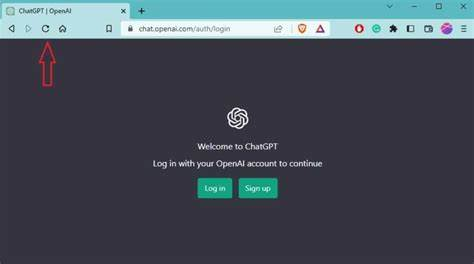
Step 6: Switch to an Alternative
If refreshing doesn’t help, open ChatGPT in a new browser window. This can clear any session or cookie issues that are messing things up. It's a quick fix that often works.
Step 7: Try Opening a New Browser Window
Still wondering why is ChatGPT not working for the Ghibli-style image? It might be your browser acting up. Just open a new browser window—or even try using a different browser. This small step can often fix weird bugs and help things load properly again.
Step 8: Switch to Desktop
Not sure why ChatGPT Ghibli not working on your phone? Some features work better—or only—on a desktop. So, if you’re on mobile, try switching to a computer. Many users say the Ghibli image feature works more smoothly there.
Part 3. Tips & Tricks for Creating Studio Ghibli-Style Images with ChatGPT
If you’ve been trying to create Ghibli-style images but it’s not working, don’t worry. Here are a few easy tips to help you get better results and avoid the ChatGPT Studio Ghibli not working problem.
- First, try not to use the words “Ghibli” or “Studio Ghibli” in your prompt. Instead, describe what you want to see. For example, you can say something like a dreamy anime scene with soft colors or a magical forest with a peaceful sky.
- Next, be clear and detailed. Tell ChatGPT exactly what you want in the image. Say things like a small magical creature in the background or a quiet village with warm lighting. The more specific you are, the better the result.
- If you're using a photo, pair it with a short description. Something like make this look like a classic Japanese animation or a fantasy drawing from the 80s can help a lot.
- Also, avoid using real faces in your images. Try using pictures of animals, landscapes, or cartoons instead. This makes it less likely for the tool to block your request.
Final Word
If ChatGPT Ghibli is not working for you, you're not alone. It can be frustrating when things don’t go as expected, but with the right steps and a few helpful tricks, you can get back on track. Whether UltFone iOS System Repair fixing a technical issue or improving your prompt, these tips will help you enjoy creating those magical, Ghibli-style images again.