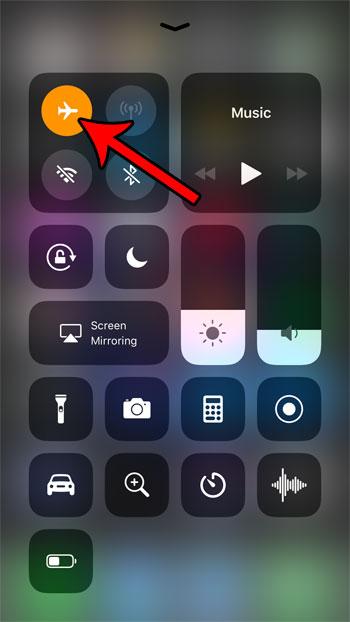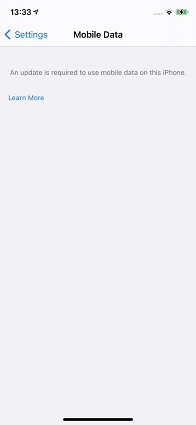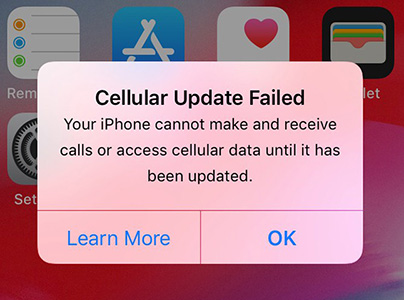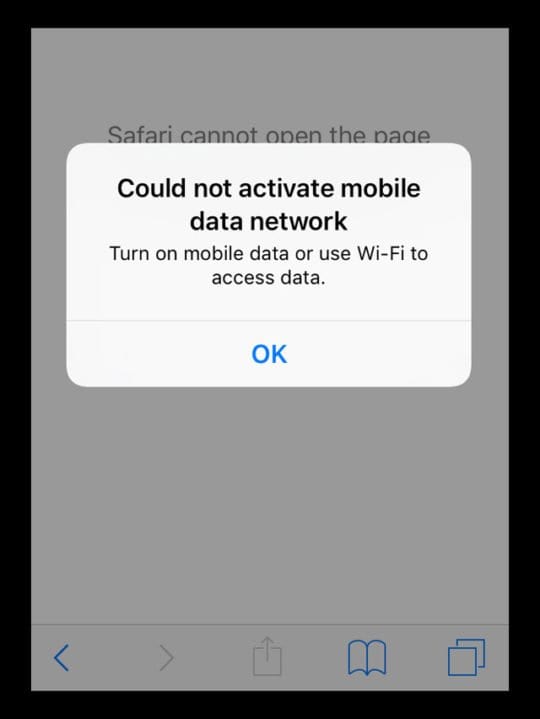Cellular Data Not Working on iPhone 13? Here's the Fix
 Jerry Cook
Jerry Cook- Updated on 2021-11-24 to Fix iPhone
While iPhone 13 works like a charm in the majority of the cases, it can run into several system errors such as cellular data not working on iPhone 13. Since the majority of applications rely on the network to deliver their functionality, it’s safe to say that cellular data not working can affect the regular functionality of your iPhone.
So, what’s the best way to fix this problem? Well, the truth is that cellular data not working on iPhone 13 and 13 pro is one of the system errors that can get triggered by different factors. So, you would have to implement different solutions to fix it. In this article, we have shared a complete list of all these solutions that you can use to troubleshoot the issue.
- Part 1. Why is My Cellular Data Not Working on iPhone 13
- Part 2. How to Fix No Cellular Data on iPhone/iPad [Basic]
- Part 3. One-Stop Solution to Any iPhone/iPad Cellular Data Not Working [Pro]
Part 1. Why is My Cellular Data Not Working on iPhone 13
As we mentioned, cellular data can stop working on an iPhone due to a wide range of factors. In the majority of the cases, the issue is with the network carrier itself. But, in case the cellular services have stopped working, even when your device is getting enough signal, the following factors might be the real culprit.
- Your iPhone 13 has encountered a temporary software glitch.
- Damaged hardware (mainly the antennas) can also cause iOS 15 cellular data not working.
- A system-wide shutdown from the backed is another factor that can restrict your iPhone 13 from connecting to the cellular data.
Irrespective of the root cause of the problem, we understand that you’d be pretty annoyed when the iphone won't connect to cellular data. So, let’s quickly dive into the solutions that’ll help you troubleshoot the problem.
Part 2: How to Fix No Cellular Data on iPhone/iPad [Basic]
Fix 1. Check If You’ve Reached Your Cellular Data Limit
The majority of cellular data plans (by almost every network carrier) have daily data limitations. For instance, the most basic plan for your network carrier would allow you to use 1GB of data every day. Once your data usage surpasses the specified limit, the speed would automatically go down and you won’t be able to access online services at the same speed as earlier.
This could also be one of the reasons why you’re unable to connect to cellular data on iPhone 13. So, before everything else, check whether you’ve reached the daily data limit. In this case, you can either buy a dedicated data booster pack or wait until the next day.
Fix 2. Restart Your iPhone
This has been one of the old-school solutions to fix a wide variety of problems on different electronic gadgets. In case something doesn’t work, simply restart the device and hope that it resolves the issue. Well, the same is the case with iPhone 13 as well. In case iPhone 13 cellular data not working on your device, you can simply press the “Power” button and restart your device. This will close all the background applications and you’ll be able to connect to cellular data after the device restarts.

Fix 3. Turn On/Off Airplane Mode
You can also try enabling the Airplane Mode for a while to fix the iOS 15 cellular data not working error. When you turn on the Airplane Mode, all the network services will automatically shut down on your device. And, after you disable it, these services will resume automatically. So, if a random network-related error is causing the problem, this will fix it immediately.
- Step 1: Bring up the control center by swiping down on the home screen of your iPhone 13.
Step 2: Then, tap the “Airplane Mode” icon to enable the feature. Wait for a few seconds and again, click the same icon to turn off Airplane mode.

Check if cellular data starts working or not this time.
Fix 4. Disable/Enable Cellular Data
Another easy way to fix the iPhone/iPad cellular data not working problem is simply turning off the cellular data and then restarting it after a while. To do this, again, open the “Control Center” and click the “Cellular Data” icon to turn it off. This time, wait for a few minutes and then again, press the same icon to turn on cellular data services. You can also disable or enable cellular data from “Settings”.
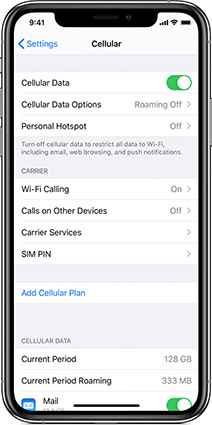
If the issue still persists, move towards the next solution.
Fix 5. Re-insert Your SIM Card
Believe it or not, but by simply re-inserting the SIM card in your iPhone 13, you can troubleshoot different types of cellular data errors. When you reinsert the SIM card by removing it for a while, the communication between the device and SIM card resets automatically, which can fix the cellular data not working error as well. So, grab the SIM tool, open the SIM tray, and remove the SIM card from the device. Keep it away for a while and reinsert it to check if still cellular data is not working on iphone 13.
Fix 6. Check for Carrier Updates
Almost every network carrier provider releases regular carrier updates to keep their services in compliance with the latest iOS versions. So, if you have had no luck so far, you can also try checking for network carrier updates. Whenever there are newly available updates, your iPhone 13 will automatically alert you via a Push Notification. Simply click on this notification and the selected updates will get installed on your device instantly.
Fix 7. Check for iOS Updates
Like the network carrier updates, it’s also important to install the latest iOS updates on your device to avoid encountering unexpected errors such as iPhone/iPad cellular data not working.
To update your iPhone to the latest iOS version, go to “Settings”. Click on “General” and then, tap the “Software Update” option. In case there are any pending software updates, you’ll see them listed here. However, if the screen prompts “your software is up to date”, proceed towards the next solution.

Fix 8. Disable VPN Apps
In some cases, third-party VPNs can also interfere with normal cellular connectivity on your iPhone 13. So, in case you have installed a dedicated VPN solution, it would be better to disable it before connecting to cellular data. Now, if you regularly use a VPN, this would be a temporary walkaround. So, once your device successfully connects to the cellular data, switch to a different VPN service provider to avoid cellular data not working on iPhone 13.
Fix 9. Reset Cellular Data Settings
Resetting the cellular data settings, most commonly known as network settings, is also an effective way to fix the iOS 15 cellular data not working error.
- Step 1: Open the “Settings” app and click “General”.
- Step 2: Tap the “Reset” button at the end of the screen and click “Reset Network Settings” on the next screen.
Step 3: Enter your screen passcode (if prompted) and then again tap the “Reset Network Settings” pop-up to complete the process.

It will take a few minutes for the process to complete. Once it does, check if you are able to connect to cellular data or not.
Fix 10. Factory Reset Your iPhone
In case your iphone still won't connect to cellular data or cellular data is not working on iPhone 13, you can also factory reset your device to troubleshoot the problem. However, make sure to keep this method as your last resort because restoring the device to factory settings will erase everything from the iPhone. So, you should only proceed with this solution if you either don’t have any valuable files on your system or have an iCloud/iTunes backup to restore the files.
Here’s how you can factory reset your iPhone 13 to the default factory settings.
- Step 1: Again, open the “Settings” app and click on “General”.
Step 2: Click the “Reset” button and tap on “Erase All Content & Settings”.

Then, enter your iCloud password to confirm your actions and let the device reset to default settings automatically.
Fix 12. Contact Your Carrier
If none of these solutions work, you might want to contact the network carrier provider to resolve the problem. As we mentioned earlier, cellular data can stop working due to unexpected network-related errors. In this situation, simply reach out to the network service provider and they’ll assist you with an appropriate solution accordingly.
Fix 13. Contact Apple Support
In some situations, it’s quite possible that nothing would work in your favor. If that’s the case, you would have no other option but to contact the official Apple Support team. Ask them “why does my cellular data keep turning off?” and let them diagnose the problem. You can also visit an Apple Repair Center to check if there is any hardware-related damage on your device.
Part 3. One-Stop Solution to Any iPhone/iPad Cellular Data Not Working [Pro]
At this point, you already know that cellular data not working on iPhone 13 can arise due to a wide variety of factors and it’s not always possible to detect the root cause of the problem. So, if you don’t want to go through too much hassle and want to resolve the error as soon as possible, we recommend using UltFone iOS System Repair.
It’s a professional iOS system repair tool that’s designed to fix a wide variety of system errors on any iPhone/iPad. The tool can help you resolve as many as 150+ system errors within three easy steps. One of the key advantages of using UltFone iOS System Repair is that it’ll resolve all the iOS system errors without causing any data loss. It means you’ll be able to fix cellular data not working on iPhone 13 without losing valuable files.
Here are the key features of UltFone iOS System Repair that make it the most reliable system recovery tool for all iOS users.
- One-click solution to enter/exit recovery mode without buttons.
- Resolve 150+ system errors on your iPhone 13 in 3 easy steps.
- Fix unexpected system errors without causing any data loss.
- Unlock disabled iPhone without passcode/iTunes/Finder.
- Compatible with the latest iPhone models and iOS versions.
Let me show you how to resolve the cellular data not working on iPhone 13 error using UltFone iOS System Repair.
-
Step 1 Download and install the software from its official website. Once done, launch the tool and click on “Start” button to begin.

-
Step 2 From the new screen, you need to select “Standard Repair” tab.

-
Step 3 To repair the issue, you need to download the firmware first. Click on the “Download” button and the tool will automatically download the suitable firmware.

-
Step 4 When the firmware is downloaded, click on “Start Standard Repair” button and the repairing will begin.

-
Step 5 Within a short while, you will see a notification indicating the completed process.

Conclusion
Even though the iPhone 13 lineup comes with a plethora of exclusive features, these devices are vulnerable to several system errors such as cellular data not working. If you are facing the same situation on your brand new iPhone 13, simply implement the above-mentioned solution to resolve the problem. And, in case nothing works, apply the ultimate tool - UltFone iOS System Repair to troubleshoot the cellular data error in no time with high success rate.
Read More: