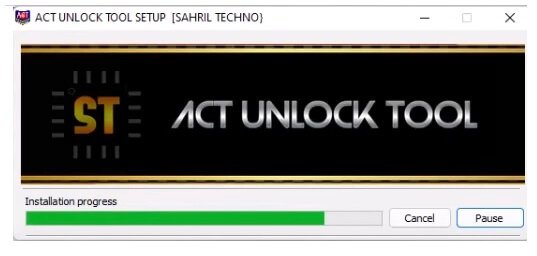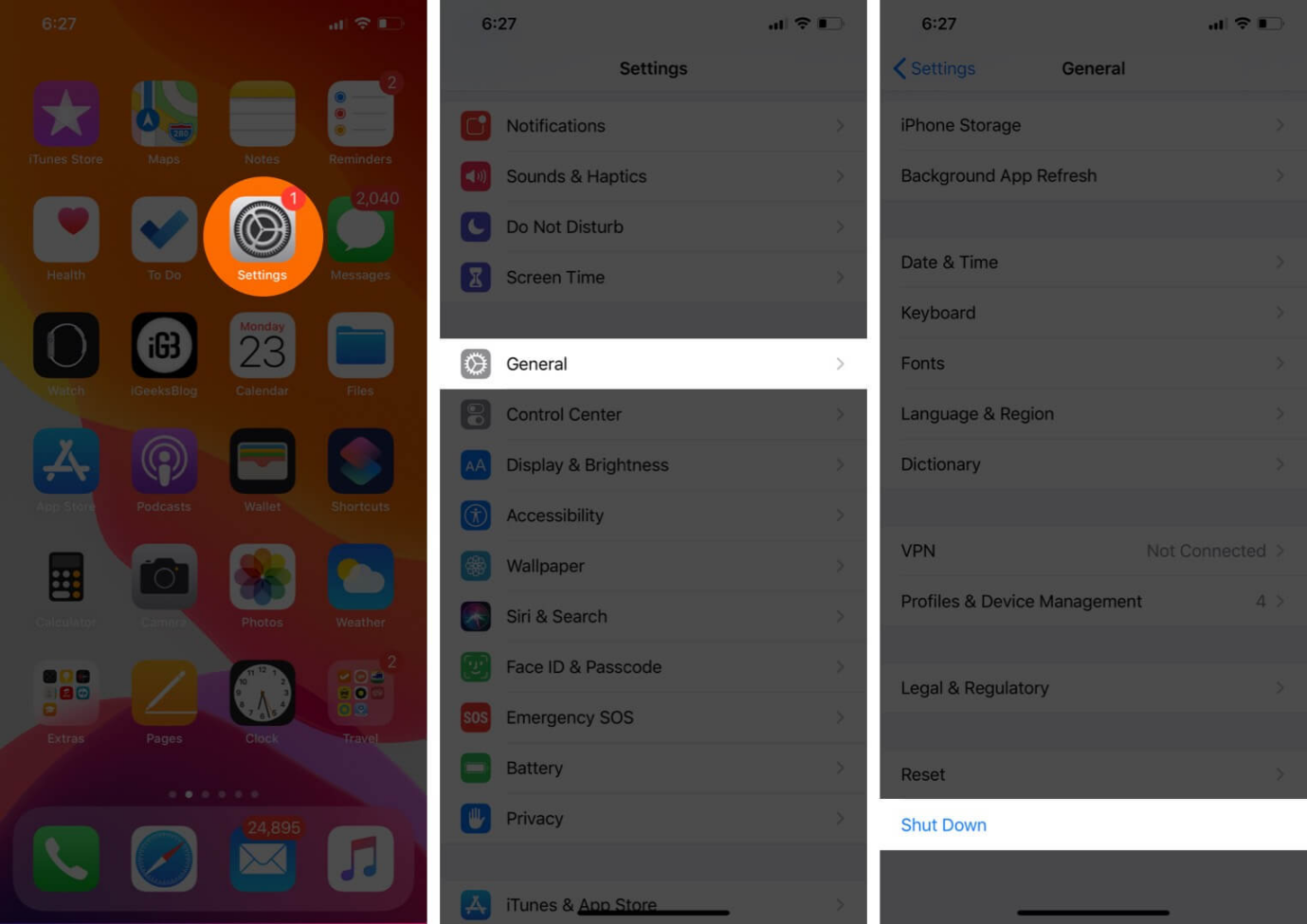iPhone Cannot Send Audio Messages at This Time? Fix Now!
 Jerry Cook
Jerry Cook- Updated on 2023-11-20 to Fix iPhone
Having trouble sending audio messages on your iPhone? Getting the error "cannot send audio message at this time"? You're not alone. Many iPhone users have experienced the frustrating issue of not being able to send audio messages, with some complaining "I can't send audio messages on my iPhone" or searching online for solutions like "cannot send audio messages at this time reddit."
The good news is this problem can often be fixed with a few simple troubleshooting steps. In this article, we'll outline the top 9 ways to resolve the "cannot send audio message at this time" error on your iPhone. Let’s take a look at why can't i send audio messages.
- Part 1. Why is My iPhone Not Letting Me Send Audio Messages
- Part 2. How Do I Fix My Audio Messages on My iPhone?
- Solution 1. Restart Your Device
- Solution 2. Close Message & Enable iMessage
- Solution 3. Reset All Settings
- Solution 4. Update Your iMessage App
- Solution 5. Confirm Recipient is Ready to Receive Audio Messages.
- Solution 6. Check Network Connectivity
- Solution 7. Clear Storage Space
- Solution 8. iOS Software Update
- Part 3. Final Solution - iOS System Repair to Fix Cannot Send Audio Messages at This Time
- Part 4. People Also Ask about "Cannot Send Audio Messages at This Time"
Part 1. Why is My iPhone Not Letting Me Send Audio Messages
There are a few potential reasons why you may be getting the "cannot send audio message at this time" error on your iPhone:
- Outdated software - An outdated version of iOS could cause issues with sending audio messages. Making sure your iPhone is updated to the latest iOS version can help resolve software-related bugs.
- Connectivity problems - Problems with your cellular data or WiFi connection could prevent audio messages from sending. Check that you have a b internet connection when trying to send an audio message.
- Messaging app issues - Glitches with the Messages app itself may stop audio messages from sending properly. Force quitting and reopening the Messages app can sometimes fix temporary bugs.
- Storage full - If your iPhone is low on storage space, it may have trouble completing tasks like sending audio messages. Free up space by deleting unwanted apps and files.
- Server problems - Issues on Apple's servers could interfere with services like audio messaging. Trying again later often resolves temporary server-side problems.
Part 2. How Do I Fix My Audio Messages on My iPhone?
Solution 1. Restart Your Device
A simple device restart is often enough to clear up temporary glitches that may be causing voice message not working on iphone. Restarting your iPhone essentially clears out any memory issues and resets all running apps and services. It only takes a minute and should be one of the first troubleshooting steps you try.
To restart your iPhone:
1. Press and hold the Side/Power button until the "Power off/Emergency SOS" slider appears.
2. Drag the slider to turn off your device.
3. Once the screen goes black, wait 30 seconds, then press and hold the Side/Power button again to turn your iPhone back on.
4. Wait for your device to reboot completely. Then, try sending an audio message again.

Solution 2. Close Message & Enable iMessage
Sometimes the Messages app can get stuck trying to send an audio message, preventing you from sending any new ones. Force quitting the app and re-enabling iMessage can reset it. This takes about 2 minutes.
To fix why can't i send voice messages:
1. Bring up the App Switcher.
2. Locate the Messages app preview and swipe up on it to force quit the app.
3. Now go to Settings > Messages and toggle the iMessage switch OFF.
4. Wait a few seconds, then toggle iMessage back ON.
5. Open Messages again and try sending an audio message.
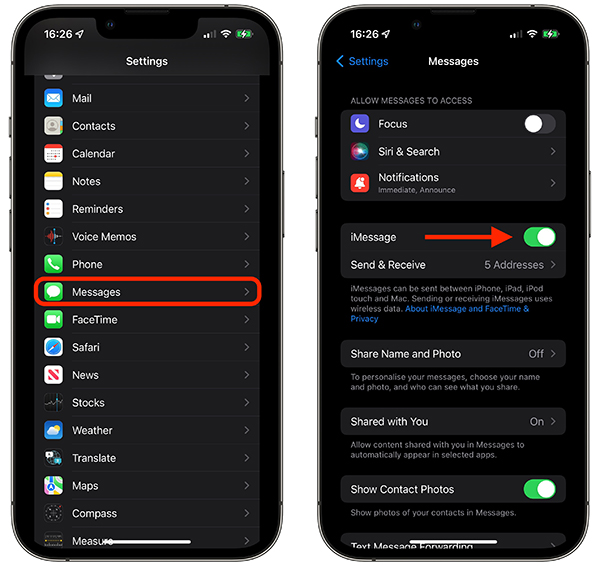
Solution 3. Reset All Settings
Resetting your iPhone's settings to default can help clear out any corrupted settings that may be causing issues with sending audio messages. This fixes system-level problems without erasing your data.
To reset your settings:
1. Go to Settings > General > Reset.
2. Tap Reset All Settings.
3. Enter your passcode if prompted.
4. Your iPhone will reboot and restore settings to default without deleting personal data.

Solution 4. Update Your iMessage App
An outdated version of the iMessage app can sometimes glitch and prevent sending audio messages. Apple may have fixed bugs in a more recent update.
To update iMessage:
1. Go to the App Store on your iPhone.
2. Tap your profile icon in the top right.
3. Scroll down to see pending app updates and check for an iMessage update.
4. If an update is available, tap Update next to the iMessage listing.
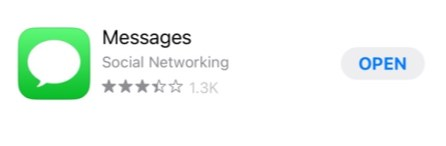
Solution 5. Confirm Recipient is Ready to Receive Audio Messages.
Audio messages can only be sent via iMessage to other iPhone users. If your recipient doesn't have an iPhone or hasn't enabled iMessage, your audio message won't go through. Before trying to re-send audio, check that the recipient can receive iMessage audio notes.
To confirm:
1. Open your conversation with the recipient in Messages.
2. Check if your previous messages are blue or green bubbles.
3. Blue bubbles mean you're messaging over iMessage. Green is for regular SMS text.
4. If your messages are green, your recipient likely can't get audio messages. Confirm with them that they're using an iPhone with iMessage enabled.
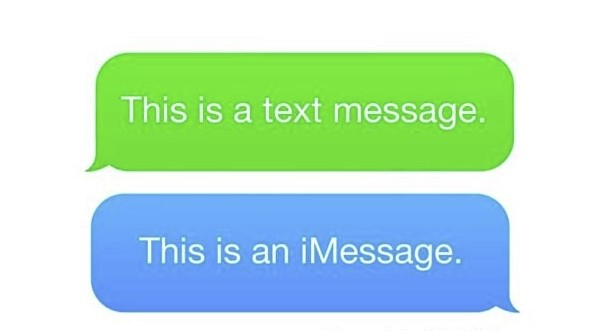
Solution 6. Check Network Connectivity
Sending audio messages requires a stable internet connection. If you have a weak cellular or WiFi signal, your audio note may fail to send. Try moving to an area with better signal strength.
To check your connection:
1. Go to Settings > WiFi and confirm you're connected to a network.
2. For cellular data, enable Airplane Mode, then turn it off to force your iPhone to reconnect to the cell network.
3. Wait for signal bars to appear at the top of your screen before trying to resend an audio message.
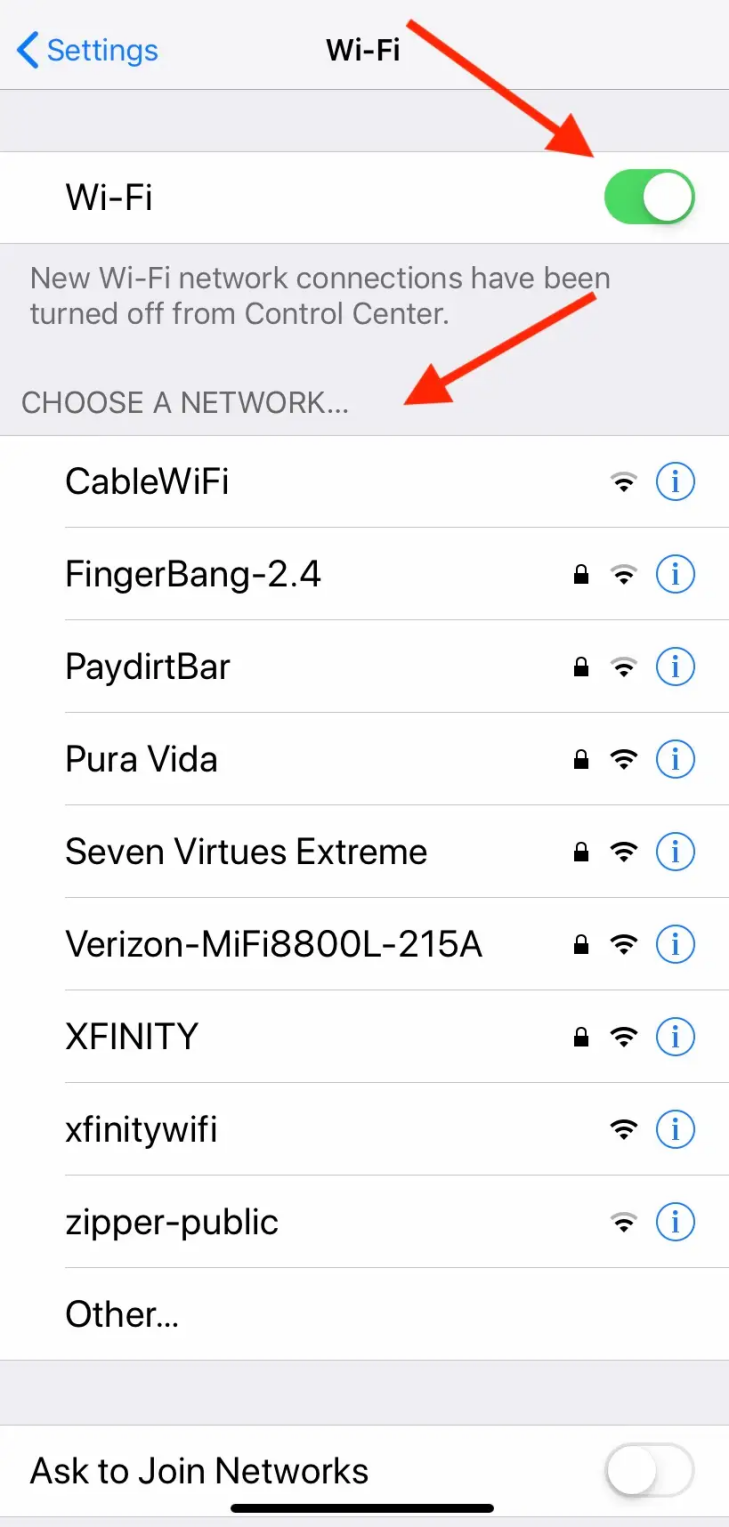
Solution 7. Clear Storage Space
If your iPhone is low on storage space, it may block sending large audio message files. Free up space by offloading apps, photos, and videos.
To make space and fix cannot send audio messages at this time iphone 13:
1. Go to Settings > General > iPhone Storage to see your usage.
2. Tap applications and select any you can delete or offload.
3. Offload photos and videos to your computer or iCloud storage.
4. Delete old text conversations and downloads from Messages.

Solution 8. iOS Software Update
An outdated iOS version can cause problems with audio messaging and other features. Always keep your iPhone up-to-date for the latest bug fixes.
To update and fix can't send voice message on iphone:
1. Go to Settings > General > Software Update.
2. Tap Download and Install if an update is available.
3. Enter your passcode when prompted.
4. Your iPhone will reboot to complete the software update.

Part 3. Final Solution - iOS System Repair to Fix Cannot Send Audio Messages at This Time
If the steps above don't resolve your iPhone's audio messaging issues, it's possible there is a deeper problem with your iOS system files. In this case, a full system repair may be needed to fix the "cannot send audio messages" error for good.
For complete iOS system repairs without data loss, we recommend using the UltFone iOS System Repair software. This powerful utility is designed to fix all kinds of system problems that can prevent features like audio messaging from working properly.
Key advantages of UltFone iOS System Repair:
- Repairs iOS problems without deleting any personal data or settings. You don't lose anything.
- Easy interface allows anyone to repair their iPhone with just a few clicks. No technical skill is needed.
- Works for all iPhone models and iOS versions, including the latest iOS 17 and iPhone 15 series. Fully up-to-date.
- Also, can factory reset locked iPhones when you forget the passcode.
He is how to fix cannot send audio messages at this time ios 16:
- Step 1 Download and install the UltFone iOS System Repair software on your computer, either Windows or Mac. Connect your iPhone to the computer using the included USB cable. Launch UltFone.

- Step 2In UltFone, click the "System Repair" option, then click "Standard Repair". This will start the repair process.

- Step 3 UltFone will automatically detect your iPhone model and download the firmware needed to complete the repair.

- Step 4Finally, click "Start Standard Repair". UltFone will now fix the corrupted system files causing your audio messaging issues.

- Step 5After a few minutes, the repair will be complete, and your iPhone will restart normally with audio messaging fixed.

Part 4. People Also Ask about "Cannot Send Audio Messages at This Time"
Q1. Can i send audio messages from iphone to android?
Yes, you can send audio messages from an iPhone to an Android phone using third-party apps like WhatsApp. The receiving Android phone must also have the same messaging app installed.
Q2. Can someone see if you replay their audio message iPhone?
No, the sender of an audio message on iPhone cannot see if you replay their message. Replays are private to the recipient.
Q3. How to send audio message on iphone?
To send an audio message on iPhone:
- 1. Open Messages app and select a contact or group.
- 2. Touch and hold the mic icon to record.
- 3. Lift your finger to stop and send.
Final Word
If basic troubleshooting does not resolve your iPhone's audio messaging problems, a system repair utility like UltFone iOS System Repair is the best solution. It can fix deep system-level errors that standard restarts and resets cannot. Performing a repair takes just minutes and ensures your iPhone can send audio messages properly again without losing any of your personal data or settings.