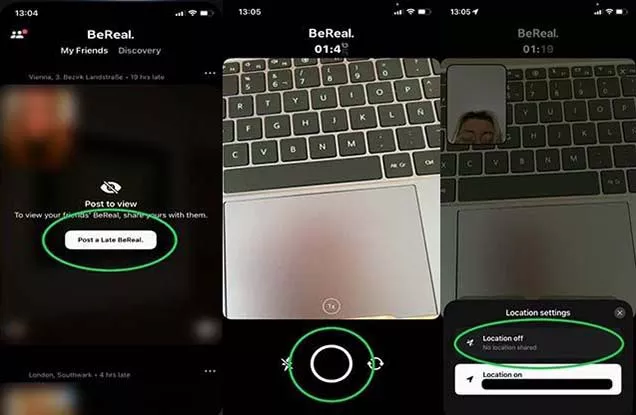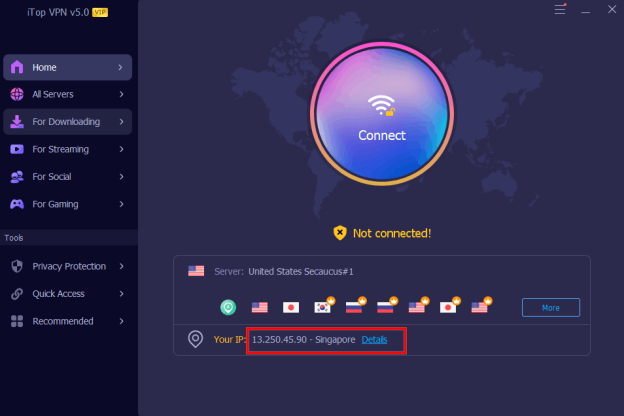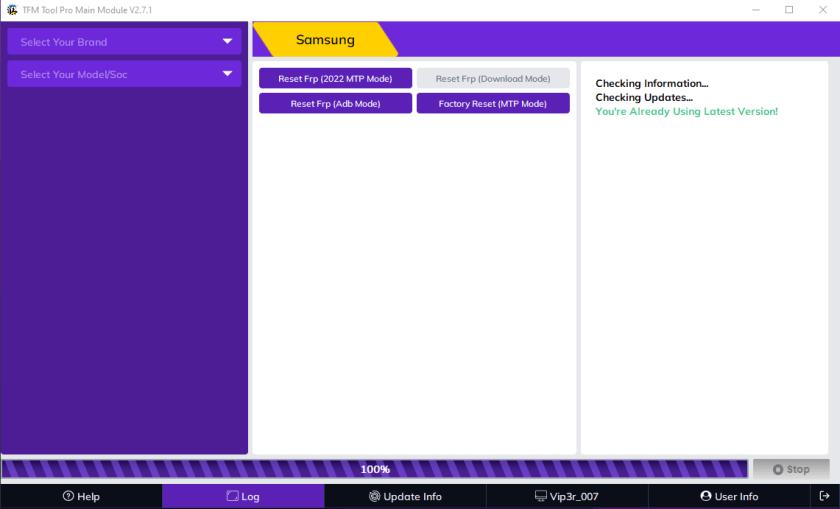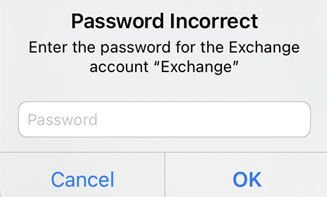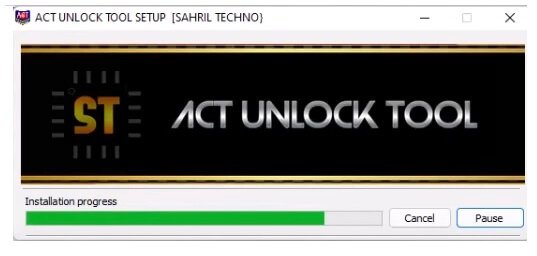An Update is Required to Use Cellular Data on This iPhone [iOS 17 Supported]
 Jerry Cook
Jerry Cook- Updated on 2024-01-10 to Fix iPhone
Has your iPhone started displaying the message "An Update is Required to Use Cellular Data on This iPhone" after installing iOS 17? This frustrating error prevents you from accessing the internet or using apps over your cellular data connection, even though nothing should be wrong. Don't worry - in most cases, this issue is easy to fix on your own without needing to visit an Apple store.
This guide will walk you through the most common solutions step-by-step to get your cellular data working again in just a few minutes. By following some simple troubleshooting steps, you can likely resolve the problem and be back to using your iPhone over cellular data right away.
- Part 1. Why is My Cellular Data Not Working?
- Part 2. How to Fix an Update is Required to Use Cellular Data on This iPhone?
- Solution 1. Check the Carrier Settings
- Solution 2. Reset Network Settings
- Solution 3. Fix iOS System through Professional Tool [100% Working]
- Solution 4. Factory Reset by iTunes
- Solution 5. Force Restart iPhone
- Solution 6. Remove and Re-insert the SIM Card
- Solution 7. Toggle the Airplane Mode
- Part 3. People Also Ask about an Update is Required to Use Cellular Data on This iPhone
Part 1. Why is My Cellular Data Not Working?
There are a few potential causes for the "iPhone cellular error update required" error message and cellular data failing on your iPhone:
- Software bug introduced in iOS 17 - Updates sometimes have unintended consequences that break things. There may be a bug causing a conflict.
- Outdated carrier settings - Your carrier pushes out updates to configure settings on your phone. If these get outdated, cellular functions can stop working.
- Cellular plan expired or payment issue - If your monthly cellular plan expired and didn't renew properly or your payment failed, your service can get cut off.
- SIM card error or failure - Sometimes, a technical issue with your SIM card itself can cause the error and cellular data problems.
- Network or server outage - Cell carriers rely on networks, servers and infrastructure that occasionally have outages. This can stop cellular data temporarily.
Part 2. How to Fix an Update is Required to Use Cellular Data on This iPhone?
Solution 1. Check the Carrier Settings
Your iPhone carrier regularly pushes out updates to the cellular, APN, and service settings that allow your phone to connect properly to your carrier's network. If these get too outdated, you may get the error message and be unable to use cellular data. Updating the carrier settings often resolves this.
To fix iPhone needs update to use cellular data:
1. Open the Settings app and tap General.
2. Scroll down and tap About.
3. If a carrier update is available, you will see an option to Update Carrier Settings. Tap to install the latest.
4. Wait for the update to complete. Then, toggle Airplane mode on and off to reconnect.
5. Check if cellular data now works properly again.
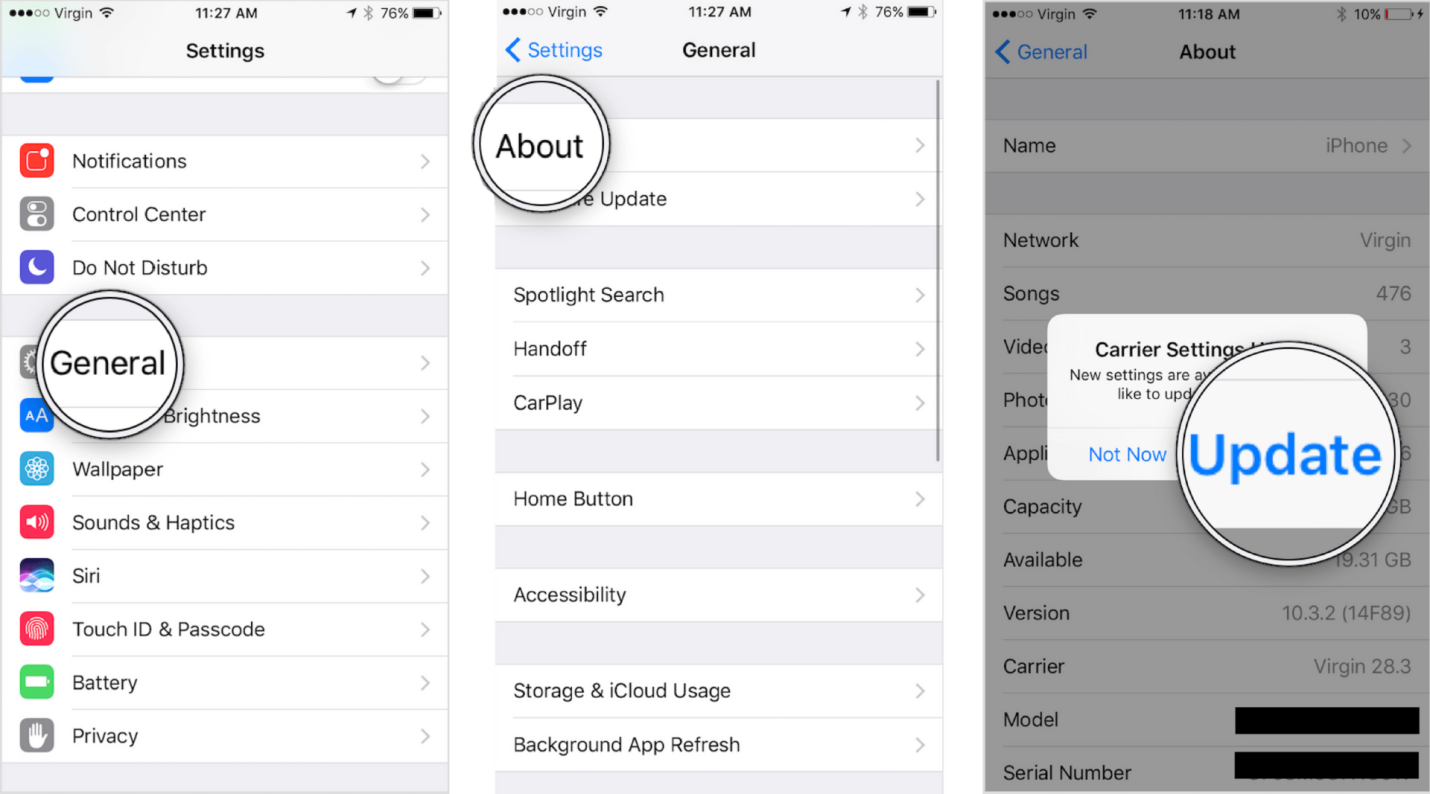
Solution 2. Reset Network Settings
If carrier updates do not help, the next step is resetting all network settings on your iPhone to factory state. This will clear any problematic settings that may be causing conflicts with cellular data connectivity.
To reset network settings:
1. Go to Settings > General > Transfer or Reset iPhone.
2. Tap Reset.
3. Select the Reset Network Settings option. Confirm reset.
4. Enter the passcode if prompted. iPhone will reset network settings.
5. Once done, reboot the iPhone and reconnect to cellular data.

Solution 3. Fix iOS System through Professional Tool [100% Working]
If none of the standard troubleshooting tips resolves your iPhone's cellular data connectivity issues, a professional iOS repair tool like UltFone iOS System Repair provides a guaranteed fix. This powerful software can repair deep system-level problems, conflicts, and errors that may be causing the frustrating "Update Required" message.
UltFone iOS System Repair features proprietary technology to fix over 150 different iOS issues without any data loss or hassle.
Key Features of UltFone iOS System Repair
- Fixes stubborn software crashes, bugs, boot loops, freezes, and other issues
- Repairs system files, settings, and components that impact cellular data
- Downgrades from iOS versions or exits recovery mode if needed
- 100% safe system repair without erasing personal data or settings
- Extremely user-friendly with simple 1-click and automated repair features
Steps on how to Use UltFone iOS System Repair
- Step 1 Download and install UltFone iOS System Repair on your computer. Connect your iPhone with the error message to the computer using a USB cable. Launch UltFone and click "Start.”

- Step 2On the next screen, select the "Standard Repair" option to fix your iPhone's software errors preventing cellular data.

- Step 3UltFone will prompt you to download the firmware file matching your iPhone model. Click "Download", and it will download the correct iOS 17 firmware file.

- Step 4 Once the firmware is ready, click "Start Standard Repair". This will begin an automated repair process specifically targeting cellular data and connectivity functions.

- Step 5 Wait patiently as the software repairs your iPhone. Once complete, it will reboot your iPhone. After rebooting, try toggling cellular data and see if the error message is now gone.

Solution 4. Factory Reset by iTunes
If none of the above steps fix the issue, you may need to factory reset your iPhone through iTunes. This will erase the device fully and install a clean slate of the latest iOS version, clearing out any corrupted files or settings.
To factory reset with iTunes:
1. Connect the iPhone to a computer with the latest iTunes installed.
2. Open iTunes. Select your iPhone model. Go to the Summary page.
3. Click the Restore iPhone option. Select Download and Install to download the latest iOS firmware.

4. iTunes will erase the iPhone fully and reinstall iOS fresh. This can resolve stubborn cellular errors.
Solution 5. Force Restart iPhone
Try force restarting your iPhone to troubleshoot the error message. A hard reboot can clear temporary glitches and refresh all components.
To force restart:
1. Quickly press and release the Volume Up button.
2. Immediately press and release the Volume Down button.
3. Finally, press and hold the Side button until you see the Apple logo.

Solution 6. Remove and Re-insert the SIM Card
As a long shot, you can take out the SIM card and re-insert it to fix connectivity problems caused by SIM card errors.
1. Insert the SIM eject tool into the hole on the SIM tray. Push firmly to pop out the tray.
2. Remove the SIM card from the tray, being careful not to damage/lose it.
3. Check for dust/debris in the SIM tray slot. Clean out gently if needed.
4. Re-insert the SIM card carefully into the tray slot, ensuring it sits firmly.
5. Slide tray fully back into iPhone. Restart the device and test the cellular.
Solution 7. Toggle the Airplane Mode
Toggling Airplane mode on and off can essentially power cycle your network components and cellular antenna. This often resolves temporary glitches. Here is how to update numbers using cellular data:
1. Open Settings and enable Airplane mode. Wait 30 seconds.
2. Now turn the Airplane mode off again. This will reconnect and refresh cellular.
3. Try launching a web page or streaming video over cellular data.
Part 3. People Also Ask about an Update is Required to Use Cellular Data on This iPhone
Q1. What is a cellular update for iPhone?
A cellular update for iPhone refers to your carrier pushing updated configurations, settings, and data connectivity protocols to your iPhone. These updates optimize your phone's ability to operate on your carrier's specific network infrastructure. They are required for proper cellular, LTE, 5G, MMS, and data functionality.
Q2. Should i update my phone on cellular data?
It's generally fine and safe to update your iPhone software over a cellular data connection instead of WiFi in most cases. However, some major iOS firmware updates are very large files that can use significant amounts of mobile data.
Final Word
Seeing the irritating "An Update is Required to Use Cellular Data on This iPhone 12" error pop up unexpectedly can be worrying and frustrating. However, in almost all cases, the problem can be resolved quickly using one of the proven troubleshooting methods outlined above.
Whether simple steps like toggling Airplane Mode, updating your carrier settings, or resetting network connections - or more advanced fixes like using UltFone iOS System Repair - most users are able to get their iPhone's cellular data working properly again within minutes.