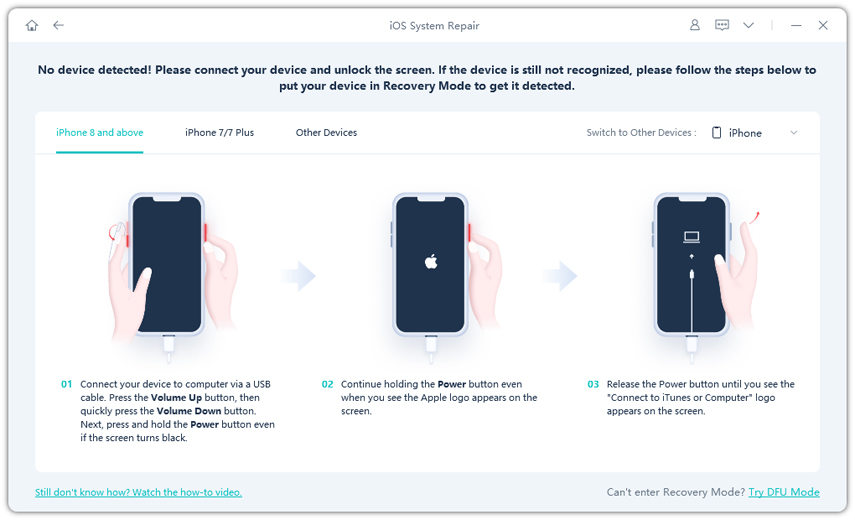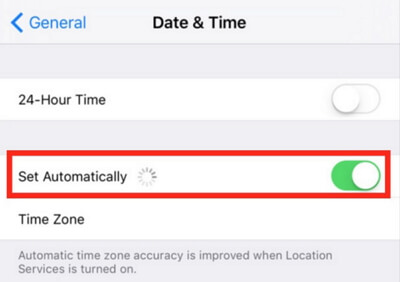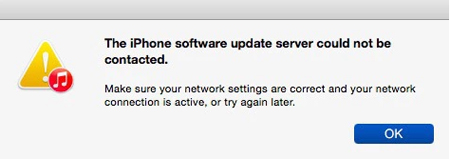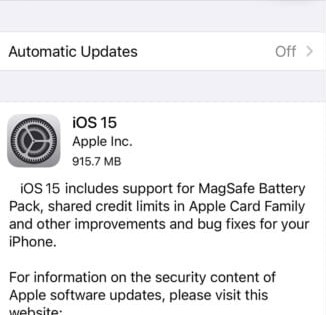How to Fix A Software Update is Required to Connect to iPhone, Installation Failed 2025
 Jerry Cook
Jerry Cook- Updated on 2023-12-28 to Fix iPhone
I recently upgraded my Mac to Catalina. Now when I plug my iPhone into my Mac with a USB cable I get the message: A software update is required to connect to your iPhone. And the iPhone does not show up in Finder. What's wrong? I used to connect to the Mac without problem when it had Mojave.
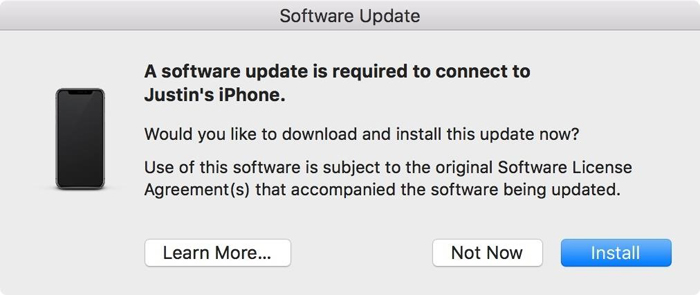
When you connect your iPhone to your computer, you may see an error message stating that "a software update is required to connect to iPhone." If you've never seen this issue before, you might be confused about what it is and why it's stopping you from connecting your phone to your computer. This is a rather common error that may be fixed in a number of ways.
In the following article, you will find what this issue is all about and how to fix it on your Mac.
- Why Mac prompts “A software update is required to connect to your iPhone" Error
- Fix 1. Update your Mac to the latest version
- Fix 2. Update your iPhone to the latest version
- Fix 3. Install Xcode on Mac
- Fix 4. Charge your iOS device to 80% or above
- Fix 5. Set Date & Time to automatically on both your Mac and iPhone
Why Mac prompts “A software update is required to connect to your iPhone" Error
In general, if your Mac is running the most recent macOS version and your iPhone is running the most recent iOS version, you should never see this notice display on the screen of your laptop or desktop.
If you see the "software update is necessary to connect to your iPhone" alert and your iPhone is running a newer version of iOS than the macOS version you're using currently supports, you won't be able to sync your iPhone with iTunes/Finder. However, you will be able to charge your iPhone and use other features such as Image Capture, Photos, and so on.
Below we have highlighted some solutions that will fix a software update is required to connect to iPhone iOS 15/14/13 error.
Fix 1. Update your Mac to the latest version
When Mac can't connect to Apple software update server, the first option is to update the software on your Mac to the most recent version. If you have a Mac that is running macOS Sierra or lower, you must update to macOS High Sierra. This will most likely resolve the issue you are experiencing.
Fix 2. Update your iPhone to the latest version
Update your iPhone through iTunes/Finder
Only updatinig your Mac operation system is not enough. When the notification "a software update is necessary to connect to iPhone error" appears, simply hit the "Install" button. This will upgrade your iPhone's software so that it will once again work with iTunes/Finder.
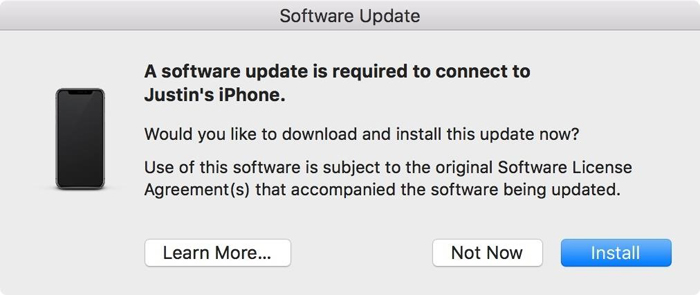
If a software update is required to connect to iphone installation failed, don't worry, you can still fix the problem using the solutions listed.
Update your iPhone using UltFone iOS System Repair
Another way to fix the "A software update is required to connect to iPhone" issue is to update your iPhone using a professional iOS system recovery tool. Yes, a highly advanced tool like UltFone iOS System Repair tool works flawlessly when it comes to updating your iPhone within few simple steps. This iOS system repair tool is capable of solving more than 150 iOS related issues like black screen, stuck on Apple logo, and much more. The best thing about UltFone iOS System Repair software is that it is highly compatible with all iOS versions and iPhone models, including the latest iPhone 12 series.
UltFone iOS System Repair tool contains a handful of features that involve:
- Update and downgrade iOS versions without data loss.
- 1-Click to enter and exit recovery mode on iPhone/iPad/iPod.
- Repair 150+ iOS issues without data loss.
- Reset iPhone/iPad/iPod Touch without password/iTunes/Finder.
- 24/7 customer service.
- 100% guaranteed results.
Here's a brief guide on how to fix the "software update is required to connect to your iOS device" issue by using the UltFone iOS System Repair tool!
-
Step 1 Install and run UltFone iOS System Repair tool on your computer, connect your iPhone to the computer via a USB cable, and hit the "Start" button to enter the iOS system repair module.

-
Step 2 On the next screen, choose the "Standard Repair" option to proceed.

-
Step 3 Now, click on the "Download" button to download the matched firmware package for your device.

-
Step 4 Once the firmware package is successfully downloaded, tap on the "Start Standard Repair" button to update your iPhone without iTunes.

-
Step 5 Wait for few minutes, and finally, your iPhone will update to the latest iOS version without hassle.

Fix 3. Install Xcode on Mac
There are chances that if your iPhone is running on an iOS beta version, the macOS on your Mac could be unable to work with the iOS beta, and therefore it shows the issue of "Can't install the software because it is not currently available from the software server."
You can simply overcome this issue and make this error message disappear by installing the newest version of Xcode on your Mac. Xcode is basically an integrated development environment of Apple for developers of iOS and Mac apps. You can easily install Xcode on Mac from the App Store by following the steps below:
Step 1: Install and run the latest beta version of Xcode from the Mac App Store.

- Step 2: After the download, double-click on Xcode to open it. When you first open it, click on "Install" to install additional required components.
- Step 3: When you see the "Welcome to Xcode" message, it means that Xcode is successfully installed.
- Step 4: Quit Xcode now and reopen iTunes to try if you can connect your iPhone to it now.
It was easy and hassle-free to solve the "can't connect to apple software update server mac" issue by installing the latest version of Xcode from the Mac App Store!
Fix 4. Charge your iOS device to 80% or above
If none of the above methods work to solve the "a software update is required to connect to iPhone ios 15/14/13" issue, then try solving it by charging your iOS device to 80% or above. Although this method might sound quite odd, but most iPhone users have solved the same issue with this method.
A few iPhone users discovered that when their iOS device is charged to 80% or above, their device can then be connected to iTunes without any software update requirement issue. So, if nothing works as of now, then why not get your iOS device charged to 80% or above and then connect it to the Mac again?
Fix 5. Set Date & Time to Automatically on both your Mac and iPhone
If you're still not able to fix "a software update is required to connect to iPhone installation failed" issue with any of the fixes above, then the last way that you can try out is to set the Date & Time on both your Mac and iPhone to "Automatically."
Here is a quick step-by-step guide on how you can set the date & time to "Automatically" on both your iPhone and Mac.
NOTE: We have listed the steps for both Mac and iPhone separately for better user understanding and readability.
Set Date & Time to "Automatically" on Mac
- Step 1: Firstly, go to "Settings."
- Step 2: Here, click on "General."
Step 3: Next, choose the "Date & Time" option and tick"Set data and time automatically."

Set Date & Time to "Automatically" on iPhone
- Step 1: Navigate to "Settings" on your iPhone.
- Step 2: Under "Settings," go to "General."
Step 3:Here, select "Date & Time" and turn on the "Set Automatically" option as shown in the image below.

You have successfully set Date & Time to "Automatically" on both Mac and iPhone. Now, you can check if the issue of "iTunes software update required" is solved.
Conclusion
This was all about how you can fix a software update is required to connect to the iPhone issue! In this guide, we have covered every possible solution that can help you to resolve the error. No matter which fixes you opt for, you will surely get reliable results, but if you are in search of a highly professional yet quick way to solve this issue, then don't hesitate to get your hands on the UltFone iOS System Repair tool. This fantastic tool will definitely work flawlessly to solve every iPhone-related problem in just a matter of minutes. So, install the UltFone iOS System Repair tool now and get your issue resolved in a hassle-free manner!