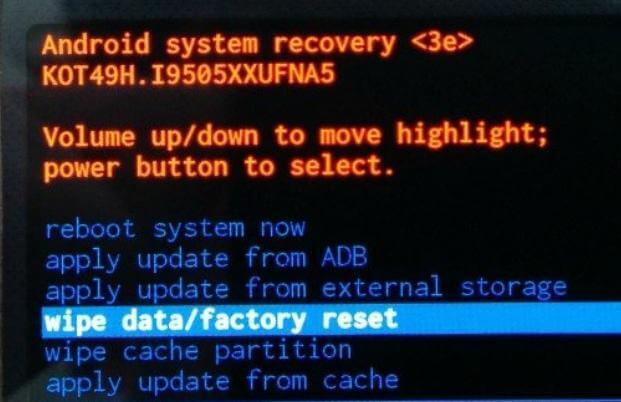How to Fix Samsung Phone Keeps Restarting
 Jerry Cook
Jerry Cook- Updated on 2021-05-28 to Fix Android
How do I fix my Samsung phone which keeps restarting again and again?
It is not uncommon to see Samsung phones keep on restarting constantly or randomly. Sometimes it may happen that after you power on your Samsung device, it immediately restarts on its own and keeps on doing it repeatedly until you power it off. What is causing this issue? Why is my phone keeps restarting over and over? This article has discussed some of the common reasons for the Samsung keeps rebooting problem and their solutions.

Part 1. Why Does My Samsung Phone Keep Restarting?
Below are some of the basic reasons for the constant rebooting issue in Samsung phones and tablets:
Battery misbehaving
Sometimes the battery of your Samsung device might behave abnormally, causing your device to reboot constantly or randomly.
Device is overheating
If your Samsung device reaches a high internal temperature, it is designed to shut off on its own to protect its system. So, if your device is overheated, that might be the reason why it keeps on restarting constantly.
App
A third-party app might be the reason for the rebooting issue in your Samsung device. An outdated or damaged app can cause this issue. Even if your system is obsolete, it might not be compatible with the app responsible for the rebooting issue.
System cache
Excessive consumption of the system cache storage of your device can also be the reason for its rebooting problem. Too many cache files can degrade the performance of your device and even cause it to reboot randomly. A corrupted system cache caused by system updates or something else can also be the reason for the rebooting problem.
System glitch
The system of your Samsung device might contain some glitches, which can be responsible for its rebooting issue. The glitches can be caused by system updates, app updates, or something else.
Part 2: How to Fix a Constantly Restarting Samsung Phone In the Most Effective Way
If you want to fix your Samsung phone's constant rebooting issue, the easiest and most effective way recommended by us is to repair your device using UltFone Android System Repair. This is a desktop application program that lets you fix your Android system to its normal state efficiently in just a few clicks. It can fix many issues of Android devices, including rebooting issues, without the need of an expert. Just connect your Samsung device to your PC and start fixing it.
Key features of UltFone Android System Repair
- It enables you to enter Android recovery mode in just one click.
- It empowers you to enter or exit Fastboot mode in just one click.
- Can easily remove cache files and other temporary files from your device and thus improve its performance.
- Very fast and easy to use, requiring no technical knowledge.
- Can solve more than 150 Android system issues.
Steps to repair the Android system of your Samsung device using UltFone Android System Repair
After installing this program to your PC. You can launch it and follow the given steps below to repair Samsung Galaxy S3 keeps turning off and restarting.
-
Step 1 Connect your Samsung device to your PC via a USB cable and launch the application. On the main interface of the application window, click on the "Repair Android System" function.

-
Step 2 Click on the "Repair Now" button in the next screen.

-
Step 3 On the next screen, carefully select the correct device information in turn. Ensure you do not make any mistake here, as any wrong information may permanently cause your device to be unable to start. Then click on the "Next" button.

-
Step 4 Now the program will start downloading the corresponding firmware package, and a screen showing the download progress will appear. Wait for the download to finish.

-
Step 5 Once the firmware is downloaded successfully, click on the "Repair Now" button. Read and follow the information shown on the next screen. When you are ready, click on the "Continue" button.

-
Step 6 Follow the instructions given in the next screen to put your Samsung device into download mode.Once the program detects that your device is in download mode successfully, the repairing process starts automatically. Check the progress on the screen and wait till the repairing process is complete.

The Android system of your Samsung device has been successfully updated with new firmware and repaired.
Part 3: Other Ways You Can Try to Fix Samsung Phone Keeps Restarting
Below are some other ways to fix Samsung keeps restarting itself.
Way 1. Recalibrate Battery
Suppose your Samsung keeps restarting itself, you can try to fix it by draining its battery entirely and then charging it for a long time untouched and uninterruptedly.
- 1. First, drain your device's battery entirely until the battery level reaches 0% and your device gets powered off.
- 2. Then charge your device for an uninterrupted period of at least 48 hours. Do not touch, use or unplug your device during this period.
- 3. After the elapsed time, unplug your device and boot it.
- 4. Check if the rebooting problem has been fixed. If not, repeat steps 1-4.
Way 2. Download Device Updates Manually
If some third-party app is causing your Samsung phone or tablet to reboot constantly or randomly, the system of your device might be outdated and not compatible with the app. You can fix this issue by manually performing a software update on your device. Before proceeding, make sure your device is charged more than 50 percent and has enough storage space.
- 1. On your device, go to "Settings" > "Software update" > "Download and install".
-
2. If an update is available, it will be shown on the screen. Tap "Download" to start downloading the update.

-
3. Once the download is complete, tap "Install now".

- 4. Your device will restart and install the update. Check if the problem is solved.
Way 3. Wipe Cache Partition
If the system cache is causing the rebooting problem in your Samsung device, you should wipe out its cache partition.
- 1. Power off your device.
- 2. Press the Volume Up and Power buttons together and hold them until the Recovery Mode screen appears.; if your Samsung device has the Home button, press and hold that too together with the others.
-
3. Once the Recovery Mode screen appears, highlight the "Wipe cache partition" option using the Volume Down button. Then press the Power button to select “Wipe cache partition”.

- 4. Highlight and select "Yes".
-
5. Wait till your device system finishes wiping out its cache partition, and then select "Reboot system now". Your device will be rebooted, and its cache cleared.

Way 4. Reboot Samsung Phone in Safe Mode
If you reboot your Samsung device in safe mode, it will use only those applications and system data that are factory default. Thus, if any third-party app is causing the rebooting problem in your device, using the safe mode will not let the app affect your device, and there will be no rebooting problem.
- 1. Power off your device and go to the Recovery Mode screen.
- 2. Highlight and select the "Safe Mode" option.
- 3. Highlight and select "Reboot".
-
4. Your device will reboot and enter safe mode.

Way 5: Uninstall the Problematic App
If a third-party app is causing your Samsung phone or tablet to reboot constantly or randomly, uninstalling the app will fix the problem.
- 1. On your device, go to "Settings" > "Apps".
- 2. Locate and tap on the app you want to uninstall.
-
3. Tap "Uninstall" and then tap "OK".

Way 6. Factory Reset Device
If none of the above solutions works, a factory reset will be your last resort. It will delete all the third-party apps and files of your device and reset it back to its original factory settings. Before proceeding to a factory reset, ensure you have a backup of all your files, as a factory reset will delete them all.
- 1. Power off your device and go to the Recovery Mode screen.
- 2. Highlight and select the "Wipe data/factory reset" option.
- 3. Highlight and select "Delete all user data".
- 4. Select "Yes". The factory reset process will start.
-
5. Once the process is complete, select "Reboot system now".

Your device will reboot in its original factory settings.
Wrapping Up
Thus, these are some of the possible reasons and solutions for your Samsung Galaxy s8 keeps restarting issue. The most effective solution recommended by us is to repair the system of your Samsung device using UltFone Android System Repair. This method is safe, easy and fast, and can solve all of the rebooting issues mentioned causes. It not only repairs your device, but also upgrades its firmware.





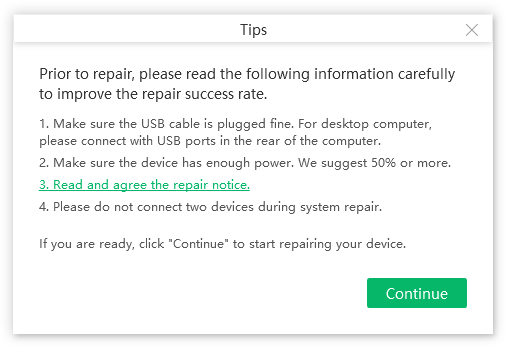



.jpg)