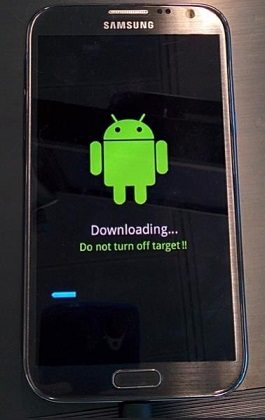How to Fix Samsung S22/Galaxy Note 4 Keeps Rebooting
 Jerry Cook
Jerry Cook- Updated on 2022-02-14 to Fix Android
From last month, my T-Mobile Samsung Galaxy Note 4 keeps restarting when the battery below 40%. After 10 to 20 minutes, the phone will turn off and no restarting anymore. However, the message light will turn on, and the color is blue. If the phone is connected to the power outlet, it will work as normal. And the battery shows 40%.
If you are also having a similar problem with your Samsung S22/Note 4, then do not fret. Indeed, Samsung is one of the most famous mobile brands out there. But even, Samsung Galaxy Note 4 has some issues, and reboot loop is one of the most popular issues that you can face.
However, you can solve this issue when you are aware of the causes and solutions. In this post, you will find the causes, some tried and tested methods that can help you resolve Samsung S22/Note 4 boot loop issue.
Part 1. Why Does My Samsung S22/Note 4 Keep Rebooting?
There can be various reasons behind the Samsung S22/Note 4 reboot loop, and it can make the device restart every now and then. Some of the common causes include the following:
- A corrupted operating system
- You may have installed applications that are problematic in nature
- There might be saturated cache and data storage
- The touch wiz may be conflicting with its firmware hence creating a boot loop
- There could be issues in the auto-syncing option and updating
- There may be major compatibility issues with the stock ROM
- A very high frequency of CPU
Part 2. The Feasible Sansung S22/Note 4 Boot Loop Fixes
Now that you know the causes of Galaxy Note 4 keeps shutting off, let's discuss some ways that can help you get rid of this issue. Make sure that you follow all the steps in a particular order so that you can get quick results.
- Fix 1. The Best Solution to Fix Samsung S22/Note 4 Bootloop for System Problems
- Fix 2. Reboot Your Note 4 in Safe Mode to Check for Problematic Apps
- Fix 3. Wipe Cache Partition
- Fix 4. Remove the Battery
- Fix 5. Check for Software Update
- Fix 6. Factory Reset Note 4
Fix 1. The Best Solution to Fix Samsung S22/Note 4 Bootloop for System Problems
Firstly, let's talk about the best solution that can fix Note 4 restarting loop due to a system malfunction. UltFone Android System Repair is a great tool that can give you effective results whenever there is a system related problem in your Samsung S22/Note 4.
Without losing your mobile's data, you can effectively solve more than 150 plus issues like freezing on the logo, Note 4 odin mode stuck, Samsung black screen, and many more. Here are some popular features of UltFone Android System Repair that makes it one of the best Android recovery software.
- Fix Android to normal without data loss
- Free and simple to enter and exit the Android recovery mode and download mode
- Easy to enter/exit Android fast boot mode with just one click
- Clear system cache on Android and keeps the device in an ideal state
- No requirement of technical knowledge to use the tool
Here are the steps that you can take as references to repair Android system to fix Galaxy Note 4 stuck in boot loop.
-
Step 1 Download and install UltFone Android System Repair to your PC. Connect your Samsung S22/Galaxy Note 4 to the PC via a USB cable. From the main interface, select the "Repair Android System" function.

-
Step 2 Tap on the "Repair Now" option on the next screen, and then select the correct device info for the device. Please note that this feature is only available for Samsung devices now.

-
Step 3 With the device info provided, this program will automatically download the compatible firmware package for the device.

-
Step 4 When the firmware is downloaded successfully, click Repair Now button and follow the onscreen instructions to start repairing Android system.

In a few minutes, your device will reboot to normal once the repair process completes. Unless the Note 4 boot loop is a hardware problem, or the issue should be solved after Android system repair.
Fix 2. Reboot Your Samsung S22/Note 4 in Safe Mode to Check for Problematic Apps
As mentioned earlier, you can face the issue of Samsung Note 4 bootloop due to some problematic third-party installed apps. If so, you can solve the issue by booting the device in a safe mode and later delete the apps that are causing disturbances in the device. Here are the steps that you need to follow:
- Step 1: Switch off the Samsung Galaxy Note 4.
- Step 2: Press and hold together the Volume Down and Facility Key.
- Step 3: Once the device gets started to boot up, continue holding the "Volume Down" button and release the Facility Key to finish the restart process.
-
Step 4: After the process gets completed, the device will be in safe mode.

After rebooting the Samsung Galaxy Note 4 in the safe mode, it will be displayed on the lower-left corner of the screen. Now, you can if the problem has been resolved or not once you delete the problematic apps.
Fix 3. Wipe Cache Partition
Clearing the system cache files is another method that you can try when Galaxy Note 4 could not do normal boot. Follow the below-mentioned instructions to complete the process:
- Step 1: Switch off the Galaxy Note 4.
- Step 2: Press and hold together the Power button, Volume Up button, and Home Button till you see the Android logo comes on the screen.
- Step 3: Now, release the Home and Power buttons.
- Step 4: A blue-colored menu will be displayed on the screen; press the Volume Down button to navigate it to Wipe Cache Partition.
-
Step 5: Confirm it by pressing the Power button.

- Step 6: Use the Volume Up button to navigate to the Reboot System Now option and press the Power button to confirm it.
With these steps, your device will be rebooted, and the system cache files will be removed.
Fix 4. Remove the Battery
It is one of the simplest and quick ways to resolve various issues like "note 4 boot loop fix" in an Android device like Galaxy Note 4. Here's what you have to do:
- Take off the mobile's back cover.
- Now, lift the battery in the upward direction to remove it from the device.
- After a few minutes, keep the battery back and cover the back.
Fix 5. Check for Software Update
You may have issues like "note 4 stuck in recovery booting" when you are running the device on an older operating software version. Consider downloading the latest version and see if the issue has been fixed or not. You can easily check and download software updates by following the steps listed below:
- Step 1: From the Home screen, click on the Menu Key and go to the Settings option.
- Step 2: Now, select the About phone option from the list and click on the Software Update option.
-
Step 3: If there's any new software update, then click on the Download and install now option.

- Step 4: After the download is finished, a screen will appear showing that a new version of the software update is ready to be installed. Click on the "Install Update" option.
- Step 5: Now, the mobile will switch off and turn back on, a screen will appear showing that the installation has been completed. Here, click on the "Ok" option.
Fix 6. Factory Reset Note 4
Even after trying all the solutions that are mentioned above, if you are still struggling with the issue of note 4 stuck in boot loop; then, the last resort is to perform a soft factory reset in your device. Remember, with a factory reset, you may end up deleting all the data from your device; thus, consider having a backup of all the important files. Here are the steps of soft factory reset:
- Step 1: From the Menu, choose the Settings option.
- Step 2: Click on the More Settings option.
- >Step 3: Tap on the Backup and Reset option.
- Step 4: Now, choose the Erase all data and Reset Phone options. Select the Reset Phone option if you want to delete all the data on the device's internal storage.
-
Step 5: Select the "Reset device" option.

A Final Word
That's all about the different ways to solve the issue of Samsung S22/Galaxy Note 4 boot loop. By deleting problematic apps and clearing the cache partition from the phone, you can solve the issue. However, if you don't want to lose your device's data, then consider using the UltFone Android System Repair. It is a hassle-free tool that is bound to give you quick results.






.jpg)