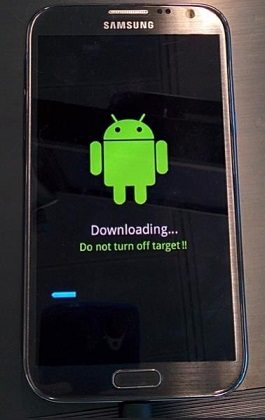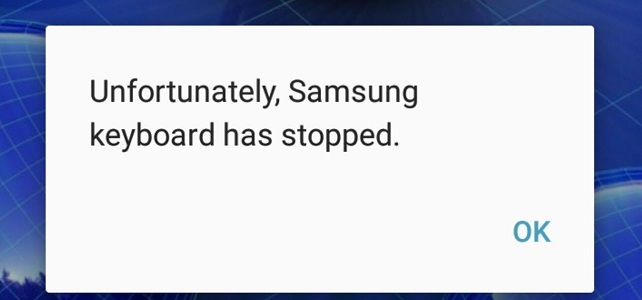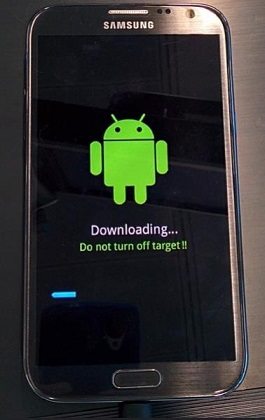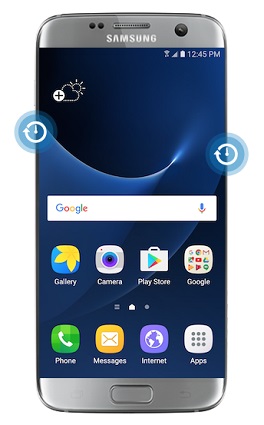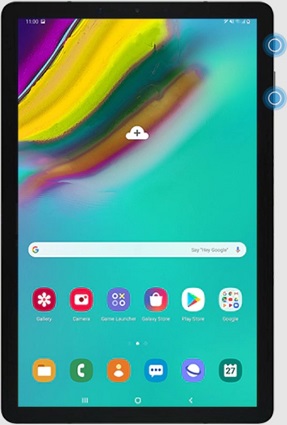Solved: Samsung Phone Stuck on T-Mobile Logo
 Jerry Cook
Jerry Cook- Updated on 2021-06-11 to Fix Android
My phone shut down without any human initiation and is currently stuck on the T-Mobile logo." I'm not sure if it was fully powered down or whether it was stuck when it tried to turn on. It's stuck on the screen in either case, and I can't get the phone to switch on or off. Please help. I've already had a bad day with T-Mobile, and this is just adding to my misery.
One of the major problems that Samsung users face is a device that is their phone stuck on T-mobile logo or boot screen. When this happens, it seems that fixing the device will be tough since you may not be able to access it. If you're reading this, your device is likely having this issue, and you're seeking a solution. Here, we'll look at some of the solutions for getting your device working again usually.
The Quickest Solution to Fix Samsung Galaxy Stuck on T-Mobile Screen
If you're looking for a way to fix a Samsung phone stuck on the T-Mobile screen, look no further than the UltFone Android System Repair tool. This is a professional and unique tool for addressing Samsung problems. This tool helps troubleshoot a range of issues on Samsung phone like stuck on logo, bootloop, black screen, errors, etc. It has a neat interface so you can use it without any technical skill. More importantly, your data in the device won’t be erased.
To resolve Samsung Galaxy core prime stuck on a tmobile screen with UltFone Android System Repair, follow the steps below:
-
Step 1 Launch the UltFone Android Repair tool first, attach your Samsung phone to the PC, and tap on Repair Android System on the main interface.

-
Step 2 Now click on Repair Now button on the next screen, and then enter your Samsung device details. Ensure you select the correct info to avoid device bricked.

-
Step 3 With the device you provided, this program will start downloading a firmware package that is compatible with this device.

-
Step 4 When the firmware is downloaded, click on Repair Now button and follow the onscreen instructions to start repairing the device system.

The whole process takes around 10 minutes. All steps are easy and no skill required. After the system repairing is completed, your device will restart to normal state.
Common Fixes to Fix Samsung Galaxy Stuck on T-Mobile Screen
When confronted with the Samsung galaxy light stuck on the tmobile screen, you can also try the following solutions to fix it.
Method 1. Force Restart Your Phone
When your Galaxy S6 stuck on tmobile screen, the first thing you should do is a force restart, allowing you to restart the phone without being stuck on the logo screen. The forced restart is both safe and effective.
To force restart your device, just press and hold the "Volume Down" and "Power" buttons for 10 seconds till your phone reboots.
You'll know at the same time if the problem has been resolved since your phone will either boot up to the home screen or remain stuck on the T-Mobile screen. If it is the latter, proceed to the following method.
Method 2. Boot in Safe Mode
One of the reasons why a phone won't load up properly is when third-party apps are constantly crashing. We don't know if this is the case but boot your phone into Safe mode to rule it out. This will temporarily disable all third-party programs, and if it is successful, it will validate our suspicion. You can then proceed to locate and uninstall the program that is causing the issue. Follow the steps below to enter safe mode.
Steps to enter your Galaxy S4 stuck on tmobile screen in Safe mode:
- Step 1. First, "Turn Off" your Android device.
- Step 2. Next, press the Power button and release it when you see the "Samsung" logo on the screen.
- Step 3. Just after this, press and hold the "Volume Key Down" and wait till the device restarts.
-
Step 4. Finally, release the button when you see "Safe Mode" on the left corner of the screen.

Now you have entered the safe mode, it's time to uninstall the app and get out of Galaxy stuck on tmobile screen issue.
- Step 1. Navigate to “Settings” and open “Apps.”
- Step 2. Next, select the "Apps" you want to uninstall.
-
Step 3. Finally, click on "Uninstall" and click on "Ok."

However, if your phone cannot boot into safe mode and is stuck on tmobile screen, proceed to the next method.
Method 3. Wipe Cache Partition
When a phone becomes stuck during the boot process, it could be due to a minor firmware issue or a more sophisticated one, but it may still be able to boot into the Android system recovery menu. To fix note 5 stuck on tmobile screen, the best way is to Wipe the cache partition. So, to do so, follow these steps.
- Step 1. Power off your “Samsung” device.
- Step 2. Now press “Volume Up Key” and “Power Key” until the Android logo appears.
- Step 3. After that, press "Volume Down Key" many times to select "Wipe Cache Partition."
- Step 4. Next, tap on the "Power Key" button.
- Step 5. Then tap on "Volume Down Key," and tap on "Yes," and click the "Power Key" button.
- Step 6. Now click "Reboot System Now" once the wipe cache partition is completed.
-
Step 7. Lastly, press the “Power Key” button to reboot the device and fix the issue!

Method 4. Factory Reset
If none of the above work, consider resetting your Android smartphone to factory settings to eliminate the corrupted system files. Follow the below steps to restore your device to factory settings to repair the Samsung s5 stuck on tmobile screen after factory reset.
- Step 1. Navigate o to “Settings” > tap on “Backup & Reset” option > “Factory Data Reset”> “Reset phone.”
-
Step 2. Finally, tap on the "Reset" option and OK to confirm.

The Bottom Line
The solutions listed above are among the simplest and most popular available, and they should have worked for you. Depending on what is causing the Android stuck on tmobile screen, the solution listed above may effectively resolve the issue. Based on your issue, choose a solution that works for you. If you need a quick fix, we suggest using UltFone Android System Repair.







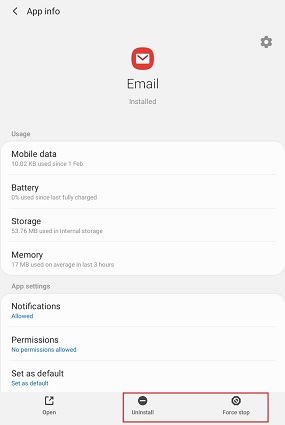
.jpg)