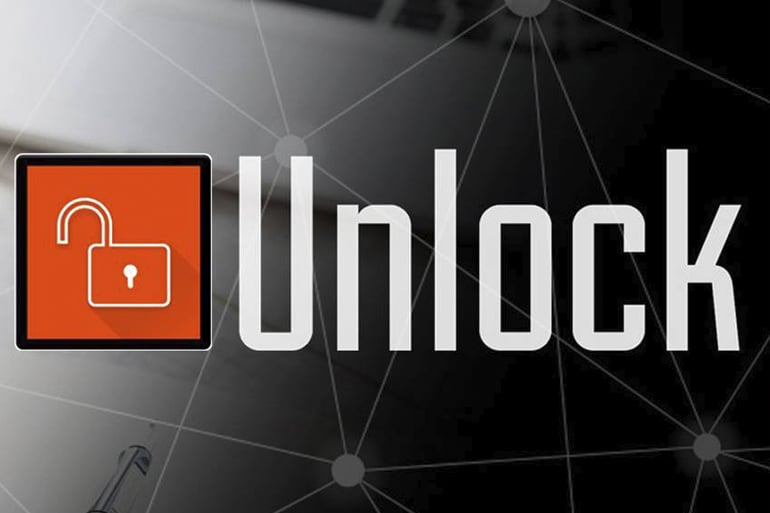How to Fix S24 Face Recognition Not Working? 7 Proven Guide!
 Jerry Cook
Jerry Cook- Updated on 2024-02-28 to Fix Android
The face recognition feature on the new S24 phone is supposed to make unlocking your device quick and convenient. However, many users have reported issues getting the face recognition to work properly. If you're one of those unlucky S24 owners struggling with face unlock, don't worry - there are several troubleshooting steps you can take to fix it.
In this guide, we will provide seven proven troubleshooting tips if S24 Ultra face recognition not working.
- Part 1. Why is My Samsung Face Recognition Not Working?
- Part 2. How to Fix S24 Face Recognition Not Working?
- Method 1. Clean the Front Camera
- Method 2. Disable and Re-enable Face Unlock
- Method 3. Remove the Accessories
- Method 4. Fastest Way to Fix S24 Face Recognition Not Working without Data Loss
- Method 5. Software Update
- Method 6. Re-register Face and Remove any Facial Data
- Method 7. Reset Face Recognition on Your Android Phone
- Part 3. People Also Ask about S24 Face Recognition Not Working
Part 1. Why is My Samsung Face Recognition Not Working?
Here are some common reasons why face recognition on Android not working:
Poor lighting conditions - Face recognition relies on the phone's camera being able to clearly see and scan your face. Too much or too little light can interfere with this process.
Wearing hats, masks, sunglasses - Anything obstructing your facial features can prevent the face scanner from properly mapping your face.
Looking away from the phone - For best results, you need to be looking directly at your phone's front camera when trying to unlock. Glancing away makes it harder to scan your face accurately.
Phone not held at right angle - The angle at which you hold your device can actually make face shapes appear distorted to the scanner. Hold it too high, low, or tilted and recognition issues can occur.
Recently changed hairstyle - Growing or shaving facial hair, new makeup styles, etc., can temporarily confuse the face recognition software after it becomes used to your usual appearance.
Part 2. How to Fix S24 Face Recognition Not Working?
Method 1. Clean the Front Camera
Dust, smudges, and other debris on the front-facing camera can interfere with the face recognition software's ability to clearly scan your face. Cleaning the lens can remove anything obstructing the camera's view.
Here are the steps to fix face recognition is not working:
- 1. Use a microfiber cloth or compressed air duster to gently clean off the front camera lens.
- 2. Carefully wipe the lens in a circular motion. Make sure no liquid gets inside the actual camera housing.
- 3. Try the face recognition again once the lens is cleared of dust and oils.
Method 2. Disable and Re-enable Face Unlock
Sometimes software bugs or glitches can temporarily disrupt the face-scanning algorithms. Turning the face recognition off and back on essentially resets the program.
Here are the steps to fix Samsung S24 face recognition not working:
- 1. Open your S24's Settings app and select Lock Screen & Security > Face Recognition.
- 2. Tap on the toggle switch next to Face Recognition and turn this unlock method Off.
- 3. Power down and restart your phone before continuing.
- 4. Return to the Face Recognition menu and re-enable the unlock method.
- 5. Attempt to set up the facial scan again as you normally would to register your face.
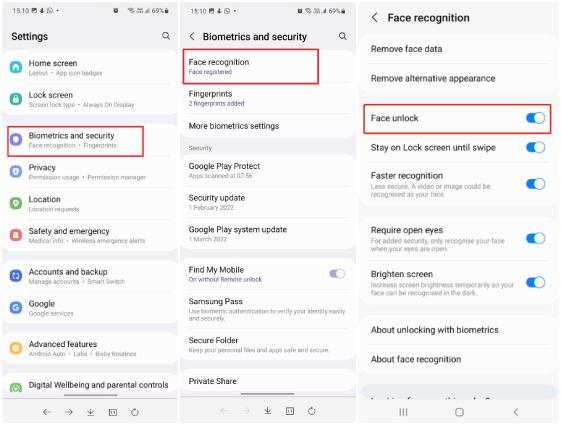
Method 3. Remove the Accessories
Accessories like hats, sunglasses, masks, or bulky glass frames can physically obstruct the camera from properly seeing your facial details. Removing them fixes face-mapping issues.
Here are the steps to fix Galaxy S24 face recognition not working:
- 1. Take off any hats, masks, sunglasses, or bulky eyewear that are covering parts of your face.
- 2. Make sure your hair is not hanging in front of your eyes or forehead. Brush it back if needed.
- 3. Look directly at your phone's front camera while registering/unlocking without anything blocking the scanner's view.
Method 4. Fastest Way to Fix S24 Face Recognition Not Working without Data Loss
If basic troubleshooting hasn't resolved your S24's face unlock problems, then software system issues could be the root cause. UltFone Android System Repair is an expert-level tool designed to fix over 150 Android system problems without data loss or complicated procedures.
UltFone can quickly get to the core of face recognition failures and other issues by repairing Android system files and configurations.
Key features that make it an ideal solution include:
- One-click to enter/exit recovery and fastboot modes for deeper system resets
- Fixes software-related problems like crashes, freezes, black screens, etc.
- Easy automated repair process with no Android debugging skills needed
- Safe fixes that don't erase personal data
- Compatible with all major Android brands and OS versions
Steps on How to Use UltFone Android System Repair:
-
Step 1 Download and install UltFone Android System Repair. Connect your S24 to the computer with a USB cable and open the program. Select the "Repair Android System" option.

-
Step 2 UltFone will automatically detect your S24 model and download the necessary firmware file to prepare for system repair.

-
Step 3 Click "Repair Now" to begin the automated repair process. This should take around 10 minutes to complete.

-
Step 4 Once finished, disconnect your S24 and restart it. Open Settings and test the Face Recognition unlock again to verify if the issues are resolved. If it still doesn't work, you may need to repeat the system repair process.

Method 5. Software Update
If face recognition was working fine before a recent device update, bugs in the newer software could be interfering with the camera mapping algorithms. Installing the latest updates may patch up glitches.
Here are the steps if S24 Ultra face recognition not working Reddit:
- 1. Go to Settings > System Updates and check if any software updates are available for your S24.
- 2. Download and install the newest security patches and OS upgrades.
- 3. Restart your device once updated, and try setting up face unlock again.
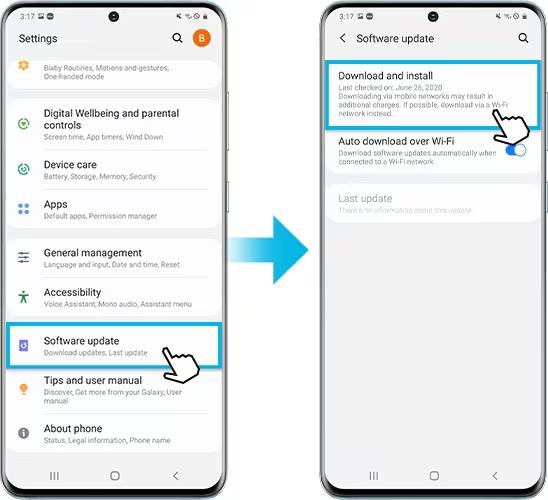
Method 6. Re-register Face and Remove any Facial Data
Sometimes, scrapping all existing facial data and scanning your face fresh can improve recognition. This clears out any corrupted data.
Steps:
- 1. Go to Settings > Biometrics and Security > Face Recognition
- 2. Enter PIN/password and tap Remove Face Data > Remove
- 3. Now register your face again from scratch, following all on-screen prompts.
- 4. Complete the face scan setup process as if you were doing it for the first time.
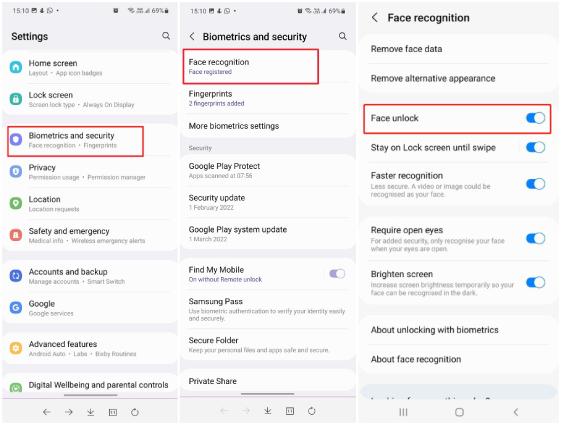
Method 7. Reset Face Recognition on Your Android Phone
If all else fails, resetting the face scanner software to default factory settings should eliminate any lingering issues.
Steps:
- 1. Open your S24's Settings menu and navigate to Biometrics and Security.
- 2. Select the Face Recognition option and tap the reset icon in the top corner.
- 3. Confirm that you want to reset this biometrics feature when prompted.
- 4. Re-set up the face registration steps from the beginning.
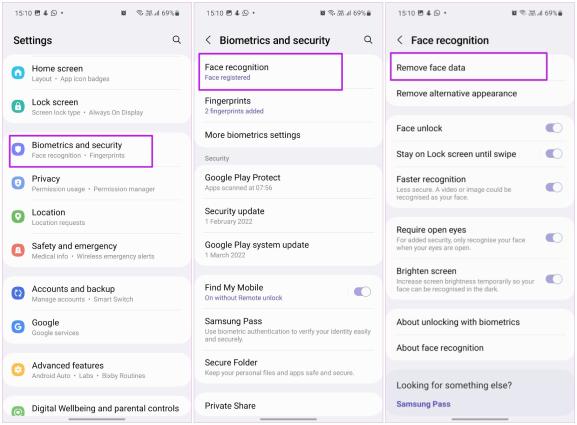
Part 3. People Also Ask about S24 Face Recognition Not Working
Q1. Is S24 face recognition good?
Yes, the S24's facial recognition feature utilizes advanced 3D face mapping technology for quick and reliable unlocking. Reviews show it works very accurately in various lighting conditions. The dual camera depth-sensing also makes it more secure than 2D facial scanners.
Q2. Is Samsung S24 is better than iPhone 14?
The S24 and iPhone 14 Pro models are extremely comparable in terms of performance and features. The S24 highlights its class-leading camera system and 100x zoom capacity. But the iPhone 14 Pro wins out slightly on processing speeds and battery efficiency.
Q3. Is S24 waterproof?
Yes, the Samsung S24 retains an industry-leading water resistance rating of IP68. This means it can be submerged in up to 1.5 meters of freshwater for 30 minutes without damage.
Final Word
A malfunctioning face recognition feature on your S24 can certainly be frustrating. But as you can see, there are a variety of straightforward troubleshooting tips that should get it working properly again. Start by double-checking the physical conditions and removing any obstructions first.
Rebooting and resetting the face registration process can also refresh the scanner. For any deeper software glitches causing the issues, UltFone Android System Repair provides the safest way to revive your S24 without losing data.