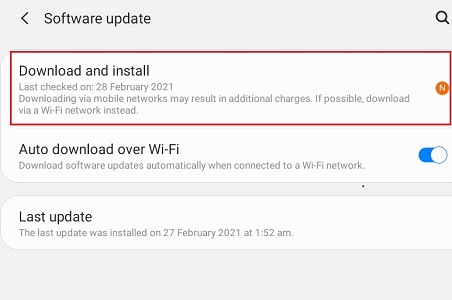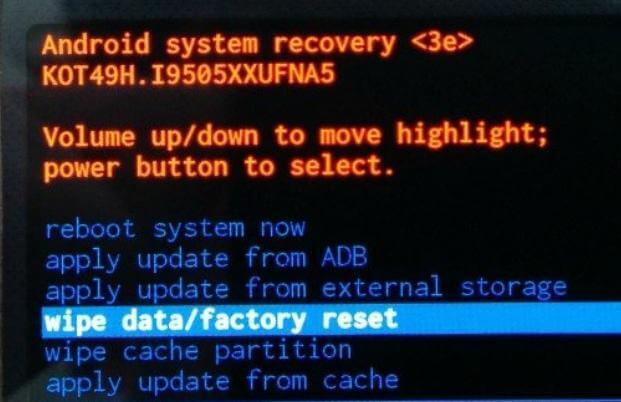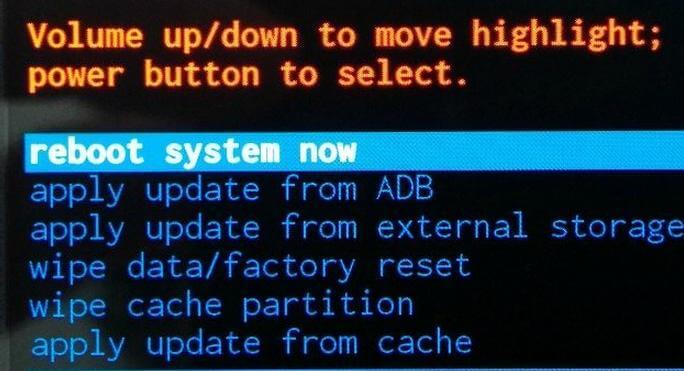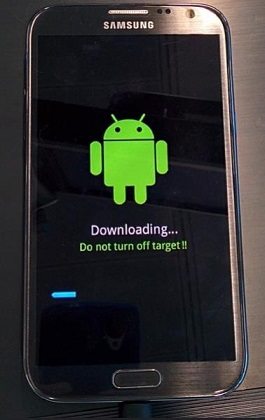How to Fix Samsung Tablet Keeps Rebooting?
 Jerry Cook
Jerry Cook- Updated on 2021-06-23 to Fix Android
If you own a Samsung Galaxy Tab, it is not rare to encounter a reboot loop issue. No matter which variant or model of the Samsung Tab you have, it can get stuck in a loop where your device keeps powering off and then powering back on repetitively for what appears like never ending loop. However, the good news is that there is no need to fret as you can easily fix Samsung Galaxy tab s randomly reboots issue. In this post, we will first walk you through all the causes that lead to this issue and then how to fix the Samsung tablet that keeps rebooting.
- Part 1. Why Does My Samsung Tablet Keep Restarting?
- Part 2. The Best Solution to Fix the Samsung Tab Keeps Restarting Problem
- Part 3. The Common Tips to Fix Samsung Galaxy Tab Keeps Restarting
Part 1. Why Does My Samsung Tablet Keep Restarting?
The reason your Galaxy tab a restarts randomly is generally associated with a communication error that prevents the device from finishing the initial launch sequence. What’s more? This communication error can be traced back to the following issues on your device:
- Corrupted applications or files.
- Viruses like spyware or malware
- Broken system files.
Knowing the above reasons that resulted in your Samsung Galaxy tab s keeps restarting will help you prevent the issue in the future. Continue reading to have a look at all workarounds on how to fix a constantly rebooting / restarting Samsung tablet.
Part 2. The Best Solution to Fix the Samsung Tab Keeps Restarting Problem
If you are looking for the best solution to fix the Samsung Galaxy Tab S randomly reboots issue, look no further from UltFone Android System Repair. Designed to fix more than 150 Android system issues such as Samsung reboot loop, Android black screen, and more, this tool requires no technical skills and knowledge from you to use it. Above all, it will repair your Android system to fix the issue you are facing on your Android device without any data loss.
Here’s how to fix your Samsung tablet that keeps rebooting:
-
Step 1 Run UltFone Android System Repair, connect your Android device to the computer and then choose Repair Android System from the software’s main interface.

-
Step 2 Once you click on the Repair Now button, the software will ask you to enter your device information to begin the process.

-
Step 3 In a while, the tool will download the firmware package apt for your device.

-
Step 4 Finally, click the “Repair Now” button, and that’s it. Your Samsung tab keeps rebooting problem will get fixed within 2-5 minutes.

Part 3. The Common Tips to Fix Samsung Galaxy Tab A Keeps Restarting
If you do want to give a try to common workarounds that might help you fix Galaxy tab a reboots itself, here are all possible common ways:
Tip 1. Charge Your Device
Believe it or not…many users who encountered this same problem on their Samsung device able to fix the issue by simply charging their device to 100%. So, you should also give at least one try to this method. After all, it costs nothing.
- Plug the charger of your device into a power outlet and then connect your device to the charger while it’s stuck in a reboot loop.
- Press and hold down the Power key for about 6-10 seconds, and the device switches off.
- When your device's screen lights up after powering it down, it will present a “battery charging” icon rather than rebooting.
- Let the device be fully charged.
- Once your device has been charged to 100%, unplug it from the charger and turn it on and see if the reboot loop issue is gone or not.
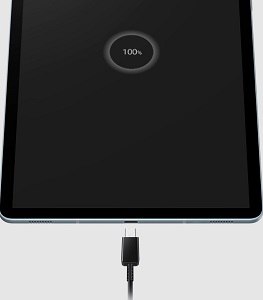
Tip 2. Download Updates Manually
To fix Samsung keeps rebooting issue, you can also try downloading updates manually. It might be possible that a specific application on the device is causing the problem. In such cases, simply updating the device can help you fix the issue.
- Step 1: On your Samsung device, go to “Settings”.
- Step 2: Navigate to “Software Update”>” Download and Install”.
Step 3: Finally, click on “Ok” if updates are available. Follow the on-screen instructions to update your device. Make sure to reboot your device after the update.

Tip 3. Rebooting in Safe Mode
You may be able to fix the Samsung tab a keeps rebooting issue by rebooting your device in safe mode. With Safe mode, you can limit your device to only factory default system data and apps. If the device works well in safe mode, it clearly means that the reboot loop issue is probably due to a corrupt application. From Safe mode, you will be able to restart the device. This, in turn, allows the reboot loop to break and fix itself.
Here’s how to enter Safe mode on a Samsung tablet:
- Step 1: To commence, first power off your device (in some cases, it may require to remove the battery).
- Step 2: Once the device is switched off, press and hold down the “Power” key.
Step 3: When the Samsung logo appears, hold down the “Volume Up” key, and then the lock screen menu will appear. From there, choose “Safe Mode” and then choose “Reboot”.

Tip 4. Fix Samsung Tab Reboot Loop with Download Mode
Download mode is debugging mode that comes in handy to fix software problems encountered on Samsung devices. With Download mode, you can update your device’s firmware through official means. Above all, it has the potential to help you come out of the reboot loop on Samsung devices. Entering and existing download mode on Samsung devices is easy and it can be done either using the right key combinations or with the help of the UltFone Android System Repair tool.
Here’s how to enter download mode on Samsung phone:
- Switch off your device.
- Press and hold down the “Power + Volume Down + Home” keys at the same time until you see the Samsung logo or a Warning screen with the yellow triangle.
- As soon as you release the above-mentioned buttons and see a screen appearing, immediately press Volume Up key to enter the download mode.
The reboot loop on your Samsung device should be broken now. In a while, you can exit download mode on your device. All you need to do is press and hold down the “Power On + Home” keys at the same time for a while. Let the screen shut down and the Samsung logo screen appears and then release the key combinations.
Tip 5. Wipe Cache
If your Samsung Galaxy Tab S keeps restarting even after rebooting the device in Safe Mode and Download Mode, no worries!!
You can try wiping the cache on your device that may help you fix the reboot loop issue. After all, it is vital to keep cached data clean for the Android operating system to function smoothly. But it could be the scenario that existing caches are not compatible with system updates. That’s why files become damaged or corrupted. And because the new system is yet trying to gain access to data in the applications, it causes the Samsung Galaxy tab to keep rebooting automatically. So, the simple solution to fix the issue is to wipe cached data.
You can wipe cache on your Samsung tablet either using key combinations or with the assistance of the UltFone Android System Repair tool.
1. Using Key Combinations
Here’s how to wipe cache using key combinations:
- Switch off your device.
- Press and hold down the “Volume Up + Home + Power” keys at the same.
- When the device vibrates, let get of Power key and continue holding other keys.
- Release other keys also when you see the Android System Recovery screen.
- Use the Volume Down button to highlight the “Wipe cache partition” option and use the Power button to select it.
.jpg)
Once the operation is complete, your device will restart.
2. Using UltFone Android System Repair tool
To fix the Samsung tablet keeps restarting issue through wiping cached data, UltFone Android System Repair tool offers a one-click solution to Clear System Cache. No need to go through the hassle of using the right key combinations to wipe cache. Simply use this tool feature and clear the cache on your Samsung tablet or phone without any hassle.
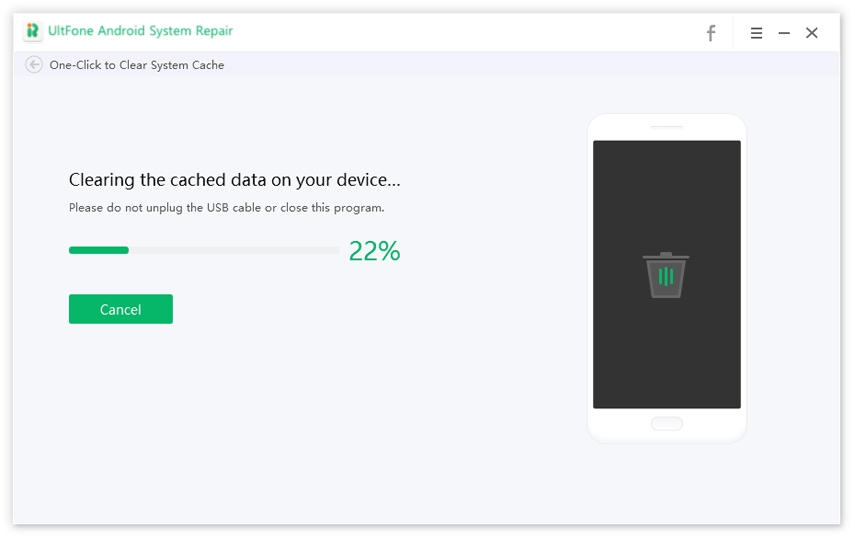
Tip 6. Factory Reset to Stop Samsung Tablet from Restarting Randomly
If the Samsung tablet reboot loop persists on your device, the problem could be due to one of the tablet’s hardware components. Maybe the manufacturer did not install it properly, or it has been corrupted since leaving the factory. To confirm this, you can perform a factory reset on your device to figure out if the device is in working condition. However, keep in mind that this will erase all of your data stored on the device.
Here’s how to factory reset to fix the Samsung Galaxy tablet keeps restarting issue:
- Step 1: Switch off the device.
- Step 2: Press “Volume Up + Home + Power” keys together. When the device vibrates, let go of the Power key and continue holding others.
- Step 3: When you see the Android Recovery screen, release other keys as well.
Step 4: Use the Volume Down button to highlight the “Wipe data/ factory reset” option and use the Power key to choose it.

Step 5: Again, use the Volume Down button to highlight “Delete all user data” and use the Power key to select it. Finally, use the Power key to choose “Reboot system now”.

Wrap It Up
We have covered all possible solutions you can try to fix the Samsung Galaxy tab a reboot loop issue. If you are not able to resolve the issue even after trying all common workarounds, no worries!! Use UltFone Android System Repair and get the reboot loop issue fixed in no time.