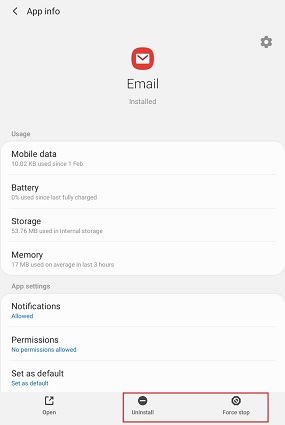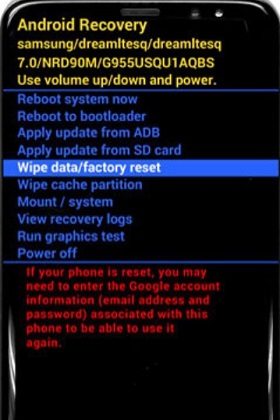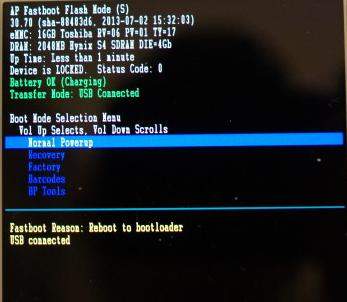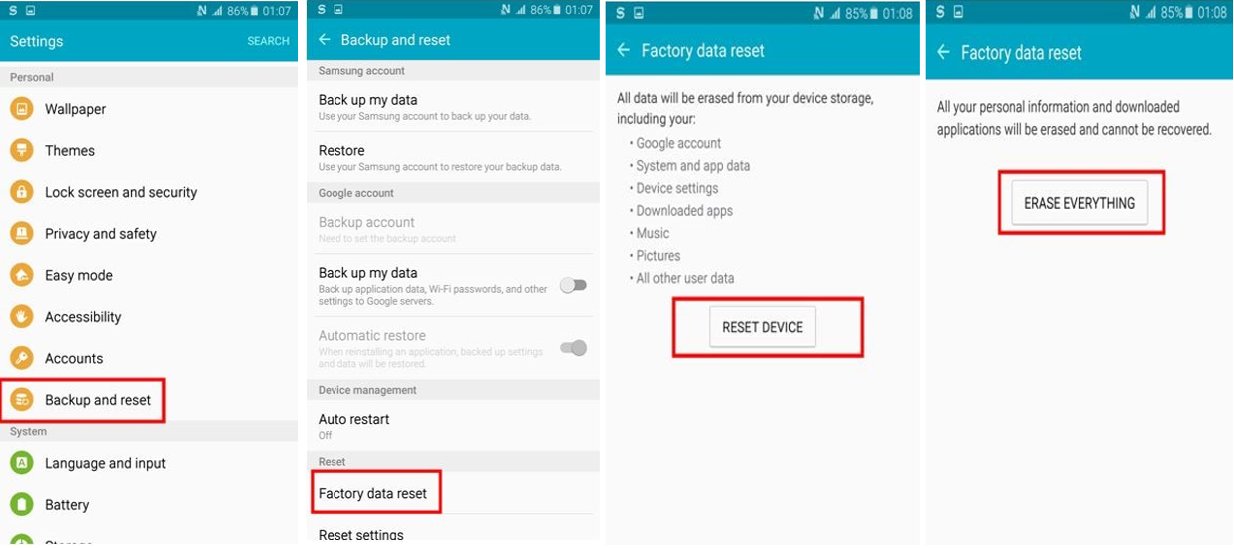Solved: Black Screen on Android Phone
 Jerry Cook
Jerry Cook- Updated on 2023-12-29 to Fix Android
Unfortunately, Android phones are not free from all kinds of issues. One of the common problems you can encounter is Android screen goes black randomly, and there could be multiple reasons for this issue. But the good news is that the black screen issue on Android devices can be fixed easily. This post will first walk you through all possible causes behind the issue and then help you fix issue of the black screen on your Android device.

- Part 1. Why does My Phone Screen Keep Going Black?
- Part 2. Common Tricks to Solve Android Screen Goes Black Randomly
- Way 1. Force Restart Your Android
- Way 2. Wait for the Battery to Run Out and Re-charge Your Phone
- Way 3. Remove Battery
- Way 4. Uninstall Incompatible Apps
- Part 3. Try These Tricks If Android Screen Black Problem Still Occurs
- Way 5. Wipe Partition Cache
- Way 6. Reboot Your Phone in Safe Mode
- Way 7. Fix Android Phone Black Screen with Android Repair Tool
- Way 8. Factory Reset to Eliminate Android Black Screen of Death
Part 1. Why does My Phone Screen Keep Going Black?
Many people are facing my phone screen is black but the phone is on. Waking up to a black screen on your Android phone can be a little irritating in which the device remains on, but the screen goes black, and then it does not respond. So, why is my phone working but the screen is black? If you wonder why does my Samsung tablet screen go dark, then the following could be reasons:
- Due to a critical system error
- The device screen’s LCD connectors could be loose
- You might have downloaded several incompatible applications
- The smartphone is overcharged for a prolonged period of time
- App caches are not cleared
- The device has been kept in extremely hot temperature
- The smartphone is running on an old battery
- The non-compatible charger is charging the battery
- There are applications installed with bugs and viruses
So, these are all possible reasons behind why does my tablet screen go black randomly. The good news is that there is no need to panic. You can fix this issue on your Android device with ease. In the next part, we have covered all common workarounds to help you know how to fix black screen on phone.
Part 2. Common Tricks to Solve Android Screen Goes Black Randomly
This part entails common methods on how to fix black screen on Android phone. So, read on to try and see which works best for you.
Way 1. Force Restart Your Android
Most people opt for this method to fix the Android screen goes black too quickly because it is the easiest way to resolve it. In most cases, the problem gets fixed by simply force restarting the phone. So, if you haven’t yet tried this method, here are steps you need to follow:
Depending on the Android device model you own, you may have to use some key combination to force reboot your device, which includes:
- Press and hold down the Power, Home and Volume Up/Down keys.
- Press and hold down the Power and Home keys.
- Press and hold down the Bixby/Power key until the device powers off completely.
Don’t forget to reboot your device after it shuts down completely.
Way 2. Wait for the Battery to Run Out and Re-charge Your Phone
To fix the Samsung tablet screen goes black issue, you can wait for the device’s battery to exhaust fully. When the battery is drained completely, charge the device and press the “Power” button to turn the phone on. See if the problem now is resolved.
Way 3. Remove Battery
If restarting and charging the phone does not give you desired results, then if the battery is removable, you can try removing your phone battery.
- Simply start with removing the back cover of the phone.
- Take out the battery and insert it again after around 20-30 seconds.

While putting the battery back in the phone, make sure all the metal parts of the phone’s battery are connected with the phone. After this, charge the phone and keep it for a few hours. This will probably help you fix the Android screen black issue. If not, no worries!! Read on!!
Way 4. Uninstall Incompatible Apps
One of the reasons behind the Android phone black screen won't turn on is the incompatible apps you have installed on your device. So, to fix the black screen problem, all you need to do is get rid of incompatible applications and programs from your Android device in safe mode.
- Step 1: Press and hold down the "Power Button” until your device displays the restart options.
- Step 2: Press and hold down the “Power off” icon until you get the Safe Mode option.
- Step 3: Tap on the “Safe Mode” icon, and your phone will boot into safe mode.
- Step 4: Now, you can see “Safe Mode” at the bottom of your device’s screen. It means you are in safe mode now.
- Step 5: Navigate down to the “Settings” options, then go to “Apps”.
- Step 6: Click on the app; now, you will see “App Info.” Press on the “Uninstall” option to remove the app from your device.
-
Step 7: Now, press the “Power” button, it will reboot the phone to normal mode.

Part 3. Try These Tricks If Android Screen Black Problem Still Occurs
If, after trying common tricks, the Android phone black screen won’t turn on, you can try the below-mentioned ways.
Way 5. Wipe Partition Cache
Wiping cache partition is effective to fix the issue of the phone is on but screen is black on Android. After all, caches on your device would slow down the phone and interrupt the smooth functioning of the system. Thus, cleaning cache partition can help you fix the problem.
Step 1: Power off the device
Step 2: Now, you need to enter the device into the Recovery Mode. Keep in mind that the process to enter recovery mode differs from one Android phone model to another. So, check’s user manual or online to confirm the operation for your specific Android device.
Here are steps for Samsung device:
- Press and hold “volume up” + “Home” + “Power” buttons simultaneously.
- Keep holding until the device logo appears and the phone restarts again.
Step 3: Use volume buttons to navigate and highlight “wipe cache partition”.
Step 4: Press the “power” button to choose the “wipe cache partition” option.
Step 5: You will see progress notes at the bottom of the device’s screen; after this, it will show “done”. Finally, restart the phone.
.jpg)
Way 6. Reboot Your Phone in Safe Mode
Some apps and programs seem to be suspicious that they continue crashing or rebooting the device when you launch them. Entering into Safe Mode can help you figure out if a particular application is behind the issue of black screen on Android phones. Once determining that, you can simply get rid of those apps to fix the problem.
- Step 1: Press the "Power Button” until your phone displays the restart options.
- Step 2: Press the “Power off” icon until you see the Safe Mode option.
- Step 3: Click the “Safe Mode” icon, and your device will enter into safe mode.
Step 4. To activate normal mode again, simply turn the device off and then turn it back on.

Way 7. Fix Android Phone Black Screen with Android Repair Tool
If nothing above helps you fix the issue of the Android screen goes black randomly, no worries!! Use UltFone Android System repair tool. It is a powerful tool that will surely help you in fixing all your phone’s problems and that too, without causing any harm to the data. Give this software a try because many Android users rely on it to resolve different issues.
Here is how to fix black screen on Android phone using UltFone Android System repair tool:
-
Step 1 Launch the UltFone Android System repair program. After launching it, install the program and connect the device to a computer or PC through a USB cable.
Now, click on “Repair Android System,” it will appear in the main interface of the program.

-
Step 2 Wait for the next screen to come, now click on “Repair now”. Enter your Android device information.

-
Step 3 Let the software download the firmware package required to fix the issue. After the firmware is downloaded, tap on the “Repair Now” button.

-
Step 4 It will take around 10 minutes to complete the process; after this, the device will get reboot to normal mode once the issue is eliminated completely.

Way 8. Factory Reset to Eliminate Android Black Screen of Death
How to factory reset a phone with a black screen? In case you don’t wish to download any sort of third-party tool to fix the Android screen black issue and none of the above common tricks has helped you, the last resort is the factory reset. With factory reset, you can resolve problems like the Samsung tablet screen goes black or the phone is on but screen is black on Android. However, this method will erase your data, so go for it at your own risk.
Here’s how to factory reset:
- Step 1: Switch off the device.
- Step 2: Now, boot Android into recovery mode.
- Step 3: Once the device enters the recovery mode, use the Volume keys to highlight the “wipe data/ factory reset” option
- Step 4: Press the power button to enter and confirm the option.
-
Step 5: While the factory reset function completes, the device will be rebooted. Now your problem will be fixed.

A Final Word
So, why does my Android phone screen go black? There can be a number of reasons for that. Common workarounds covered here may help you fix the Android phone black screen issue. If not, get your hands on UltFone Android System Repair and fix the problem without any data loss.