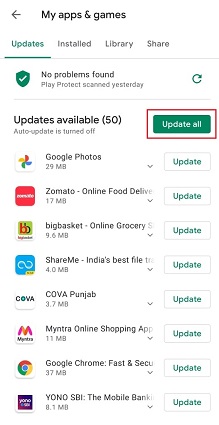How to Fix Android Keeps Restarting?
 Jerry Cook
Jerry Cook- Updated on 2021-07-15 to Fix Android
As an Android user, nothing can be more annoying than seeing your Android phone keeps restarting itself! Well, you are not alone in this. Several other Android users encounter the same issue and wonder, "why does my Android phone keep restarting! Once this problem arises, it brings in a lot of issues on the phone. Therefore, this problem calls for immediate solutions so that you can again use your Android device without any hassle.
In this post, we’re going to cover all possible workarounds to help you Android keeps restarting problem. Along with that, you’ll get to know why your Android keeps restarting randomly so that you can avoid it in the future.

- Part 1. Why Does My Android Phone Keep Restarting?
- Part 2. Basic Troubleshooting Tips to Fix Android Keeps Restarting
- Part 3. Advanced Troubleshooting Tips to Get Rid of Android Restart Loop Issue
Part 1. Why Does My Android Phone Keep Restarting?
If you seek seeking an answer as to why does my Android keep restarting, then there could be a number of reasons behind that, including:
Due To 3rd-Party Applications
Your Android device does not support all third-party applications. So, if the problem of why my Android phone keeps restarting over and over arises after installing any third-party application, you can be sure that the third party that has recently been installed is causing an issue.
Damaged Firmware
Sometimes, damaged firmware can be the main reason behind the Android tablet keeps restarting. So, if the problem occurs after flashing a new ROM or updating your device, it is definitely a damaged firmware causing an issue.
System Data/Cache Corrupted
While updating your Android device, some system caches and data may get damaged sometimes, and the new system becomes incompatible with using those files. Due to this reason, the restarting problem occurs.
Liquid Insertion
Another reason why my Android phone keeps freezing and restarting is when some liquid gets inserted into the sensitive parts of your Android device.
Damaged Battery
Often, the damaged or swollen battery of the device can be the reason behind the issue.
As you have got to know the reasons why your android keeps restarting, therefore, it's now the right time for you to know how to fix it!
Part 2. Basic Troubleshooting Tips to Fix Android Keeps Restarting
Below mentioned are all the recommended ways you can try to solve the issue of Android phone keeps restarting itself.
1. Check for Android Updates
Your Android device must always be updated to the latest version to keep it functioning smoothly and flawlessly. If you are confused with "why does my Android keep restarting", you must check for Android updates first.
Here’s to check for new Android updates:
- Step 1: Go to "Settings" on your Android device.
- Step 2: Scroll down until you see the "System" tab.
- Step 3: Click on “Advanced” > “System Update”.
-
Step 4: Your update status will appear here. Click on "Update" if needed.

2. Check Storage and Clear Space
For an Android device to work perfectly, there must be enough space and storage in your device. You can check the storage available in the "Settings" of your Android device.
To do so, follow the below steps:
- Step 1: Open "Settings" and tap on "Storage."
-
Step 2: Here, you'll see the available space in your device along with the breakdown for each category like videos, audios, pictures, etc.

If your Android device is under 10% free space, you must immediately clear the storage and space by deleting unnecessary files and cached data.
After clearing the space, restart your Android device and check if the issue is fixed or not.
3. Check for App Updates
If updating the Android system and clearing the space didn't help you fix the issue of "my Android keeps restarting", then you must consider checking the app updates.
- Step 1: Open "Google Play Store" on an Android device.
- Step 2: Click on the "Menu" icon on the top left corner of the screen. The "Menu" icon will be displayed with three horizontal lines
-
Step 3: Click on "My apps & games" and check the apps labeled with "Update." If a single update is available, then tap "Update". If multiple updates are available, then tap on "Update All." It will update all the apps at once.

4. Close Apps You are Not Using
If updating apps didn't work, then closing the apps that you are not using can also fix the issue of "why my Android keeps restarting after update"! By this step, you can observe if any particular app is causing a problem in your Android device.
To close the apps that you are not using, you need to:
- Step 1: Go to "Settings".
- Step 2: Click on "Apps" and select the app that you may think is causing the issue.
-
Step 3: After choosing the particular app, tap on "Force Stop".

In case your Android device is fixed now, it means that the default apps were causing an issue. So, simply get rid of those apps by force-stopping them.
5. Check for Problematic Apps and Uninstall Them
Sometimes, the third-party apps may cause an issue behind why the Android phone keeps restarting after root. To check whether the third-party apps are the main cause of the problem, you need to follow the below-mentioned steps.
Step 1: Restart your Android device in the "Safe Mode". For this, you need to:
- Press and hold down the "Power Button" up until your Android device displays the "Restart/Reboot" option.
- Press and hold down the "Power off" icon until you see the "Safe Mode" option.
- Tap on the "Safe Mode" icon, and your Android device will then enter into safe mode instantly.

Step 2: Check if the problem is fixed
If the Android boot loop after factory reset problem goes away after restarting the device, this clearly indicates that third-party apps are likely causing the issue. To solve this, go to Step 3, and if the problem continues to exist, you must skip to the advanced troubleshooting tips to get rid of the Android restart loop issue.
After each removal, restart your phone to see if the issue is fixed. Continue this until you finally remove the problematic app. You can then re-install the apps that you have uninstalled, except the app that caused the issue.
Part 3. Advanced Troubleshooting Tips to Get Rid of Android Restart Loop Issue
If basic troubleshooting tips didn't work to solve Android keeps restarting, switch to the advanced troubleshooting tips mentioned below!
6. Remove Case and External Barriers
Oftentimes, the external barriers or the case that you use with your Android device may cause the issue of the phone keeps restarting on Android devices. So, if you have put an external battery pack, a case, or any other additional accessory on your Android device, try taking them off.
7. Repair Android System without Data Loss
If none of the above-mentioned troubleshooting tips helped you to fix the issue of the Android phone keeps restarting, it's time for you to switch to an Android Repair Tool that can fix Android-related issues within a couple of minutes. UltFone Android Repair is one of the best tools that will serve this purpose well. It can quickly fix 150+Android problems without causing any data loss. Just one thing you should know that this program currently only supports to repair Android system on Samsung phones and tablets.
Here's a quick guide to how to use the UltFone Android Repair tool to fix the issue of Android phone restarting again and again:
-
Step 1 Install UltFone Android Repair Tool, launch it, connect your Android device to the computer, and tap on the "Repair Android System" on the screen.

-
Step 2 Click on the "Repair Now" option on the upcoming screen and enter all the required details regarding your Android device.

-
Step 3 Once you provide the correct device info, this program will start downloading a proper firmware file for this device.

-
Step 4 Once UltFone downloads the corresponding firmware package for your Android device, click on the "Repair Now" option, and follow the onscreen instructions to start repairing Android system.

That is one of the best effective ways to fix Android keeps restarting if you’ve tried many other suggestions without success. The best of this part is that your data won’t be lost after using this program.
8. Final Resort: Restore to Factory Settings with All Data Erased
Factory reset is the last option left to solve the issue of the phone keeps restarting for Android users. It is important to note that this is the final resort if all other solutions have failed because it will delete all your device's data and apps. Therefore, make sure to back up your device first.
To factory reset your Android device in recovery mode:
Step 1: Turn off your Android device and enter it into the Recovery Mode. For this, you need to,
- Press "Volume down + Home + Power" altogether.
- Continue holding these buttons until the Android device logo appears and the device reboots again.
Step 2: Now, your Android device is ready for factory reset.
- Use the "Volume Down" button to scroll until the "Wipe Data" or "Factory Reset" option is visible.
- Press the "Power Button" to choose it.
- When you're done with it, use the "Power button" to select "Reboot System."
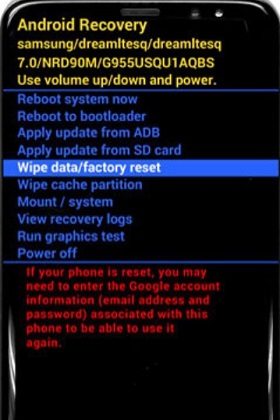
The Final Words
If you crave a quick fix without any hassle, you must get your hands on UltFone Android Repair Tool. This amazing tool has got everything covered when it comes to fixing your Android-related issues, including the Android phone keeps restarting itself. With UltFone, you will get not only one but a quick fixer for 150+ Android-related problems.