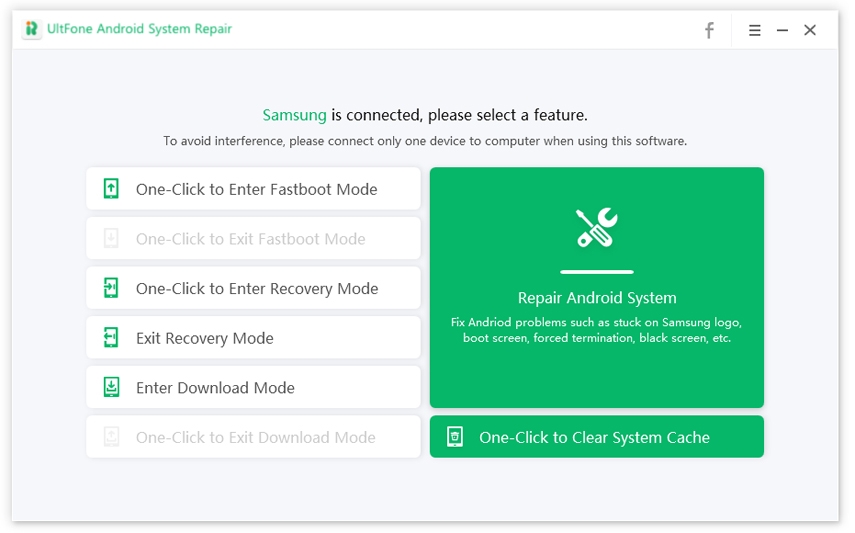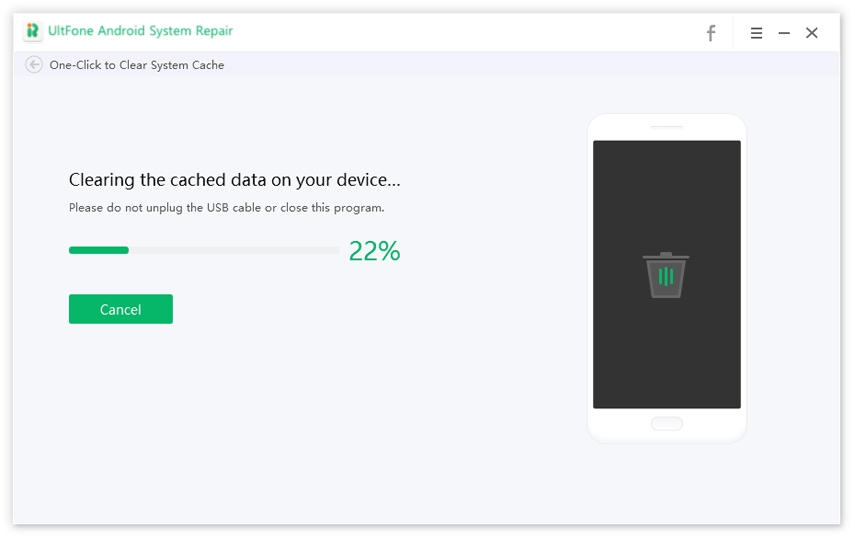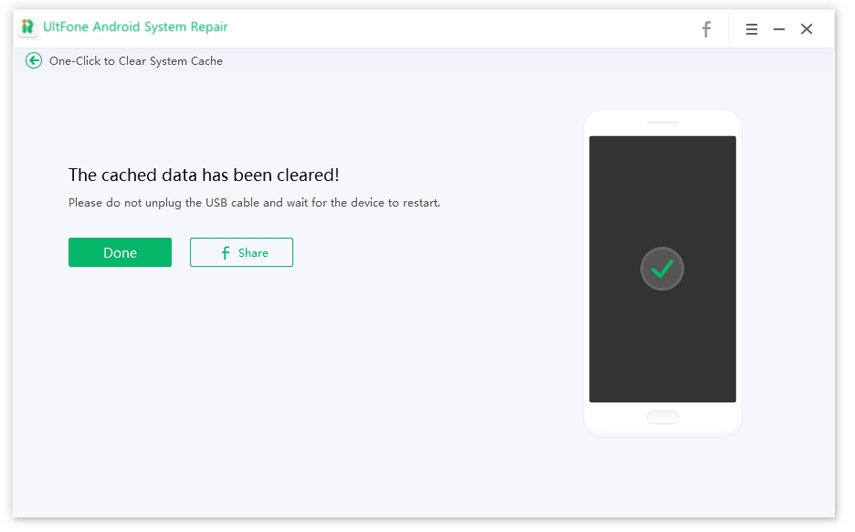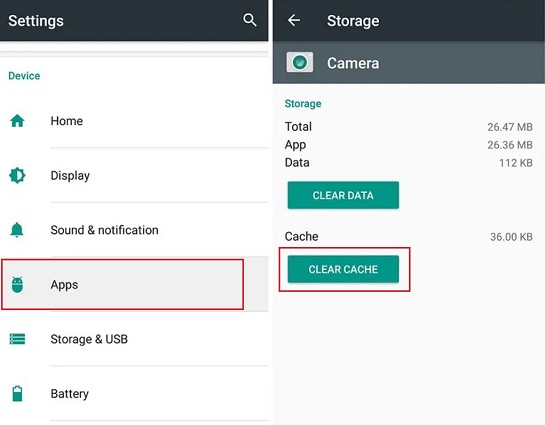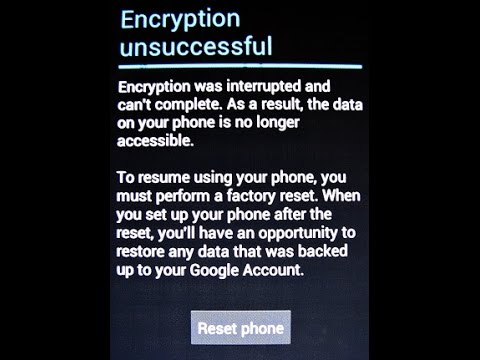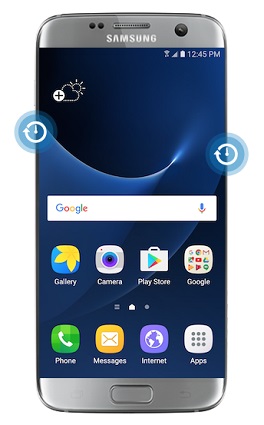How to Clear Cache on Android (All Android OS and Devices)
 Jerry Cook
Jerry Cook- Updated on 2022-02-11 to Fix Android
The longer you use your smartphone, you will notice that your phone may have collected a lot of files that you don’t really require. All the Android devices come with a limited storage space which can fill up over time. Due to which after some time, your phone may start lagging or have insufficient storage space. One of the core reasons for this is that your phone applications continuously create new files to store the information.
Such temporary data files are called cache files. A large part of your device’s storage might be occupied with cache files. You must know that the more you use your smartphone, the large will be its cache bloat. You can solve many issues of your Android phone by clearing the cache files. Thankfully, they are easy to clear. So, if you want to know how to clear cache on Android devices, then here’s all that you need to know. But before that, let’s start with some basics.
- Part 1. What Is Cached Data?
- Part 2. One-Click to Clear Cache on Android All At Once
- Part 3. How to Clear App Cache on Android
- Part 4. Frequently Asked Questions about Android Cache
Part 1. What Is Cached Data?
Cache is a term that most smartphone users may have heard, but only a few of them understand. Basically, a phone uses cache files to store temporary data so that it can quickly recollect the related information whenever you open any application or browser. For instance, if you have Spotify in your phone, then it may cache your frequently used playlists, so it doesn’t have to load their tracks time and again every time you open it.
Similarly, your phone’s browser might cache some information like images on a website that you often visit so that it doesn’t have to download it every time. Cache files are harmless because they are useful for the associated information only. It means Google Chrome has no use for Spotify or Facebook cache data.
Thus, the reason any website or application loads faster the subsequent times you return to it because it has cached or stored some temporary files in your device. Simply put, websites, games, applications offers a quick-loading experience because they use cache files. So, if you are thinking, what does clear cache mean? It means you can clear these files to get some storage space on your Android device. Next, you will know how to clear cache on android all at once.
Part 2. One-Click to Clear Cache on Android All At Once
Now that you know Android phones use cache files to store temporary data, sometimes it can be challenging for you to delete each app’s cache data separately. It may take effort and time. But, you need not worry anymore. You can use UltFone Android System Repair to clear the system cache in just one click.
It is a professional tool that will enable you to clear all cache on Android at once. One of the best things about this software is that it is compatible with all Android devices and Android OS versions. So, if you are wondering how to clear cache on Note 9 or on how to clear cache on Android tablet, then look no forward than UltFone Android System Repair.
Below are the steps that you need to follow to clear system cache on Android phone:
-
Step 1 Download and launch UltFone Android System Repair on your PC. Connect your Android device to the PC through a USB cable. Now, click on the “One-Click to Clear System Cache” option.

-
Step 2 Wait for a few minutes to complete the process of clearing the cached data.

-
Step 3 Finally, the cache data will be cleared successfully.

Yes, it is that simple. In just three quick steps, you will be able to clear the hidden cache on Android.
Part 3. How to Clear App Cache on Android
Sometimes, clearing the cache files from a specific app can solve performance issue and storage issues on your device. Moreover, clearing app cache will not delete app data like account information. So, if you only need to clear a specific app cache, like clear chrome cache on Android, here are the steps.
1. How to Clear Chrome Cache on Android
- Step 1. On your Android phone or tablet, open the Chrome app.
- Step 2. Tap on More (three-dot icon) at the top right corner. Drop-down options appear.
- Step 3. Tap on History from the options and then choose Clear browsing data.
- Step 4. At the top choose a time range. If you’d like to delete everything, just select All Time.
- Step 5. Select Cached images and files.
-
Step 6. Tap on the Clearing data button to start clearing Chrome cache on Android.

2. How to Clear Cached Data for All Apps on Android
You can get rid of all cache on Android apps with the steps below:
- 1. Open Settings app on your Device, and choose Storage option.
- 2. Tap on Cached Data option.
-
3. Select the option to clear all cached data.

3. How to Clear Cache for a Specific App on Android
Here are the steps to clear cache on Android 8.0 or later.
- Step 1: Open “Settings” app on Android, and then tap on Apps & Notifications.
- Step 2. Tap on All Apps.
- Step 3. Select the desired app.
- Step 4. Tap on Storage.
-
Step 5. Tap on Clear Cache on Android.

Part 4. Frequently Asked Questions about Android Cache
If you have cache files piled up on your Android device, you might have a few queries related to it. Here, you will get answers to all the important and relevant questions. It will make the process of how to clear hidden cache android easy.
1. Pros and Cons of Clearing Cache on Android
Indeed cache files are significant as they help load the speed of the apps you are using. But, sometimes, it is beneficial for you to remove cache files from your phone manually. Here is the list of pros and cons related to clear cache on Android device:
Pros:
- Clearing the cache files will help you in saving storage space on your Android device.
- Clearing corrupted cache files will improve the performance of your device.
- Deleting cache files will help you in securing your privacy and security as websites cached in your browser may have sensitive and private information. If any unauthorized person gets to access them, it can become a threat to your privacy.
Cons:
- You should not clear cache files every now and then because no cache files get accumulated in a short interval of time, and you may end up deleting something important.
- Apps will have to start from scratch if you delete cache files constantly.
2. How Often Should You Clear Cache?
Now that you are well aware of the pros and cons of clearing cache on Android, you may think about how often you should clear them. But before that, you must know that cached files fulfill the purpose of speeding up access to the information that you use and see regularly.
Thus, you should not clear cache files on Android devices manually on a frequent basis. It is because Android devices already come with an in-built mechanism for clearing cache data. Therefore, you can consider deleting them in the following situations:
- When an application’s cache files are faulty, due to which the app is misbehaving
- When you want to remove files that contain your private information to protect your security
- When you have low storage space on the Android device
3. Does Clearing System Cache Delete Everything?
Clearing the system cache will not cause you any trouble. It means it will not delete any app data or any personal data. The cache files that are stored in the system enable your Android device to access frequently referenced information without rebuilding it every time. So, if you clear the system cache files, it will rebuild those files again when your device needs them.
The Conclusion
That’s all about how to clear cache on Android phone. Cache files are essential for your device; however, if you are not cleaning these files periodically, it can reduce your Android device's speed and storage capacity. We recommend Ultfone Android System Repair for clearing cache files on Android all at once. It is safe to use and shows quick results.