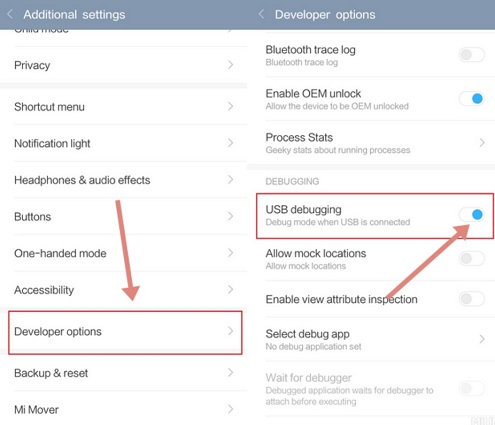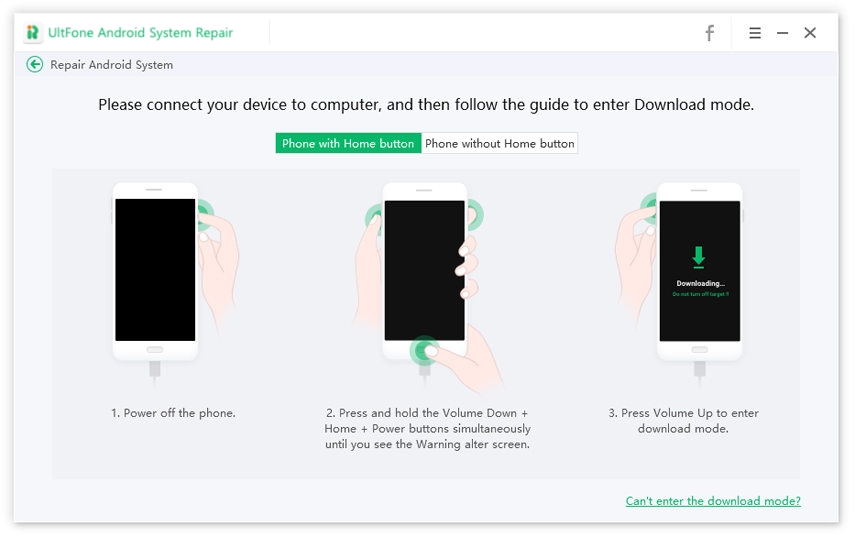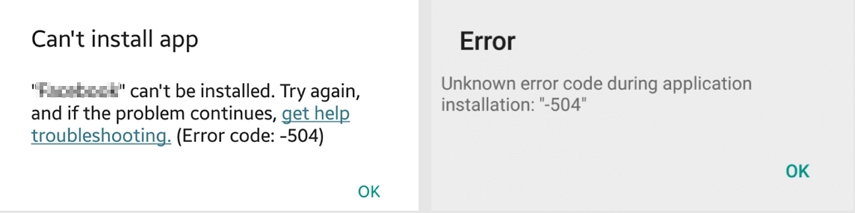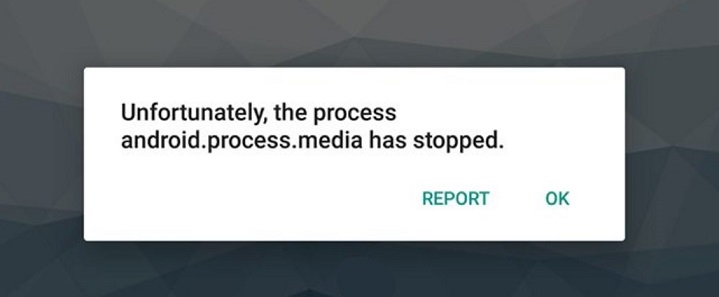Error Solved: How to Fix There Was A Problem Parsing The Package
 Jerry Cook
Jerry Cook- Updated on 2021-06-11 to Fix Android
Indeed, Android is one of the most popularly used OS for mobile phones. But still, it has some technical errors which can annoy you. One of the errors is “there was a problem parsing the package”. It is a common error in Android devices. As the Android system allows you to install numerous applications from the Google Play Store, you may come across a parse error in your mobile phone.
There are a number of ways that can help you in fixing this issue. In this post, you will find different ways to overcome the parse error.
Part 1. What Does There Was A Problem Parsing the Package Mean?
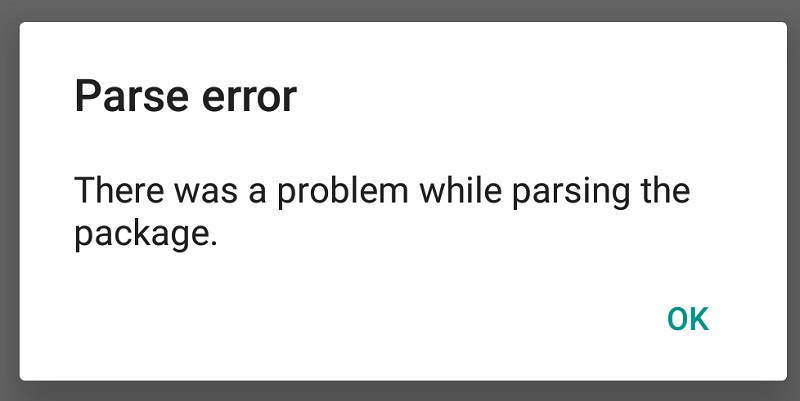
A parsing error pops up on your Android phone screen when you are trying to download or install an app on an Android device. If you have experienced this error in your device, then you would know that it comes with only one option, i.e., “OK.”
Before going through the ways to fix parse error there was a problem parsing the package, it is significant for you to know the reasons behind this. There is not a single reason that leads to this; instead, there could be a couple of reasons that cause a parse error. Some of them are listed down below:
- When apps are not supported by the updated Android versions
- Due to anti-virus software and cleaning apps
- When permission is not enabled to download and install apps from unknown sources
- Due to corrupted APK files
Part 2. Quick Fixes for "There Was A Problem Parsing the Package" Error
Now let us learn some ways that can help you in fixing this issue. So, read on and see which one works for you.
- 1. Allow Installation from Unknown Sources
- 2. Turn on USB Debugging on Your Android Phone
- 3. Disable Anti-Virus
- 4. Clear Cache in Google Play Store
- 5. Check the Corrupted APK File on Android
- 6. Download a Compatible App Version
- 7. Update Android System
- 8. Repair Android System without Data loss
1. Allow Installation from Unknown Sources
If you have installed any application from other sources instead of Google Play Store, then you may come across some glitch while using the application. So, the first method that you can try to solve the issue of “how to fix there was a problem parsing the package” by turning on “Allow App installation from other sources.” Here are the steps to follow:
-
Step 1: Open “Settings” on your mobile and click on the “Security” or “Privacy” option.

-
Step 2: Locate the “Unknown Sources” option in the list and enable it.

2. Turn on USB Debugging on Your Android Phone
You can consider enabling USB debugging because it can help you fix the issue. When you enable USB debugging, you will have access to different things on your mobile phone which you cannot have otherwise. Here is how you can do it:
- Step 1: Open the “Settings” of your phone, click on the “About Phone” option in the list.
- Step 2: Scroll down and locate the “Build Number” option. Click on it seven times.
- Step 3: As you see the “You are a developer now” popup, go to the “Settings” again.
-
Step 4: Choose the “Developer Options” from the list and enable the “USB Debugging” option.

With this, you should be able to solve the issue of “there was a problem parsing the package android.”
3. Disable Anti-Virus
To keep your mobile safe, sometimes different anti-virus software blocks all the third-party installations in the device. However, sometimes such software also stops you from using other apps as well. So, you can try disabling or uninstalling the anti-virus software. Here is how to do it:
- Open “Settings” on your mobile and click on the “Apps” option.
- Choose the anti-virus app and tap on the “Uninstall” option and click on the “OK” button.
4. Clear Cache in Google Play Store
It is possible that you are having the problem of there is a problem parsing the package Samsung Galaxy because of the Google Play Store. Sometimes it saves data in cookies and cache memory. But by clearing all the clogged-up unwanted data, you can fix parse error. Here are the steps you should follow:
- Step 1: Open “Settings” on your mobile and click on the “Apps” option.
- Step 2: Locate “Google Play Store” in the list.
- Step 3: Click on the “Storage” option.
-
Step 4: Tap on the “Clear Cache” and “Clear Storage” options to delete the cache and cookies data.

5. Check the Corrupted APK File on Android
There could be a handful of reasons when it comes to a corrupted APK file. It can include an incomplete app installation, virus attack, irregular app installation, etc. If you have a corrupted APK file in your mobile, it can cause a “there was a problem parsing the package android apk” error. So, make sure that you install an app properly and completely. Try deleting the .apk file and reinstall it so that it can be compatible with your mobile’s OS.
6. Download a Compatible App Version
It is imperative for you to see if you have installed the correct and latest version of an application or not. Before downloading any app, make sure that you have checked its specifications and compatibility. It is because sometimes you may end up downloading files and apps that are not compatible with your mobile’s OS.
7. Update Android System
Another way to fix the issue of “apk there was a problem parsing the package” is by updating the Android system of your mobile phone. You must know that an outdated OS can cause various problems in your device. Also, when you are downloading any file, ensure that you have checked its requirements. So, if the files need an updated OS than your existing version, then consider updating the OS of your mobile. Here is how you can do it:
- Connect your mobile to the Wi-Fi network
- Open “Settings,” click on the “About Device” option, tap on the “System Update”
- Now, check for updates and click to download and install the updated Android version

8. Repair Android System
If none of the above-listed methods helped you in resolving the issue of Android there was a problem parsing the package, then you should turn to UltFone Android System Repair. It is a reliable tool that can solve more than 150 Android-related issues within a couple of minutes.
UltFone Android system repair tool is compatible with all the major Samsung devices and Android OS versions. It also comes with a no-data-loss feature, which means you can fix your issue without worrying about data loss.
Here is how to use this professional tool to resolve the issue of there is a problem parsing the package android apk:
-
Step 1 Download and launch the Ultfone Android System Repair. Connect your phone to the computer through a USB cable. Choose the “Repair Android System” option.

-
Step 2 Tap on the “Repair Now” option and enter your device information.

-
Step 3 Now, a firmware package will get downloaded to the computer.

-
Step 4 Lastly, tap on the “Repair Now” option after the firmware is downloaded. If your device is not in download mode, this program will guide you to enter download mode firstly.

-
Step 5 Once the program detects your phone is in download mode, it will start repairing system with the firmware package that has been downloaded.

The whole process takes around 10 minutes. Please don’t disconnect your device. The phone will restart to normal after system repair is completed.
Wrap It Up
That’s all about the ways for how to fix there was a problem parsing the package. If you want a hassle-free method, then switch to the UltFone Android System Repair. In a few minutes, you will be able to resolve the issue. However, you can try other methods as well that are described here to see which works best for you.