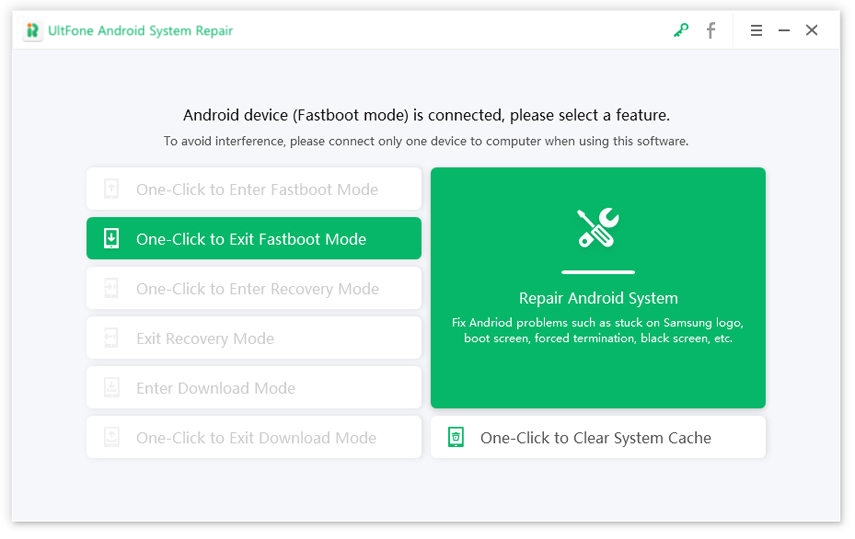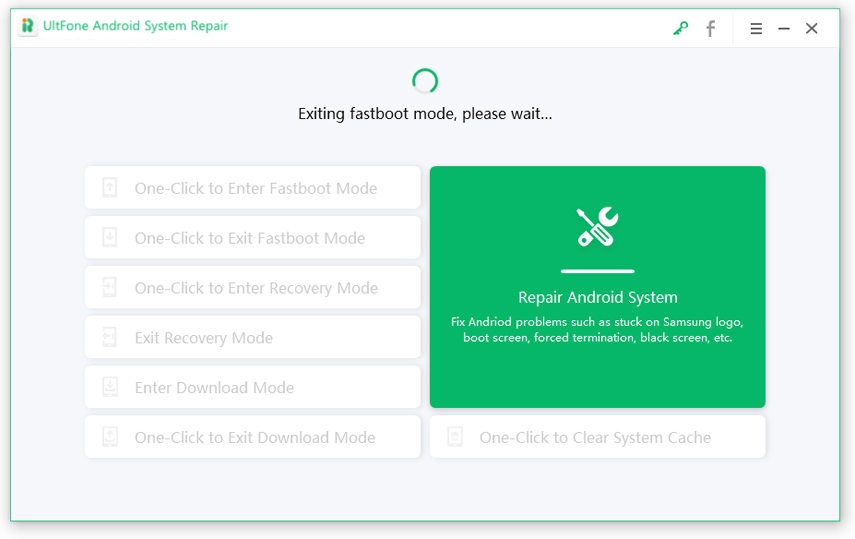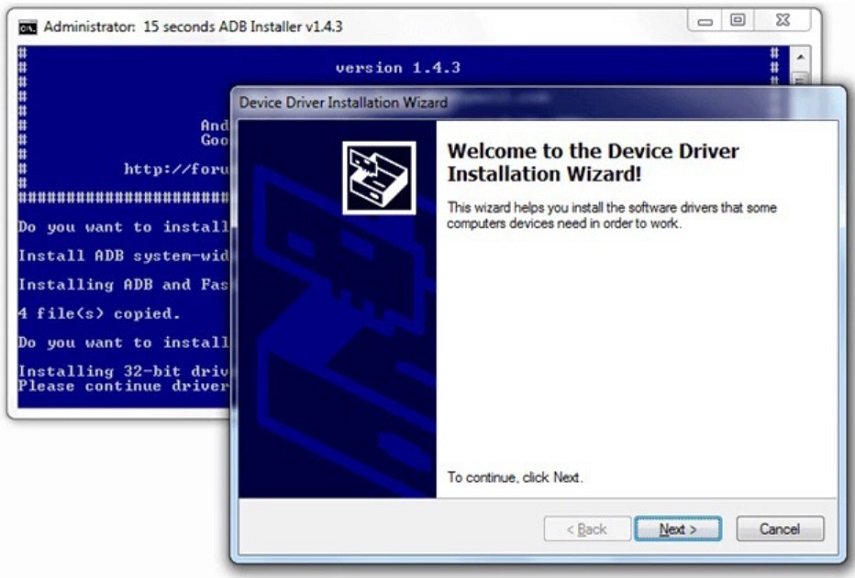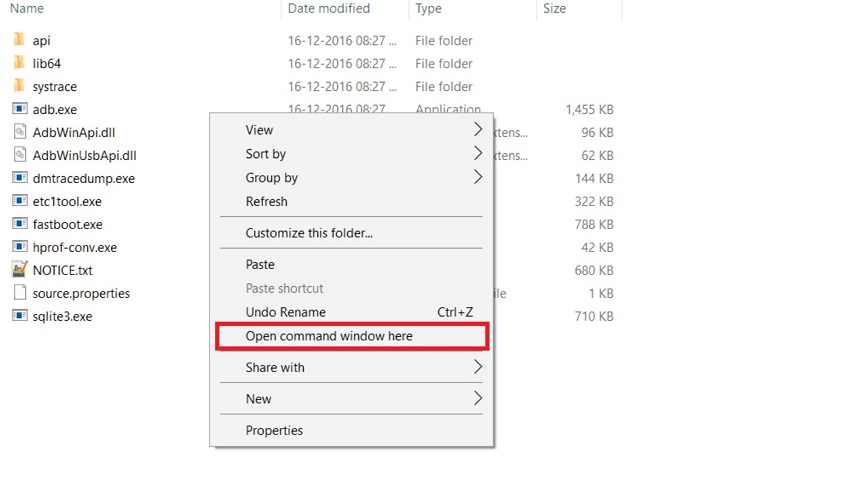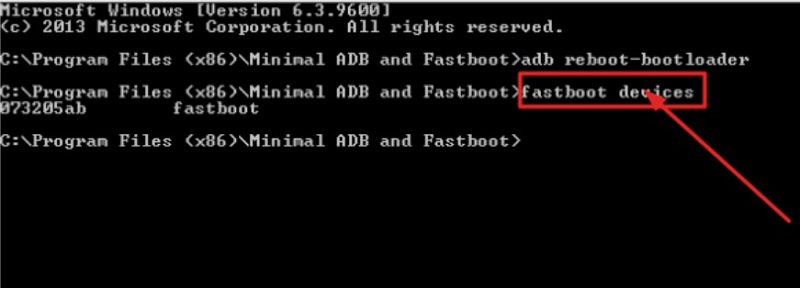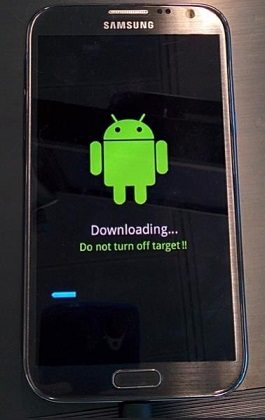5 Solutions to Fix Stuck in Fastboot Mode on Android
 Jerry Cook
Jerry Cook- Updated on 2021-06-08 to Fix Android
In case you have ever tried to customize your Android device to modify your system files, you have probably entered into fastboot mode on your phone. With this mode, you can unlock the bootloader and flash numerous files to tailor your device. Unfortunately, your device can get stuck on fastboot mode screen. But no need to panic as there are some of the proven ways that can help you resolve this issue with ease. Read on to learn how to exit fastboot mode on Android in numerous ways.

Here are all plausible solutions to fix the Android phone that is stuck in fastboot mode!
- Solution 1: The Most Effective Way to Exit Fastboot Mode on Android for Free
- Solution 2: The Common Tips to Troubleshoot Fastboot Mode Stuck
- Solution 3: Use Android Multi Tools to Get Out Of Fastboot Mode
- Solution 4: Use the ADB and Fastboot Tool to Exit Fastboot Mode on Android
- Solution 5: None works? Repair the Android System to Fix Stuck in Fastboot Mode
Solution 1: The Most Effective Way to Exit Fastboot Mode on Android for Free
If you crave the one-click and free solution for how to exit fastboot mode, then there's no better option than UltFone Android System Repair. Whether you are stuck in fastboot mode or recovery mode, this Android repair tool will help you exit any of them with simple operation. What’s more, fixing the issue of entering fastboot mode stuck is fast and straightforward as this tool does not require you to use the key combination method. It is one click away and 100% free.
So, let's have a look at how to use UltFone Android System Repair to exit fastboot mode on Android:
-
Step 1: Install, launch this free Android fastboot mode software on your Windows PC, connect your Android device that is stuck in fastboot mode to the computer and select "One-Click to Exit Fastboot Mode" from the main interface.

-
Step 2: Once you click on the option above, your Android device will start to get out of the fastboot mode.

- Step 3: Wait for about 1 or 2 seconds, and finally, your Android device will exit the fastboot mode successfully.
That’s how easy it is to get out of fastboot mode with this handy tool.
Solution 2: The Common Tips to Troubleshoot Fastboot Mode Stuck
Below-mentioned are some of the common workaround tips to troubleshoot the fastboot stuck problem in your Android device.
Tip 1: Restart Your Device
Restarting your Android device is the first troubleshooting tip that can solve a wide variety of problems in your Android device. For restarting your device, all you need to do is to:
- Step 1: Long press the "Power" button of your Android device.
- Step 2: Now, your device's screen will come up with multiple options.
-
Step 3: Tap on the "Restart/Reboot" option to restart your Android device.

Once your phone restarts, you can now check if the issue still exists or is fixed. If the issue still prevails, you can try the following troubleshooting method of using the "Key Trick."
Tip 2: Use the Key Trick
As an Android user, you might have heard the name of the "Key Trick" method to solve the Android device's issues. Under this method, you can use your Android device's hardware keys to fix Android stuck on fastboot mode screen. For this, you need to:
- Long-press or hold the "Power" button of your Android device for 15-20 seconds.
- Once the 15 seconds get over, your Android device will vibrate and reboot.
If using the "Key Trick" method didn't solve your issue of "how to exit fastboot mode on Android," then you must switch to the third troubleshooting tip!
Tip 3: Remove The Battery if Your Phone Has a Removable Battery
Most of the Android-related problems occur due to a bad or damaged battery. Now it's time to check whether your Android device's battery is causing the issue or not! For this, we will recommend you remove the battery of your Android device. But make sure you can follow this tip only if your Android device comes with a removable battery. In order to remove the battery of your phone, you need to:
- Step 1: Turn your Android device back and remove the case.
- Step 2: After removing the back case of your Android device, pull the battery out and keep it aside for few minutes.
- Step 3: Put the battery back in its place appropriately and start your device.
If the battery might really be causing an issue, then this step will definitely fix the problem of "how to remove fastboot mode."
Solution 3: Use Android Multi Tools to Get Out Of Fastboot Mode
If the above solutions are of no help to you, you can consider using the Android Multi Tools to exit Fastboot mode. Android Multi Tools is specifically designed and built to help Android users exit the fastboot mode easily. It is easy to use even if you have no technical knowledge.
Here’s how to use this tool:
- Step 1: Install it on your PC and launch it as an administrator.
- Step 2: After launching the tool, connect your stuck Android device to the PC.
-
Step 3: Now, you will get simplified instructions on the screen. You have to follow every single step to fix the issue successfully.

Solution 4: Use the ADB and Fastboot Tool to Exit Fastboot Mode on Android
The ADB and Fastboot Tool is software that works perfectly for all Android root users. This specific tool is designed for custom recovery, unlock the bootloader, flash custom ROM, or third-party app in the fastboot mode. Not only this, but you can also get an ADB driver package which is essential to connect your Android device to Windows PC. This solution can help you come out of the fastboot mode quickly, but it is pretty technical and difficult to use this software.
The steps that must be followed to exit fastboot mode on your Android device by using ADB and Fastboot tools are as follows:
-
Step 1: Install and launch "ADB and Fastboot Tool" on your Windows PC.

-
Step 2: After installing, go to "Installation Directory" and click anywhere within the ADB folder and press and hold the "Shift" + "Right Mouse" key and click on "Open Command Window Here."

-
Step 3: With the help of a USB cable, connect your stuck Android device to the Windows PC and type the "fastboot devices" command in the command window and press the "Enter" key.

-
Step 4: Finally, type the "fastboot reboot" command in the command window and hit the "Enter" key.

Solution 5: None works? Repair the Android System to Fix Stuck in Fastboot Mode
If none of the above-mentioned solutions worked to solve the issue of how long does fastboot mode take, you must now switch to an advanced solution to solve this issue. The "Repair Android System" of UltFone Android System Repair is a feature that can help you solve all your Android-related issues in just a few simple steps.
-
Step 1 Download, launch this program on your PC and click on Repair Android System > Repair Now.

-
Step 2 Connect your stuck Android device to the PC and select the correct device information.

-
Step 3 Once the device info is selected, this program will start downloading the matching firmware package for this device.

-
Step 4 When the firmware package is downloaded successfully, click Repair Now on the screen. This program will guide you to put your device into download mode firstly, and then start repairing the system with the downloaded firmware package.

-
Step 5 Step 5. Wait for a few minutes, the tool will successfully repair your Android device. All data are kept safe and the device is back to normal.

Final Verdict
From basic troubleshooting tips to advanced solutions, we have covered all the possible ways on how to get out of fastboot mode. If you have much time to spend on repairing your Android device stuck, you can go forward with the troubleshooting tips, but if you are in a hurry and need a quick fix solution for your problem, then use UltFone Android System Repair to exit fastboot mode in one-click.