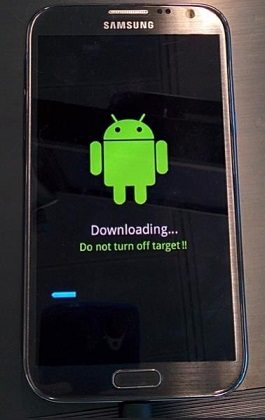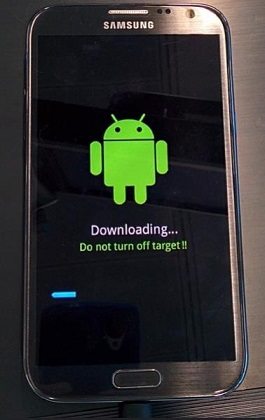How to Fix Android No Command Error?
 Jerry Cook
Jerry Cook- Updated on 2021-07-15 to Fix Android
You’re not alone!! Many Android users who tried to boot their device into recovery mode encounter an error called “no command”. You’ll know that you encountered no command android error if you see “No command” screen/message, exclamation point in the triangle/dead Android robot, device not restarting/rebooting during an update.
Nevertheless, there is no need to fret. We came up with this post that entails several ways to help you fix recovery mode no command error on Android device.

Why Does My Android Say No Command?
There could be numerous reasons to encounter no command error on your Android device. Some of the common reasons are:
- Inappropriate resetting of your device.
- An issue with an app on your device.
- Your device denies the Superuser access.
- A glitch while updating or installing Android OS.
The Most Effective Way to Bypass No Command on Android
To get rid of the no command error on Android, we recommend using UltFone Android System Repair. Be it Android system recovery 3e no command error, Android system battery drain issue, Samsumg logo issue or update failure, this software can fix these issues without erasing your data.
Here’s how to fix dead Android no command error using UltFone Android repair tool.
-
Step 1 Launch this program on your Windows after installing it and then connect your device to the computer. Once the software detects your device, choose “Repair Android System”.

-
Step 2 Click on the “Repair Now” button on the next screen, the software will ask you to enter your device information. Make sure to enter the current information.

-
Step 3 In a while, the software will start downloading the suitable firmware package for your device.

-
Step 4 Hit “Repair Now” button upon successfully downloading the firmware package to your computer. And follow the onscreen instructions to start fixing Android no command error.

Other Possible Ways to Fix Recovery Mode No Command Error on Android
For Android recovery mode no command fix, there are other solutions as well you can try. These solutions require no installation of a third-party application. So, if you’re looking for common workarounds to fix no command error, then check out below ways:
Way 1. Try Different Key Combinations to Access Recovery Mode
The first common workaround to fix no command android recovery error is trying different key combinations on your device that can help you gain access to the recovery mode.
Here are some of the key combinations you can try:
- Press and hold down the “Power” + “Volume Up” keys.
- Press and hold down the “Power” + “Volume Up” + “Home” keys.
- Press and hold down the “Power” + “Volume Down” keys.
- Press and hold down the “Power” + “Volume Down” + “Home” keys.
After using these key combinations, your device will present you commands to choose. Go with the factory reset or wipe cache partition option. Keep in mind that the wipe cache partition will not erase your data. A factory reset, on the other side, will erase the data on your device. Therefore, if you don’t want to take the risk of losing your important files, then you should choose wipe cache partition option.
Nevertheless, after choosing the factory reset or wipe cache partition option, select “reboot device now”. Your device will restart, and if you’re in luck, the error will resolve.
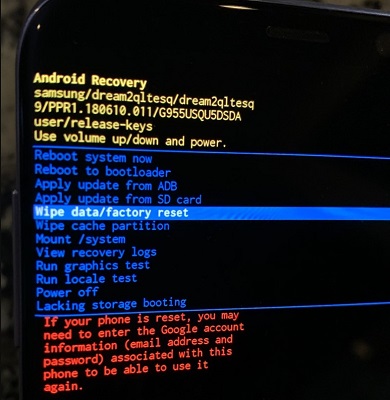
Way 2. Remove the Battery to Bypass Android No Command Error
In order to fix recovery mode android no command error, you can also try removing the battery of your device. This method is straightforward and requires no special skills.
- Turn off your device.
- Remove the battery from your device.
- Wait for a while and then put the battery back into the device.
- Turn on your device and check if the error is resolved or not.
Keep in mind that this method is recommended for Android devices that come with a removable battery. For Android devices marked with non-removable battery, don’t try to remove the battery. Otherwise, you could damage your device.
Way 3. Manually Install Update
If you have encountered android recovery no command error while attempting to flash a custom ROM or a software update, try installing the update manually.
Here’s how to fix no command error in Android tablet or phone by manually installing the update:
- Step 1: Press “Volume Down” button to access the “Apple Update from Cache” option and then use “Power” key to open it. After that, choose the software update available and use the “Power” key to install it manually.
-
Step 2: In case if you encountered the error while trying to flash a custom ROM, then choose “Apple Update from external storage” option. After that, access the “Updater” option and choose the software file that you had downloaded.

A Last Word
There’s no need to fret if you encounter or see Android no command screen. Instead, be patient and try the common workarounds that have helped many users fix the same issue. Moreover, if common troubleshooting methods are of no help to you, no worries!! A professional Android System Repair software is the solution all you need.