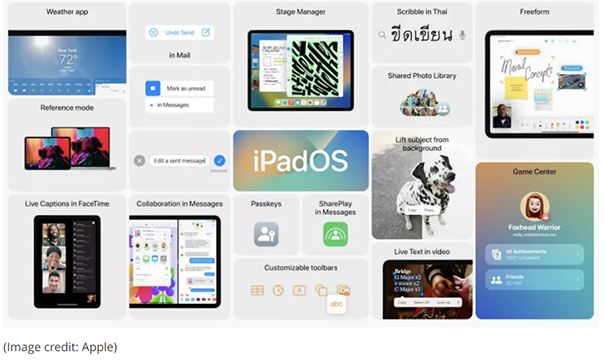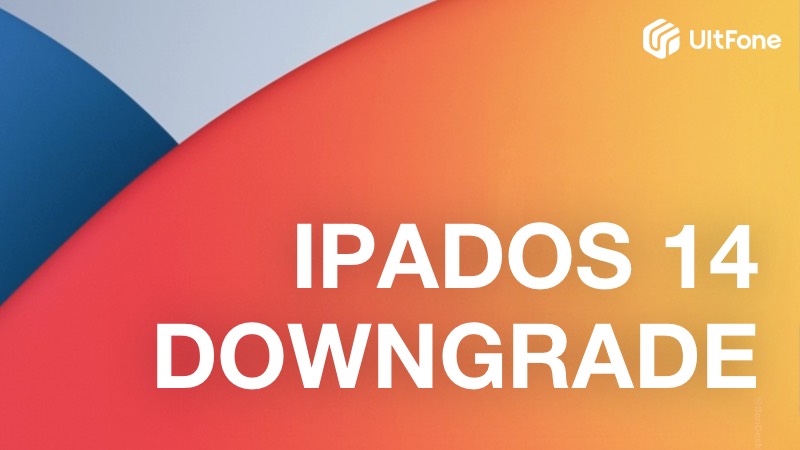Top 6 iOS 16 Downgrade Tool 2025
 Jerry Cook
Jerry Cook- Updated on 2023-12-28 to Downgrade iOS
If you have recently upgraded to the iOS 16 and you're facing some bugs or glitches, then you might want to try downgrading to the previous stable version. There is no need to worry, as downgrading your iPhone or iPad is simple and safe with the top 6 IOS 16 downgrade tool 2023. In this article, we will cover the tools you can use to downgrade. This will ensure your data stays safe. You can use the tools to get your iPhone or iPad back to its stable version without data loss.
- Part 1 Why Do We Need to Downgrade iOS 16 to iOS 15?
- Part 2 Do You Need to Back up iPhone before Downgrading from iOS 16?
- Part 3 Your Ultimate iOS 16 Downgrade Tool: UltFone iOS System Repair
- Part 4 Other Top 6 iOS 16 Downgrade Tool 2023

Part 1 Why Do We Need to Downgrade iOS 16 to iOS 15?
You're not alone if you're thinking about why we need to downgrade iOS 16 to iOS 15. There can be many reasons for this. You may have noticed some bugs if you've been testing the iOS 16 on your main device. Apple's versions of the main software are notoriously buggy and affect the battery life. If you're experiencing any of these problems, you can easily roll back to an earlier version of iOS.

The main reason for reverting to iOS 15 is that there are too many bugs in iOS 16. Apple's version has been reported to limit some of the iPhone's features, and there's a good chance you might have encountered it. While some bugs can be minor, others can cause major data loss or even battery issues.
Part 2 Do You Need to Back up iPhone before Downgrading from iOS 16?
The first step in downgrading from iOS 16 is to back up your device. Apple recommends backing up your iPhone before downgrading iOS 16. You can also use a third-party backup tool to save your data. While the iOS 16 is not yet ready for prime time, it does have several advantages. It's important to back up your iPhone before you downgrade to restore it if problems arise.
Backup via iCloud
iCloud is an excellent choice for backing up your iOS devices. You can back up any Apple device using the iCloud service. Apple offers a free five-gigabyte account, but you will quickly fill this up. You can purchase additional space for a specific monthly price, allowing you to save a ton of data.

Backup via iTunes/Finder
Downgrading to iOS 16 is easy, but you must backup your iPhone before starting the process. Downgrading is easy, but you will lose all your data and settings if you don't back up your iPhone beforehand. To do this, backup your iPhone with iTunes or use Finder. Launch iTunes, connect your iPhone to your computer, and backup your iPhone.

Part 3 Your Ultimate iOS 16 Downgrade Tool: UltFone iOS System Repair
To fix many problems such as poor battery life, system crashes, or features that don't work properly, iOS 16 users may want to downgrade to the previous version of iOS. If you're wondering how to downgrade iOS 16 to IOS 15 without losing data, UltFone iOS System Repair is your best bet!
UltFone iOS System Repair is highly affordable. It has a free version with limited functionality and a paid version with full functionality. It is also cheaper than other similar software. Whether you need to downgrade from iOS 16 or want to fix basic or complicated system issues, UltFone iOS System Repair can help.
- Downgrade from iOS 16 without iTunes.
- Fix 150+ iOS system issues like Apple logo, reboot loop without data loss.
- Support all iOS versions and iPhone models, including iPhone 13 series and iOS 16.
- 1-Click to enter and exit recovery mode on iPhone/iPad
- Reset iPhone/iPad/iPod Touch without password/iTunes/Finder.
-
Step 1Download the software from your computer. Install and run it. After that, use an USB cable to connect your iPhone to the computer. Once the iPhone is detected, click “Start”.

-
Step 2Now, you should tap on "Deep Repair". Take notice of the appearing instruction before proceeding. Then choose the “Deep Repair” option.

-
Step 3With device detected, you click the “Download” button to get the newest firmware file. At first, you should back up your data, then you can tap "Repair" button. Wait for a while and Deep Repair will remove all iOS 16 components. And you can see that we are now in iOS 15 version.

Part 4: Other Top 6 iOS 16 Downgrade Tool 2023
This article will discuss the top 6 IOS 16 downgrade tools 2023 for the job, including TaigOne Downgrader, 3u Tools, and Tinyumbrella. Read on to learn more about these tools.
Solution 1: Top iOS 16 Downgrade Tool Tinyumbrella
If you are looking for a reliable iOS downgrade tool, you can use the free TinyUmbrella utility for Windows or Mac. In addition to being free, the program also supports a wide range of firmware versions, allowing you to downgrade from an unstable iOS version to an earlier stable one. But if you're not a techie, this process may be too complicated.

Solution 2: Top iOS 16 Downgrade Tool TaigOne Downgrader
If you are looking for an alternative way to downgrade your iOS device, you can try TaigOne Downgrader. TaigOne Downgrader is free software and aims to jailbreak your device while simultaneously downgrading iOS. It is important to note that it does not support the latest iOS versions. Moreover, you will need to jailbreak your device in order to use this free tool. However, as compared to other downgrade tools, this application is easier to use.

Solution 3: Top iOS 16 Downgrade Tool Futurerestore
If you are on a version of iOS, you can downgrade your device using future restore software. This program runs on Windows, Mac, and Linux and is designed to downgrade unsigned firmware. Futurerestore is a bit complicated to use, and you should back up your data before performing the downgrade. Be sure to check the GitHub page to make sure your iOS version is compatible with this software.

Solution 4: Top iOS 16 Downgrade Tool 3uTools
The 3uTools is a complete software package for managing your data and jailbreaking your iOS devices. It is available for Windows PCs only and does not work on Mac OS. 3uTools is the most versatile iOS data management solution, allowing you to perform a variety of tasks, including downgrading and jailbreaking, data backup, app download, and more.
Although 3uTools is the most popular downgrade tool, the downside is that it can lead to data loss and sometimes fail to do the job. That's why we recommend you use a reliable downgrade tool like UltFone.

Solution 5: Use iTunes to Go Back to Old iOS
You may want to downgrade to an older version after trying the version. Luckily, iTunes can help you accomplish that task. This process might take some time, but it's well worth it. Remember that you'll need the latest versions of iTunes.

Conclusion
These top 6 iOS 16 downgrade tool 2023 are the best solutions for your iOS downgrade problem. Ultfone is the best iOS downgrade tool that is affordable and can deal with many other major or minor system issues. While this tool can be a little difficult to navigate at first, it's easy to use once you get the hang of it. So, download it today; you'll be glad you did!