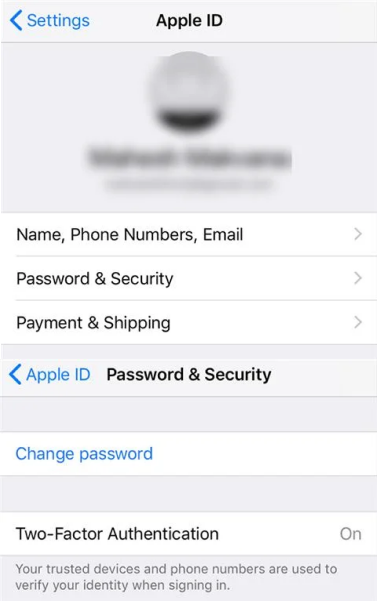How to Fix iOS 17/17.5 Battery Drain? 7 Ways 100% Working
 Jerry Cook
Jerry Cook- Updated on 2025-05-27 to Downgrade iOS
Many users have reported significant battery drain after updating to iOS 17 or 17.5. While it's common to encounter various bugs and issues with new iOS updates, even stable releases can sometimes lead to unexpected battery consumption.
The latest iOS updates often bring substantial changes, which can exert extra pressure on your device's processor and battery. This article provides seven practical methods to tackle the iOS 17 battery drain problem and help you preserve your iPhone’s battery life.
- Part 1: Why is my iphone battery draining so fast after ios 17 update?
- Part 2: How to fix your battery life and stop iPhone battery draining fast after update?
- Method 1: Reboot Your iPhone to Address Battery Drain
- Method 2: Perform a Force Restart to Fix Battery Drain Issues
- Method 3: Activate Low Power Mode to Conserve Battery Life
- Method 4: Identify and Manage Rogue Apps to Prevent Battery Drain
- Method 5: Downgrade iOS 17 to iOS 16 to Resolve Battery Drain Issues
- Method 6: Reinstall iOS 17 to Fix Battery Drain Issues
- Method 7: Reset All Settings to Resolve Battery Drain Issues
Part 1: Why is my iphone battery draining so fast after ios 17 update?
After updating to iOS 17/17.5, many users are left wondering why their iOS 17.5 battery life is suddenly suffering. A few key reasons contribute to this issue:
- App Compatibility: Most apps may not yet be optimized for the latest iOS 17.5.1 version, leading to increased iOS 17 battery drain.
- Background Features: New features and settings introduced with the update may run in the background, consuming more power.
- Update-Related Bugs: Initial releases often come with bugs that can affect battery performance, iOS 17 battery drain fix when Apple subsequent minor updates.
Part 2: How to fix your battery life and stop iPhone battery draining fast after update?
Method 1: Reboot Your iPhone to Address Battery Drain
If you've noticed that your iPhone 13 battery draining fast after upgrading to iOS 17, a straightforward initial step is to reboot your device.
Steps to Reboot Your iPhone:
Step1-Turn Off Your iPhone:Press and hold the power (Sleep/Wake) button until the "slide to power off" slider appears.Drag the slider to turn off your device.
Step2-Wait for a Few Seconds: Allow your device to fully power down. Waiting for a short period ensures that the system processes complete shutdown and reset properly.
Step3-Turn Your iPhone Back On: Press and hold the power button again until the Apple logo appears, indicating that the device is rebooting.
By performing these steps, you may notice that your device produces less heat and operates more smoothly. Rebooting can help resolve minor software conflicts and give the system a chance to adapt to the new iOS version's requirements.

Method 2: Perform a Force Restart to Fix Battery Drain Issues
If rebooting your iPhone hasn’t resolved the battery drain problem after updating to iOS 17 or ipad battery draining fast after iOS 17 update, you might need to perform a force restart.
Steps to Force Restart Your iPhone:
- Initiate the Force Restart Sequence: Quickly press and release the Volume Up button.Immediately after, quickly press and release the Volume Down button.
- Restart Your iPhone: Press and hold the power (Sleep/Wake) button until the Apple logo appears on the screen. This indicates that the device is restarting.
Method 3: Activate Low Power Mode to Conserve Battery Life
Many iPhone users are unaware of the benefits of Low Power Mode, a feature designed to extend your device’s battery life. This mode reduces power consumption by limiting background activities and adjusting performance settings. It’s an easy and effective way to preserve battery life when you notice your iPhone draining quickly.
Steps to Activate Low Power Mode:
- Using Siri: Simply activate Siri and say, "Activate Low Power Mode". Siri will enable the mode for you.
- Manually Through Control Center: Swipe down from the top-right corner of the screen to open the Control Center. Tap on the "Battery" icon to turn on Low Power Mode.
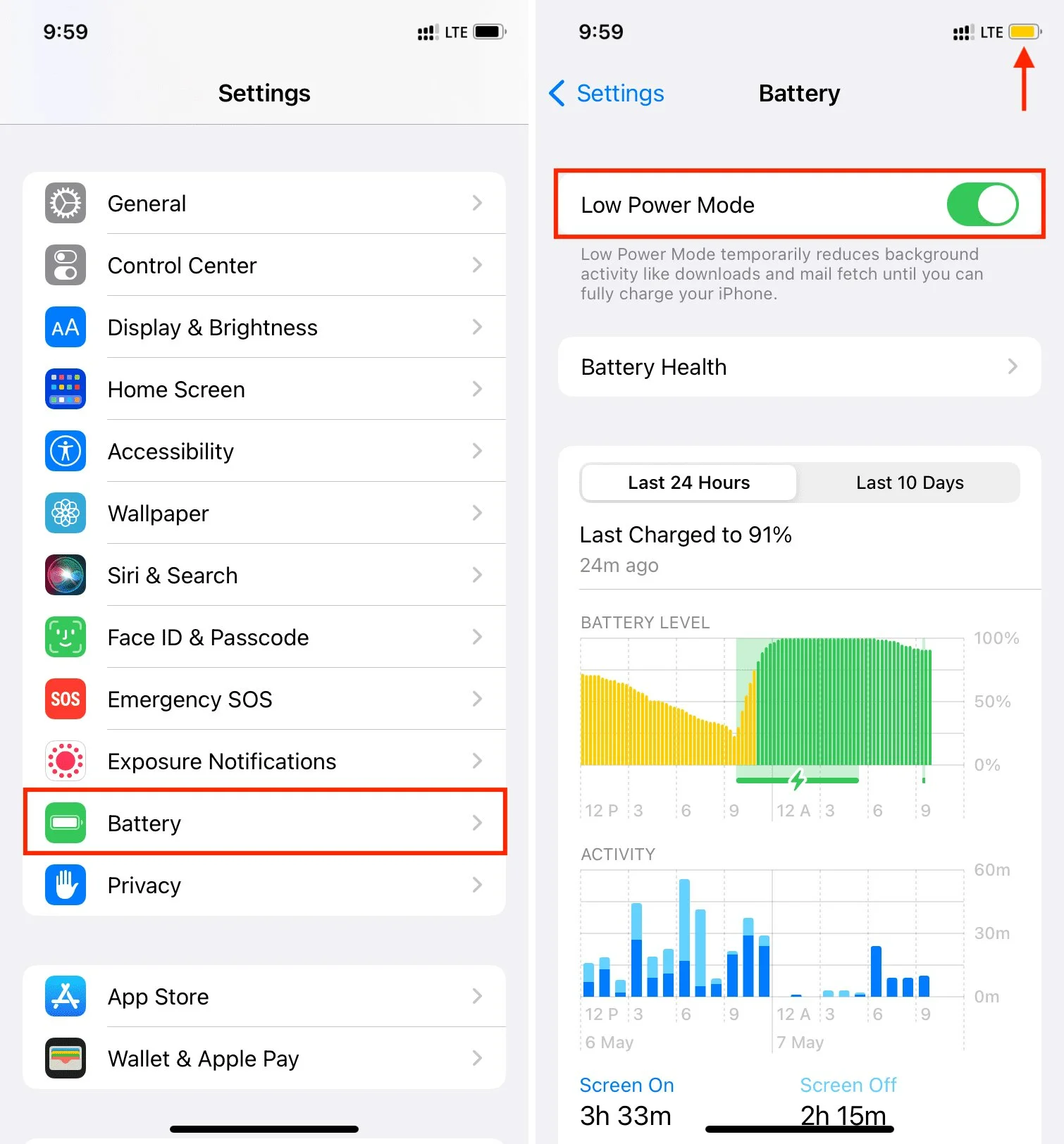
Method 4: Identify and Manage Rogue Apps to Prevent Battery Drain
Sometimes, poorly coded apps or those with bugs can consume an excessive amount of battery life, causing your iPhone to drain faster than usual. Identifying and managing these rogue apps can significantly improve your device's battery performance.
Steps to Fix Battery-Draining Apps:
Step1-Go to "Settings".
Step2-Navigate to "General" > "Background App Refresh".
Step3-Turn off Background App Refresh entirely, or selectively disable it for the apps that are draining the most battery.
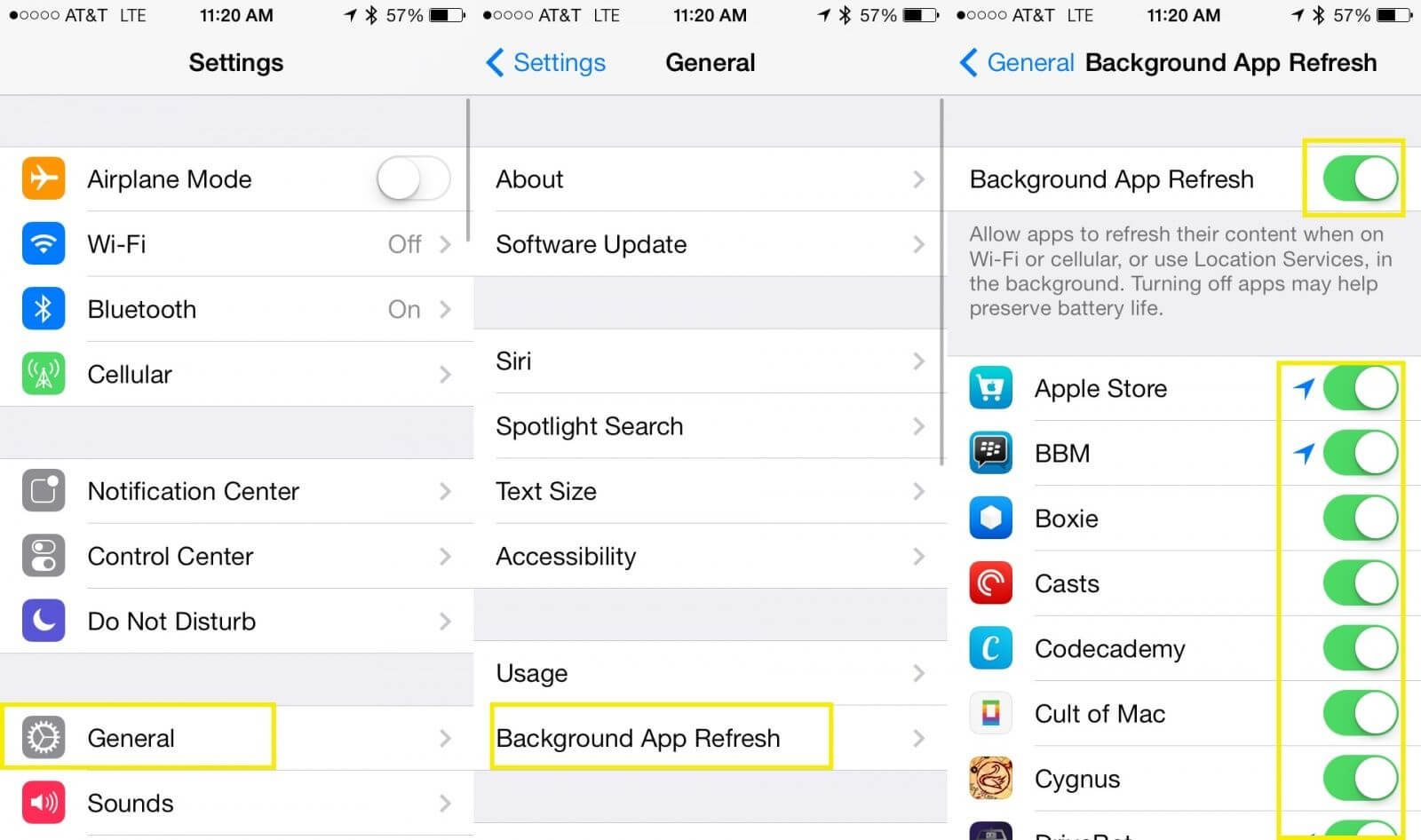
By following these steps, you can identify and manage apps that are responsible for excessive iOS 17.5.1 battery drain, leading to a noticeable improvement in your iPhone's battery life. Regularly monitoring battery usage and being proactive about app management can help maintain optimal performance and extend the lifespan of your device’s battery.
Method 5: Downgrade iOS 17 to iOS 16 to Resolve Battery Drain Issues

Does iOS 17 drain battery? Sadly the answer is yes.If you find that the iOS 17 update is causing significant battery drain, it may be due to compatibility issues or bugs in the new version.
Downgrading to the more stable iOS 16 version can help mitigate these problems. Here’s how to use UltFone iOS System Repair to safely downgrade your iOS and improve battery life.
Benefits of Downgrading:
- Improved Battery Life: Returning to iOS 16 can help stabilize battery performance if iOS 17 is causing rapid drain.
- Enhanced Stability: iOS 16 is a more stable version, reducing the risk of encountering bugs and compatibility issues.
- Restored Performance: Downgrading can also improve overall device performance if iOS 17 was causing lag or other issues.
Steps to Downgrade iOS Using UltFone iOS System Repair:
- Step 11.Go to the UltFone website and download the UltFone software for either Windows or Mac. Install the software on your computer. On the main screen of UltFone, select the “iOS Upgrade/Downgrade” option.
- Step 2 In the next window, select the “Downgrade” option.
- Step 3 UltFone will prompt you to download the appropriate firmware package for iOS 16. Follow the on-screen instructions to download the firmware.
- Step 4 Once the firmware package is downloaded, click on the “Initiating Downgrade” button. Wait for the process to complete.




By following these steps, you can downgrade from iOS 17 to iOS 16 and potentially resolve the iOS 17.5 battery drain issue, restoring your iPhone's performance and battery life to more stable levels.
Method 6: Reinstall iOS 17 to Fix Battery Drain Issues
If you're experiencing iOS 17 battery drain, it could be due to initial bugs or app compatibility issues. Reinstalling iOS 17 can help resolve these problems by ensuring a clean installation of the operating system. Here’s how to reinstall iOS 17 on your iPhone.
Steps to Reinstall iOS 17:
Step1-Check for Updates:1.Go to "Settings" on your iPhone. Navigate to "General" > "Software Update". Check for available updates. If there is an update available, it will be displayed here.
Step2-Download and Install the Update:Tap on the latest update to download and install it. Enter your passcode when prompted to proceed with the installation. Tap on the “Agree” option to accept Apple’s terms and conditions.
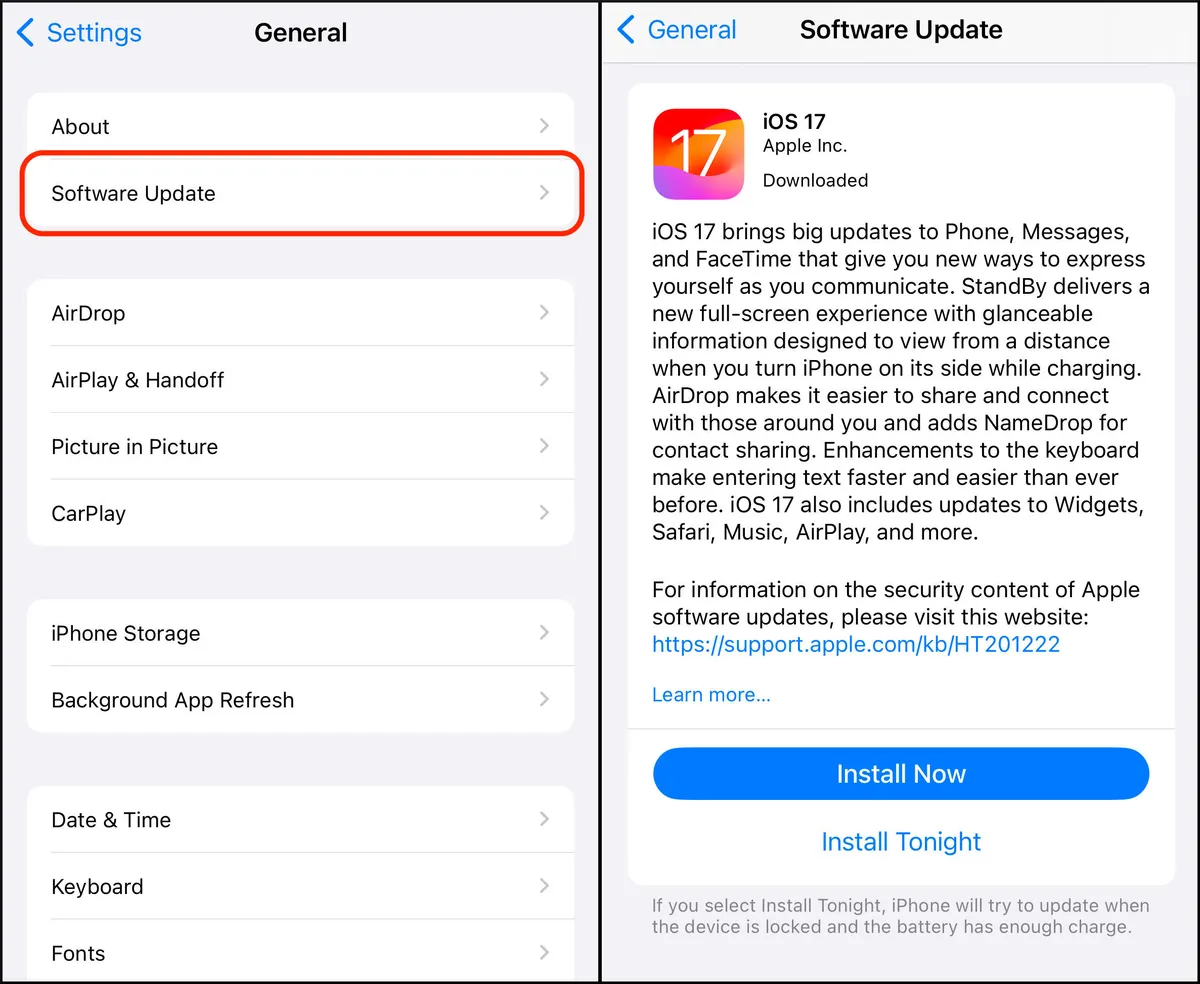
If reinstalling iOS 17 via the standard method doesn’t resolve the issue, you can use UltFone to perform a more thorough reinstallation.
Method 7: Reset All Settings to Resolve Battery Drain Issues
Sometimes, the iPhone battery drain fast after updating to iOS 17 can be attributed to settings that were optimized for the previous iOS version but are no longer suitable. Resetting all settings to their factory defaults can help resolve these conflicts and improve battery performance.
Steps to Reset All Settings:
Step1-Go to "Settings".
Step2-Tap on "General". Scroll down and select "Transfer or Reset iPhone".
Step3-Tap on "Reset". From the list of options, choose "Reset All Settings". Enter your passcode if prompted.
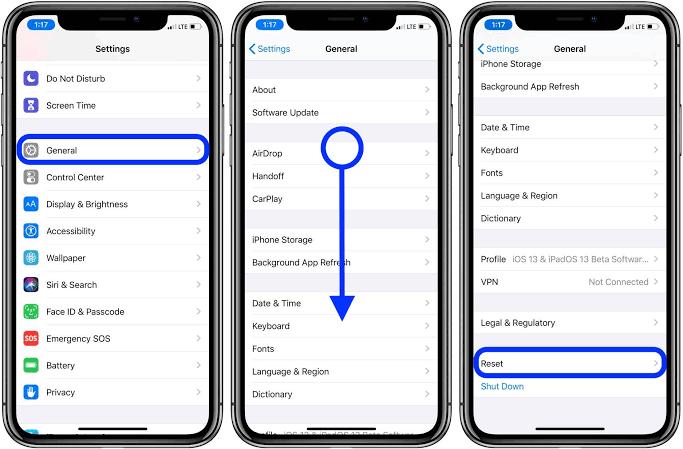
Final Words:
By resetting all settings, you can address potential configuration issues that might be causing your iPhone's battery to drain faster than usual after updating to iOS 17.
For a comprehensive fix, consider using UltFone iOS Tool, a trusted tool for resolving iOS-related issues quickly and safely.
Stay updated with the iOS version and enjoy its improved functionality and security!