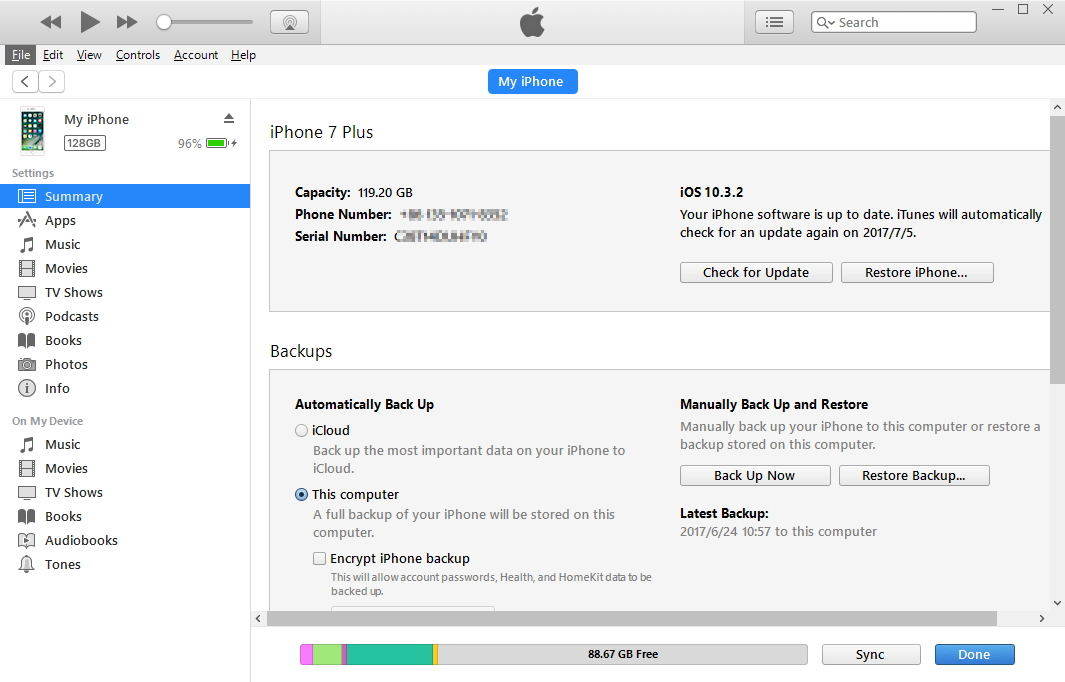How to Downgrade from iOS 12/11 without Stuck
 Jerry Cook
Jerry Cook- Updated on 2020-12-14 to Downgrade iOS
Now you can only downgrade back to iOS 11.4 for Apple is no longer signing older iOS versions. However, this article is still the way to downgrade iOS X.X.X Beta back to a previous version. The steps are the same.
I update to iOS 12 beta today from iOS 11 on my iPhone 6. When I go to downgrade from iOS 12.1.1/12.1 to 12/11.4, I get stuck in recovery mode. That is, everything installs fine, the firmware is verified by iTunes, the iPhone restarts, the white Apple logo flashes, but it quickly goes to recovery mode with the lightening cable and iTunes logo. Anyone else have this issue?
Perhaps you are attracted by the iOS 12 new features, so that you update your iOS version to iOS 12 beta. However, many iPhone users are experiencing battery drain, iPhone hot or iPhone freeze on the new iOS. Downgrading to a lower stable iOS version thus become a temporarily fix before Apple fixes these bugs. In this post we recommend an easy way to downgrade from iOS 12 beta to iOS 11.4 without iTunes and stuck.
You may also be interested in:
Why We Want to Downgrade from iOS 11?
The reasons that we hope to downgrade iOS 12/11 vary with each individual. Here I list the common issues that occur on iPhone X/8/8 Plus/7/SE/6 Plus/6/5s/5c/5 or iPad Air/Pro/mini with iOS 12/11. Perhaps you are familiar with it.
- iPhone/iPad battery drain
- iPhone/iPad overheating
- iPhone/iPad freeze
- iPhone/iPad stuck on Apple logo
- iPhone/iPad stuck in Recovery Mode
- iPhone/iPad runs slow
- 7.Software update failed
- Wi-Fi or cellular errors
- Data loss
- Other errors
How to Downgrade iOS 11 without Stuck?
If you wish to downgrade iOS 11 beta without stuck or any other unexpected problems, you could really try to use UltFone iOS Downgrade Tool, which is a powerful yet professional tool to update or downgrade iOS beta without iTunes, without stuck and even without any data loss. You can easily choose any iOS version that you are willing to downgrade or upgrade as long as Apple is signing it, and finally to install or uninstall it with least effort.
Now let's see how to use this wonderful software to downgrade iOS 12/11 as below:
-
Step 1. Download and install this iOS downgrade tool to your PC/Mac, after that, launch it directly until you see the main interface. Connect iPhone/iPad/iPod touch to the computer via USB cable, iOS Downgrade Tool will recognize it.
Free Download For Win 10/8.1/8/7/XP Secure Download Free Download For macOS 10.15 and below Secure Download BUY NOW BUY NOW -
Step 2. From the main interface, select Repair Operating System.

-
Step 3.In the next screen, please select Deep Repair>> to downgrade iOS. The default mode won't be able to remove iOS 11 beta profile. It is worth mentioning that the data in the device will be erased after downgrading.

-
Step 4. Before downgrading, please download the latest official iOS version that is compatible with your device. You just need to click the Download button, and this program will start downloading the ipsw file online.

-
Step 5. When the firmware package is downloaded successfully, click Repair Now button to start removing the iOS beta and installing the latest official stable iOS version to your device.

Why We Do Not Recommend Downgrading iOS 12/11 via iTunes?
Compared with iOS Downgrade Tool, we get to know that it is too complicated to downgrade iOS 11 with iTunes. Here's why:
- By using iTunes to downgrade iOS 12/11, you may lose all the data in your device.
- You need to figure out the firmware manually.
- You have to lead the firmware to iTunes, which easily give rise to downgrade failure and stuck issue.
The Bottom Line
Done! That's all the information you can see about how to downgrade from iOS 12/11 without stuck. What's your experience with downgrading iOS 11? Why do you downgrade and how do you do that? Welcome to leave your experience in the comments below.