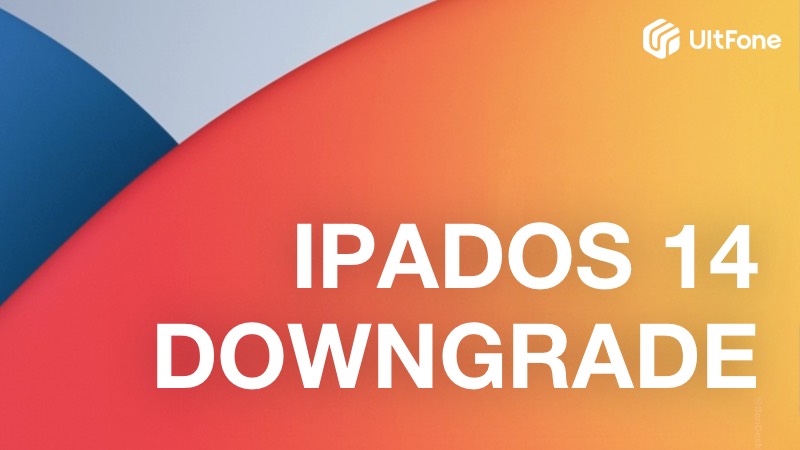How to Downgrade iOS on iPad
 Jerry Cook
Jerry Cook- Updated on 2022-06-15 to Downgrade iOS
Many users find the latest iOS version intimidating that they downloaded it the moment it is released. The latest iOS 16 beta is also the same. Many iPad users updated their iOS without realizing the compatibility of their device with the iOS. Ultimately, the incompatible iOS will surely cause issues in iPad such as Wi-Fi keeps disconnecting, white screen, black screen, etc. Thus, the users will be left with no option other than downgrading iPad.
So, in this article, we will find a way on how to uninstall an update on iPad Pro/Air/Mini or iPad 4/3/2.
- Part 1. What is a downgrade?
- Part 2. Points to Remember
- Part 3. Downgrade iPad without iTunes
- Part 4. Downgrade iPad using iTunes
- Part 5. Is it Possible to Downgrade iPad without Computer?
Part 1. What is a iPad Downgrade?
Downgrading means to reinstall iOS or delete the already existing software on your device. This will delete the downloaded apps from your idevice and restore it with the previous version that you select.
Part 2. Points to Remember Before You Downgrade iPad
Before you really downgrade iPad 2/Mini/ 1/Air/Pro or any other model you must remember some things.
- Downgrading iOS will wipe all the data from your idevice, so make a backup first and then move on to the downgrading process.
- Also, before you select the firmware for your device, ensure that the old iOS is still signing by Apple Inc.
Related read:
Part 3. Downgrade iPad without iTunes
Instead of going through a complicated process on how to delete iOS update for your iPad via iTunes, you can choose iOS system repair software. The software can uninstall iOS 16 beta and installl the latest official iOS 16 version on iPhone/iPad. Moreover, this system repair tool can fix update and downgrade stuck problems. So, if you install iOS 16 beta and now want to roll back to iOS 15, or downgrade iOS 16 beta stuck in recovery mode, this software is the best solution.
The step-by-step guide to downgrade iPad is given below:
Download and install UltFone iOS system repair to a PC or Mac computer, and then connect your iPad to computer via original Apple cable.
-
Step 1 From the main screen, choose Repair Operating System.

-
Step 2 Follow the onscreen instructions, before removing iOS beta from iPad, you'll need to download the latest official iOS version that is compatible with your device.

-
Step 3 When the firmware package is downloaded successfully, just click Repair Now button to start downgrading iPadOS.

Part 4. Downgrade iPad using iTunes
The users, who are looking for a method on how to undo an update on iPad, can do this with iTunes too. If you prefer iTunes to change the iOS in your iPad then you can use it. The only drawback of the process is that it takes more time and results in n data loss. So, you will need to create a backup of your data first.
Whether you have iPhone or iPad, if the latest iOS update is not compatible with your device, then you must uninstall the update immediately. Follow the steps below to downgrade iPad via iTunes:
Step 1. Immobilize Find My iPhone settings in your iPad iCloud setting and ensure that it stays turned off while you carry out the process.
Step 2. You will also need to download the IPSW file for your iPad model from the official website. It is the firmware for your device that will be used while downgrading the iOS.
Step 3. Now, connect your device to the computer and launch iTunes. It will automatically detect the iPad and display the data. You will find a device icon on the top of the iTunes panel, click on it and enter the Summary tab.
Step 4. Tap on the Check for Update button while holding the Option button if you are using Mac computer, in case of other PCs, press Shift key. This will open the window from where you can download the IPSW files. You have to find your firmware package manually.
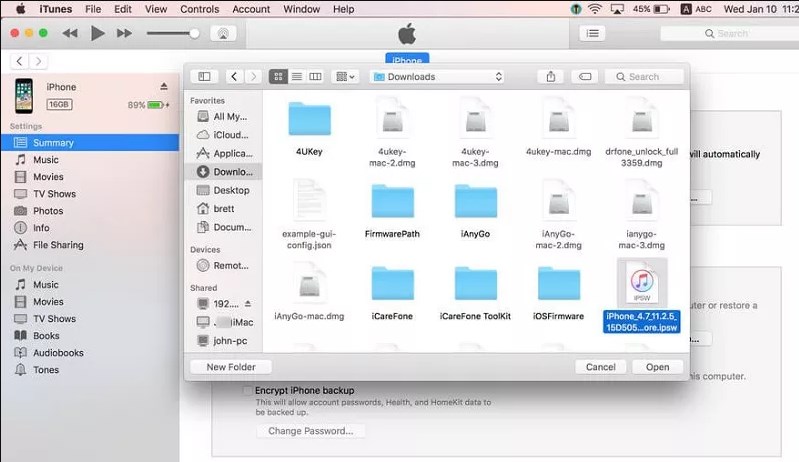
Step 5. When you find your firmware file and click on the Open button, you will get a message saying iTunes is trying to install iOS on your iPad. Click on the Update option and wait for almost 30 minutes or so then you will be asked to enter PIN number of your iPad.
Step 6. After iTunes have downloaded the firmware, your iPad will restart and you will have the downgraded version of iOS of your choice.
Related Read:
Part 5. People Also Ask About Downgrade iPad
1. Is it possible to downgrade iPad without computer?
If we are being true, it is impossible to downgrade iOS without the help of a computer. You will require a Windows PC or Mac for this purpose. So choose any of the above-listed methods to downgrade the iPad beta version from your iPad.
2. Which device does UltFone iOS System Repair support?
Support all iOS versions and iPhone models, including the latest iPhone 13 series and iOS 16.
3. How to downgrade iPad without data loss?
Honestly it is impossible to downgrade iOS without data loss, due to the fact that the structure is different in different iOS versions.
Bottom Line
Downgrading iPad is possible as long as Apple is still signing for the older iOS. And UltFone iOS System Repair makes downgrade iPad easier than ever.