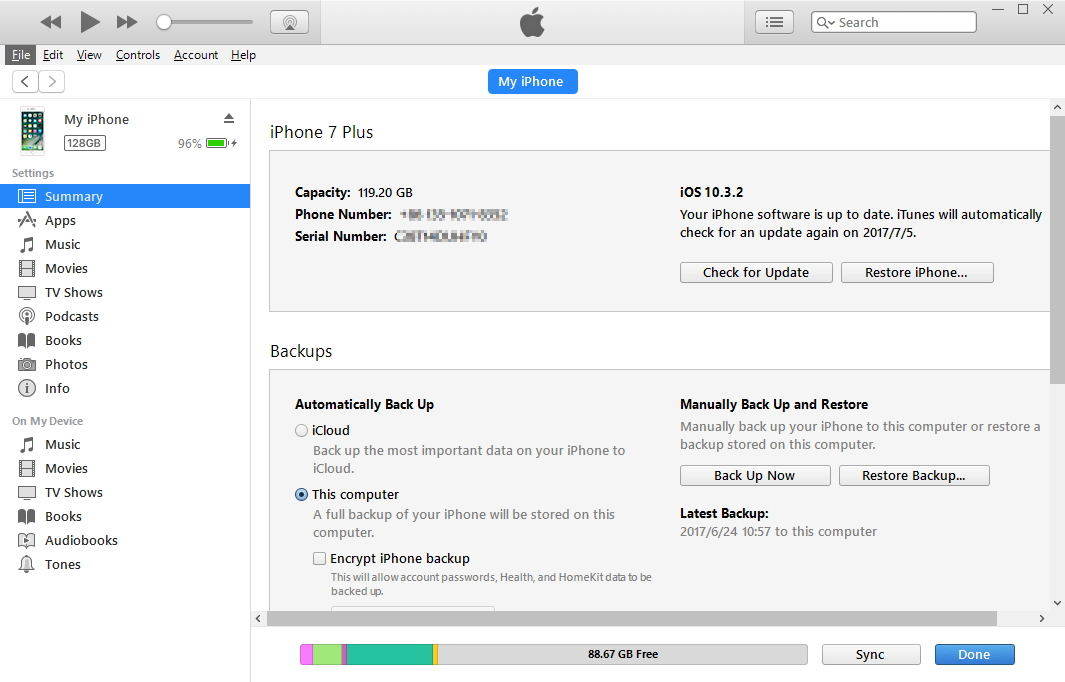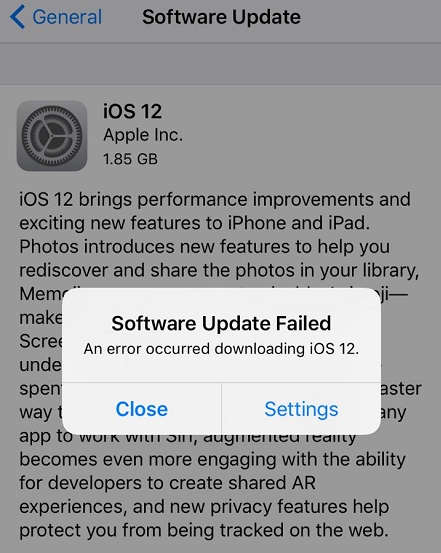Best Way to Downgrade iOS 12 to iOS 11.4.1 without Data Loss
 Jerry Cook
Jerry Cook- Updated on 2020-12-09 to Downgrade iOS
iOS 12 has come up with amazing additional features like enabling facetime to chat up to 32 people, animoji and memoji, screen time giving details of app usage, faster usage, etc. These exciting features are super tempting for the users to download and update iOS 12.
However, while using iOS 12 might face a lot of issues like apps not working, getting stuck again and again, crashing, becomes unresponsive suddenly, etc. These bugs are quite annoying and thus you might want to uninstall iOS 12 from your device, right? So, this article will guide you with simple ways to downgrade iOS 12 to iOS 11.4.1 without losing data.
Part 1: Preparations Before You Downgrade iOS 12 Beta
One might have installed iOS 12 beta version and now wants to remove iOS 12 beta profile. However, the photos, music, documents and all other data in the device must be quite important and so shall it be treated. The data shall be well backed up before one wants to downgrade iOS 12 beta. In such a case, one should take few precautions before he wants to downgrade iOS 12 beta to iOS 11.4 or any other lower version which is stable. One shall very well back up the device with iCloud or iTunes. Following is the step by step guide for backup with iTunes:
Connect iPhone/ iPad to the computer.
Open iTunes.
A Device icon would appear on the left-hand side of the iTunes window next to category drop-down menu.
Select “Summary”.
Select “Back Up Now” under Backup and Restore.

Click “Done” when the process is completed.
Part 2: How to Downgrade iOS 12 Beta to iOS 11.4 without Losing Data
UltFone iOS System Repair is an awesome iOS downgrade tool to downgrade iOS 12 to 11. iOS 12 being beta version has bugs in it and thus disturbs the smooth functioning of the device. So, iOS Downgrade Tool without iTunes helps one to delete iOS 12 beta without any loss of data. This software has the following advantages which make it user-friendly:
- Need not have knowledge of iOS firmware/ IPSW file.
- Automatically finds the matched firmware package for your iPhone/iPad.
- Easily downgrade beta versions to formal version without data loss.
- Can simply restore iOS without any data loss or stuck issue.
- Fix 150+ iOS system problems and 200+ iTunes problems.
Indeed!! UltFone iOS System Repair and its simple usage is a great sigh of relief for all the users who have upgraded their devices to iOS 12 beta. Now, with this software one can easily delete iOS 12 beta without losing any data or getting stuck issues. Following are the simple steps the user shall follow:
Step 1: Download and install UltFone iOS System Repair, and then connect your iOS device to the computer, click Repairing Operation System.

Step 2: Click Fix Now to start downgrading your iOS system to lower versions.

Step 3: If the software did not detect your device, you will get the following screen. And just follow the steps to put your device into recovery mode/DFU mode.
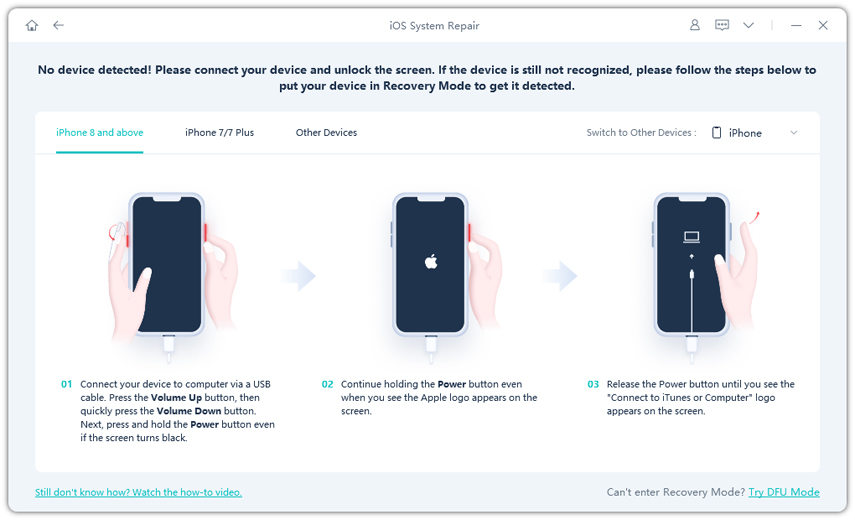
Step 4: Now you will see the downgradable firmware package compatible with your device, you just need to click on the Download button and the downloading would start.

Step 5: This process of downloading would take a little while. When completed, click Repair Now to downgrade. It will start to uninstall the current iOS version and downgrade to a lower version which is stable.

Conclusion:
Now, with UltFone iOS System Repair one can easily downgrade from iOS 12 to iOS 11.4.1 without any data loss. And if you have any problems like stucking on Apple logo, spinning wheel, this tool will also help you out.