Does Blobsaver Work? Full Review & Best Alternative
 Jerry Cook
Jerry Cook- Updated on 2023-10-16 to Downgrade iOS
With each new iOS release, Apple brings exciting new features but also tightens security, making jailbreaking more difficult. For those who enjoy customizing their iPhones, saving SHSH2 blobs with BlobSaver is crucial. These unique device signatures allow downgrading to unsigned iOS versions to jailbreak after Apple stops signing them.
Recently, blobsaver iOS 17 has emerged as an optimal iOS version for jailbreaking. In this article, we will provide an in-depth review of BlobSaver and walk through the process of using it to save blobs on iOS 17.
- Part 1. 2023 Blobsavers Full Reviews
- 1.1 What is Blobsaves?
- 1.2 What's the Feature of Blobsavers?
- 1.3 What is Blobsaver For iOS?
- 1.4 Does Blobsavers Work?
- 1.5 How to Use Blobsavers?
- Part 2: Best Alternative of Blobsavers - Downgrade Safely & 100% Working
- Vedio Tutorial: How to Downgrade iOS without SHSH blobs
Part 1. 2023 Blobsavers Full Reviews
1.1 What is Blobsaves?
Blobsaver is a tool that allows iOS users to save SHSH2 blobs for their devices. SHSH2 blobs are unique cryptographic signatures that are specific to each device and iOS version combination.
When Apple releases a new iOS version, they stop signing older versions after a while. This prevents users from downgrading their devices to those older iOS versions.
However, with SHSH2 blobs saved for a specific iOS version, it is possible to bypass Apple's signing restrictions and downgrade a device even after Apple stops signing that iOS version.
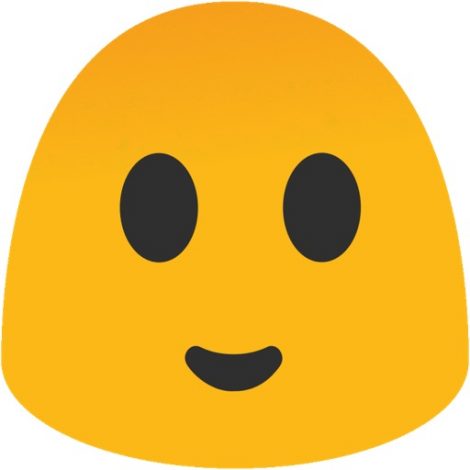
1.2 What's the Feature of Blobsavers?
Here are some of the key features of Blobsaver:
- Automatic background saving of blobs - Blobsaver can automatically detect new iOS versions in the background and save blobs without any user interaction needed.
- Reads APNonces and generators - On both jailbroken and non-jailbroken devices, Blobsaver can read the APNonce and generator, which are required for saving valid blobs.
- Unlimited device storage - There is no limit to the number of devices you can save blobs for with Blobsaver.
- Beta version support - Blobs can be saved for iOS beta versions without needing to specify any URLs.
- Background saving for betas - Beta blob saving also occurs automatically in the background.
- CLI automation - All Blobsaver features can be automated via the command line interface.
- Integration with blob services - Blobs can be easily saved to services like TSS Saver and SHSH Host with one click.
- ECID reading - Device ECID is read by Blobsaver for identifying devices.
1.3 What Is Blobsaver For iOS?
Blobsaver for iOS is an application that allows users to save SHSH2 blobs for their iPhone, iPad, or iPod Touch.
SHSH2 blobs are unique signatures that are specific to a device and iOS version combination. They allow downgrading or upgrading to unsigned iOS versions.
Apple only allows upgrading/downgrading to iOS versions that it is currently digitally signing. Saving blobs with SHSH Blob Saver circumvents this limitation. With the blobsaver downloaded on your system, you can easily downgrade to the previous iOS.
1.4 Does Blobsavers Work?
Yes, Blobsaver does work to save valid SHSH2 blobs that can be used to downgrade or upgrade iOS devices.
Numerous users on jailbreaking communities like r/jailbreak have reported success using Blobsaver-saved blobs to downgrade their devices to unsigned iOS versions.
Blobsaver leverages dedicated blob saving tools like img4tool to save blobs correctly. These tools have been vetted and confirmed to work by the iOS downgrading community.
The app actively reads device-specific parameters like ECID directly from the device before saving blobs. This ensures the blobs are tailored and valid for that specific device.
1.5 How to Use Blobsavers?
Here are the steps to use Blobsaver to save SHSH2 blobs:
- 1. Download blobsaver online for your operating system (Windows, macOS, Linux) and install it on your computer. Launch the blobsaver windows.
- 2. Connect your iPhone or iPad to your computer using the original USB cable. On your device, tap "Trust" if prompted to allow the connection.
- 3. Prepare for blob saving. Your current iOS version doesn't need to match the target iOS 17.
- 4. Identify your device's ECID by pressing "Read from Device" in BlobSaver. This will automatically detect the ECID.
- 5. In the iOS section in BlobSaver, check "Include Betas" and press "Read from Device" on the APNONCE field if you have an A12 or newer device.
- 6. BlobSaver will now reboot your device into Recovery Mode to fetch the APNONCE.
- 7. Finally, press the big "Go" button in BlobSaver to start the blob-saving process and wait for it to complete.
- 8. Once finished, your SHSH2 blobs for iOS 17 will be saved for your device. You can now use them to downgrade in the future.
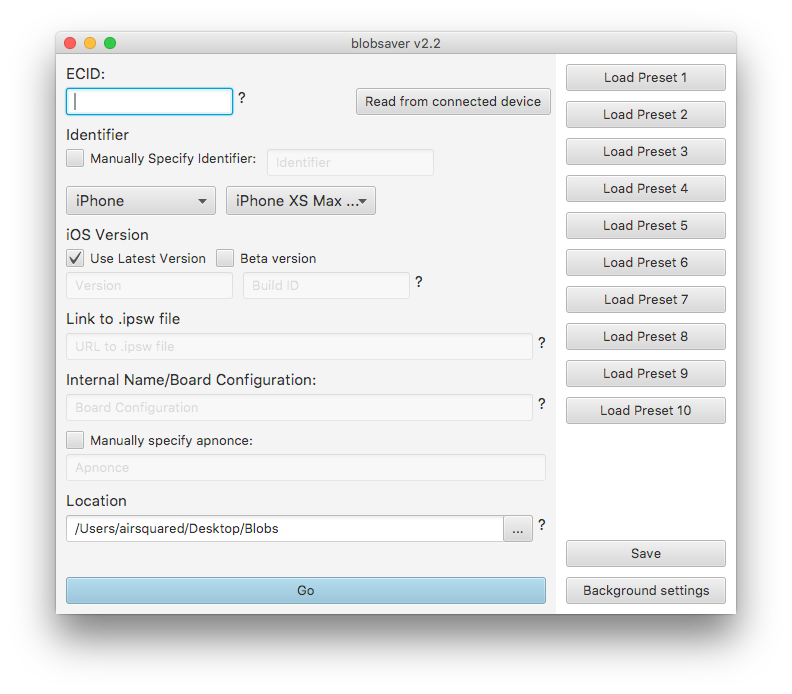
Part 2: Best Alternative of Blobsavers - Downgrade Safely & 100% Working
When it comes to dwngrade, UltFone iOS Downgrade Tool is an excellent alternative to using Blobsaver for downgrading iOS safely. It provides a one-click solution to downgrade iOS versions on iPhone, iPad, and even Apple TV without any data loss.
The major benefit of UltFone iOS Downgrade Tool is its simplicity. It does not require jailbreaking your device, manually entering DFU mode, or using difficult command line tools. Downgrading is completely automated with just a few clicks.
Here are some of the key features of UltFone iOS Downgrader:
- One-click downgrade of iOS versions on iPhone, iPad, and Apple TV with no data loss
- Downgrade iOS versions all the way back to iOS 4 and tvOS back to 9.0
- Upgrade to the latest iOS versions without needing a developer account
- Uninstall/remove buggy iOS releases without erasing device data
- Fix 150+ iOS system issues like recovery mode, boot loops, etc.
- Repair iOS to normal without causing any data loss
- User-friendly interface for effortless iOS version management
- No need to jailbreak the device or manually enter DFU mode
Here is how to use blobsaver best alternative:
- Step 1First, download and install UltFone iOS Downgrade Tool on your Windows or Mac computer. Launch the app and connect your iPhone using the USB cable provided.

- Step 2In the UltFone interface, click on "iOS Upgrade/Downgrade" and then select the "Downgrade" button. UltFone will now automatically download the correct iOS firmware file required to downgrade your iPhone's iOS version.

- Step 3UltFone will then fully automate the iOS downgrade for you. It will handle exiting recovery mode on your device, securely erasing the latest iOS version, flashing the older firmware, and rebooting your iPhone.

- Step 4The entire iOS downgrade process typically completes in just a few minutes. Once done, you'll see a "Done" message in UltFone. Your iPhone will then reboot, now downgraded to the older iOS version you selected in UltFone.

In just these simple steps, UltFone iOS Downgrader downgrades your iPhone's iOS without needing SHSH blobs or iTunes. The process is quick and automated and ensures your data remains intact.
Vedio Tutorial: How to Downgrade iOS without SHSH blobs
Final Word
Jailbreaking opens up a world of customization and personalization for iOS devices. But Apple's increasing security measures have made it very difficult to downgrade and jailbreak recent iOS versions. This is where advanced tools like Blobsaver and UltFone iOS Downgrade Tool come in handy.
Blobsaver simplifies saving SHSH2 blobs so you can bypass Apple's restrictions in the future. However, the process still requires technical skill and carries risks. This is where UltFone iOS Downgrade Tool shines - it provides an extremely simple one-click downgrade solution without needing blobs or iTunes.



