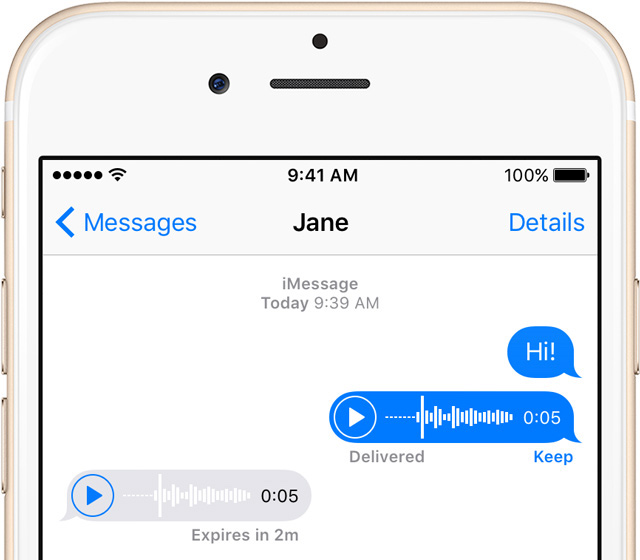[2025] How to Recover Kik Messages from iPhone
 Jerry Cook
Jerry Cook- Updated on 2025-02-25 to Data Recovery
According to a 2022 User Statistic, the number of daily users on Kik has grown to over 300 million. The popularity of this app can be traced to the satisfaction users get when sharing media content. From photos to chats to videos and music, you can share just about anything on Kik.
However, losing your chat history on Kik can be a terrible experience. The app is not designed to back up your chats automatically. In this post, we’ll show you some easy ways you can recover Kik messages.
- Part 1 Where are Kik Messages Stored in iPhone
- Part 2 Recover Kik Messages without Backup
- Part 3 Recover Kik Messages with Backup
- Part 4 FAQ about How to Recover Kik Messages from iPhone
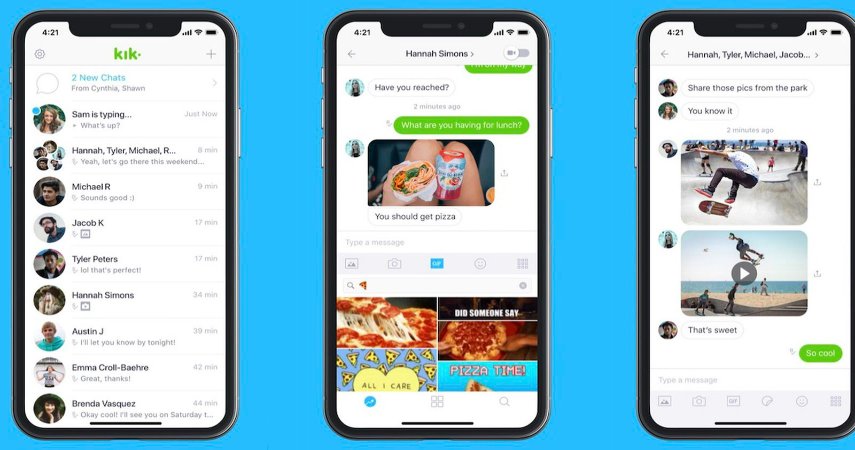
Part 1. Where are Kik Messages Stored in iPhone?
Kik messages are stored locally on your device. The messages go into the Kik application folder in your iPhone. But somehow Kik does not keep a history of your chats on their servers, so it will be practically impossible for them to provide you with details of your chat history.
You must understand that you cannot save or back up your Kik messages for now. The Kik messaging app has no provision for that at the moment. So, the big question is how can users recover Kik message if they accidentally delete their chat history on iPhone? There are measures you can take to get back the lost messages.
Part 2. Recover Kik Messages without Backup
In case you don’t have any backup that you can’t restore the deleted kik messages, you can use a professional data recovery tool such as UltFone iOS Data Recovery. The tool is an exceptional tool for recovering deleted Kik Messages, which can allow you to recover lost Kik chats even when you do not have any backup.
What’s more, this software helps you scan your iPhone for all Kik chats, regardless of whether they have been deleted and supports all iPhone models for data recovery.
Here’s the detailed step-by-step process to recover deleted Kik messages using UltFone iOS Data Recovery:
- Step 1. Download and install the software on your system. Connect your iDevice to the system with USB.
- Step 2. select “Recover Data from iOS device” mode.
- Step 3. Click “Scan” to search for Kik messages on your iPhone. Upon completing the scan, select the Kik messages you want to recover.
- Step 4. Click on “Recovery to PC” and choose the place where you want to save the recovered data.
- Step: 5. Click on "OK" and you can access the recovered pictures on your computer.
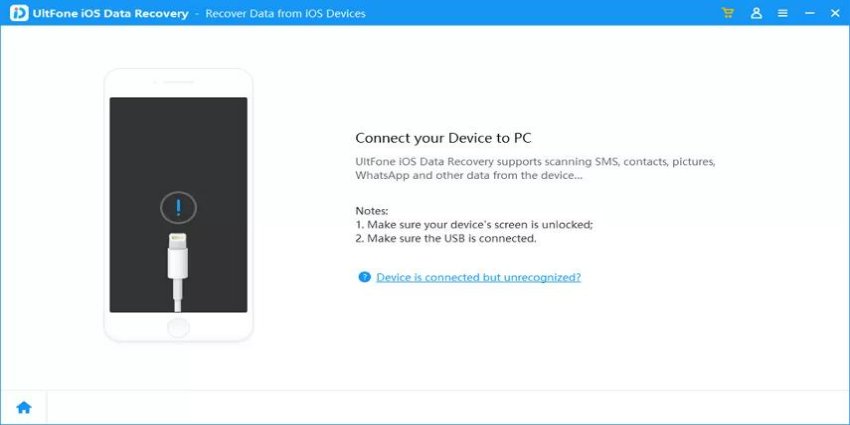
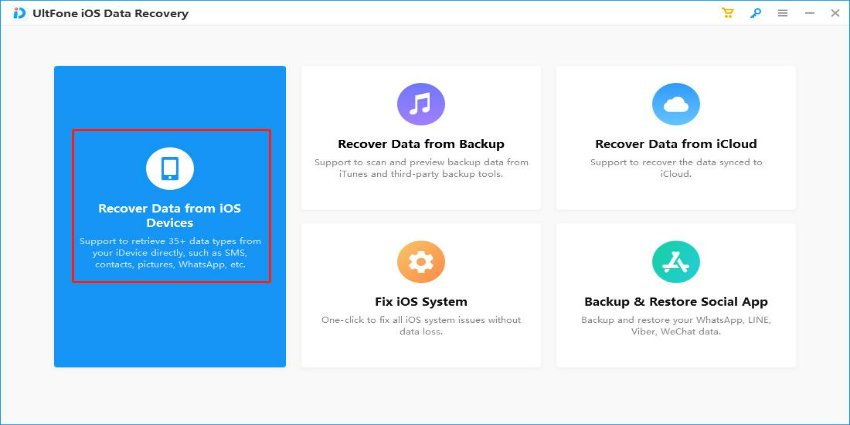
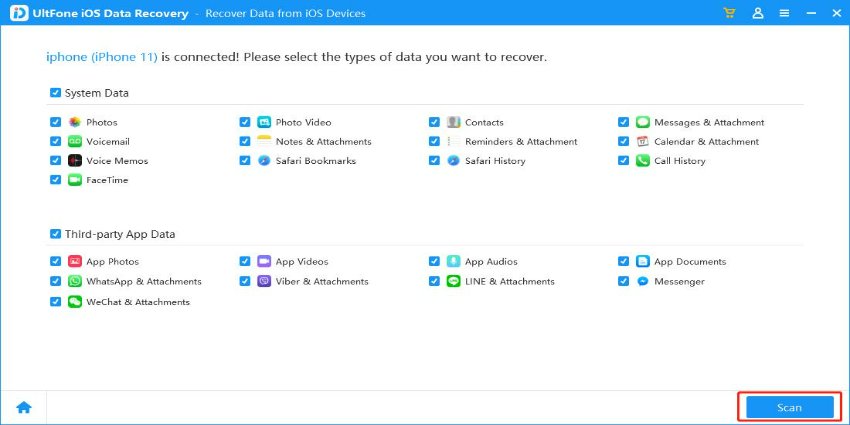
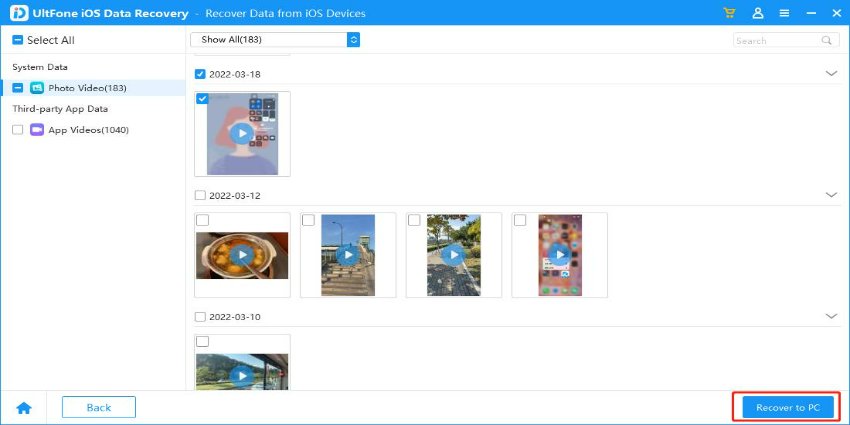
Part 3. Recover Kik Messages with Backup
It’s possible to recover your lost chats on Kik if you had already backed them up to iCloud or iTunes. With this method, you can easily get back all the media content you have shared on the platform. This section will focus on how to recover Kik messages backed up via iCloud or iTunes.
3.1 Recover Kik Message from iPhone via iCloud
You don’t have much to worry about when you have already backed up your device on iCloud or iTunes. That means you can go back to any of the above services to retrieve your lost Kik Messages.
While restoring your lost data via iTunes or iCloud is also reliable, it does have its shortcomings. The disadvantage is that it does not allow you to retrieve specific Kik Messages. You have to use the entire backup, meaning the current device content will be completely removed.
This method makes a lot of sense when you do not have any sensitive data on the iPhone. Use the below steps to ensure Kik message recovery iPhone.
- Step 1. Open iPhone and navigate to Settings. Click General. Click Reset. Click Erase All Content and Settings.
- Step 2. Set your iPhone up as if you were using it for the first time.
- Step 3. When it gets to App & Data,choose Restore from iCloud Backup.
- Step 4. Enter your Apple login parameters to access your iCloud account.
- Step 5. Select the backup that has the Kik messages you want.
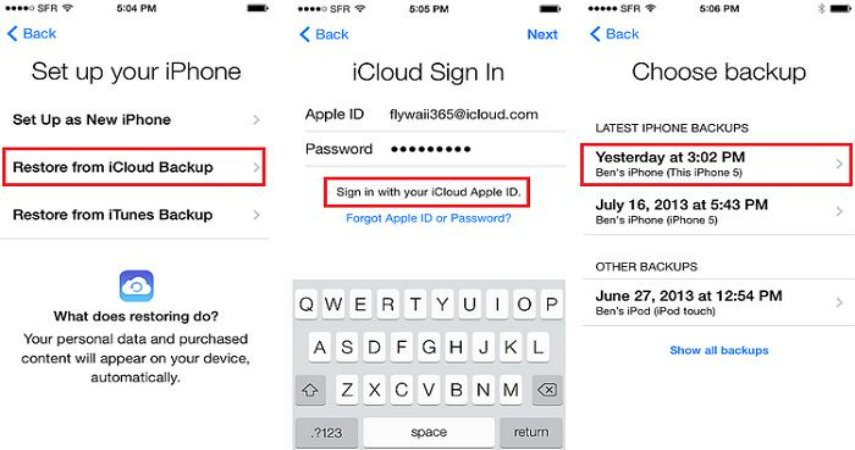
3.2 Recover Kik Message from iPhone via iTunes
- Step 1. Connect whatever iDevice you are using to your PC. Open iTunes when you are done.
- Step 2. Wait for iTunes to recognize the iPhone.
- Step 3. Click the iPhone icon towards the left-upper side of the screen.
- Step 4. Click Summary. Look to the right pane and check the box ‘This Computer.”
- Step 5. Click Restore. Choose your most recent backup.
- Step 6. Finally, click Restore.
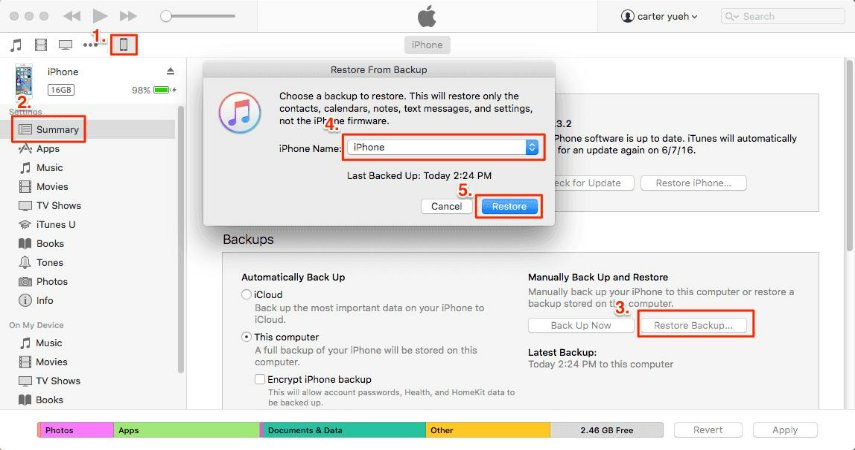
Part 4. FAQ about How to Recover Kik Messages from iPhone
Q1:Does Kik store deleted messages?
Actually, Kik automatically deletes old messages. When you reach the maximum number of messages, it also deletes any previous messages. Only the most recent 1000 messages are visible in new chats on Kik for iPhone. Therefore, only the last 500 messages from chats that you had more than two days ago should be shown.
Q2:How can I find my old Kik messages?
- Step 1. Open the Kik app on your device and log in.
- Step 2. Go to the chat of the person you wish to see old messages of.
- Step 3. Scroll up to see the old messages.
If you can’t find your old Kik messgaes, it may be deleted by system. You can try to use UltFone iOS Data Recovery to retrieve your old Kik messages.
Final Words
If you have mistakenly lost your chats on Kik, you now know how to recover old Kik messages. This post has been able to outline and explain the different methods for recovering lost Kik Messages.
The methods discussed above have their pros and cons. That is why UltFone iOS Data Recovery is considered the best tool for recovering lost messages. UltFone iOS Data Recovery is fast, effective, and easy to use. There is also no form or risk of data loss when restoring messages with this tool.