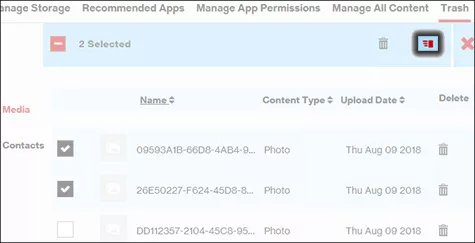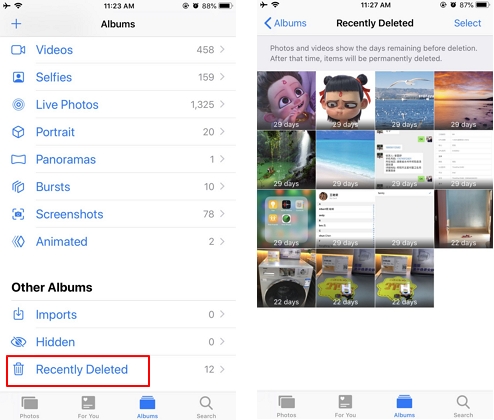Here Can Help You How to Recover Deleted History Safari iPhone
 Jerry Cook
Jerry Cook- Updated on 2023-04-12 to Data Recovery
Don't panic if you accidentally deleted your Safari for iPhone browsing data! You can try a few different ways to recovered your deleted data. In this guidance, we'll take you step-by-step through how to recover your deleted history on Safari for iPhone, such as using iphone settings, iCloud and iTunes to recover deleted history safari iPhone, and using a third-party data recovery tool. By implementing these methods, you can recover your deleted history safari iPhone and avoid the loss of essential data.
- Part.1 How to Recover Deleted Safari History on iPhone
- Part 2. How Can I recover Deleted Safari History iPhone without Backup
- Part 3. Things that People Also Ask about the Recovery of Deleted Safari History
Part 1. How to Recover Deleted Safari History on iPhone
1.1 Recover Deleted Safari History From iPhone Settings
Usually, iPhone keeps the website data for a month. So if you have deleted the Safari history in recent days, you could view and recover deleted Safari history from the Settings. Here are the steps for finding your deleted Safari history from iPhone Settings:
- Step.1 Go to Settings on your Apple devices.
- Step.2 Scroll down the list to find and tap Safari.
- Step.3 Select Advanced option at the bottom of the page.
- Step.4 Then select Website Data, you can see the deleted browsing history.

1.2 Recover Deleted Safari History from iTunes
Here are the steps for restoring deleted Safari history from iTunes:
- Step.1 Open iTunes on your computer and attach your iPhone using a USB cable.
- Step.2 Once your iPhone has been recognized, select the device icon in the upper-left area of the iTunes window.
- Step.3 Click on "Summary" in the left-hand menu and then click on "Restore Backup" in the primary window.
- Step.4 Select the Backup from the list of possible backups you want to recover. Look for a backup created before the Safari history's deletion.
- Step.5 Click on "Restore" and wait for the restore procedure to complete. This may take several minutes or longer, based on the size of the Backup.
- Step.6 Once the restore is complete, disconnect your iPhone from the computer and switch it on.
- Step.7 Check to see if the erased data has been recovered by opening the Safari browser on your iPhone.
- Note: It's essential to remember that restoring a backup from iTunes will substitute all data on your iPhone with the data from the Backup. As a result, any new data transferred to your iPhone since the Backup will be gone. Additionally, restoring a copy may only sometimes be effective, and there is a risk of missing data. Thus, routinely backing up your iPhone to prevent data loss is always a good idea.
1.3 Recover Deleted Safari History from iCloud
Here are the steps for restoring erased Safari data from iCloud:
- Step.1 On your iPhone, go to Settings, then press on your name at the top of the screen.
- Step.2 Press on "iCloud," then scroll down and press on "iCloud Backup."
- Step.3 Check the most recent Backup, and ensure that history was created before the Safari was erased.
- Step.4 If required, start a fresh backup by tapping on "Back Up Now."
- Step.5 To do this, go to Settings > General > Reset > Erase All Content and Settings.
- Step.6 Follow the instructions to erase your iPhone, then set it up as a new device.
- Step.7 You will be asked to recover from an iCloud Backup during the setting procedure. Choose the Backup that contains the erased Safari history.
- Step.8 Wait for the restore procedure to finish. This may take several minutes or longer, based on the extent of the Backup.
- Step.9 Once the restore is complete, start the Safari the browser on your iPhone and verify to see if the deleted data has been recovered.
Note:
It's essential to remember that restoring a backup from iCloud will substitute all data on your iPhone with the data from the Backup. As a result, any new data transferred to your iPhone since the Backup will be gone. Additionally, restoring a copy may only sometimes be effective, and there is a risk of missing data. Thus, constantly backing up your iPhone to prevent data loss is always a good idea.
1.4 Recover Deleted Safari History from iCloud Web
Here are the steps for restoring erased Safari data from iCloud Web:
- Step.1 Open iCloud web in your browser and sign in using your Apple ID.
- Step.2 Under "Advanced", select the "Restore Bookmarks" option.
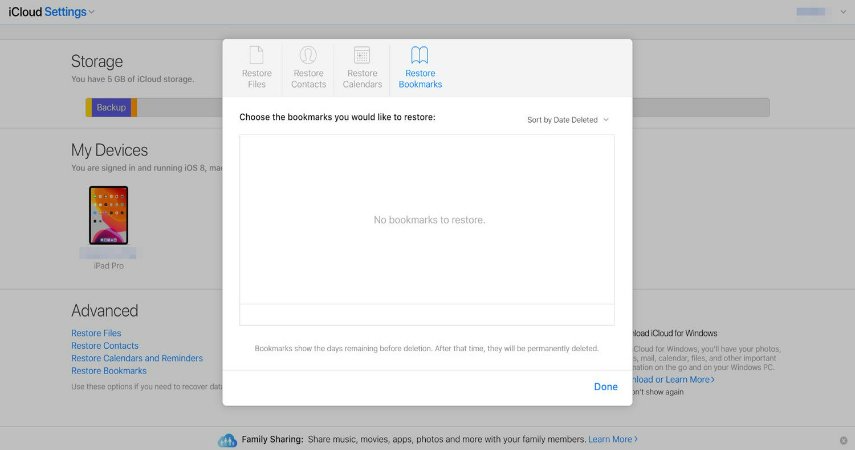
Note:
It's essential to remember that restoring a backup from iCloud Web can only restore bookmarks that deleted within 30 days. As a result, you can use this method as long as your history are deleted in a month.
Part.2 How can I recover deleted safari history iPhone without Backup
You can use UltFone iOS data recovery to recover your deleted safari history even if you didn't back it up on iCloud or iTunes. It's an extensive, and easy-to-use software that can rapidly scan your iPhone and recover various data, including Safari history, contacts, messages, photos, and videos. UltFone iOS Data Recovery is also secure and reliable to use and doesn't damage your iPhone. Although no data recovery software can promise a 100% success rate, UltFone iOS Data Recovery is a trusted and effective tool for recovering deleted Safari history on iPhone.
Steps to recover deleted history using UltFone iOS Data Recovery
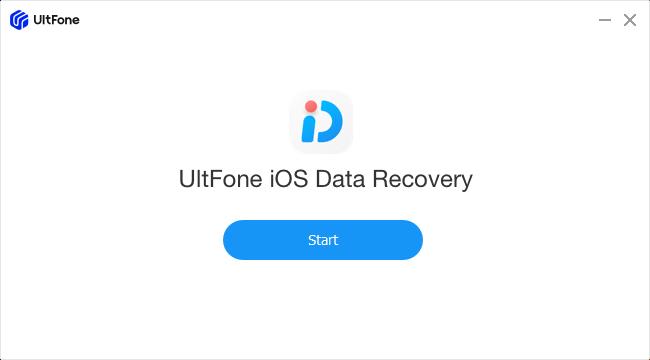
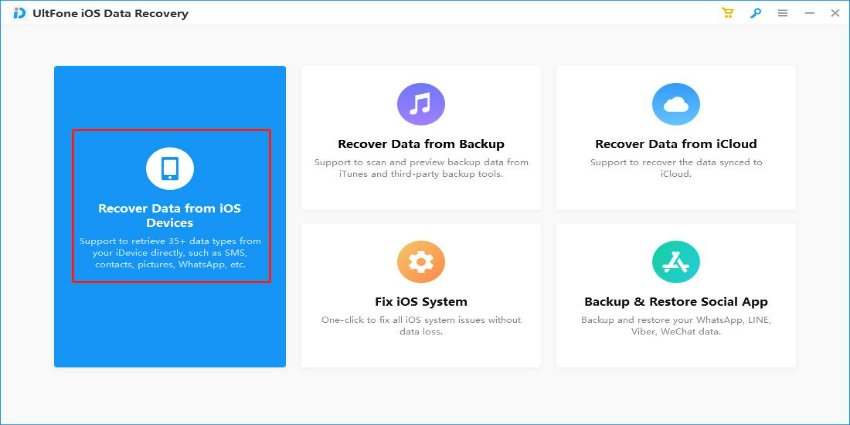

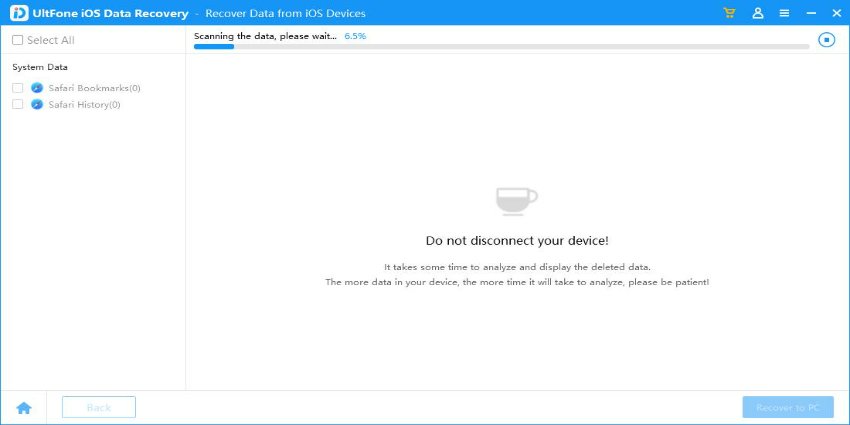
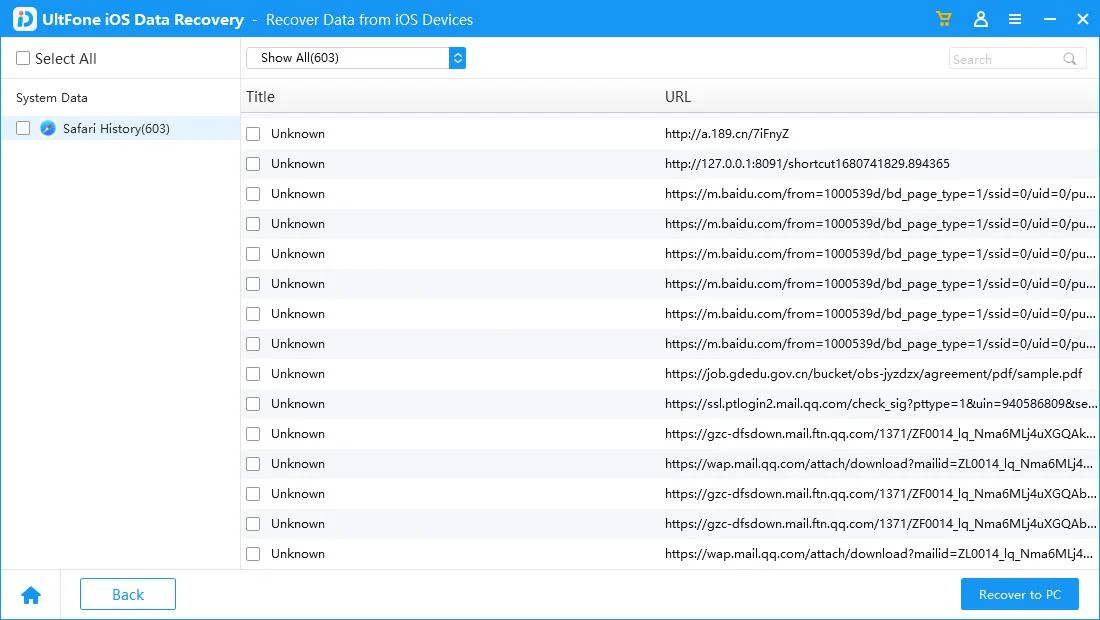
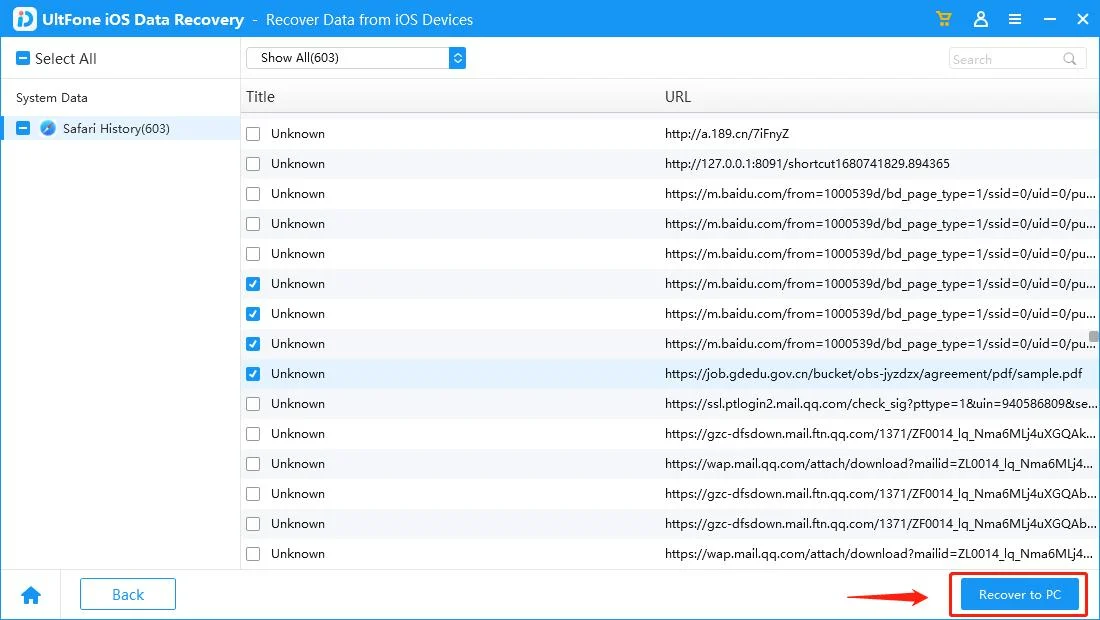
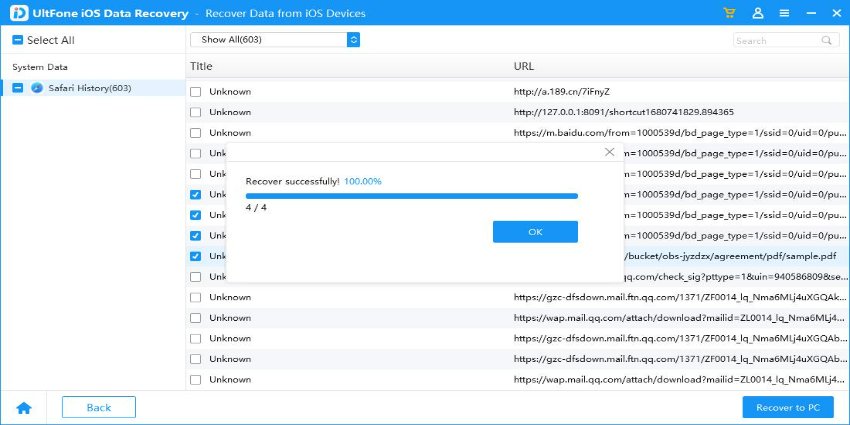
Part 3. Things that People Also Ask about the Recovery of Deleted Safari History
Is safari history deleted forever?
No, when you delete Safari history on your iPhone is only somewhat gone for a while. There are several ways to recover deleted Safari history iPhone, such as using data recovery tools, converting from an iTunes or iCloud Backup.
However, it's essential to note that the longer you wait to try to restore deleted Safari history, the less likely you will be able to recover it. This is because erased data on an iPhone is steadily overwritten by new data, making restoring the deleted data more difficult. So, it's always a good idea to restore deleted Safari data as soon as possible after removing it. For iOS devices, your browsing data is kept for about a month. And for Mac, the time will be as long as a year. Note the time limit if you want to restore the browsing data.
Conclusion:
Losing your Safari browsing info on your iPhone can be a stressful experience. However, there are several methods available for recovering deleted safari history iPhone. If you have a recent Backup of your iPhone, you can recover deleted safari history iPhone to that file using iPhone settings, iTunes, iCloud or logging in iCloud Web. Alternatively, if you don’t have a backup, you can use data recovery apps like UltFone iOS Data Recovery to restore lost history safari iPhone.