How to Recover Lost Photos and Videos in Windows 11
 Jerry Cook
Jerry Cook- Updated on 2021-10-26 to Data Recovery
As is known to all, every new Windows operating system is accompanied by instability or incompatibility and there's no exception to Windows 11. In other words, installing Windows 11 also brings potential risks of destructive data loss (photos, videos, music, documents, etc.) and damaged system. Hence, I'm to tell you how to diminish the risk of losing Windows 11 photos and videos to the maximum in the following 3 parts.
- Part 1: 8 Major Reasons that Causes Windows 11 Data Loss
- Part 2: The Best Software to Perform Photo and Video Recovery on Windows 11
- Part 3: How to Recover Photos and Videos from Windows 11
Part 1: 8 Major Reasons that Causes Windows 11 Data Loss
First of all, you need to make it clear what causes losing pictures, videos, music, documents and more from Windows 11 and below are the 8 major reasons that lead to Windows 11 data loss for your reference.
- Crashed hard drive
- Corrupted MBR
- Repartitoned disk
- Formatting
- System crash
- Virus attack
- Accidental deletion
- Improper operation
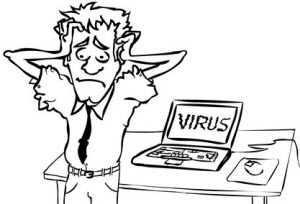
Then bear these reasons in mind and avoid them as much as you can. But unfortunately, virus attack, accidental deletion, improper operation and other unknown reasons are unavoidable. In that case, you must find a useful data recovery tool for Windows 11 (Part 2) that helps you to recover lost photos/videos back in Windows 11 (Part 3).
Part 2: The Best Software to Perform Photo and Video Recovery on Windows 11
Honestly speaking, few software on the market supports data recovery on Window 10 although numerous claim to. Photo and Video Recovery for Windows 11 just turns out to be a trustworthy and workable one to recover lost Windows 11 photos/videos after my personal use. It's so powerful that recovers photos, videos, music, documents and other up to 500+ file types from Windows 11 whatever reason causes data loss.
Part 3: How to Recover Photos and Videos from Windows 11
Equipped with the best Software, now there's only a step away from 100% success of photo and video data recovery: Follow the detailed tutorial below to learn how to retrieve lost Windows 11 photos and videos within 3 steps!
Step 1: Download Windows 11 Data Recovery Software to PC first and run it immediately after installation.
Step 2: Then select the file types of Graphics and Video on the software's primary interface and click "Next" to locate where stored them before. After that, click "Next" to start scanning lost photos and videos from Windows 11.

Step 3: After scanning, the software will display all recoverable Windows 11 photos and videos by category. Preview and choose those you want to undelete, then click "Recover" to restore files on Windows 11.

Easy, isn't it? Moreover, if the lost Windows 11 photos are less than 500 MB, you can take advantage of its free version: Windows 11 Photo Recovery Freeware, which allows you to freely retrieve Windows 11 photos.
