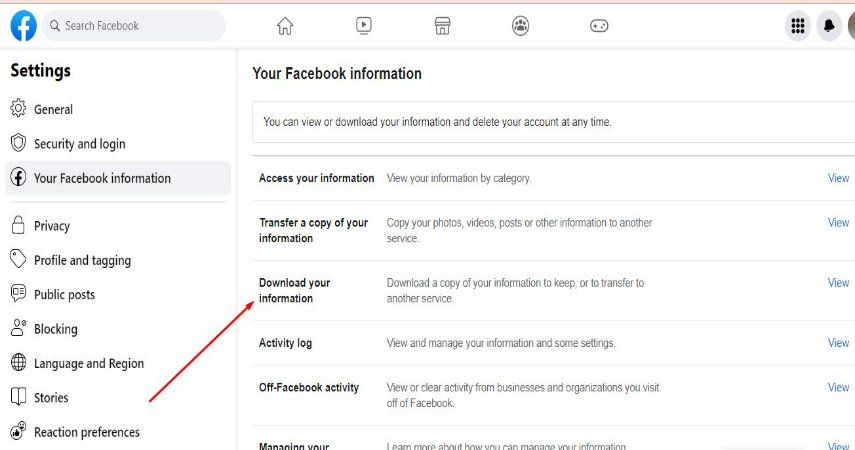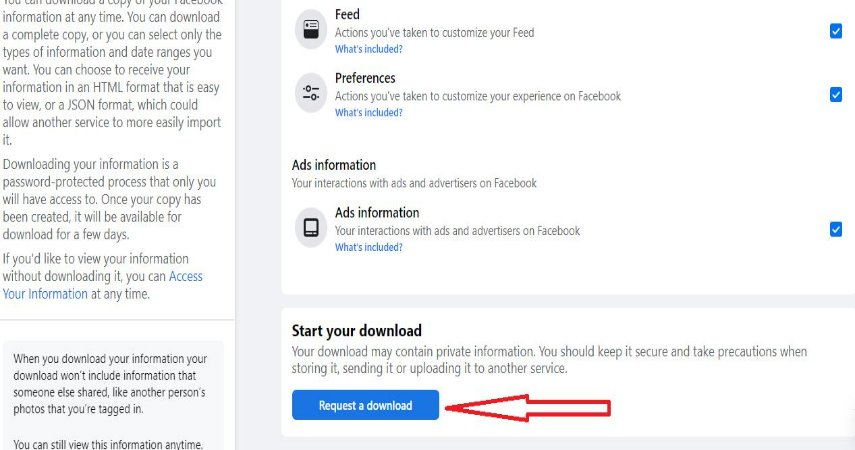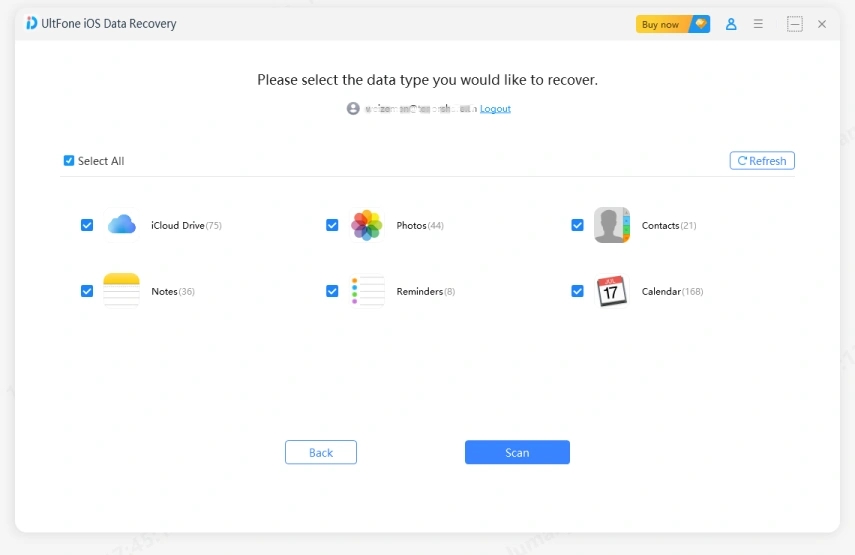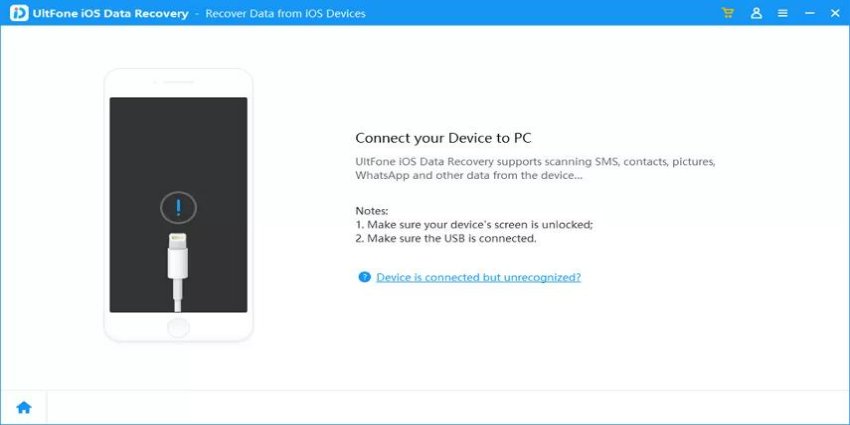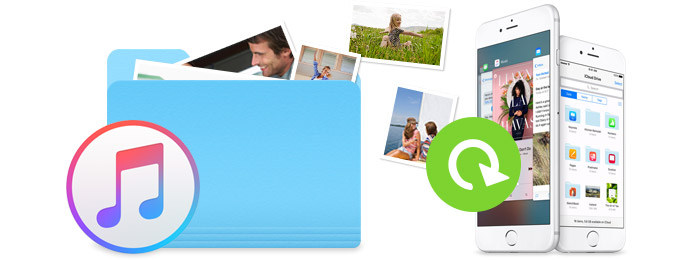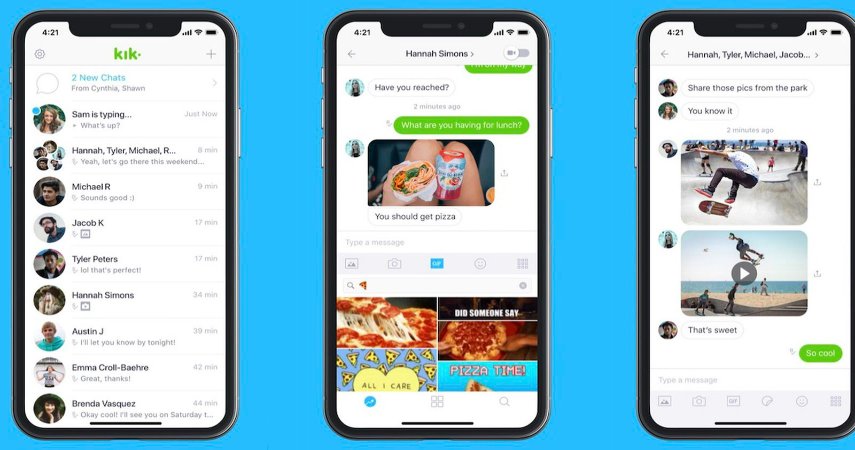Lost Memories: How to Recover Deleted Photos from Facebook
 Jerry Cook
Jerry Cook- Updated on 2023-04-25 to Data Recovery
When Facebook is the world's biggest social media network, it lets millions of individuals upload and update photographs daily. Nevertheless, it's possible for situations to happen in which we could delete our saved photos from Facebook as a consequence of different reasons. Don't worry. In this particular article, we'll guide you with a few recommendations on how to recover deleted photos from facebook step by step.
- Part 1. Are deleted photos on Facebook Gone forever?
- Part 2. Recover Deleted Photos from Facebook Archive
- Part 3. Recover Deleted Photos from Facebook without Backup
- Part 4. Recover Deleted Photos from Facebook with Backup
- 4.1 Recover deleted photos from Facebook via iCloud
- 4.2 Recover deleted photos from Facebook via iTunes
- Part 5. FAQ about How to Recover Deleted Photos on Facebook
Firstly, let’s make clear about a question.
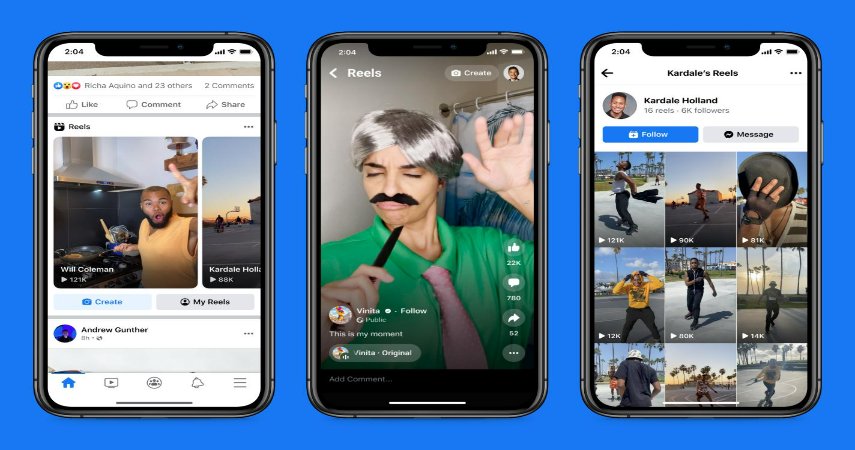
Part 1. Are deleted photos on Facebook Gone forever?
It's a common misconception that when you delete a photo from Facebook, it's gone forever. While this may seem like the case, Facebook actually stores deleted photos for a certain amount of time before permanently deleting them. This means that there is actually a chance of getting those deleted photos back if you act quickly enough.
So, the answer is no and it is possible to recover deleted Facebook photos.
Here are a following question, how can we recover deleted photos from Facebook?
Part 2. Recover Deleted Photos from Facebook Archive
Facebook remembers all the media content you post and keeps it archived. This means that, if you recently erased something, you can hope to locate it in the archive. To help with this, Facebook recommends that you manually scan through your data to locate the deleted Facebook photos that you erased.To learn how to recover permanently deleted photos on facebook back from its archive, follow these steps:
- Step 1. Log in to your Facebook account page, then choose "Settings" from the hamburger icon in the upper right corner.
- Step 2. Now, go to your general account settings and tap on "Download Your information" from the interface's bottom.

- Step 3. Select Download from the display and click on Save a copy of the requested information file. Find an “Request a Download” link at the bottom of the page and click it to request a download.

- Step 4. Then, click on the download button, and extract it to a secure location. Afterwards, you can sift through your archived data to locate the deleted Facebook photos you had deleted manually.

Part 3. Recover Deleted Photos from Facebook without Backup
If your Facebook application isn't working or you have the photos in your iPhone, you can use other ways to recover deleted photos on facebook.
UltFone iOS data recovery software is user-friendly and secure, and it can easily retrieve the deleted Facebook photos with or without Backup. With its advanced algorithms, this software stands out as the best option for recovering Facebook photos.
Here are steps of how to recover deleted photos from Facebook using UltFone iOS Data Recovery.
- Step 1. Click on this link and Download the UltFone iOS data recovery software and install it on your computer or laptop.

- Step 2. Plug the iOS device into the computer via the USB cable. Click Trust on the iOS device to allow USB connection.

- Step 3. After the software recognizes and identifies your phone, photos will be displayed. Then select "App Photos".

- Step 4. Preview and select all photos you need to retrieve from Facebook. After that, tap "Recover to PC".

- Step 5. Choose the place where you want to store, wait for a while, and your deleted data have been downloaded on your computer.
Part 4. Recover Deleted Photos from Facebook with Backup
UltFone Data Recovery also can help you recover deleted photos from facebook via iCloud and iTunes, if you luckily have backup of your data. Here are the steps that teach you how to recover deleted photos on Facebook via iCloud or iTunes through the tool.
4.1 Recover deleted photos from Facebook via iCloud
- Step 1. Launch the UltFone iOS Data Recovery program on Mac or Windows.
- Step 2. Tap Recover from iCloud Backup File, then sign into your iCloud account to obtain backup files.

- Step 3. Select "Photos", tap"Download" button.

- Step 4. Wait for a moment. Choose the pictures you want to recover, then choose the place where you want to store the deleted photos from facebook.
4.2 Recover deleted photos from Facebook via iTunes
- Step 1. After Download and install, open the UltFone iOS Data Recovery software.
- Step 2. Select the Recover from iTunes Backup File option on the left panel. You will be presented with all the iTunes backup files that you have on your device.

- Step 3. Select Start to get your backup files.
- Step 4. Click on any folder to see if deleted Facebook pictures have reconciled.
- Step 5. Choose the photos you intend to recover then tap Recover. Be sure you set the folder for the photos that you recover to Facebook. Finally, you're able to successfully recover Facebook photos.

Part 5. FAQ about How to Recover Deleted Photos on Facebook
Q1. How to recover permanently deleted photos on Facebook Messenger?
As we all konw, recover permanently deleted photos on Facebook Messenger is hard because it can not be found from the system. Under this situation, UltFone iOS Data Recovery is the best solution since the archive settings cannot be used to recover permanently deleted photos from Facebook Messenger.
Q2. How to recover deleted photos on Facebook from years ago?
Finding out deleted photos on Facebook is not so that easy as data have been deleted by system. Therefore, we recommend UltFone iOS Data Recovery software. The tool has no time limit. You can recover the deleted photos as you wish, no matter when they are deleted.
Conclusion
There are several methods for you to recover deleted facebook photos. Using UltFone iOS Data Recovery to get them back weather you have backed up or not is a wonderful choice. The tool is very easy to use and can quickly and easily recover any lost photos with no time limit. You also can make a backup using the program and will not worry about losing data anymore.