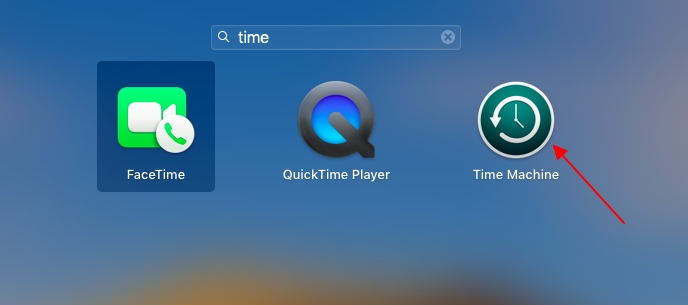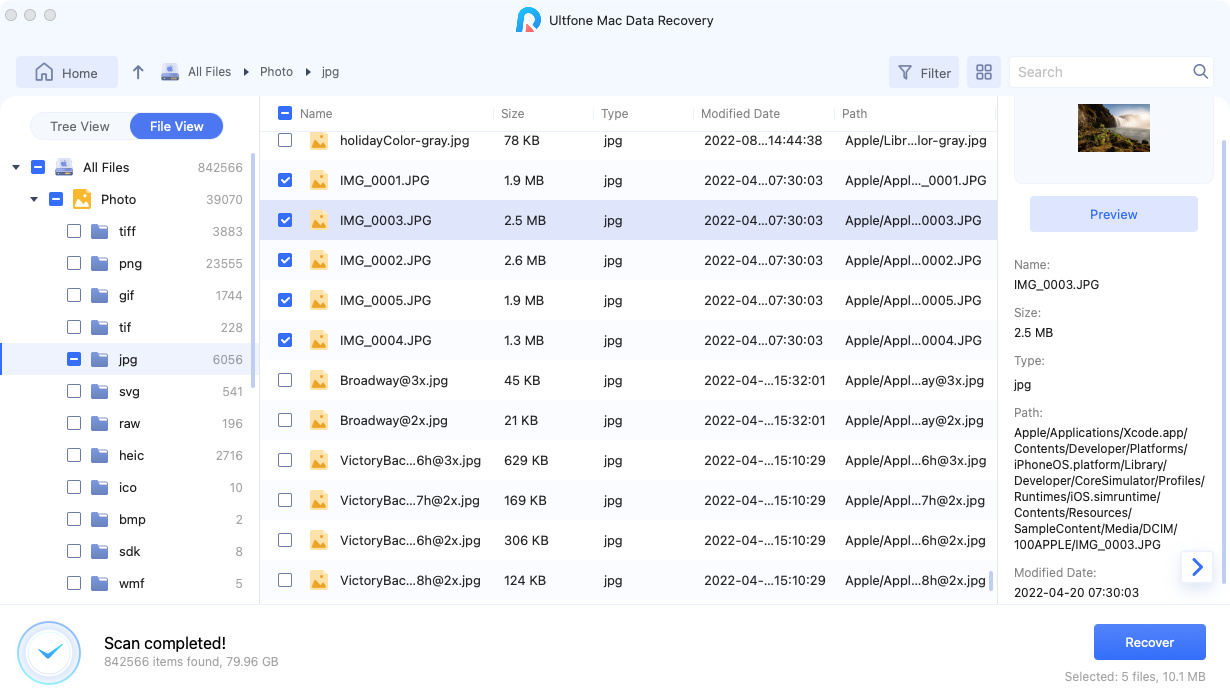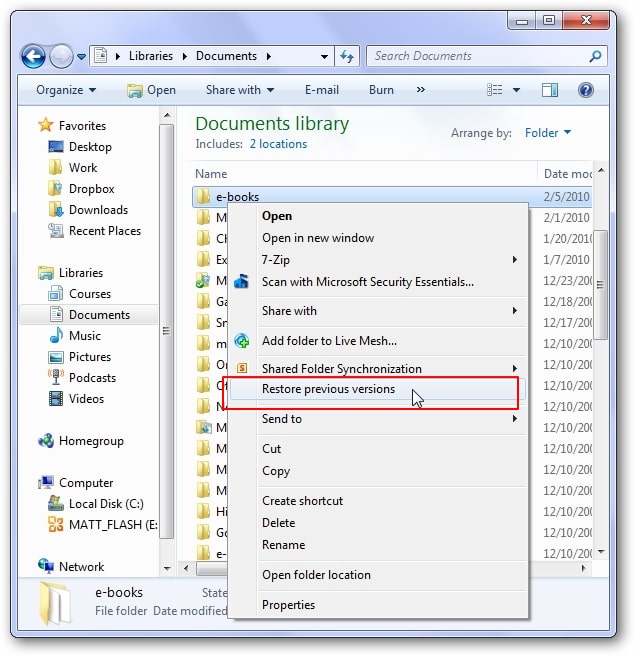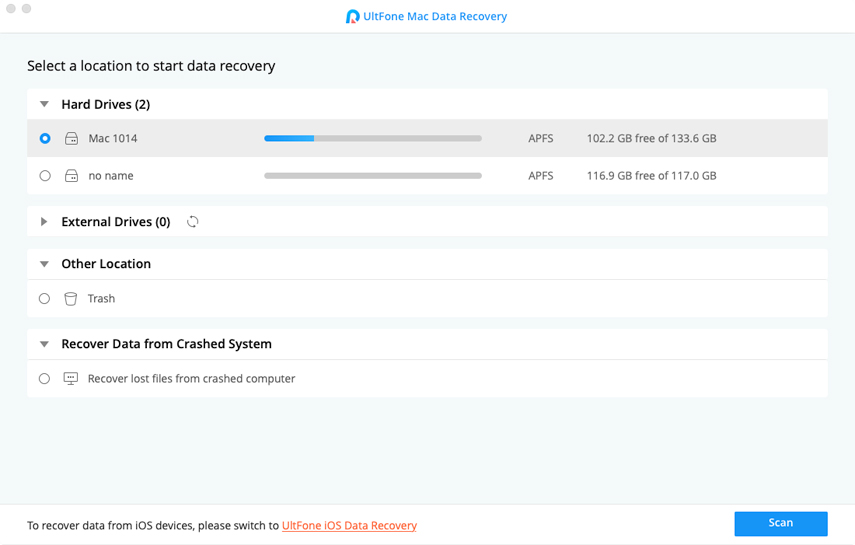How to Recover Deleted Bookmarks Chrome Mac & Windows
 Jerry Cook
Jerry Cook- Updated on 2022-02-11 to Data Recovery
Google Chrome is the most preferred web browser for both Mac and Windows users to surf the web. One of the reasons why Chrome has become so popular is its feature that enables you to create bookmarks so you can access important links easily. Moreover, you can sync bookmarks anywhere on any system with your account signed in.
Losing Chrome bookmarks is one of those situations that users never want to experience. Unfortunately, there are a number of situations like accidental deletion, virus attack or synchronization failure makes you lose important Chrome bookmarks on Mac/Windows. But, the good news is that there are various methods available to help you recover deleted bookmarks Chrome Mac or Windows with ease. In this article, we are going to discuss all possible methods in detail.
Part 1: How to Recover Deleted Bookmarks Chrome?
Following are all possible methods you can try to restore deleted bookmarks Chrome on both Mac and Windows computer.
- Method 1: How to Recover Deleted Bookmarks Chrome on Mac from A Backup File
- Method 2: Restore Deleted Bookmarks Chrome from History
- Method 3: How to Restore Deleted Bookmarks in Chrome Windows 10/8/7
- Method 4: None Works? Best Way to Recover Deleted Bookmarks on Windows and Mac
Method 1: How to Recover Deleted Bookmarks Chrome on Mac from A Backup File
Users who use Time Machine on their Mac computer can easily recover deleted Chrome bookmarks using the Time Machine backup file.
Here's how to recover Chrome Bookmarks from Time Machine:
-
Step 1: To begin with, open Time Machine on your Mac.

- Step 2: Next, you need to find the target deleted bookmark Chrome file, and you can do it by tapping the arrow next to the window.
-
Step 3: Finally, select the desired file you would like to get back and hit on the "Restore" button.

Method 2: Restore Deleted Bookmarks Chrome from History
In the Google browsing history, you can locate the websites you've visited in the last three months (if you've not deleted your history). No doubt, bookmarks, and URLs are different things, but you can still recover at least a little bit information instead of nothing.
Following are the ways in which you can open the Chrome browsing history:
- 1. Go to the Chrome browser menu>Click the ellipsis located at the upper-right of the program. Here, click on the "History" option.
-
2. Else, you can press "CTRL + H" keys on Windows computer to open the browsing history. Or you can type: "chrome://history/" in the address bar and hit "Enter".

Method 3: How to Restore Deleted Bookmarks in Chrome Windows 10/8/7
Fortunately, Chrome browser includes one hidden backup file for its bookmarks. This backup file is often overwritten. However, if you want to recover restore deleted bookmarks Chrome using this backup file, you can do so manually.
Here's how to restore deleted Chrome bookmarks on Windows 10/8/7:
- Step 1: Once you realize that you lose your important bookmarks, quit the chrome.
- Step 2: Next, open the Windows Explorer and follow the path: "C:\Users\NAME\AppData\Local\Google\Chrome\User Data\Default". Here, you should replace NAME with the user account you're using on the computer.
-
Step 3: Now, you will see two files : Bookmarks and Bookmarks.bak. You need to rename Bookmarks like Bookmarks.previous. Then, rename Bookmarks.bak to Bookmarks (just remove ".bak").

- Step 4: Finally, just run the Chrome browser on your computer again and you will be able to see your bookmarks.
Method 4: None Works? Best Way to Recover Deleted Bookmarks on Windows and Mac
If none of the above methods help to recover your deleted bookmarks, then you need to use data recovery software. Windows Data Recovery is the best software that supports to restore deleted Chrome bookmarks on both Windows and Mac. It doesn't matter how you lost your files, it will help you rescue your data in various situations including accidental deletion, formatting, virus attack, etc.
Just download Any Data Recovery on the computer and then, follow the below guide to start recovering deleted bookmarks Chrome.
-
Step 1 After installing the software, run it on your computer and select the location from where you lose your files. Next, hit "Scan" button.

-
Step 2 Now, the software will start looking for lost files on the selected location and this may take a few minutes to complete the process. Once the scan completes, you can preview the recoverable data using "Preview" option.

-
Step 3 Select the target files you want to get back and hit on "Recover" button. Finally, select a location where you want to save your recovered data.

A Useful Tip: Where Are My Chrome Bookmarks Stored?
There are many users who don't know where Chrome bookmarks are stored. Let's first know where you can find your Chrome bookmarks.
On Mac:
To locate Chrome bookmarks on Mac computer, you need to go to the path: "/Users/your username/Library/Application Support/Google/Chrome/Default".
Generally, the default folder is hidden. In order to view that folder, just enable hidden folders.
On Windows:
To locate Chrome bookmarks on Windows computer, you need to go to the user directory and after that, follow the path - "AppData\Local\Google\Chrome\User Data\Default".
Now, you will be able to locate the files - Bookmarks and Bookmarks.bak. One file is a backup file and the other one is the current bookmarks.
Wrap It Up
That's how to restore deleted bookmarks in Chrome Mac/Windows. As you can now see that there are several methods you can try to recover your deleted Chrome bookmarks. But, Windows Data Recovery is the most recommended way as it offers high recovery for deleted bookmarks as compared to other common methods.