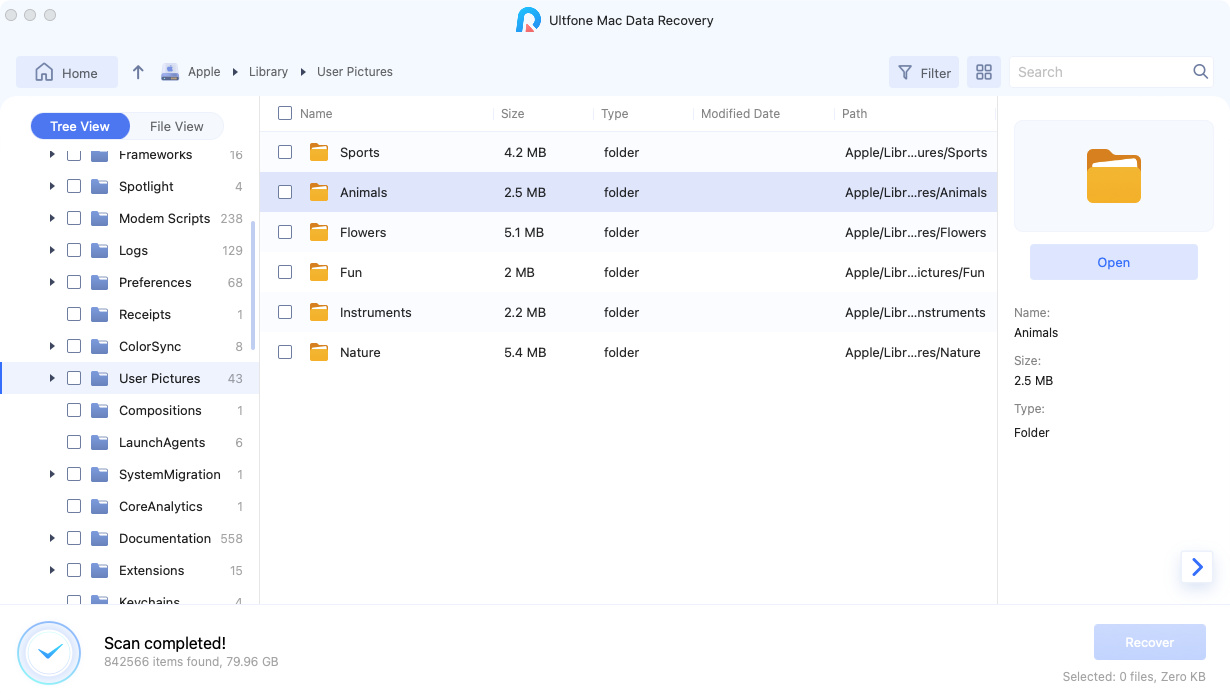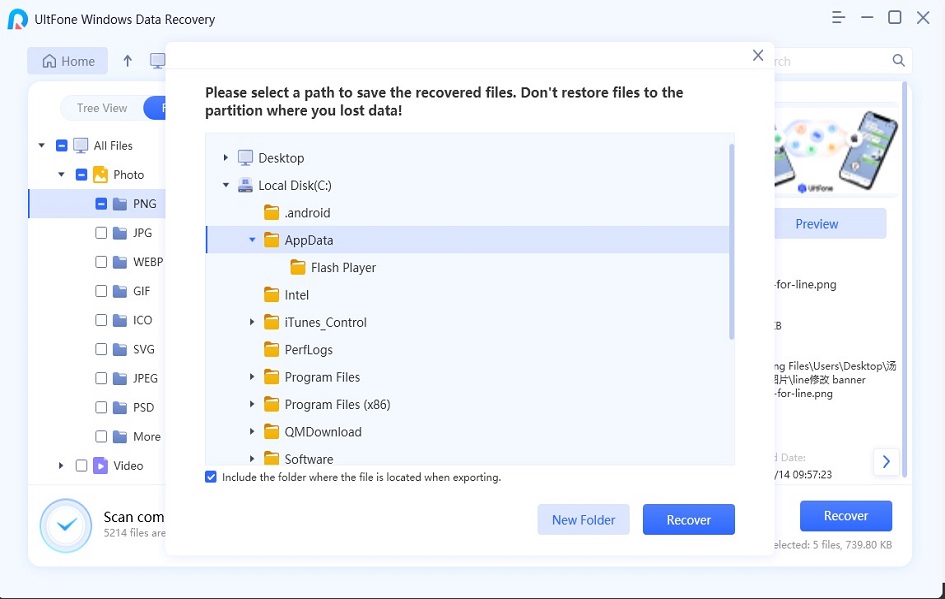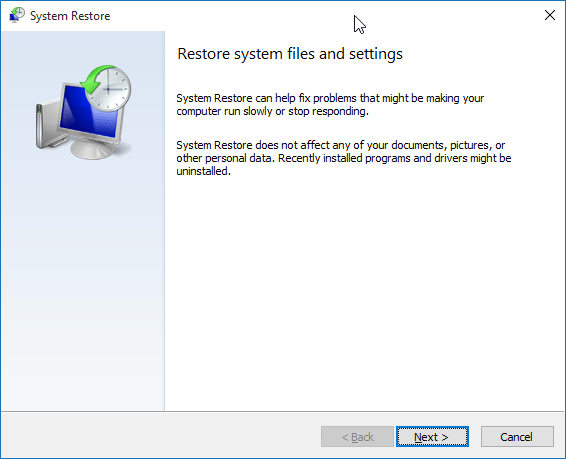How to Undelete Files in Windows 11/10
 Jerry Cook
Jerry Cook- Updated on 2021-10-25 to Data Recovery
Help!!! Yesterday I upgraded my Windows 10 into Windows 11 but carelessly shit deleted some important work files. Is there any solution to undelete files on Windows 11/10?
Windows 11/10 is coming! This new OS is so enjoyable and convenient that many users already can't wait to experience it. If the above mentioned case occurs, it may still make some users feel helpless. Now we will thoughtfully tell you how to undelete files on Windows 11/10.
Contents Parts:
Part 1: Is it Really Deleted?
Firstly, you need to make sure that whether you permanently deleted a file. Go to the Recycle Bin and using the search box at the top-right corner of the windows to look for the file. If you are lucky to find your lost files, right click this file and click "Restore" to recover deleted files from Recycle Bin.
Emptied Recycle Bin after you carelessly deleted files? Files permanently deleted using Shift + Delete keys bypassing Recycle Bin? Don't worry! Windows 11/10 Deleted File Recovery can easily help you undelete lost Windows 11/10 files. Now let's move to part 2 to see the details.
Part 2: How to Undelete Files in Windows 11/10
Windows 11/10 Deleted File Recovery is a Windows program that seeks to give you a second chance with your deleted files. This software will attempt to analyze your free disk space for deleted data and display a result list of its findings.
Don't overwrite the space previously occupied by the deleted file with new things or your deleted files will disappear forever.
Now let's see the details on how to undelete files on Windows 11/10.
-
Step 1 Firstly, free download and install Windows 11/10 Data Recovery on the computer you have data lost. Mac users go to Deleted File Recovery for Mac.
Free Download For Win 11/10/8.1/8/7/XP Secure Download Free Download For macOS 10.15 and below Secure Download -
Step 2 Run Windows 11/10 Deleted File Recovery. Follow the Wizard to select the disk where your lost files were saved and click "Scan" button, the software will quickly scan the selected disk to find all your target files.

-
Step 3 After scan, the program will list all your lost files by file type, folder structure and time, you are free to preview them before recovery.
Note: If you still can't find the files you want to recover, you can enable deep scan by clicking Deep Scan. This scanning will scan out more files and consequently requires more time.

-
Step 4 Select the files that you've lost, and click "Recover" button to get them back. Remember to save all the recovered files on another disk to avoid data overwriting.

If you still can't find the files you want to recover, you can enable deep scan by clicking Deep Scan. This scanning will scan out more files and consequently requires more time.
The Bottom Line
With this Windows 11/10 data recovery software, you can easily undelete Windows 11/10 files emptied from Recycle Bin. So whenever you have data loss, get Windows 11/10 deleted file recovery immediately.