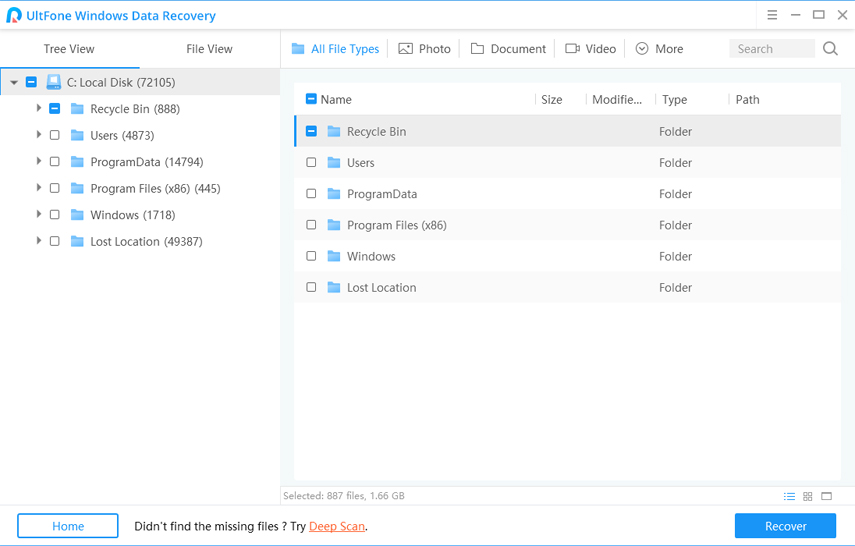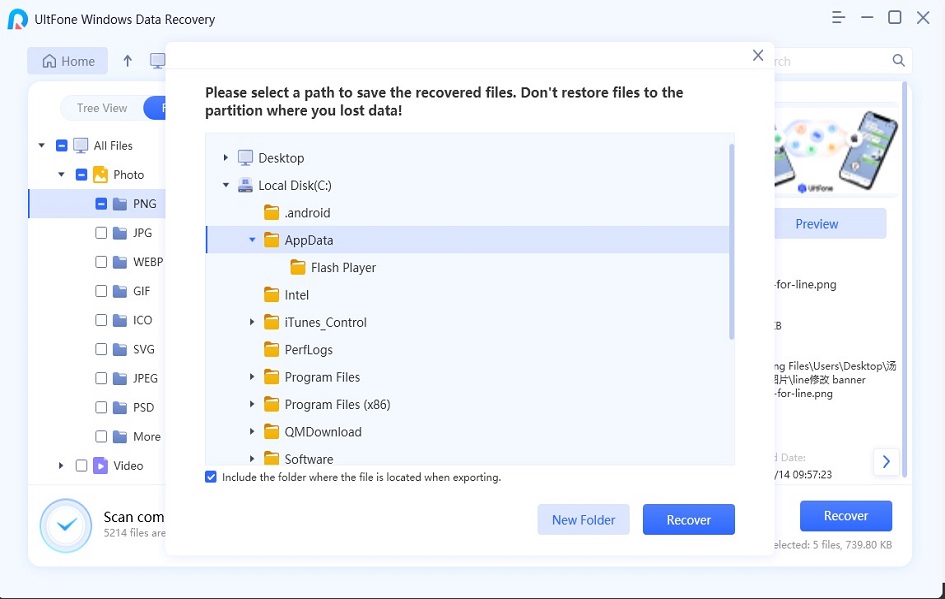How to Recover Lost Data from from HP Computer
 Jerry Cook
Jerry Cook- Updated on 2019-12-10 to Data Recovery
Last night I downloaded a fantastic movie on my HP computer. When I started my computer today, it turned out all my computer data became inaccessible. Can anyone give me a suggestion about how to recover data from HP computer free?
My HP computer became blue screen suddenly. When I restarted it, a video folder disappeared. I don‘t know what happen but I really need those videos. Is there any free recovery tool for HP laptop hard drive?
HP Envy laptops, HP Pavilion laptops, HP Spectre laptops and other excellent versions of HP laptop hard drive with high-performance enable you handle the computer with joy and fun. But it‘s unavoidable to lose data from your HP computer due to wrong operation, attached by virus, disc failure or formatted/corrupted/damaged hard disk. There are so many uncertain factors would happen to your computer, therefore a professional data rescue tool is necessary. It‘s quite possible to restore HP lost documents, photos, videos, music and etc. from hard drive with this professional HP data recovery tool - Windows Data Recovery software.
When files on HP computer are deleted, lost or formatted, they are not immediately destroyed but just marked as inaccessible and invisible data. You still have chance to retrieve lost photos, documents, videos free on HP laptop before Windows overwrites those parts of hard disk with new files. So now, see the details below on how to use this free HP data recovery software to recover deleted files from HP laptops.
Tutorial for How to Recover Lost Files on HP Laptop
First, download HP data recovery software free to HP PC and launch it after installation.
-
Step 1 Select the location where your files were stored before lost/deletion.

-
Step 2 Preview files after scanning, then select needed files and click “Recover” to start recovery. This program allows you to scan and preview lost files for free. But if you'd like to recover the data to computer, you will need to purchase a license.

-
Step 3 Select a path on your HP computer to save recovered files.

Tips to Avoid Data Loss on Your HP Laptops
1. Backup Files Frequently
The most efficient way to prevent data loss is to create frequent backups of your HP computer files.
2. Store Data in Different Locations
It would be a good idea to store your files in at least two partitions. This reduces the chance of losing your data if the OS happens to fail.
3. Stay Clear of Malware
One of the biggest threats to your data is malware. Some destructive programs can create a large number of unwanted and harmful entries in your computer and cause system crashed. Thus a qualified anti-malware program is necessary for you to protect files on HP laptops.
The Bottom Line
After reading this article, you can easily recover deleted files on your HP laptop. One important thing to note is that the lost data will be lost permanently when new data overwrites it. So don't hesitate to download HP Data Recovery software free once you lost the data!