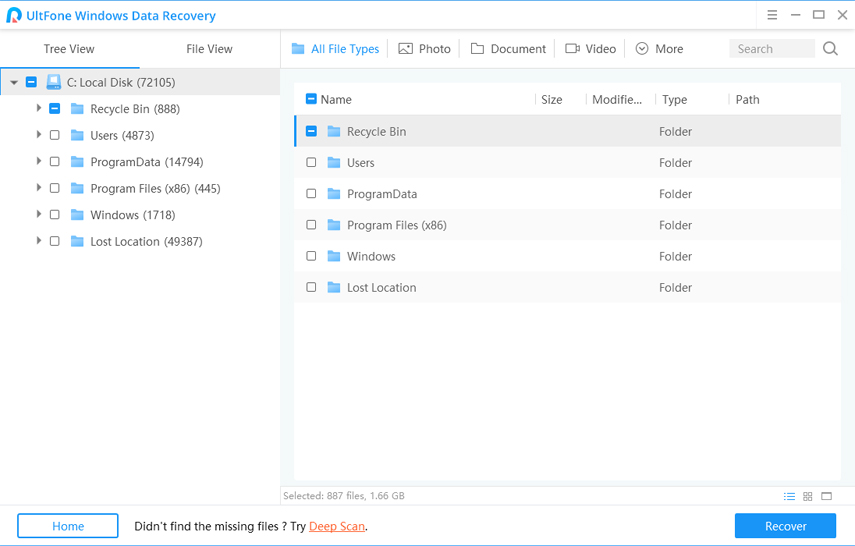How To Recover Deleted Photos From Laptop
 Jerry Cook
Jerry Cook- Updated on 2020-05-24 to Data Recovery
Have you ever lost photos, videos, and other valuable files from your laptop accidentally? Now, you can easily learn how to recover deleted pictures from HP/Dell/Toshiba laptop. Generally, the files can be found in the recycle bin, but if not, that means the files are seriously lost.
The possible reasons for sudden data loss involve:
- File deletion from recycle bin
- Laptop infected by a virus
- Resetting laptop to Factory settings
- Files deleted from portable storage space
Under any situation, if you have unintentionally deleted some important files and now you want to get it back, then we are here to help. Here is a detailed guide that will help you to recover deleted files from a laptop and other storage media.
Part 1: The Best Way To Recover Deleted Photos From Laptop
When you want to get your files back that were deleted from your laptop, there is one ultimate solution, which is the Windows Data Recovery tool. The software will guide you on how to recover deleted photos from laptop Windows 10 without any hassle. Whether you own a laptop of Toshiba, Dell, HP, Lenovo, Acer, or any other brand, Windows Data Recovery will rescue your data from getting lost forever. And there is no other tool in the market that will match the features of Any Data Recovery.
You can get the software on your system from the official site. Once the setup is complete, use the steps below to perform data recovery.
Step 1 Run the program and specify the location on the drive from where the data was deleted or lost. At the bottom, you will see the “Scan” button, tap the button to initiate the scan.

-
Step 2 In the normal scan, the software will give scan the drive thoroughly for recently lost and deleted files and display the results in front of the screen. The results can be filtered according to the file type and formats as per user requirements.

-
Step 3 Locate your files from the results and ensure that you have a preview of those files. After you have selected all the files, click on the Recover button and wait as the files are retrieved on your laptop.

Keep one thing in mind, though, that the location must be different than the previous location of the files; otherwise, the files might corrupt or lost again.
Part 2: Other Two Possible Ways To Recover Deleted Pictures From Laptop
There are two other methods that can help a user to figure out how to recover deleted photos from a laptop. We have explained both these methods in order to help out the users in a better way.
Method 1. How to Recover Permanently Deleted Pictures From Laptop With Backup
There are many people who have a regular habit of backing up their entire drive to a partition or some other external drive. Even the Windows system provides an inbuilt Backup & Restore feature to help the users in such cases. Even the Mac OS has Time Machine for device backup.
To know how to recover permanently deleted pictures from a laptop, just follow the steps below and use the Restore feature of your laptop to get the important files back.
-
1. Open Control Panel and select the System & Security option. There you will see the Backup & Restore feature.
-
2. Click on the Restore My Files button and save the files in a location where you wish to keep them.

And that’s it; you will have the deleted files back on your device.
Method 2. How to Retrieve Deleted Photos From the Previous Version On Laptop
You must have heard at some point that if you ever lose a file, you can restore a previous version of the same file in Windows. Well, that can be a solution only when your technical knowledge is advanced. Otherwise, it is advised to skip this method. In addition, there is not always the chance that the file you deleted will have a previous version.
So, to learn how to retrieve deleted photos from a laptop from a previous version, follow the steps exactly.
-
1. Start by creating a new and separate folder for the files that you are about to restore. Now, select the folder and right-click on it. You will see the “Restore Previous Versions” option in the list.
-
2. As you click on the option, you will see the list of previous versions available for the files that are permanently deleted from the device recently.
-
3. Choose the latest folder that might contain the files you are looking for and click on the Restore button.

There is a 50-50% chance that you may or may not be able to retrieve the files. Hence, it is suggested that you rely on a smart recovery tool for the task.
The Bottom Line
So, whether you want to learn how to retrieve deleted photos on Toshiba laptop, HP laptop, or laptop of any other brand, we recommend using Windows Data Recovery. The software is capable of retrieving files when all other methods have failed. Moreover, if you don’t have a backup available or a previous version of the file, then it is Windows Data Recovery that will rescue your data from oblivion.