Free Sony VAIO Data Recovery: How to Retrieve Files from Sony VAIO Laptop
 Jerry Cook
Jerry Cook- Updated on 2019-07-25 to Data Recovery
Accidently deleted important files on your Sony VAIO laptop? Data on your Sony laptop suddenly became inaccessible for unknown reasons? Terrible! We like to store all files on our laptop but any data loss will cause great troubles. Thus, how to recover data from Sony VAIO laptop become extremely important.

Accidently deleted important files on your Sony VAIO laptop? Data on your Sony laptop suddenly became inaccessible for unknown reasons? Terrible! We like to store all files on our laptop but any data loss will cause great troubles. Thus, how to recover data from Sony VAIO laptop become extremely important.
- Method 1: Retrieve Deleted Files from Sony VAIO Laptop from System Image Backup
- Method 2: Recover Data from Sony VAIO Laptop with Free Sony VAIO Data Recovery Software
Method 1: Retrieve Deleted Files on Sony VAIO Laptop from System Image Backup
A System Image backup in Windows contains a bit-by-bit copy of the entire system, settings, desktop programs, Windows apps, and all your personal files. If you have created an image backup for your Sony VAIO laptop, follow steps below to recover deleted files from Sony VAIO laptop.
Pros: A complete restore solution in case of a critical software error or hardware failure.
Cons: You cannot choose to restore individual files and will lost valuable documents, settings and software not included in the system image backup.
How To: Steps below apply to Sony VAIO laptop Running Windows 8/8.1/10.
1. To restore your computer from backup, connect the drive with the system image backup and reboot your computer with the Windows installation media.
2. During the Windows Setup, click Next, then click the Repair your computer link in the bottom-left corner of the screen.
3. Click on Troubleshoot, click Advanced options, and select System Image Recovery.
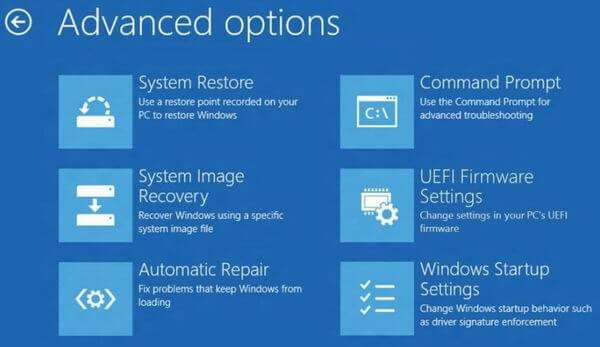
4. Select the target operating system you want to recover, click Next and Finish.
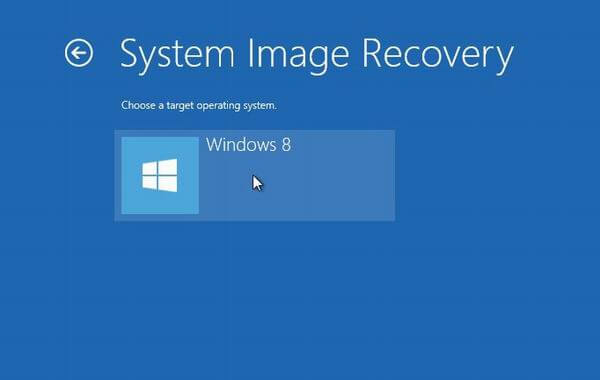
Method 2: Recover Data from Sony VAIO Laptop with Free Sony VAIO Data Recovery Software
If you haven't backup your Sony VAIO notebook or want to selectively recover data from Sony VAIO laptop without data losing, Free Sony VAIO Data Recovery Software will be a good helper for you.
Pros: Retrieve deleted, formatted, corrupted and inaccessible files like videos, images, office documents, text files, emails, archive files and more from your VAIO laptop's hard drive.
Support Sony VAIO E series, L series, S series, T series, Z series and VAIO Pro 11/13.
Easy to use, requires little technical skill.
Cons: The recovery depends on if your lost file have been overwritten or not.
How To: Steps below apply to Sony VAIO laptops Running Windows 10/8.1/8/7/Vista/XP.
1. Download and install this free Sony VAIO data recovery program on the laptop you have data lost but not the partition you lost files.
2. Run this software and follow the wizard interface to select the file types you want to recover (all files types are selected by default) and then click Next to proceed.
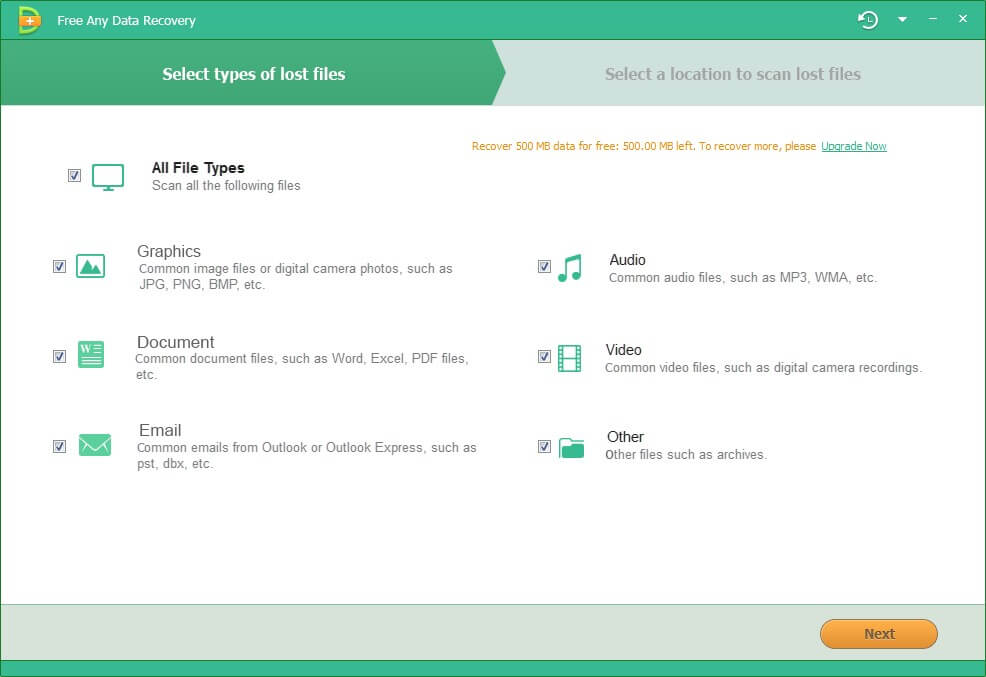
3. Select the disk stored your lost files. If you lost your partition, select "Lost Disk Drives". Click "Scan" button, the software will quickly scan the selected disk to find all your target files.
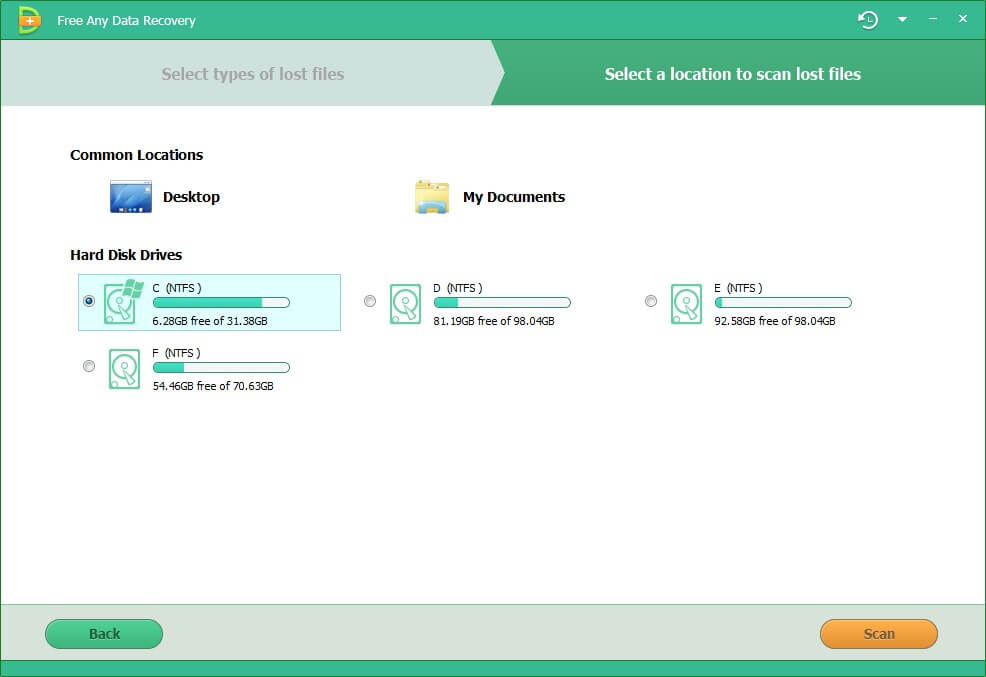
4. After scan, the program will list all your lost files by file type, folder structure and time. Preview and click "Recover" button to get them back.
Note: Remember to save all the recovered files on another disk to avoid data overwriting.
Now you have a clear idea about how to retrieve data on Sony VAIO laptop. To avoid further data loss disaster, I highly recommend you backup your important files regularly.


