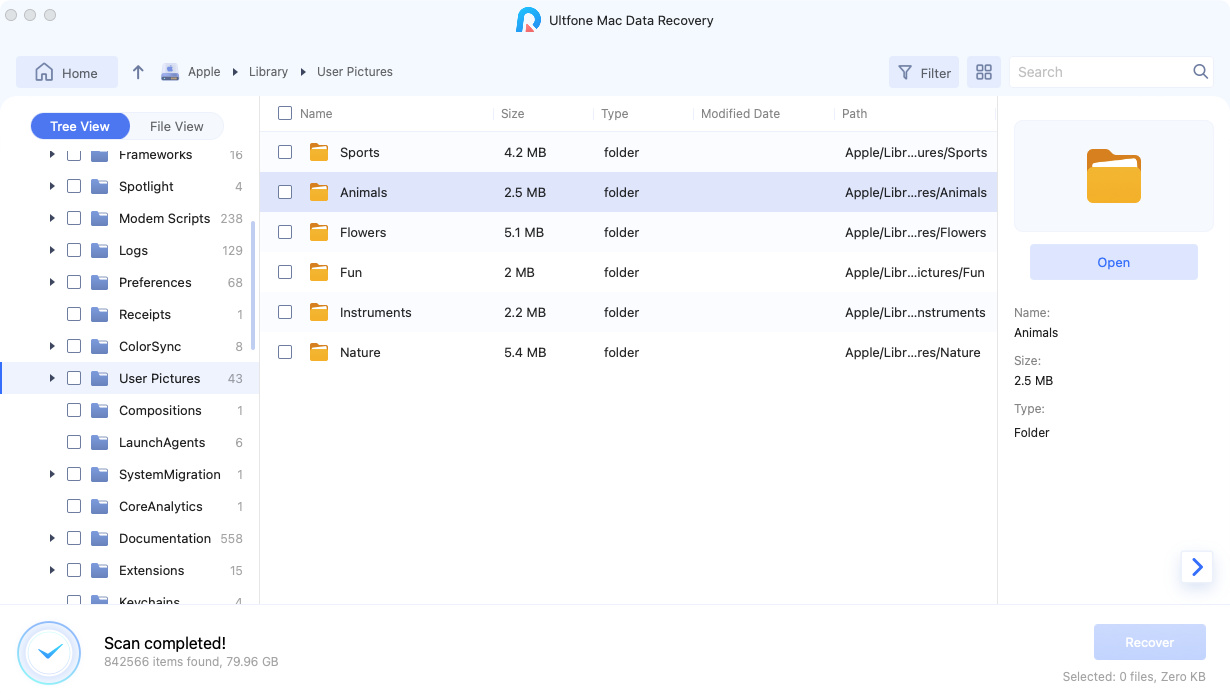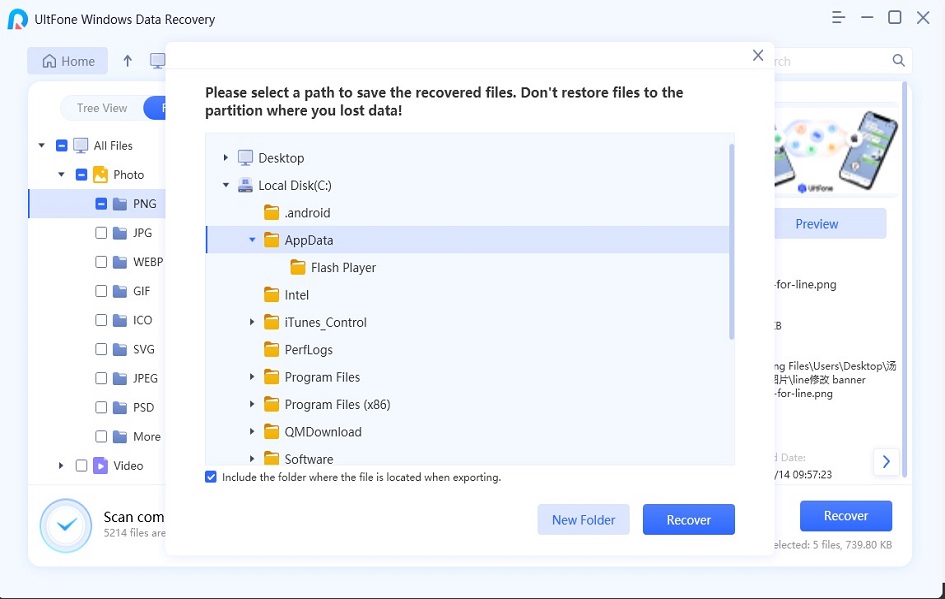How to Recover Deleted Files On Lenovo Laptop
 Jerry Cook
Jerry Cook- Updated on 2021-11-22 to Data Recovery
Lenovo earns popularity around the world. As a Lenovo user, you may have tons of vital information stored in Lenovo digital words. However, almost everyone faces data loss at some point of their lives. Therefore, it's a good idea to know about the most common reasons of Lenovo data loss so that you may benefit from them and avoid future mishaps. Below are listed the top ten causes of data loss many Lenovo users have encountered and how to recover them easily.
Top 10 Reasons for Lenovo Data Recovery
There are many scenarios that can cause data loss on Lenovo laptops. We list the most common reasons that you will need a lenovo data recovery software.
- Accidentally delete Lenovo computer data
- Computer viruses result in important data lost
- Files corrupt due to logical errors on Lenovo laptop
- Computer hardware damaged
- Accidentally formatted hard drive
- Software crashed
- Power failures while computer is working
- Hard disk fails without prior warming
- System is hacked
- Physical damage from nature strikes
You won't realize the importance of the recovery tool until lost data on your Lenovo laptops. All you want to know is how to restore deleted files from Lenovo laptop free. Fortunately, a professional data recovery tool - Windows Data Recovery software is here to help you out. No matter how your files lost, such as files formatted, corrupted, virus-attacked, hard disk damaged, etc., you still have a chance to retrieve photos, documents, videos, music and etc. free from Lenovo laptops, like IdeaPad Series, ThinkPad Series, Yoga series and more.
Videos about 3 easy ways to recover deleted files on Lenovo laptop.
How to Recover deleted files from Laptop
This Lenovo computer data recovery software offers free download. You can download any data recovery free to you Laptop PC and use it to restore deleted files with several clicks.
Download, install, and run Lenovo Laptop Recovery tool.
-
Step 1 Choose a location or hard disk drive to scan files.

-
Step 2 When the scan is completed, you can preview files free before recovery.

-
Step 3 Choose files that you want to recover and click Recover button. Please selct a path to save the restored files, but we donot recommend you to select the path where your files were saved before lost.

After finishing these simple 4 steps, your lost documents, photos, music, videos and other files will be back. This Lenovo computer data recovery free with high-tech and professionalization absolutely deserves your best buy.