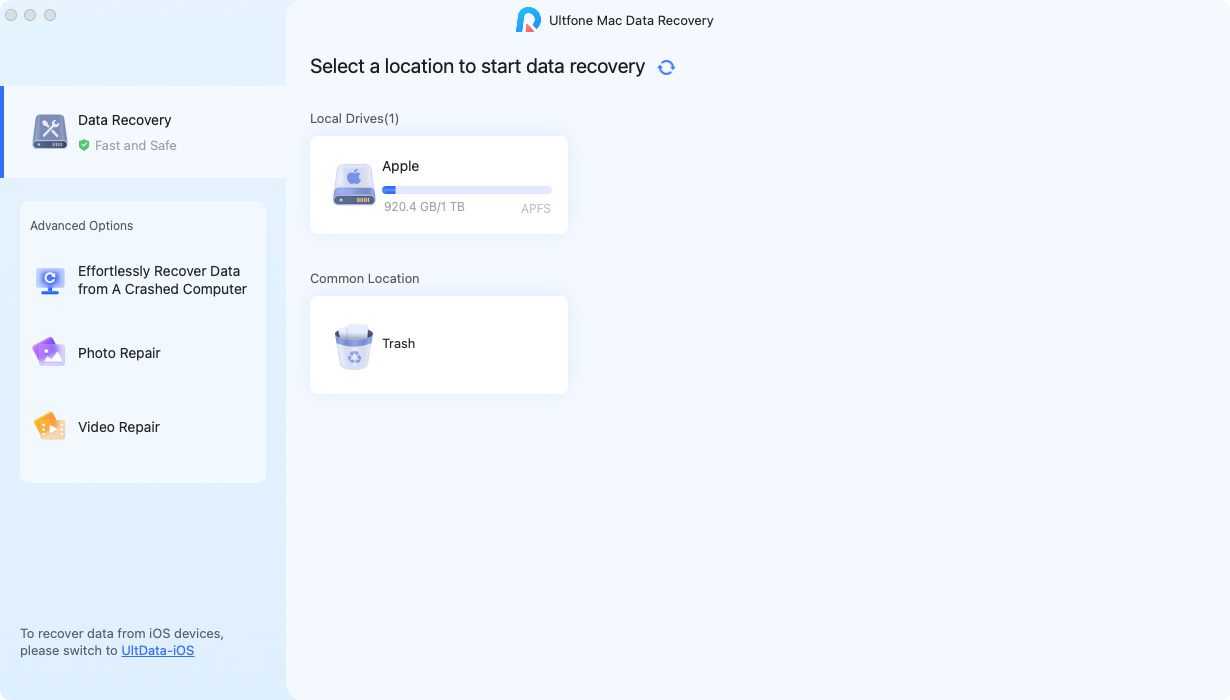Free Dell Data Recovery: How to Recover Data from Dell Laptop Hard Drive
 Jerry Cook
Jerry Cook- Updated on 2019-07-25 to Data Recovery
"Hello, I have dell Inspiron laptop. While I am using, some data has been deleted unfortunately, now I want to regain that data again, what I have to do know how to recover lost data from Dell Inspiron laptop?"

Files you deleted usually first go to the Recycle Bin and you can easily recovery them but what if you erased data with Shit-Delete? Or files lost after sudden hard drive crashed? Then, there comes to Dell laptop data recovery software.
Free Any Data Recovery is a complete recovery tool that offers one-stop solution for your entire data loss problems on Dell laptops. It scans the entire drive rigorously and effortlessly recovers up to 500 types of file like videos, images, office documents, text files, emails, archive files on dell notebook lost due to various reasons. Now let's check the details.
- Part 1: What Free Dell Laptop Data Recovery Can Do for You?
- Part 2: How to Recover Data from Dell Laptop Hard Disk?
Part 1: What Free Dell Laptop Data Recovery Can Do for You?
No matter how you lost files on your dell laptop, you still have a chance recover them before they were overwritten by new data.
- Recover shift-deleted files or data emptied from trash bin
- Retrieve lost data on Dell laptop due to hard disk crash, virus attack, etc.
- Restore data from deleted/lost partition on Dell laptop
- Recover lost data even from FAT16, FAT32, NTFS, NTFS5, and ExFAT formatted hard drives/ partitions of Dell laptop
- Restore files from "Not formatted Error" Dell laptop hard drive
- Fully work on Windows 10/8.1/8/7 and support data recovery on Dell Inspiron laptop, Dell XPS Laptop, Dell Alienware laptop, etc.
Part 2: How to Recover Data from Dell Laptop Hard Disk?
To recover data from Dell laptop, follow steps below. To get started, free download and install this free Dell data recovery program on your dell laptop but not the partition you lost files.
1. Run this software and select the file types you want to recover or left all files types are selected by default and then click Next to proceed.
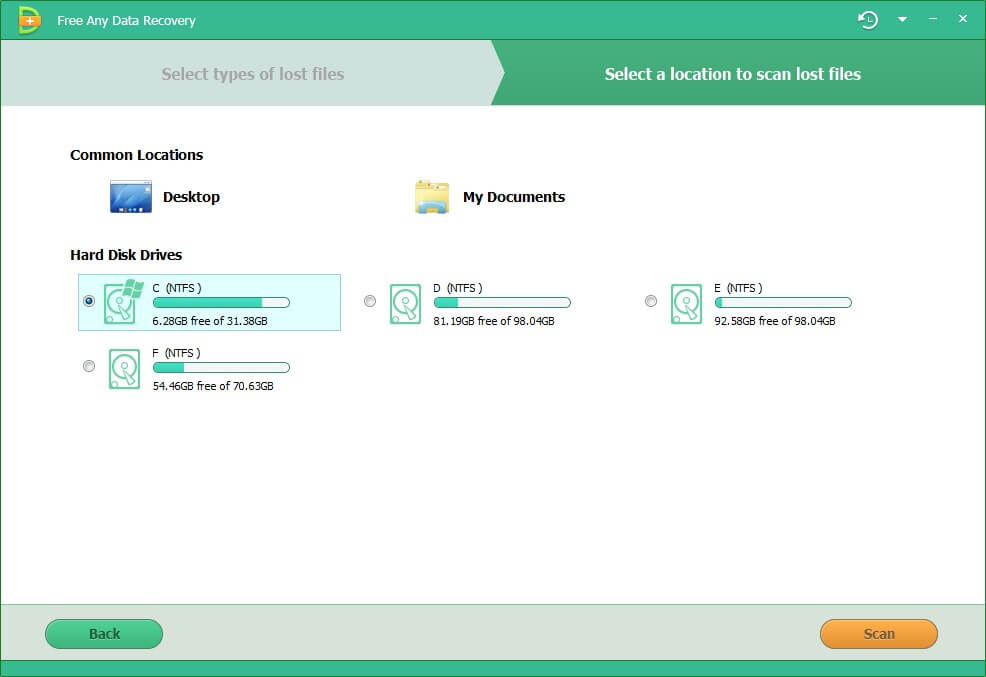
2. Select the disk stored your lost files. If you lost your partition, select "Lost Disk Drives". Click "Scan" to scan the selected disk to find all your target files automatically.
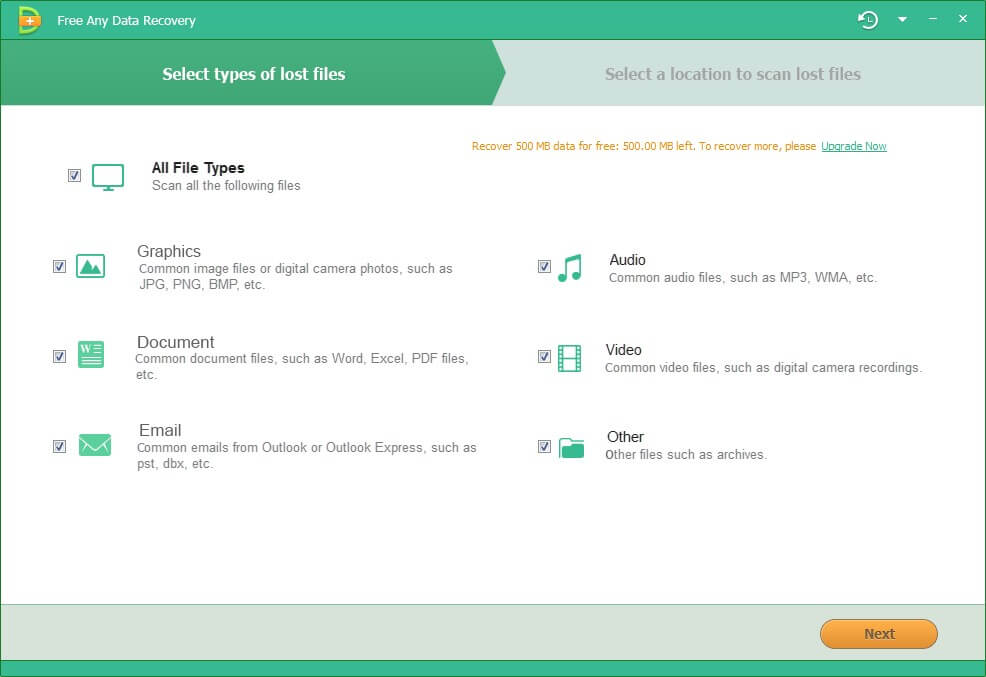
3. After scan, the program will list all your lost files. You can preview them before recovery. Finally click "Recover" button to get them back. Please save all the recovered files on another disk to avoid further data overwriting.
Done! Extremely easy, isn't it? Come to try it right away! Remember stop using your PC once you lost data. Or wiped data could never be restored again.