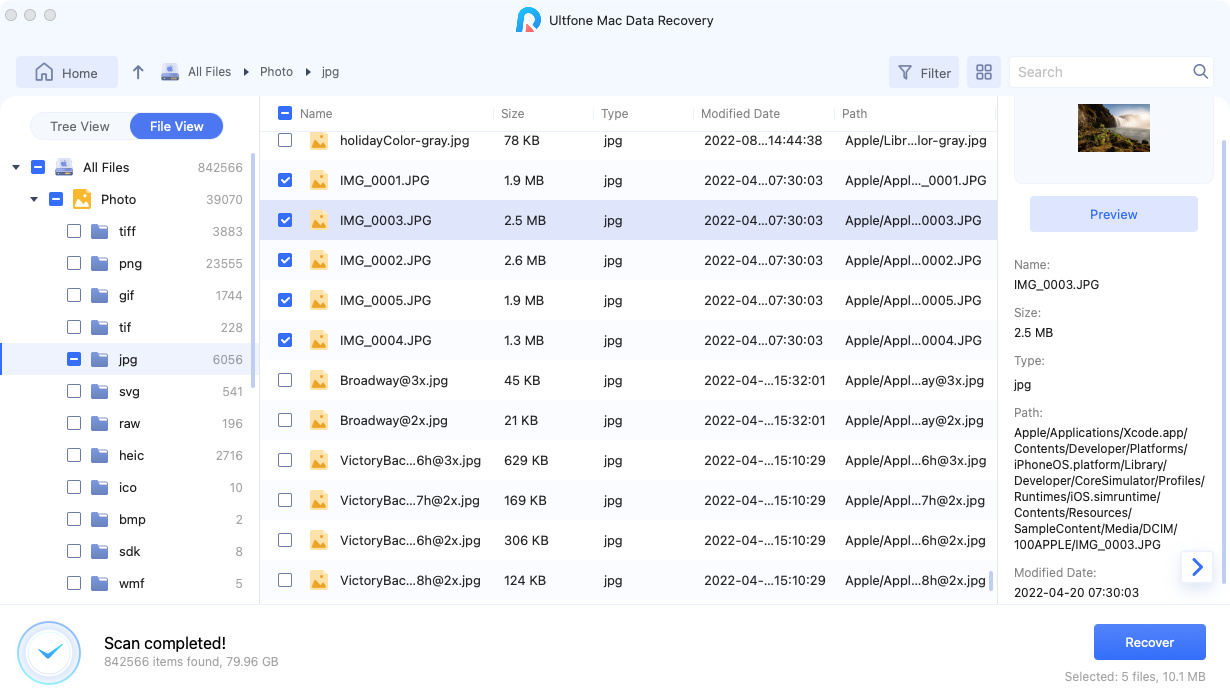Full Guide to Recover Data from External Hard Drive
 Jerry Cook
Jerry Cook- Updated on 2019-08-21 to Data Recovery
My computer didn't show anything when I insert my external hard drive!! Does this mean that the data stored on the hard drive is lost? Is there any way to recover my data? Help!!!
Hard drives are popular and widely used because they are extremely easy to carry anywhere. Furthermore, the plug and play functionality of these drives makes it really easy to use. However, there are many instances when you may face data loss from these hard drives. Except the issue we mentioned above, another instance could be poor handling of the external hard drive i.e. if you don't use "Safely Remove Hardware" functionality before ejecting the drive, you can come across data corruption thereby losing it.
In case you are struggling with any of such situation and lost your crucial files, you might be looking for an amazing external hard drive data recovery solution. And that is how you've landed here. Now, you no longer have to worry when you're here. We will let you know how you can do external hard disk recovery on your own.
- Part 1: The Best Way to Recover Data from External Hard Drive
- Part 2: Another Way to Recover Data from External Hard Disk
- Part 3: Why You Have to Use Data Recovery Tool
Part 1: The Best Way to Recover Data from External Hard Drive
If you want the easiest and the ultimate method for data recovery from external drive, the best that can come to your rescue is Any Data Recovery. It is designed in a way to help users recovering any kind of deleted file from hard drive, memory card or other removable devices. It claims to be 100% secure is able to retrieve deleted or formatted files easily. Here is how you can do seagate external hard drive recovery or any other hard drive recovery.
- Step 1 Download Any Data Recovery and install it on your computer.
- Step 2 Connect the external hard drive to PC.
-
Step 3 Launch the product and select the location where your hard disk. After you find it click "Scan" to scan the files saved in hard drive.

-
Step 4 Waiting for the scanning process, generally the processing time depends on files size. the scan is completed, all files found are displayed in file view by default.

-
Step 5 Click the "Preview" will show you the full info on the right pane. You can also change the Preview Mode by clicking the "window" icon on the bottom-right from the screen.

-
Step 6 After preview the pictures or data, you can select the data that you need to retrieve and click "Recover". Then choose a location to save the recovered files properly. Do not save the data to the place where you lost them in case of disk overwritten and permanent data loss.

As you can see, only few steps you can easily recover data from external hard drive. More than this, you can also recover data from Windows PC, laptops and more. It support all files types (including photos, videos, documents etc.) You can give it a try!
Part 2: Another Way to Recover Data from External Hard Disk
It's also a popular free way which can help user recover data from external drive. But this way not always recover your data. You can try it anyway.
-
1. Open cmd by pressing "Win + R" keys.

- 2. Enter chkdsk F: / f and hit "Enter". Replace F with the disk where the hard disk is located.
- 3. Enter Y and hit "Enter" to move on, enter F and hit "Enter"
-
4. Type: F:\>attrib -h -r -s /s /d *.* and hit "Enter".

Tips to Avoid External Hard Drive Data Loss
Accidents do happen and you or no one can stop these to happen. Losing data is one of those accidents. However, we feel it is important for you to know some essentials on how to use external Hard Drive appropriately. Learning these may help you avoid situations like data loss. Here are the things that should be kept in mind always.
- Firstly, make sure to choose the "Eject" option under the "Safely remove hardware" in the quick launch oolbar prior to removing the hard drive from your computer. Not doing this can be harmful; though in rare cases, but you still have to be careful.
- Do not use any extension cords for plugging the drive to the computer. Ensure to directly connect the hard drive to the port.
- Make use of a sound anti-virus tool and scan the hard drive frequently to avoid any unfavorable situation like virus attack that may lead to data corruption or loss.
Part 3: Why You Have to Use Data Recovery Tool
There's no other better way for external hard drive data recovery than using a reliable third-party tool. There are risks involved if other methods are used to serve the purpose, for instance if you use an un-trusted and unreliable tool or service to recover files from external hard drive, it may do more bad than any good as may eliminate your chances to perform external hard drive data recovery by overwriting the lost data. Ensure to stop usage of external hard drive as soon as the data loss happens and seek help of a powerful and reliable tool like Tenorshare's Any Data Recovery that can flawlessly recover almost all your data as long as the aforementioned fundamental is in place.
Conclusion
All in all, after reading the post carefully, we can conclude that using external hard drive recovery software is the most sensible option when it comes to external hard drive recovery. Unlike other software, it offers an easy interface that a novice can use it without effort. It also promises 100% guaranteed results. What more can you ask for! We hope you got your answers and no more in doubts. Drop us a comment below for any queries and stay tuned for more such interesting topics.