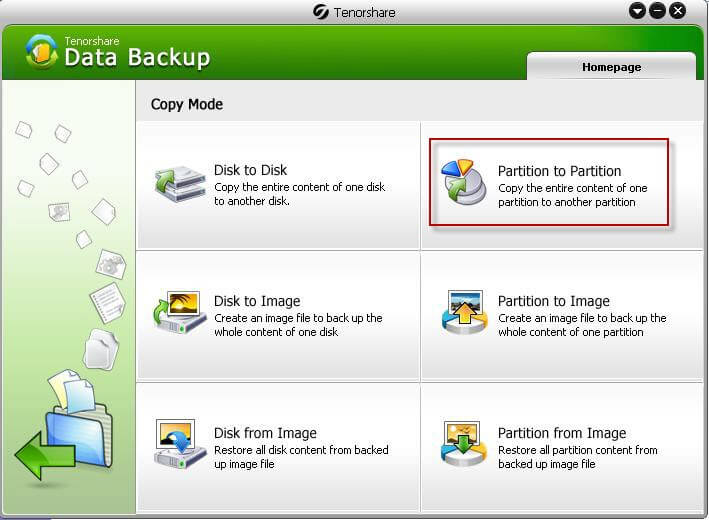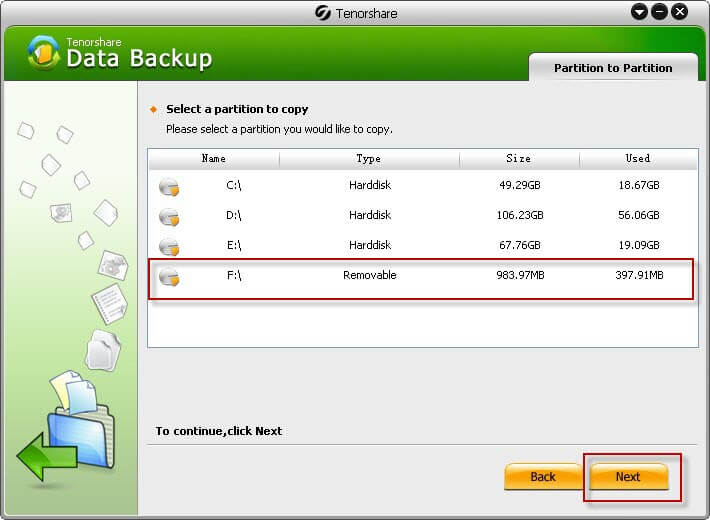How to Clone USB Drive
 Jerry Cook
Jerry Cook- Updated on 2020-05-27 to Data Recovery

Someone may think it very easy to clone USB - you just copy the content of the USB to another or to a hard drive. However this works only if there is no boot or special files in the USB, or you cannot clone USB or clone SSD (Solid State Drive) in this way, because the boot or special files in the copy won't work. As a result, we are often suggested by technicians to clone a USB drive with professional USB clone tools.
USB Clone tool is one of the professional USB clone tool that you could trust. It is a wonderful tool that could enable users to clone USB, clone SSD and other hard drive without causing any data loss or damage. It is like the insurance agency for hard drives. Let's see how to clone USB with this easy-to-use tool.
Clone USB Drive with USB Clone Tool
First insert your USB drives into a computer, and run the program.
- Step 1. In the interface of the program choose "Partition to Partition".

- Step 2. Select the target USB that you want to clone and then click "Next". Here our device is a 1GB Kingston USB, also you could use this tool to clone your USB of other brands.

- Step 3. Choose the destination USB drive or hard drive for the cloned USB files.
- Step 4. Start to clone USB.
When the cloning finishes it is highly suggested that you save the cloned hard drive or USB to a safe place, so that you can easily find it the next time you need it.
In the above we just explained how to clone a USB. I guess you must know how to clone SSD as well, because the steps are basically the same as that with a USB. If your friend or family has the same problem and need to clone USB or clone SSD, don't forget to share with them your secret utility to clone USB and clone SSD!