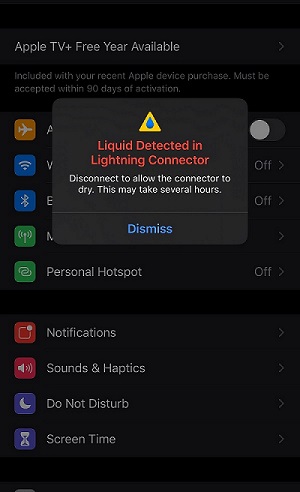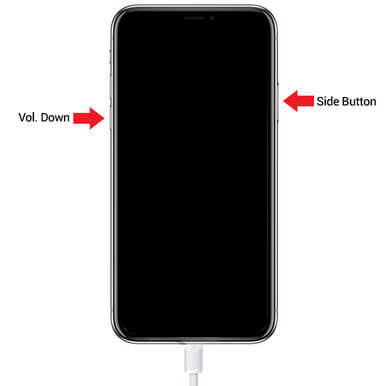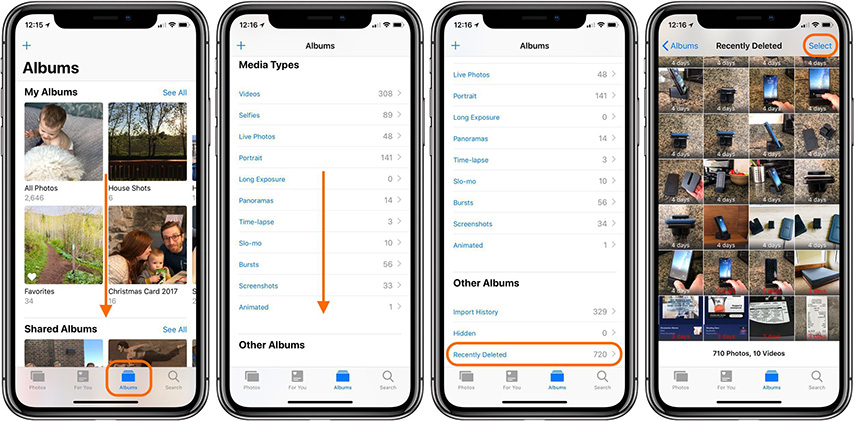How to Block No Caller ID on iPhone?[4 Ways]
 Jerry Cook
Jerry Cook- Updated on 2023-01-03 to Data Recovery
“I got a no caller id call, should I answer it?”Usually, calls with no caller ID originate from spammers or other persons who are attempting to obtain personal information from you. These individuals have devised various methods to conceal their caller IDs on their end so that their phone numbers remain secret and clients are unable to file a complaint against them.
If you find these unknown calls unpleasant and want to know how to stop no caller ID calls on your iPhone, you may do so by simply blocking no caller ID calls on your iPhone. Once your iPhone is activated, you may use any of the techniques to block no caller ID calls.
- Part 1: What Does No Caller ID Mean on iPhone?
- Part 2: No Caller ID VS Unknown Caller
- Part 3: Top 4 Ways to Block No Caller ID
Part 1: What Does No Caller ID Mean on iPhone?
When someone calls you from a number that appears on your screen as "no caller ID," it signifies that the person who is phoning you has employed a method to prevent their phone number from being accessible to you, and this is what no caller ID means. These folks are deliberately concealing their contact information so that you can't track down their calls.
A person attempting to phone you without seeing their number, a telemarketer attempting to sell you something, or a charity or organization seeking money might all be calling you with no caller ID. Even if you have no idea who is phoning you, you should be mindful that they do not wish to share their contact information with you. As a result, learning how to block no caller IDs is critical in order to eliminate spam and hackers and address other concerns.
Part 2: No Caller ID VS Unknown Caller
What does no caller id mean on iPhone? No Caller ID means just that - the caller overtly blocked their ID from being displayed.
Unknown Caller means a caller ID was provided but not recognized.
Part 3: Top 4 Ways to Block No Caller ID
Way 1: Enable DND Mode
'Do not Disturb' is an iPhone feature that is one of the most effective methods to turn off caller ID on an iPhone. This software is simple to set up and may be quite useful because it allows you to call just those persons whose contacts are stored on your iPhone. However, there is a drawback in that it tends to block all other calls, which means you can miss essential calls that aren't on your contact list.
1. To learn how to turn off no caller id number using this approach, first unlock your iPhone and navigate to the settings icon.
2. You may go down the menu to find "Focus" and then press "Do Not Disturb" after hitting the ‘settings' button.
3. Next, select 'Allow calls from' and then 'All Contacts' from the drop-down menu.
4. You may close the menu and return to the home screen once you've completed the procedure.
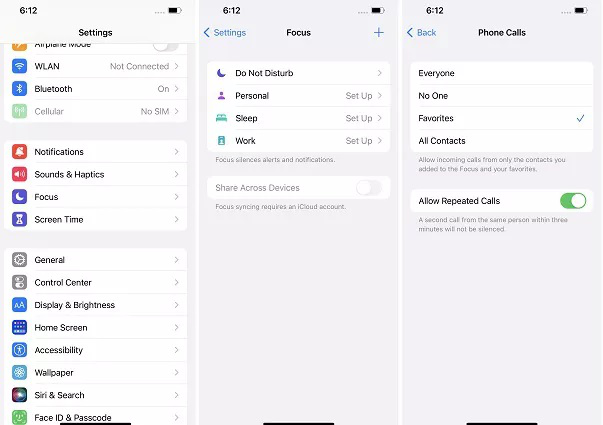
Way 2: Silence No Caller ID
In iOS 13 and later, there is a feature called "Silence Unknown Callers" that may be discovered. All unknown calls are sent to voicemail using this program, which is a wonderful technique to block caller IDs. Although your iPhone will not ring, there is a 'Recent' area in the phonebook, which means that if you leave a voicemail, you will receive a notice. If you want to learn how to use the 'Silence Unknown Callers' feature to prevent calls with no caller ID, follow the instructions below if you are worried about no caller id calling me.
1. Go to the settings icon after unlocking the iPhone.
2. After tapping it, navigate through the menu until you find the 'Phone' option.
3. When the menu appears, select the option to "Silence Unknown Callers" and turn it on. The toggle will automatically become green when the choice is selected.

Way 3: Create A New Contact
How to block no caller id on iPhone 2023? The third option is to create a new contact with the name "Do Not Answer" or "No Caller ID" to block unknown calls. Unfortunately, because your iPhone does not identify secret or private numbers, it is unable to block them. However, you may go around this by establishing a contact that looks like an unknown number. Here's how you can do it:
1. To add a new contact, go to Contacts and hit the Plus symbol.
2. In the space for the contact's name, type "No Caller ID."
3. Then type "000-000-0000" as the new contact's phone number.
4. To save, click Done.
5. Next, go through the profile of this newly added contact until you find the Block this Caller option and press it.
6. To confirm your decision, select Block Contact.
Any hidden or private numbers will now be recognized by your iPhone as a blocked number, preventing your phone from ringing if you get a call from an unknown number.

Way 4: Using Carrier Block Service
Numerous cellphone providers offer the option of banning no caller ID calls. It's critical that you double-check with your carrier to ensure that this function is available to you. Although some carriers do not provide this service, the majority of carriers do. AT&T, for example, restricts calls with no caller ID, T mobile blocks anonymous callers, and Verizon blocks anonymous calls.
It's simple to figure out how to stop no caller ID calls with these service providers because this feature may be added to your monthly subscription to automatically block undesirable calls. You may always contact your cellphone carrier's customer service department to learn how to stop receiving calls with no caller ID.
Tip: How to Recover Accidentally Deleted Contacts Number?
UltFone iOS Data Recovery is one of the greatest data recovery programs available, and it can efficiently recover any lost movies, photographs, or WhatsApp files from your iPhone's internal memory. The finest part about this sophisticated program is that it can recover practically all of the data you've lost in a matter of seconds without losing a single byte.
Features:
- Data may be recovered from an iOS device with or without a backup.
- 35+ file types may be recovered, including images, videos, and WhatsApp messages.
- Support WhatsApp, LINE, Kik, Viber, and WeChat are some of the most popular messaging apps. Backing Up and Restoring.
- Before you restore your iOS data, make sure your iOS system is in good shape.
- Compatible with iPhone 13 Mini/13/13 Pro and iOS/iPadOS 15 (Max)
Steps:
-
Step 1 Open the software on your PC and select "Recover Data from iOS Devices."

-
Step 2 Use a USB cord to connect your device and computer, and trust the computer on your device.

-
Step 3 After your device has been discovered, select the file types you want to scan and proceed by clicking the "Scan" button.

-
Step 4 Once the scan is complete, select the data you want to recover and click the “Recover to PC” button to complete the process. The save location can be changed.

FAQ About No Caller ID
1. How to Hide Phone Number?
Before dialing the desired number, dial no caller id code that is *67. As a result of this action, your caller ID will be removed immediately. *67-555-555-0000 would be the phone number to dial.
2. Can You Find Out a No Caller ID Number?
Before dialing the desired number, dial no caller id code that is *67. As a result of this action, your caller ID will be removed immediately. *67-555-555-0000 would be the phone number to dial.
Conclusion
Because these are branded as Private, Blocked, or Anonymous, finding out about the no caller ID is impossible. Although some people want to conceal their displays for privacy reasons, spammers and telemarketers are the ones who don't want to be identified. The good news is that you can now block no caller ID calls using a variety of techniques, and you also have the option of using Ultfone, which means you won't have to worry about how to stop no caller ID calls.