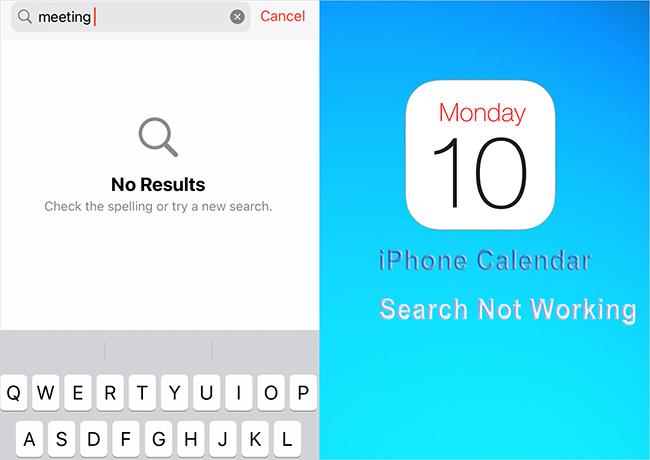[Proven Guide] How to Fix Tiktok not Working on iPhone
 Jerry Cook
Jerry Cook- Updated on 2024-03-25 to Apps
Are you experiencing frustration with TikTok stuck on loading screen on your iPhone? You're not alone, so don't worry. This problem affects a lot of users, but fortunately, there are fixes. We'll discuss seven tried-and-true solutions in this article to help you get TikTok to function properly on your iPhone. Of all the methods UltFone iOS System Repair is the best solution to fix TikTok not working problems. This robust utility is adept at resolving a wide range of iOS problems, such as loading troubles with TikTok.
- Part 1. Why TikTok is Not Working Today?
- Part 2. How to Fix Facebook Keeps Logging Me Out on iPhone/iPad?
- Tips 1. Restart the App and Device
- Tips 2. Check Internet connection
- Tips 3. Clear App Cache
- Tips 4. Use VPN for Bypassing Location Restrictions
- Tips 5. Check for Update
- Tips 6. Check if TikTok is down
- Tips 7. Fix Tiktok Not Working through Professional Repair Tool[Fast&Easy]
- Part 3. FAQs about Tiktok Not Working on iPhone
Part 1. Why TikTok is Not Working Today?
There could be various reasons for TikTok not working on iPhones. Here are some of the most common reasons for such problems:
- TikTok is having technical problems including app glitches, server issues, and maintenance downtime.
- TikTok would not load correctly if it had erratic or slow internet connections.
- TikTok's Outdated versions may not function properly
Due to these reasons even tiktok not working in the USA.
Part 2. How to Fix Tiktok Not Working on iPhone?
There could be various reasons for TikTok not working on iPhones. Here are some of the most common reasons for such problems:
If you are facing TikTok links not opening in app on your iPhones, you can fix it with these solutions:
Tips 1. Restart the App and Device
A simple restart can often fix minor software glitches that may be causing your TikTok down. To restart your iPhone, follow these steps:
- 1. Press and hold the side button until the power off slider appears.
- 2. Drag the slider to the right to turn off your iPhone.
- 3. Wait a few seconds, then press and hold the side button again to turn your iPhone back on.
- 4. Once your iPhone has restarted, open the TikTok app and try logging in again.
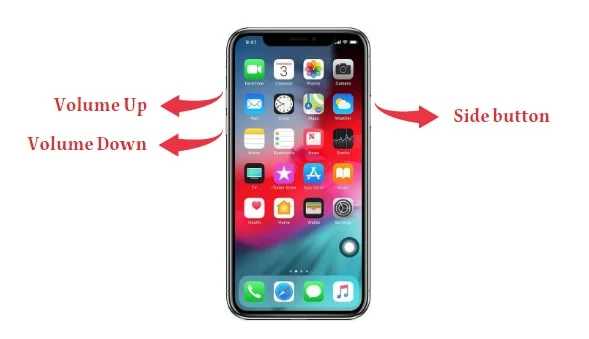
Tips 2. Check Internet connection
Since this TikTok error’s main cause is an inactive internet connection, ensure your internet connection is working and is stable. A lack of proper network connectivity prevents TikTok from loading your content.
Here is how to check your internet connection to resolve tiktok not working no internet connection problem:
- 1. Select the Start button, then type settings.
- 2. Select Settings > Network & internet.
- 3. The status of your network connection will appear at the top.
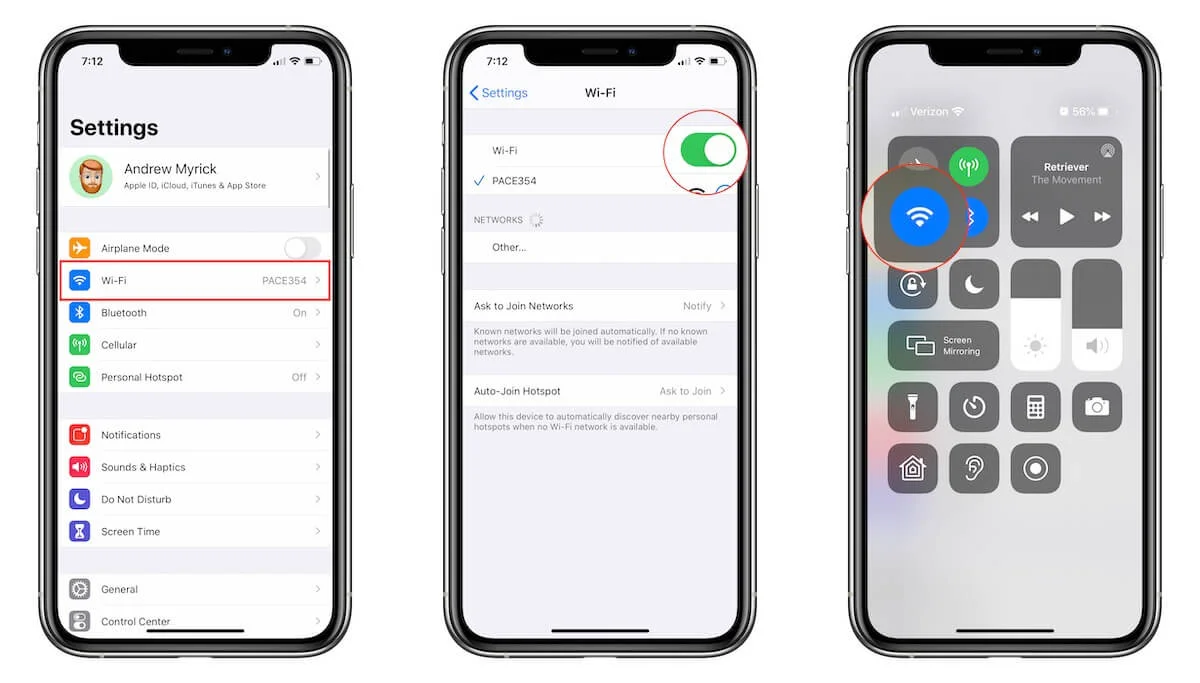
Tips 3. Clear App Cache
If internet connectivity is not the issue, try clearing your app cache.
Here is how to clear the cache on iPhone to fix the TikTok bug:
- 1. First, open the TikTok app on your iPhone.
- 2. Locate the “Me” icon in the bottom right corner. After you locate it, tap on it.
- 3. In the upper right corner, find three dots. When you will see them, tap on the icon.
- 4. Next, scroll to “Clear Cache” and click on it.
- 5. Wait until the cache is cleared.
Tips 4. Use VPN for Bypassing Location Restrictions
You might not be able to use the app if you're in an area that is affected by the TikTok ban, which has been implemented in numerous countries. Use a VPN to get around this restriction. Anywhere you are in the world, you may connect to TikTok's servers by hiding your IP address and real-time whereabouts with a VPN.
Here is how to use a VPN:
- 1. Download and install the ExpressVPN VPN app
- 2. Connect to a VPN server in a suitable country.
- 3. Finally, go to the website you want to unblock or log into the service of your choice and enjoy the content you want.
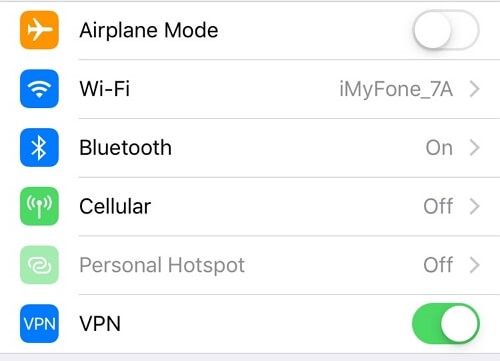
If tiktok not working on the VPN then you should try an alternative method.
Tips 5. Check for Update
Always ensure you are running the most recent version of the app to have the latest software. Otherwise, TikTok won’t load if you have an outdated version.
Here is how to update Android apps:
- 1. Open the Google Play Store or Apple Store on your phone.
- 2. Type TikTok in the search box.
- 3. Tap the TikTok app.
- 4. If there’s a new update and your device didn’t install it automatically, you’ll see the Update option. If you don’t see this option, your app software is up-to-date.
Tips 6. Check if TikTok is down
The other reason why TikTok might not be working is that the service might be down. In that case, it’s not just you who is experiencing problems. You can also see a map of live outages in your area and track progress updates for when TikTok is back up and running. Sadly, all you can do if TikTok down, is wait. In the meantime, you could just have fun with other apps.
Tips 7. Fix Tiktok Not Working through Professional Repair Tool[Fast&Easy]
For iOS users, problems such as "TikTok not working" might be annoying. UltFone iOS System Repair shows up as a dependable answer to these kinds of problems. It is designed to help users deal with iOS system problems and fix them on their own. Without much technical knowledge, a user can resolve the errors like a pro following some simple steps.
Steps on how to use UltFone iOS System Repair
- Step 1Download and install UltFone iOS System Repair on your Mac/Windows and connect your iPhone/iPad to the system. Click "Start" to enter the iOS repair.
- Step 2 Click "Standard Repair" on the accompanying screen to continue.
- Step 3 The next step would be downloading the firmware. Simply hit the “Download” button and the software will automatically download the suitable firmware for your iPad.
- Step 4 When the firmware is downloaded, you need to click on the “Start Standard Repair” button.
- Step 5After following the above steps, your device will consequently reboot, and all that will fully recover your issue. Wait for a few moments as the program will begin to fix the Facebook logging me out issue. Once the fixing is done, you will be notified for the same.





By following these steps you can fix TikTok not working on iPhone issues.
Part 3. FAQs about Tiktok Not Working on iPhone
Q1. Why Can't I Download Tiktok?
You may not be able to download TikTok due to several reasons: your device might not meet the app's requirements, it could be restricted in your region, or there may be compatibility issues with your operating system. Additionally, if you're experiencing connectivity problems, it might affect the download process.
Q2. Why is TikTok not working in Canada?
TikTok might not be working in Canada due to various factors such as server issues, internet connectivity problems, or regional restrictions imposed by the government or TikTok itself. Technical glitches within the app or maintenance activities could also temporarily disrupt its functionality in Canada.
Conclusion
It can be annoying when TikTok doesn't function on an iPhone, but there are remedies for this problem. However, UltFone iOS System Repair is suggested as the best technique for a thorough and effective fix. It's a dependable option for regaining functionality and using TikTok on your iPhone without interruption because of its capacity to identify and resolve a variety of iOS problems, including TikTok not working on iPhones.