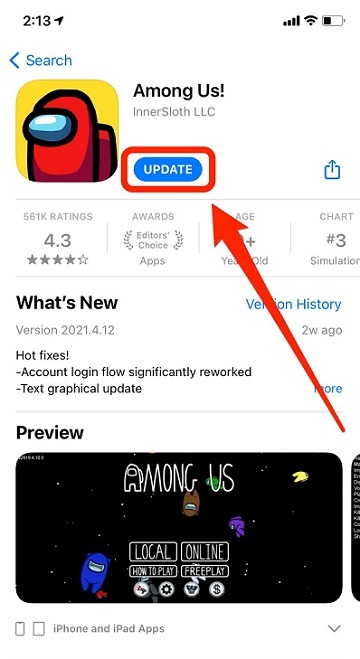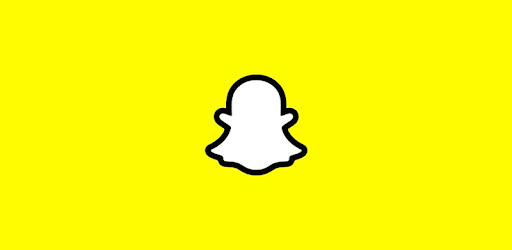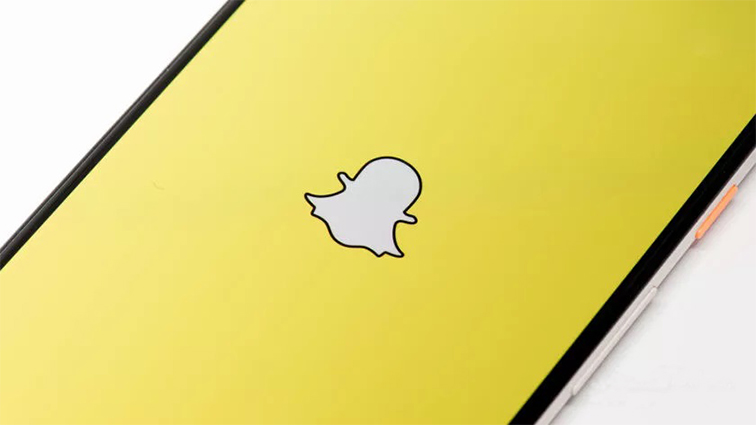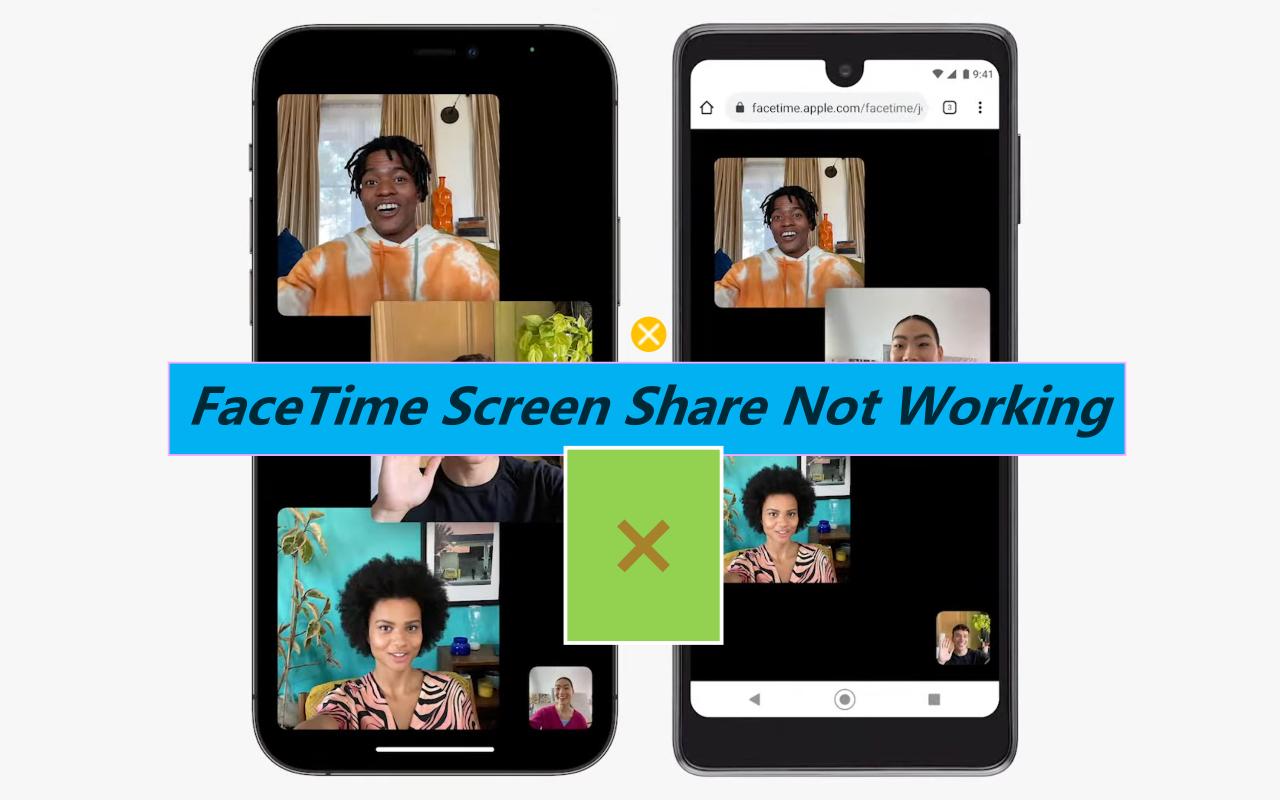8 Ways to Fix Among Us not working on iPhone
 Jerry Cook
Jerry Cook- Updated on 2022-04-28 to Apps
Among Us is one of the most famous games on the market today, with more and more people streaming it every day. The most irritating thing you'll usually face if you're a gamer is when the game abruptly stops and crashes for no apparent reason and says Among Us not working on iPhone.
Some iPhone users have claimed that the game stops and shuts in the middle of a game. So, if Among Us crashes on your iPhone, we'll teach you how to fix it in this post. Here's what you should do if you're one of the people or players that has run across this problem:
- Part 1. What is Among Us App?
- Part 2. Why Among Us is Not Working?
- Part 3. How to Fix Among Us Not Working on iPhone?
Part 1. What is Among Us App?
Among Us is a social trickery game that can be downloaded for free on Android and iOS or purchased for PC. It may be played with strangers or with a group of four to ten people. It allows people to host or participate in games with their friends.
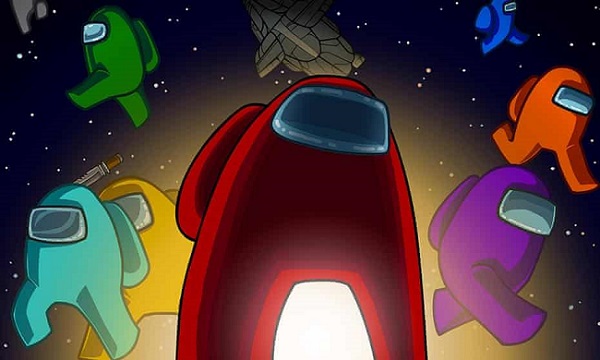
Part 2. Why Among Us is Not Working?
Many players are complaining that Among Us is having game-breaking issues, rendering the game unusable for them. Why Among Us is not working after update? The causes are as follows:
- Server issues: Many impacted customers have claimed that server troubles are the most typical cause of failures. You may use DownDetector or the official Twitter account of the game's creator to see if there are any issues.
- Game server glitch: It turns out that your inability to join an Among Us game is frequently caused by a game server problem. Some afflicted users had reported that the issue was completely resolved when they went online and connected to Private mode using a new server (from a different continent) before going back to their preferred server.
- Insufficient Mobile Data Plan: If you're having this problem on Android or iOS when using a mobile data plan, the given bandwidth isn't enough to keep the game running. The only way in this situation is to switch to a Wi-Fi connection.
- Corrupted cache or data: On smartphones, Among Us tends to produce damaged data over time (particularly if you often switch continent servers). In this scenario, deleting the cache and data on your Android or iOS smartphone before reconnecting to a server should resolve the issue.
Part 3. How to Fix Among Us Not Working on iPhone?
Now that you're aware of the most typical conditions that can prohibit you from playing the game on your iPhone, here's a list of solutions:
Fix 1: Check for Server Issue
Whether you're having trouble playing Among Us, you should first see if there are any ongoing server troubles. Checking the game developer's Twitter account is an excellent start because they frequently warn gamers about ongoing server difficulties or game problems. Another way is to use a service like DownDetector. If there are any outages, gamers can report them on this site. If you have any server issues, please report them here.
Another place to look is the game's subreddit, where users may also report any server issues. If you've looked everywhere and still can't find any indication of a server problem, look below for some platform-specific remedies.

Fix 2: Change the Game Server
If you're having difficulty connecting to a private Among Us server and can't connect to a Private server problem, it's most likely due to a game server issue. In this scenario, moving the utilized server to a different continent should solve the problem. The procedures to connect to a private server from a foreign continent are as follows:
The instructions below are global and should work on any platform Among Us.
- Step 1: Go to the online option from the main menu.
-
Step 2: After that, go to the part where it reads Private and types in the code for the private server you wish to join, then press Enter.

- Step 3: If you have received an error message saying it couldn't locate a server, change the server to a new continent, any continent, then input the code again and click Enter.
Step 4: After that, switch back to the original server, re-insert the code and join the server.

Fix 3: Disable Antivirus/Firewall for a While
Why is my among us not working on iPhone? If the game Among Us does not work or launch, your antivirus or firewall may be blocking anything. You can disable your antivirus or firewall for a limited time. Then try loading Among Us again to check whether the error has been resolved.
Fix 4: Update Among Us
It's conceivable that you're playing an earlier version of the game, which is the source of the issue. You are required to follow the steps below to update Among Us:
- Step 1: Start by going to the App Store.
-
Step 2: Tap your profile symbol at the top of the screen.

- Step 3: To see pending updates and release notes, scroll down. To update only that app, tap Update next to it.
Fix 5: Clear Data and App Cache
Another issue that exclusively affects mobile devices, it turns out, is a problem caused by a damaged Among Us cache, which prohibits the user from connecting to a new server (one that was not used before for this account). Because iOS cannot clear the cache and data like Android, you'll have to uninstall the program and reinstall it to fix Among Us not working on iPhone data.
- Step 1: Go to the Settings. Select General.
-
Step 2: After that, go to iPhone Storage and look for the Among Us app, which you may then open. Then tap the Delete App button, confirm your action, and wait for it to complete.

Step 3: After that, reboot your phone and go to the App Store to reinstall the app and try it to see whether the issue persists.

Fix 6: Restart your iPhone
When it comes to app crashes like Among Us not working on iPhone, closing the app in question and refreshing your phone's memory are two of the most okay things. Most of the time, this is all that is required to resolve a situation of this nature.
- Step 1: So start at the bottom of the screen and swipe up until you reach the middle. All of the app previews will be displayed as a result of this.
- Step 2: To close a preview, swipe upon it.
- Step 3: Force restart your iPhone once you've dismissed all background apps.
- Step 4: When the reboot is complete, check if the program now functions appropriately without crashing.
Fix 7: Factory Reset your iPhone
If none of the preceding alternatives solved the app crashing, you should restart your iOS device. To reset your device, take these steps:
- Step 1: Tap Settings from the Home screen and locate and choose General.
- Step 2: Touch Reset after scrolling to the bottom of the screen.
Step 3: Erase All Contents and Settings is the last option.

- Step 4: Press the “Erase Now” button.
- Step 5: Enter your security code if asked and tap Erase iPhone.
- Step 5: To continue, tap Erase iPhone once again.
- Step 6: Enter your Apple ID password. Now press "Erase" to complete the reset.
- Step 7: Please wait until your iPhone's reset is complete before setting it up as a new device.
Fix 8: Repair your iPhone with UltFone iOS System Repair
If none of the procedures listed above have worked, we propose utilizing UltFone iOS System Repair tool, which analyzes the repositories and repairs faulty and missing data. It works in most situations where a system flaw causes the problem. UltFone iOS System Repair will also maximize the performance of your phone.
Features:
- Simply click once to enter and leave recovery mode on an iPhone, iPad, or iPod.
- Fix 150+ iOS system issues without losing data, including the Apple logo, reboot loop, and blank screen.
- Without a password, reset iPhone/iPad/iPod Touch/iTunes/Finder.
- All iPhone models and iOS versions are supported, including the current iPhone 13 series and iOS 15.
Steps to Repair iOS:
-
Step 1UltFone iOS system repair may be downloaded from the official website and installed on your PC or Mac. Connect your device (iPhone/iPad) after launching UltFone. On your computer's screen, select the "Start" button.

-
Step 2After that, select "Standard Repair" from the two other options displayed.

-
Step 3 Before you begin the repair, you must first download the firmware.

-
Step 4 After that, select "Start Standard Repair" from the drop-down menu.

-
Step 5After a few seconds, you should be able to use your restored iOS device.

Conclusion
Because Among Us is a graphics-light game, it should run smoothly on your iPhone. Minor difficulties frequently cause crashes and freezes, and the fixes we've provided should be sufficient to resolve them. If Among Us not working on iPhone, UltFone iOS System Repair tool can help you fix your iPhone.