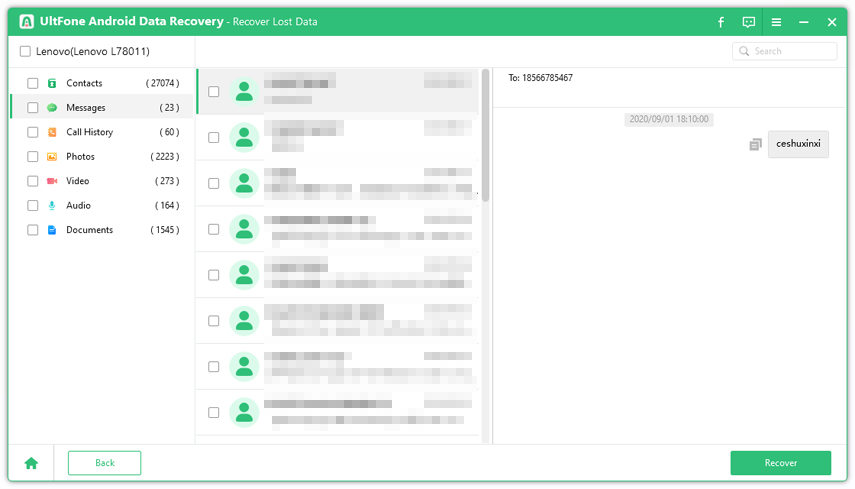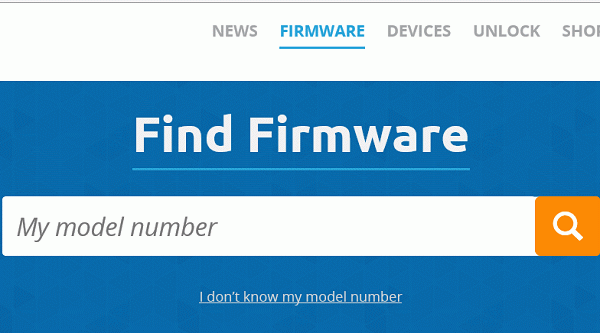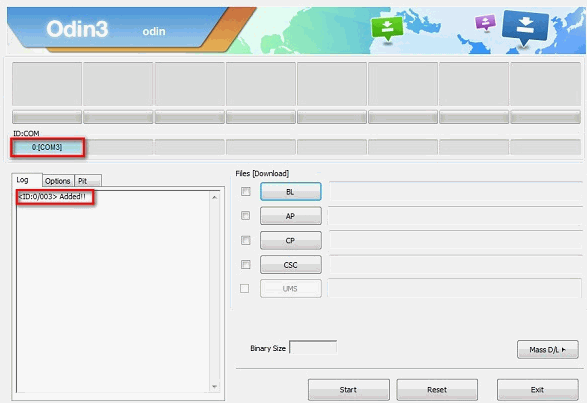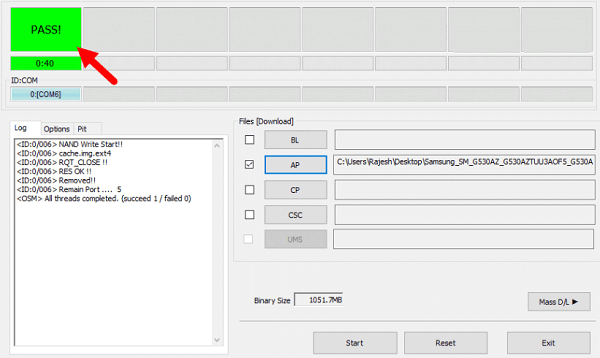How to Fix Recovery is Not Seandroid Enforcing No Data Loss
 Jerry Cook
Jerry Cook- Updated on 2023-03-24 to Android
Many people love rooting their Android phones and trying out different custom ROMs. It's all fun and exciting until you mess it up big time by installing a non-compatible ROM file.
This can lead to several issues like recovery is not Seandroid enforcing on J7, Note 3/4, S4/S5/S6 Edge. As complicated as it is, you can still fix this problem with some useful knowledge. And that's why we are here today.
After scouring the internet, we have found a couple of proven tips to help you troubleshoot recovery is not Seandroid enforcing error message.
- Part 1: Recovery/Kernel is Not Seandroid Enforcing Meaning
- Part 2: How to Fix Recovery/Kernel is Not Seandroid Enforcing
Part 1: Recovery/Kernel is Not Seandroid Enforcing Meaning
Let us start by understanding what does "Recovery/Kernel is Not Seandroid Enforcing" actually means.
This error indicates that you have installed a wrong or incompatible custom ROM with the device's current firmware while trying to root your phone. It often leads to the custom binary getting blocked by FRP lock. And the device gets stuck on its logo or black screen even without the boot animation showing up.
Plus, you see an error message: kernel is not Seandroid enforcing or "Recovery is not Seandroid Enforcing" at the top left corner.
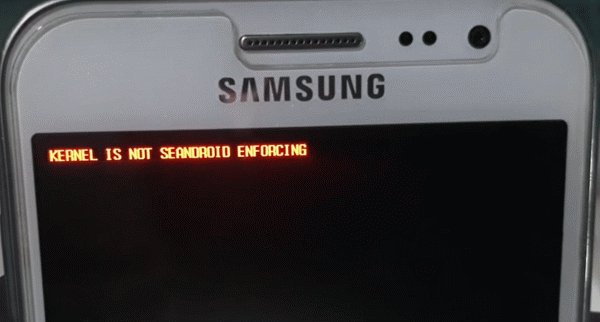
Luckily, it's a common issue that can happen to anyone during the rooting process, so nothing to worry about. In the next section, we will teach you how to get rid of the kernel is not Seandroid enforcing custom binary blocked by FRP lock error with minimal hassle.
Part 2: How to Fix Recovery/Kernel is Not Seandroid Enforcing
There are two basic methods to remove the kernel is not Seandroid enforcing error. You can either factory reset the phone or use the Odin Flash Tool to flash the stock firmware on your device.
Let us discuss both in detail.
Way 1: Fix Recovery is Not Seandroid Enforcing via Factory Reset
Sometimes, a simple workaround like factory reset can do wonders for you. It wipes out all the data on the phone including the newly-installed custom ROMs, solving the issue.
It's always advisable to backup your device before factory resetting it. But as the device is already stuck, chances of you backing it up are little to none. Still, you can proceed with the solution to resolve the Seandroid status enforcing error:
Here's how to factory reset an Android phone:
- Step 1: Turn off your phone.
- Step 2: Now, press and hold the Volume Up, Home, and Power keys (it can vary for different devices).
- Step 3: Release the Power key when the device's logo appears on the screen.
- Step 4: Within a few seconds, you'll enter the Android system recovery mode. Release all keys.
- Step 5: Now, use the Volume Down key to highlight the wipe data/factory reset option and press the Power key to select it.

- Step 6: Select the Yes– delete all user data option for confirmation.
- Step 7: Once the process is completed, reboot your device. And voila, you'll have a brand-new phone that will work just fine.
And that's how you get rid of the recovery is not Seandroid enforcing error by factory resetting. But it also deletes all your data on the phone.
Bonus Tip: Get Back Your Data Via UltFone Android Data Recovery
Want to get back all your important files in the original condition? We have a perfect tool for you, named UltFone Android Data Recovery. It is trusted by millions of users and many popular tech giants to restore the lost data quickly and effortlessly.
Recovering data via UltFone Android Data Recovery is just a 3-step procedure. Check out the below instructions:
- Step 1 Launch Ultfone Android Data Recovery.
Free Download For PC Secure Download Free Download For Mac Secure Download BUY NOW BUY NOW - Step 2 Choose Recover Lost Data to get started.

- Step 3 Connect your phone to it and tick the data type to be recover. Hit Start to begin scanning.

- Step 4 Next, preview and select the messages you want to recover and click on Recover.

Way 2: Fix Kernel is Not Seandroid Enforcing via Odin
If the factory reset doesn't resolve the recovery is not Seandroid enforcing problem, consider flashing the stock firmware.
In simple words, it means reinstalling your Android phone's original software using a third-party tool. As the kernel is not Seandroid enforcing error occurs mostly in Samsung phones, you need to rely on the ODIN tool.
The procedure for how to flash kernel Odin is quite cumbersome and length. But if you follow the below steps carefully, you would do be able to flash the stock firmware easily:
- Step 1: Download Odin from smmobile.com on your computer. Also, install the correct firmware package for your phone. (Search your phone's model number online to get its firmware)

- Step 2: Unzip both files and launch Odin as Administrator on the PC.
- Step 3: Now, you need to reboot your phone into the Download mode. For that,
- Switch off your phone.
- Press and hold volume Down + Home + Power keys.
- Release only the power key when the phone vibrates.
- When the warning message appears, hit the Power Up key and your phone will enter the Download mode.
- Step 4: Now, use a data cable to connect your phone to the computer. Odin will automatically detect the phone and show the message Added under the Log tab as shown in the figure.

- Step 5: If the connection failed, repeat the process by plugging the phone into another USB port
- Step 6: Now, click the PA/PDA button on Odin and add the firmware package you have already downloaded.
- Step 7: It will start analyzing your device. Bu sure the Re-Partition option is not ticked.

- Step 8: After that, hit the Start button to begin the flashing process. It will take some time and show the Pass message when completed.

- Step 9: Now, remove your phone from computer. It will restart and function properly.
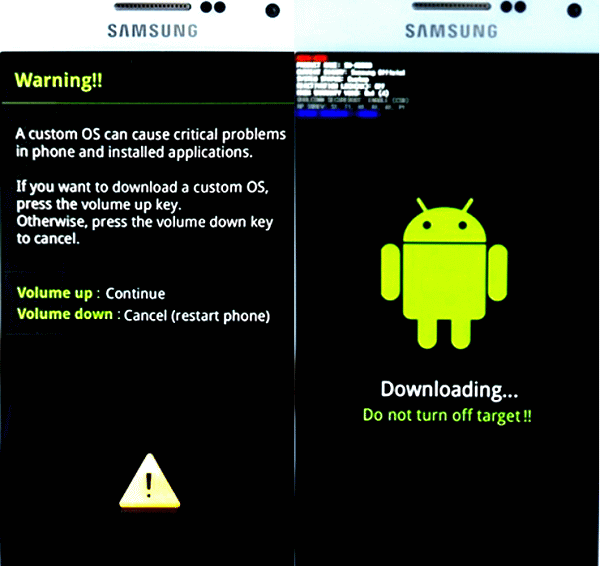
Wrap up
This article shows that there are several ways you can troubleshoot the recovery is not Seandroid Enforcing error. You just need basic skills to implement the aforementioned two solutions. If you face any sort of problem, feel free to share it with us in the comment section.
In addition, we recommend you to rely on UltFone Android Data Recovery to recover your last data after factory reset. It offers a simple and quick way to rescue your important files in any data loss scenario.