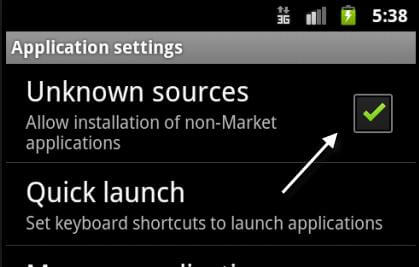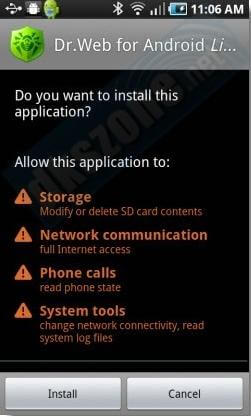Top 4 Ways to Install APK Files on Your Android Phone and Tablet
 Jerry Cook
Jerry Cook- Updated on 2020-09-28 to Android

What's an APK File?
APK (application package files) are a compressed single-file package of an Android app. The Android application is stored in an APK file (i.e., a file named by {Application Name}.apk). You must install the APK on your Android phone or tablet in order to run it.
How to Install APK Files on Your Android Device - Top 4 Options
There are 4 best ways for you to install APK files on your Android phone or tablet, whether you are using a Windows computer or a Mac for help.
- Install APK Files from a computer to your Android device with Application Installer or File Manager
- Install APK Files from a Computer to Your Android Device with SDK
- Install APK Files from Google Play to Your Android Device
- Install Non-market APK Files from a Web Site Directly to Your Device
- 1. Depending on whether you have internet or cellular service on your Android phone or tablet and the type of application you want to install, one of the 4 methods may work better than the others.
- 2. All the methods require that an SD card be mounted in the phone or tablet. To mount an SD card, simply insert it into the device. If you have unmounted the SD card and not removed it from your device, you can try 2 ways to remount it: remove and then re-insert the SD card, or turn off your device and then back on.
Install APK Files from a Computer to Your Android Device with Application Installer or File Manager
This method is useful for installing non-market applications (i.e., applications not available on Google Play). If you fail to download UltFone Android Service APK (for Windows) or UltFone Android Service APK Mac version from Google Play, try this method. It will help you more convenient to launch UltFone Android Data Recovery app and then use it to recover data from Android device through Wi-Fi.
Requirements: An SD card of the Android phone or tablet, application installer or file manager installed on your Android device.
How:
- 1. Download the Android Service APK file to a folder on your computer. Note: Sometimes you may find the extension of the downloaded APK file is changed to .zip by the browser on your computer. If you are in this case, rename the file within a .apk extension.
- 2. Copy the APK file from your computer to the SD card of your Android phone or tablet. To do this, you need to plug your Android device into the computer via a USB cable (you need to previously install the USB driver if you are running Windows on your computer, and for Linux or Mac users, you do not need to install USB drivers). Mount the Android device by pulling down on the status bar of the device, selecting "USB Connected" and then "Mount". An AutoPlay wizard will pop up on your computer; if not, go to the computer explore or file manager application and navigate to the SD card of your device. Use the computer's file manager to copy the APK file from your computer to the SD card. After that, unplug the Android device from the computer safely.
- 3. On your Android device, go to the Applications menu, select "Applications" from the Settings menu. Make sure the first selection "Unknown Sources" is checked so that you can install an APK file. A warning message will pop up. Click on "OK" to continue.

- 4. Go to the Applications menu and select the application installer or file manager to open it.
- 5. The installer or the File manger will list the APK file you copied to the SD card. Click on the APK file. A new screen showing the details of the APK file will pop up. Click on "Install" to install the application.

Install APK Files from a Computer to Your Android Device with SDK
This method is useful for installing non-market applications (i.e., applications not available on Google Play). You may fail to download UltFone Android Service APK from Google Play, and if you are in this case, try this method. It will help you quickly launch UltFone Android Data Recovery app and then use Android Data Recovery to recover data from Android phone or tablet through Wi-Fi.
Requirements: SDK (SDK is short for the Android Software Development Kit), and the Android USB drivers that have installed on your Windows computer (Mac OS X users won't need to install USB drivers).
How:
- 1. Download the Android Software Development Kit (SDK) from the Android SDK Download Site.
- 2. Select a safe location from your computer and extract the downloaded zipped files to this directory.
i.e., on Widows 8.1/8/7/XP/Vista, install it on C:/; on Mac or Linux, install in on $HOME/ - 3. Download the application (APK) file to a folder on your computer, and connect your Android device to this computer through the USB port.
Free Download For Win 10/8.1/8/7/XP Secure Download Free Download For macOS 10.15 and below Secure Download BUY NOW BUY NOW - 4. Enable installation of the APK on your Android device.
To do this, go to the Applications menu on your device, click on "Settings" and select "Applications" from the Settings menu. Make sure the first selection "Unknown Sources" is checked so that you can install an APK file from a location other than the Google Play. Click on "OK" to continue when a warming message pops up.

- 5. Turn on "USB debugging" on your device by going to the Applications menu, selecting "Development" and enabling "USB debugging".

- 6. Open Command Prompt and type the following: adb install 1/2.apk. When you are typing the command, replace 1 with the path to your APK file and replace 2 with the name of the APK file.

- 7. You're done. The application is now ready for your use and enjoyment.
Install APK Files from Google Play to Your Android Device
This method is useful to install APK files directly on your device - no need to download the APK file from computer and then mount it to your Android device. Google Play is formerly the Android Market.
Requirements: Either cellular or internet service on your Android smartphone or tablet, a gmial.com account for accessing the Market and the SD card mounted (inserted) in the device.
How:
- 1. Go to the Google Play application on your device and login into the gmail.com account with your password.
- 2. In the Google Play, find the application in the website https://play.google.com/store/apps/details?id=com.android_sync.service. More details about the application are displayed.
- 3. Click on "Install" to install the APK file.
Install Non-market APK Files from a Web Site Directly to Your Device
This method is for installing non-market applications (i.e., applications not available on Google Play) from a web site on your Android device.
Here we take how to download UltFone Android Service APK from your device's browser as an example.
Requirements: Either cellular or internet service on your Android device to access the browser, and the SD card mounted in the device.
How:
- 1. Go to the Application menu, click on "Settings" and "Applications". Make sure the first selection "Unknown Sources" is checked to that you can install an APK file from a location instead of the Google Play. Click on "OK" when a warming message pops up.

- 2. Open the browser on your Android device and navigate to the web page where the application's APK has been made available for download. UltFone Android Service APK file is on the web page: https://download.ultfone.com/downloads/android-data-recovery_1058.exe
- 3. Then download the APK directly to the SD card on your Android device.
- 4. After downloading, click on the application's APK file name and you will be showed more detailed information. Click on "Install" to install the APK file.
Select one of the 4 methods to install the APK file on your Android smartphone or tablet according to your need.