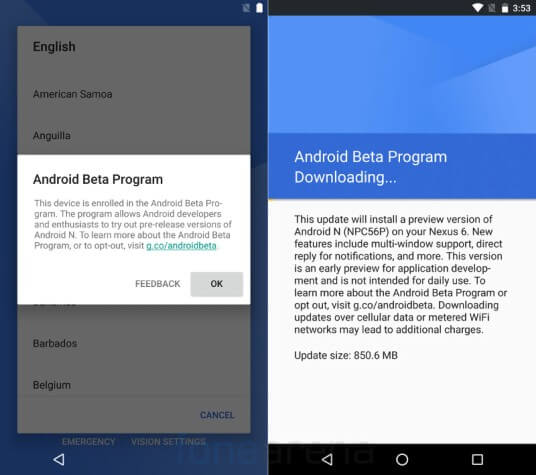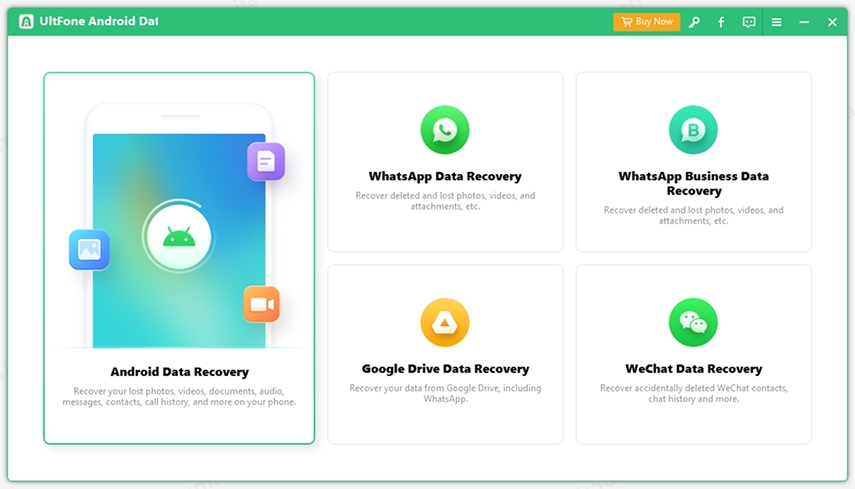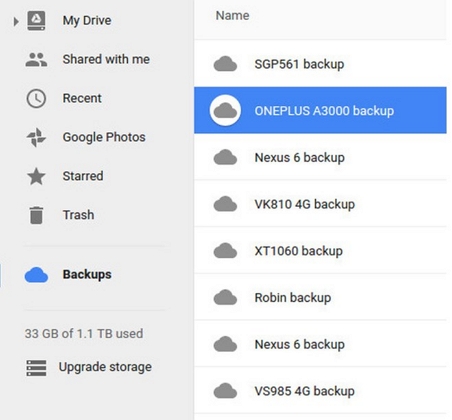How to Download and Install Android 7.0 on Nexus, Samsung, Moto and More
 Jerry Cook
Jerry Cook- Updated on 2020-09-08 to Android
Android 7.0 Nougat was released on August 22, followed by Android 7.1 developer preview available for download since 20, October. Essential features of Android N include easier and faster update, better notifications, less battery consumption,improved security, as well as a 600% faster speed. Can’t wait to get the first taste of Android Nougat? Follow me to learn step by step how to download and install Android Nougat 7.

- Part 1. Download and Install Android N 7.0 via Android Beta Program
- Part 2. Update to Android N 7.0 by Manually Check for Software Update
- Part 3. Download Android N 7.1 Beta via CM14.1 ROM
- Part 4. When is Android 7.1 NougatComing to My Phone?
Part 2. Install Android Nougat 7.0 via Android Beta Program
If you have signedup to the Android Beta Program, you will be able to download Android 7.0 upgrade right now. Android 7.1 Preview is also available on Beta Program.Here’s how to enroll and install an OTA (over the air) update.
- 1) Go to https://www.google.com/android/beta to sign-up to the Android Beta Program
- 2) Sign into your Google account
-
3) Find your devices on the next page, click to enroll in the Beta Program

- 4) You will be prompt with over-the-air download
Part 2. Update to Android N 7.0 by Manually Check for Software Update
If you’ve enabled software update notification on Android devices, you will get messages notifying the upgrade. Otherwise, you could manually check for update by going to Settings > About Phone > Software Update. It will take a few minutes for your phone to download and install Android N.
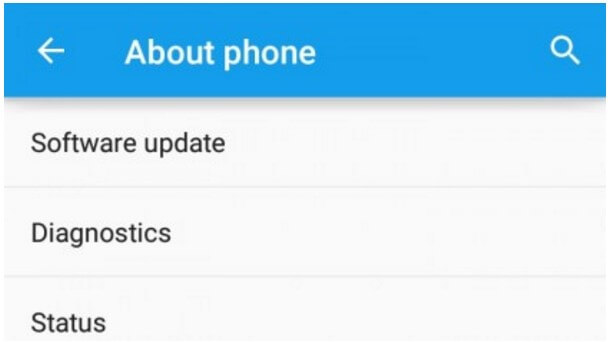
Part 3. Install Android N 7.1 Beta via CM14.1 ROM
This is for users who wanta fresh taste of the newest Android N Developer Preview. Steps will be a little complicated as you need toenable USB debugging and boot into recovery mode before installing Android N.
Preparations
- Download and install the latest USB drivers for your Android device accordingly on your computer
- Enable USB debugging by navigating to Menu > Settings > Applications, tap on Developer Options.
- Make sure your Android phone or tablet is rooted with TWRP or CWM recovery and has more than 70% battery before you start.
- Back up your data carefully before the update in case of any data loss tragedies.
In case you lose files after Android update, UltFone Android Data Recovery is an ideal and trustworthy tool that enables to recover deleted files on Android, and it also helps to back up data from Android to computer.
Relate read:
- How to Recover Deleted Files from Android Phone
- How to Recover Deleted Photos Android Internal Storage
- Top 10 Android Data Recovery Software
Guide
- 1) Plug in your Android device to computer via a USB cable.
- 2) Copy the downloaded ROM zip files to your Android SD card.
- 3) Unplug your device from the computer and power it off.
-
4) Boot into recovery mode: press and hold Volume Up, Power and Homeat the same time.
TIPSUse Power button to choose an option and Volume keys to scroll up/down or highlight an option.
- 5) Select a tool (TWRP or CWM) to flash a custom recovery.In the Recovery menu, select Wipe > Factory Reset.
- 6) Go back to the recovery settings menu and hit Install. Now browse and select the CyanogenMod 14.1 ROM from the phone's SD card where you copied the firmware file.Confirm the installation process by tapping on Swipe to Confirm Flash in the recovery main menu.
When you get the confirmation message, you will know that you’ve updated to android 7.1. It will take some time for ROM to update your system before you get the Home screen which signifies a successful Android Nougat update.
Part 4. When is Android 7.1 NougatComing to My Phone?
Android 7.1 (official) makes its debut on Pixel, Pixel XL. More devices will get the official update starting this month, including:
HTC |
HTC 10 |
HTC One A9 |
HTC One M9 |
|
|
Sony Xperia |
Xperia Z3+ |
Xperia Z4 Tablet |
Xperia Z5 |
Xperia Z5 Compact |
Xperia Z5 Premium |
Samsung |
Galaxy S7 |
Galaxy S7 edge |
Galaxy Note 7 |
|
|
Motorola |
Moto G Plus (4th Gen) |
Moto G Play (4th Gen) |
Moto X Style/Play |
Moto Z Droid/Play |
Droid Turbo/Maxx 2 |
Nexus |
Nexus 6 |
Nexus 5X |
Nexus 6P |
Nexus 9 |
Nexus Player |
HTC 10
HTC One A9
HTC One M9
Xperia Z3+
Xperia Z4 Tablet
Xperia Z5
Xperia Z5 Compact
Xperia Z5 Premium
Galaxy S7
Galaxy S7 edge
Galaxy Note 7
Moto G Plus (4th Gen)
Moto G Play (4th Gen)
Moto X Style/Play
Moto Z Droid/Play
Droid Turbo/Maxx 2
Nexus 6
Nexus 5X
Nexus 6P
Nexus 9
Nexus Player
We’ll keep you updated with Android news.
The Bottom Line
Here in this post we instruct three different methods to download Android 7.0, and recommend Android data recovery software if you lose data after update.