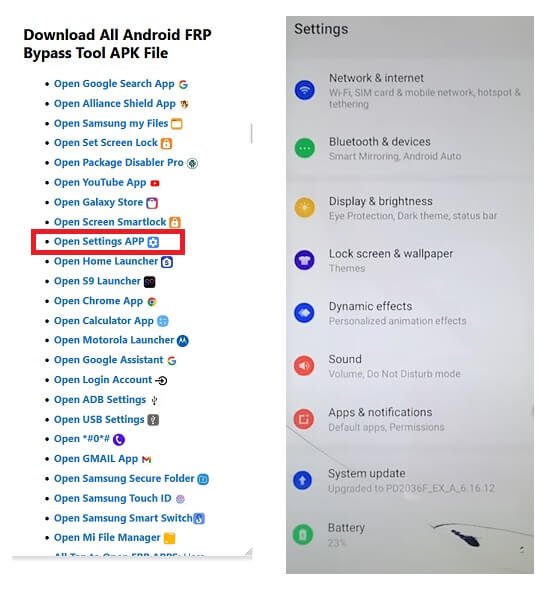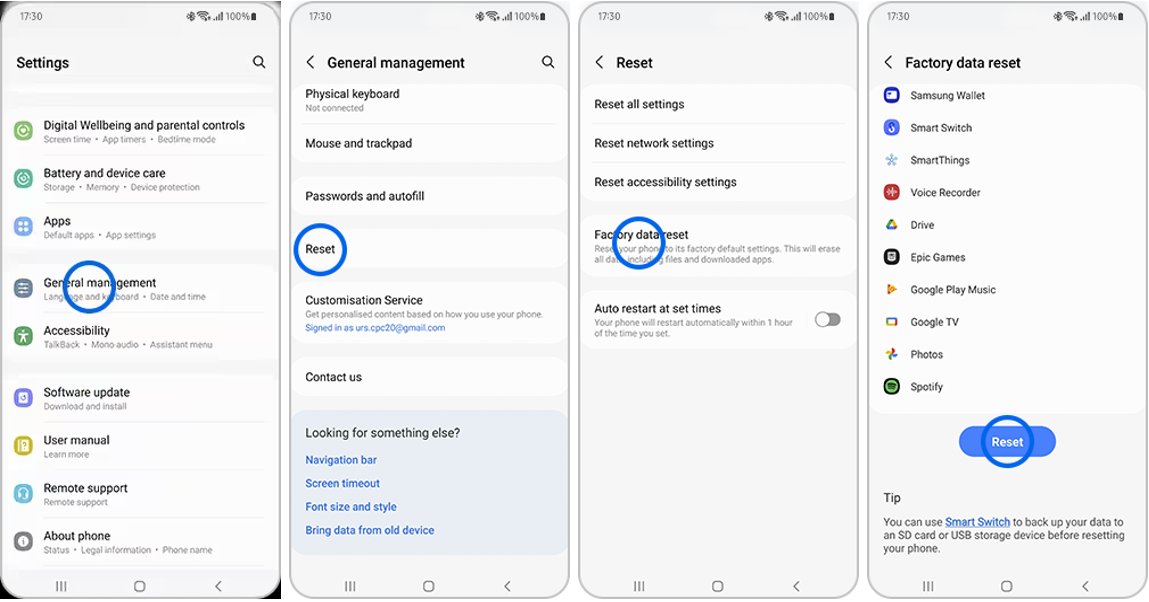[Free Download] Factory Reset Galaxy? Try 2025 Best Methods!
 Jerry Cook
Jerry Cook- Updated on 2024-01-27 to Android
If you're using your Galaxy mobile phone for a long time, you'll notice that it works a little harder. This is probably because you are processing too many processes or your RAM is full. An easy way to solve these problems and improve the phone's performance is to perform a factory reset.
There are one or more ways to reset Samsung's phone to the factory state, regardless of whether it has a password or not. In this guide, we will show you a possible and easy way to factory reset Galaxy mobile phone without a password.
- Part 1. Samsung Factory Reset Meaning Explained
- Part 2. One Click to Factory Reset Galaxy Without Passcode/Samsung Account
- Part 3. How to Factory Reset Samsung Galaxy on Settings
- Part 4. Factory Reset Samsung Galaxy Using Samsung Find My Mobile
- Part 5. How to Factory Reset a Samsung Galaxy with Buttons
- Part 6. FAQs about Factory Reset Galaxy
Part 1. Samsung Factory Reset Meaning Explained
Factory reset Galaxy devices is the process of erasing all data and settings on the device and restoring it to its original factory state. It is a useful procedure in some situations, such as when selling Samsung devices, solving software problems, or restarting in a fresh state. Executing a factory reset will erase all data on your device, including apps, photos, settings, and accounts. Back up your important data before you run it.
Part 2. One Click to Factory Reset Galaxy Without Passcode/Samsung Account
There are several methods to learn how to factory reset Samsung Galaxy. All these methods require technical knowledge. And if you do not carefully follow the procedure, your Samsung phone will be damaged.
However, if you're looking for an easy and hassle-free way to reset a Samsung Galaxy phone, especially if you've forgotten the password or encountered a locked screen, you're in luck. UltFone Android Unlock provides a user-friendly solution to unlock and factory reset Samsung Galaxy without the need for complicated technical procedures.
Key Features of UltFone Android Unlock
- Just with one click, reset the Samsung Galaxy, including Galaxy s10 and Galaxy s22, without a passcode
- Unlock the initial Samsung device without any data loss
- Unlock passwords, PIN locks, pattern locks, fingerprints, and facial recognition on Galaxy and other Android devices
- Easily bypass the Galaxy Google FRP lock, the easiest FRP bypass tool you only need
Here are the simple steps to factory reset Samsung Galaxy:
- Step 1Download and install UltFone Android Unlock on your computer, choose "Android Screen Unlock" function.
- Step 2Choose "Remove Screen Lock"to factory reset your Samsung Galaxy.
- Step 3Click "Start" to factory reset Galaxy without password.
- Step 4Congratulations! You've successfully factory reset Galaxy now.




Part 3. How to Factory Reset Samsung Galaxy on Settings
After the backup is completed, it is time to reset the device. To start the reset process, check your Samsung account credentials and lock screen password from your preferred password manager. To complete the Reset, you need to enter the password for your Samsung account and the pattern or password on the lock screen.
When the security credentials are ready, proceed to the following steps:
Step 1: Open "Settings" on the Samsung phone, then scroll down to General Administration.
Step 2: Select Reset to see some of the available reset options, and tap Factory Reset to open the factory reset page.
Step 3: On the factory data reset page, check all accounts and apps, and make sure you've recently synced each. Check your contacts and sync backup messaging apps like WhatsApp, Telegram, and Messenger.
Step 4: Once your account has been synced and you've verified that your app's data is safe, go down and click the reset button.
Step 5: If you have set a passcode login or pattern unlock, enter it and proceed.
Step 6: On the next Factory Data Reset page, dab the "Delete All" button to begin the factory reset process.
Step 7: Delete All When you tap, your phone will ask you to enter your Samsung account credentials that are linked to your device. Enter your password in the required fields and tap OK to begin the factory reset process.
Step 8: When you start the factory reset process, your phone will completely erase all the data stored in the internal storage of the device. During the reset process, the phone will restart at least once.
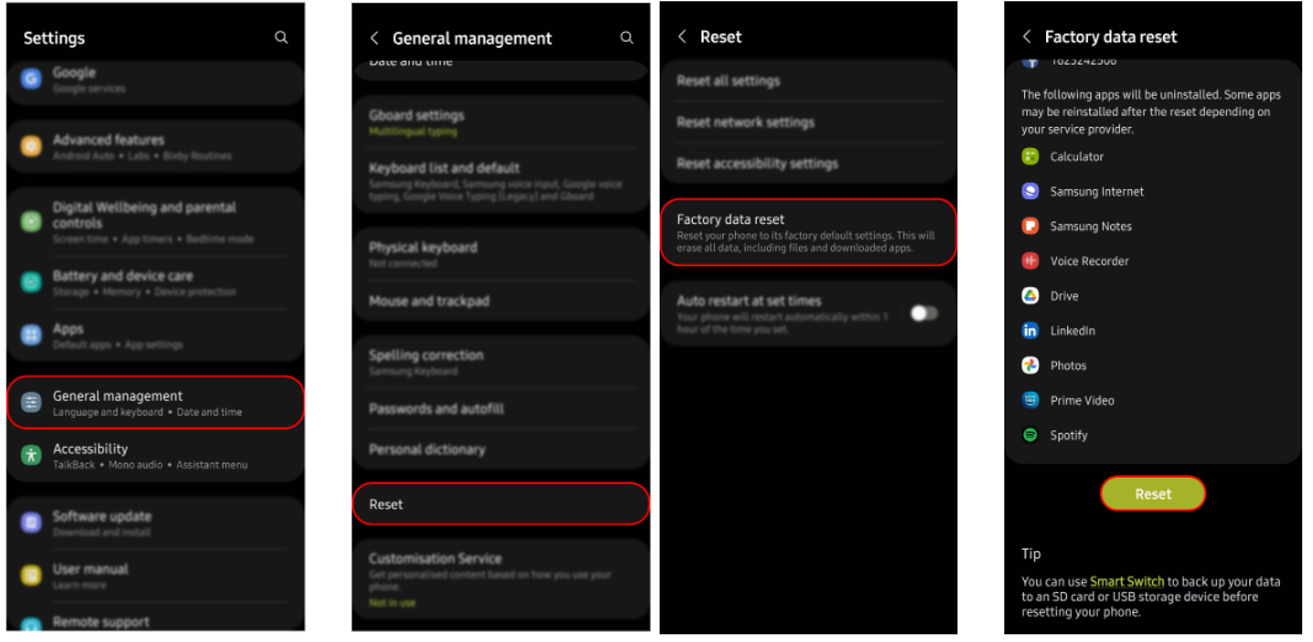
Resetting your Galaxy phone in settings is relatively simple, but you need to enter your Samsung account password to do so. If you forget the password, it is recommended that you choose a tool that can reset your phone without a password, such as UltFone Android Unlock.
Part 4. Factory Reset Samsung Galaxy Using Samsung Find My Mobile
The above methods are generally suitable for all Android models, including Samsung phones. But you may not even know that Samsung offers an official tool that will help you reset Samsung factory; it is Samsung's Find My Mobile. Learn how to reset a locked Samsung phone using this tool.
Step 1: Go to Samsung Find My Mobile and sign in with your Samsung account.
Step 2: After that, you can view the information on your Samsung phone. Tap Clear Data.
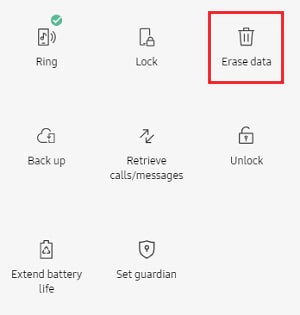
Performing a factory reset on your Samsung Galaxy through Samsung Find My Mobile comes with certain prerequisites. You must ensure your device is connected to the internet, and have your Samsung account credentials ready. For a more user-friendly alternative, UltFone Android Unlock is a recommended choice.
Part 5. How to Factory Reset a Samsung Galaxy with Buttons
If you can't open the settings, you can use the key (button) combination to factory reset galaxy. Also, when the device is reset, you need to enter the passcode of the Google account that is logged in to the phone in order to enter the phone.
The process of factory reset of Samsung using the button:
Step 1: First, turn off your phone completely.
Step 2: After that, use the button to put your Samsung phone into recovery mode.
- For a mobile phone with a home button: Hold down the Volume up control, the power control, and the home button at the same time. When the phone vibrates, release the power button, but press and hold the other two buttons.
- Models with Bixby buttons: Hold down the Volume up button, Bixby button, and control button at the same time until the phone vibrates. Then, release all the buttons.
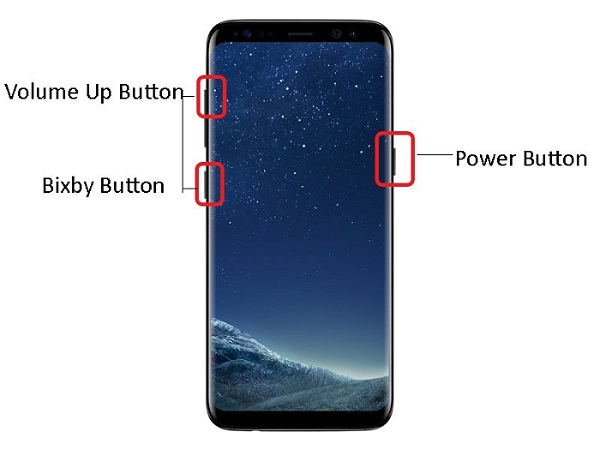
Step 3: Operate the Volume down button to pick "Wipe data/factory reset" and push the power button to apply the action.
Step 4: After the procedure is finished, you will see a message at the bottom that says, "Data Wipe Complete."
Step 5: Press the power button to select and start the process, then you can successfully factory reset your Samsung Galaxy phone.
Ensure your device's physical buttons are fully functional, as this method relies on button combinations for the reset process. For a simpler and more user-friendly solution, consider using UltFone Android Unlock.
Part 6. FAQs about Factory Reset Galaxy
Q1: How to do a hard factory reset on Galaxy?
To perform a hard factory reset on a Samsung Galaxy:
- Power off your device.
- Press and hold the Volume Up and Power buttons at the same time.
- Free the buttons when the Samsung logo emerges.
- Use the volume buttons to click"Wipe data/factory reset."
- Confirm with the Power button.
- Select "Yes" and press Power to initiate the Reset.
- Choose "Reboot system now" to restart your mobile.
Q2: Does Samsung Galaxy factory reset delete everything?
Yes, performing a factory reset on a Samsung Galaxy device will delete all user data, apps, settings, and personal content from the device, restoring it to its original factory state.
Q3: How to do a factory reset on Samsung without settings?
You can complete a factory reset on a Samsung device without accessing the settings menu by using methods like a hard reset (using hardware buttons) or a remote factory reset via your Samsung account. Some methods may require a Samsung account password, a stable internet connection, or technical skills. If you prefer a user-friendly solution to factory reset Samsung galaxy, UltFone Android Unlock can be a recommended option for hassle-free factory resets.
Conclusion
In conclusion, when it comes to performing a factory reset Galaxy device, you have several methods at your disposal. However, it's crucial to exercise caution and ensure that you have the necessary technical skills and information to execute the Reset properly. For those seeking a user-friendly and efficient solution, we recommend trying UltFone Android Unlock . It provides a reliable way to reset your Galaxy device without the complexities of some other methods.