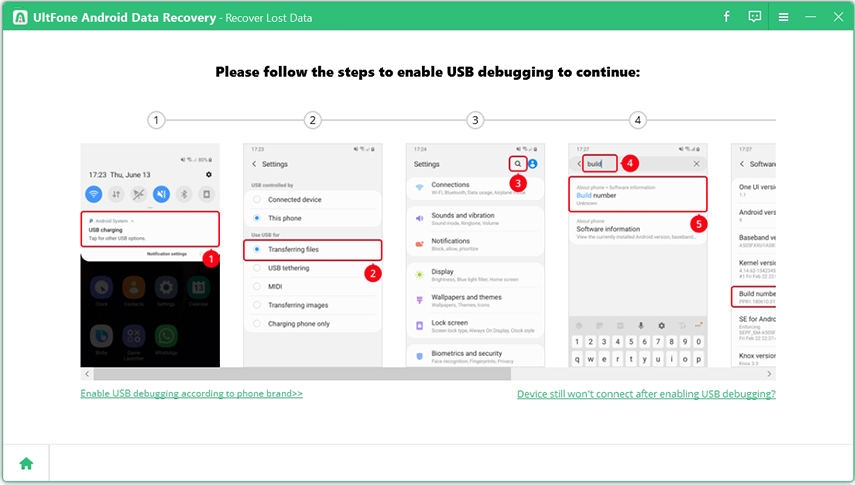Tips and Tricks for Samsung Galaxy Note Data Recovery
 Jerry Cook
Jerry Cook- Updated on 2021-05-10 to Android Data
Who can help me to recover contacts from my newly-bought Samsung Galaxy Note II?
It has been a few months since the release of Samsung Galaxy Note 2 release. You must have enjoyed the large, high-definition screen, intuitive and precise S Pen, blazing-fast quad-core processor, 4G capability, long-life battery and other cool features of the Galaxy note. However, then one day you suddenly discovered that some important files just disappeared from your phone. Maybe you lost them because of accidently deletion, or whatever. Now all you care is how you could perform Samsung Note recovery.
Is Samsung Note Data Recovery Possible?
Before we start to find ways for Samsung Note 2 data recovery, let's first get some knowledge about data recovery. When a file or other data is deleted, it is NOT really deleted. It is simply removed from the file directory in the folder. Even though you can no longer see the file in the folder, its contents still exist 100% intact at this point. As long as the file remains there, you can recover deleted files from Galaxy Note 4/3/2 without backup.
How to Recover Deleted Files from Galaxy Note
Since we've known that our lost data on Samsung Galaxy Note 2 is recoverable, how could we do the recovery? All that we need is your Galaxy Note phone, the USB cable and, most importantly, third-party data recovery software for Samsung Galaxy Note. Here we choose UltFone Android Data Recovery, a user-friendly tool that served many people in the data recovery process. This program supports to recover WhatsApp messages, contacts, photos, contacts, WeChat data, music and document files without backup or rooting your phone.
Let's get a look at the tutorial for this tool, and see how to recover deleted photos from Samsung Galaxy Note 10/10 Plus/9/8/7/6/5/4/3/2.
-
Step 1 Install and open this program, choose a feature from the main interface. If you'd like to recover photos from Galasxy Note, please select "Recover Lost Data".

-
Step 2 Connect your Samsung Note to PC with a USB cable.

-
Step 3 You need to enable USB debugging and turn on USB storage by following the steps on the software screen.

Step 4 Select the file type(s) that you'd like to recover, and click "Start" to start scanning the device.

Step 5 When the scan is completed, you can select a file type on the left, and then all files within it will be displayed. Double click a file to preview.

- Step 6 At last,tick the files you'd like to restore and click the Recover button. Specify a path to save the recovered files.
Here is a video guide of how to recover deleted files from Samsung and other Android phones using UltFone Android Data Recovery.
How to Prevent Data Loss from Samsung Galaxy Note 10 and Other Phones
Here I'd like to share 2 ways of data prevention which I deem most importantly and effective.
Way 1. Back up your data regularly
The best way to prevent data loss from your phone is to back up your files regularly. It is highly recommended that you make a copy of all files on your Samsung Galaxy Note 2, especially sensitive and important data, and store these files in a safe place.
Beware of email attachments
Even if you're certain they don't contain viruses, email attachments can cause you to lose data. Think about it: if you receive a document with the same name as one on your drive, and your email software is set to save attachments in the same location, you run the risk of overwriting the file that's already there. This often happens when you're collaborating on a document and send it via email.
The Final Thoughts
Data loss can happen now and then in our daily life, maybe after an update, or due to huamn mistake. Thanks to the Android Data Recovery software which can be helpful to get back our precious data without a backup.