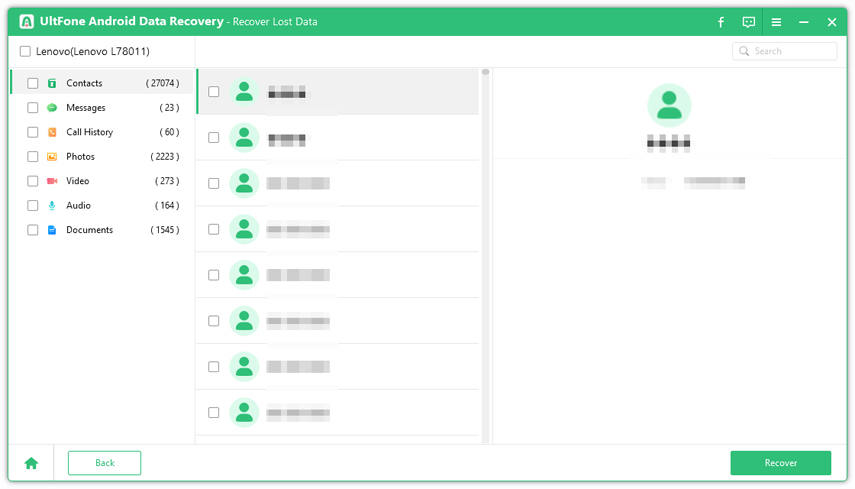Broken Samsung Data Recovery Solutions
 Jerry Cook
Jerry Cook- Updated on 2022-03-03 to Android Data
I dropped my Galaxy S7 and now its screen is broken. It is black and I have lots of files on the phone which are not backed up. Is there any method for broken Galaxy S7 data recovery? Please help!!
People can have the same problem with other models as well. Whether you have a Samsung Galaxy S22/J3/J5/J7/S5/S7/S8 or any other model, if the screen is broken, then you will need help with the recovery process. So, here we are going to help you Samsung broken screen data recovery. And don't worry; most of these models have a very similar process. So, if you know how to do it on one model, it will be easy to figure out the steps for others.
Part 1: About Broken Samsung Data Recovery
When you are considering software for Samsung Galaxy S22/S7 data recovery broken screen, there are some things that you need to pay attention to. People often experiment with their broken phones thinking that the data can't be recovered. But if you want to retrieve data from broken Samsung phone, there are certain requirements that you need to fulfill.
- The tool you are going to use requires USB debugging access. So, if you have disabled the feature before the device got broken, you won't be able to recover the data.
- Along with this, stop using the broken phone in order to avoid further damage to the data.
It is pretty clear that you won't be able to use the phone after it is broken. But until you figure out a way to recover the files, keep the phone aside.
Part 2. How Can I Recover Data from Samsung Phone with Broken Screen?
Here is three methods for Samsung S22/S7 data recovery broken screen so that you don't have to suffer from data loss. Let's take a look at them one by one.
Method 1. Using Samsung Data Recovery Software to Recover Data from Samsung with Broken Screen
If you want to make sure that you get all data from your phone including messages, contacts, call history, images, videos, audios, etc. you should use UltFone Android Data Recovery. This Samsung data recovery tool is capable of extracting all kinds of data. The users don't even have to root their device for data recovery.
You can download and install the software from the official website. As soon as the setup finishes, follow the steps below for Samsung S22/J3 broken screen data recovery:
-
Step 1 From the home interface, select the Recover All Data option and connect your Samsung device with the PC.

Even during this, you must have enabled the USB debugging option on your device otherwise the software will suggest you enable the feature.
-
Step 2 Now, you can start the file recovery. The software will display the supported file types on the screen. Select the ones you want to retrieve and click on the Next button.

-
Step 3 The software will scan the storage and display the results on the screen. Select the files that you need and finally tap on the Recover option.

With UltFone Android Data Recovery, you can perform a selective restore and also have a preview of the lost files. This tool can be used for other models as well such as Samsung S22/S5 broken screen data recovery. It is the brilliant features of the software which makes it best in the market.
Method 2. Recover Data from Samsung Phone with Broken Screen via Autoplay
We all know that whenever we connect an Android device with the Windows PC, it prompts the users to display the data and files. It is the Autoplay feature that does that. And it makes it possible to recover data from Samsung S22/S7 phone with broken screen and other models. But even for this, you have to be sure that the USB debugging option was enabled on the device or else this method will not work at all. If you are sure, then follow the steps below:
-
Step 1: Connect your Samsung phone with the computer using a USB cable and the computer will detect the device automatically. As the Autoplay tab appears on the screen, click on the "Open folder and view files" option.

- Step 2: As you click on the option, the file explorer window will open up and your device data will be displayed on the screen. Both internal and external storage space will be displayed on your PC.
- Step 3: You can copy the files that you want to keep and paste them in the computer storage.
Method 3. Samsung Recover Data Broken Screen with OGT USB Cable & Mouse:
Yes, there is another way to perform Samsung S22/J7 broken screen data recovery. It is the display which is broken but the software system is still working. This means that you can still access the storage. Therefore, you can use an OTG USB cable and mouse for extraction of data. Most of the Samsung phones are equipped with the OTG feature which makes it possible to recover data from the phone. The steps you need to follow are given below:
-
Step 1: Connect the OTG adaptor to your phone and link a mouse with it. Now, turn on your phone and use the mouse to unlock your device.

- Step 2: You can either connect your device to a Wi-Fi network or use the Bluetooth function. Transfer the files from the phone to a cloud or system via Bluetooth.
This way can be difficult for some users. And if you don't have another device with whom data can be shared, then this method is pointless for you.
The Bottom Line
In this article, you learned some helpful methods for Samsung broken screen data recovery. If you are lucky, then the first method will work for you. If not, then UltFone Android Data Recovery will always come in handy in such situations. Recommend the tool to your friends and family so that they can also rescue their data from such mishaps.