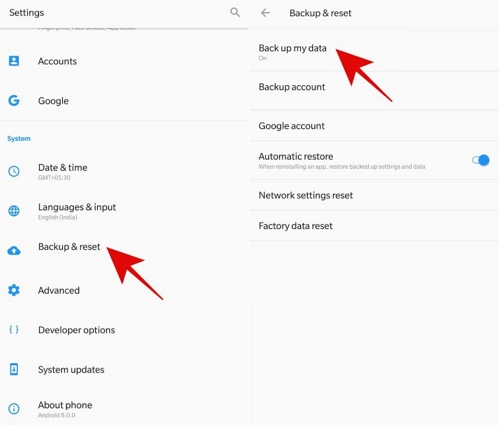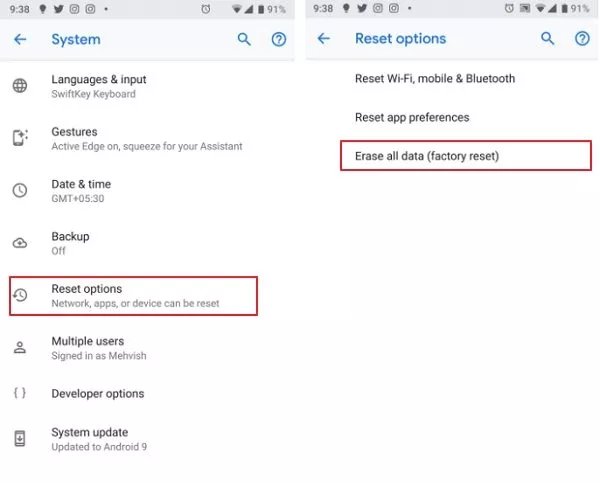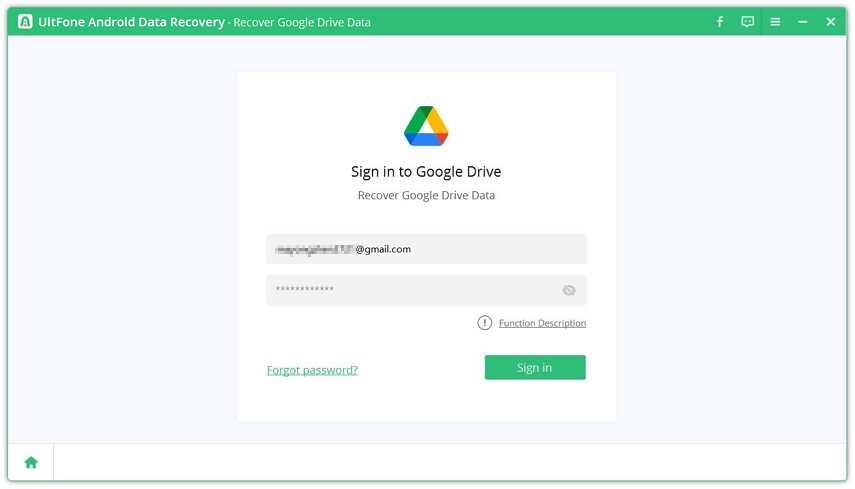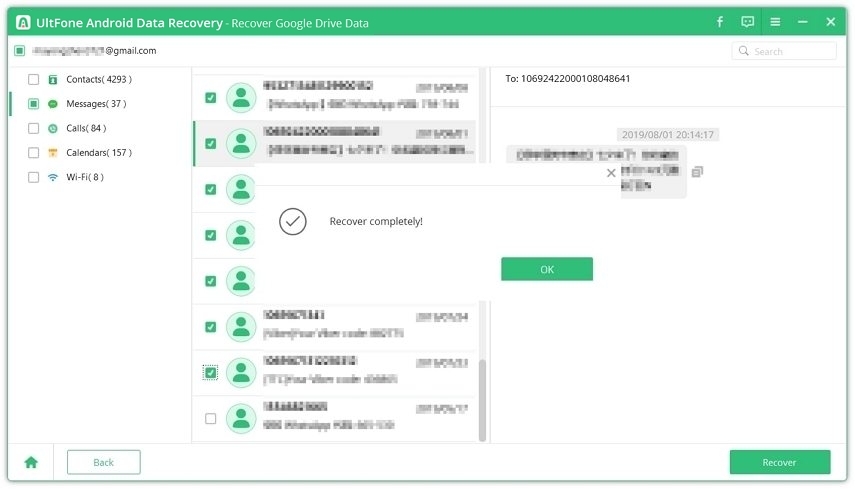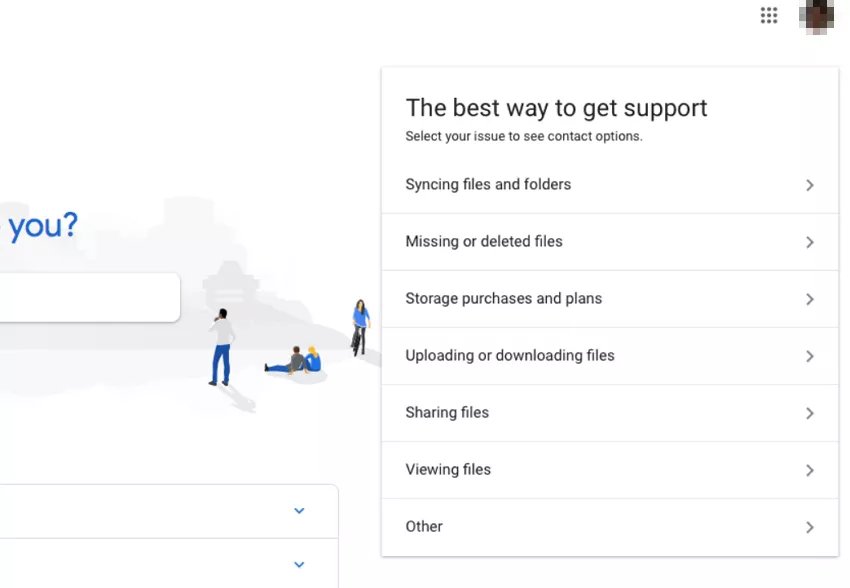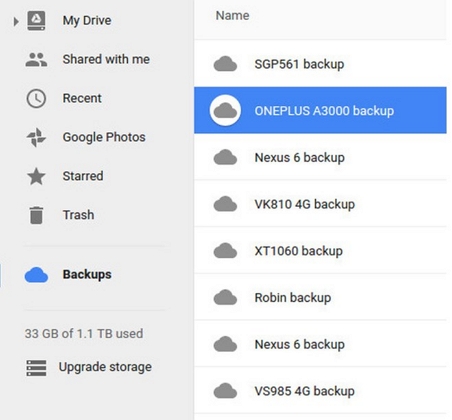2025 How to Restore SMS from Google Drive
 Jerry Cook
Jerry Cook- Updated on 2025-04-08 to Android Data
In various situations—such as switching devices, accidental deletion, or simply safeguarding important conversations—users often seek ways to restore SMS from Google Drive. While Google Drive provides a convenient backup option, many wonder how to restore SMS from Google Drive without factory reset, aiming to recover lost messages without erasing current data.
This guide offers a professional, step-by-step approach to accessing and recovering your text messages using Google backup, with and without performing a factory reset. Whether you're looking to preview your backups or selectively retrieve messages, we’ll walk you through effective and user-friendly solutions tailored to your needs.
- Part 1: Prerequisites for SMS Restore from Google Drive
- Part 2: How to Restore SMS from Google Drive
- Part 3: How to Restore SMS from Google Drive without Factory Reset
- Wrap up
- FAQs about Restore SMS from Google Drive
Part 1: Prerequisites for SMS Restore from Google Drive
Note that restoring data from the Google Drive requires certain preconditions. So, before learning how to download sms backup from google drive, let’s take a quick look at these preconditions:
- 1. First, your Android phone must be running on Android 6.0 or up. Else, you won’t be able to restore your text messages from the Google account.
- 2. Users can retrieve certain types of data from the Google Drive. This includes Apps, Call History, Device Settings, Contacts, Calendar. Only Pixel phones can back up SMS, photos, and videos from the Google Drive.
- 3. The Google backup remains when you actively use the phone. In case, you don’t use it for 2 weeks, an expiry date will appear below your backup. And after 57 days, that specific backup is permanently deleted from the Drive.
- 4. To restore text messages from Google Drive, you need to factory reset your device. (However, if you wish to avoid factory resetting the device, jump to the Part 3)
- 5. Stating the obvious, you must already have a Google backup before restoring SMS from Google Drive.
How to Back up Text Messages to Google Drive?
Backing up your data on Google Drive is a great way to prevent data loss. You can only restore the messages from Google Drive if a backup of this data was already made. Thus, try to make a regular backup of your files on Android.
Here’s how to do that:
- Head to Settings and tap Google > System.
- Next on SMS backup and restore, tap Backup and enable Back up to Google Drive.
- Finally, select the Google account to sync the data and hit Backup Now.

The system will take some time to backup your data including messages, photos, videos, contacts, apps, and other documents.
Part 2: How to Restore SMS from Google Drive
The official way to restore text messages from Google Drive requires a factory reset, which replaces your current data with the backup.
This process erases all existing data on your device, including anything not backed up. Therefore, it's best to use this method only as a last resort.
Having said that, follow the below instructions to learn how to retrieve text messages from Google account:
- Step 1: Go to Settings and tap System > Reset options.
- Step 2: Next, tap on Erase all data and hit Delete on the pop-up tab. Enter your password if prompted for confirmation.

- Step 3: Wait until the factory reset is completed. Then, again go to Settings > Backup and Reset > Google.
- Step 4. Enter the Google ID and password of the same account you used to make backups. Hit Sync to proceed.
- Step 5. Finally, choose the data you want to restore and tap Restore All Synced Data. It will start restoring your messages.
Part 3: How to Restore SMS from Google Drive without Factory Reset
Don’t want to risk your data with factory reset? Worry not as we have outlined the two proven methods to restore SMS from Google Drive to Android without factory resetting the device.
1. UltFone Android Data Recovery
When it comes to how to restore SMS from Google Drive without factory reset, UltFone Android Data Recovery offers one of the most efficient and user-friendly solutions available. Unlike the official method that requires erasing your device, UltFone lets you selectively recover text messages from Google Drive without losing existing data.
Features of UltFone Android Data Recovery:- No factory reset needed – recover messages without wiping your device.
- No backup required – retrieve SMS even if you didn’t back up manually.
- Preview & selectively restore – view messages before recovery to save only what matters.
- Wide device support – compatible with 7000+ Android phones and tablets.
- 100% secure- 100% secure and clean for you to free download.
Follow the below steps to get back your lost messages via this google drive recovery software:
- Step 1 Download and launch the program on your PC. Then choose the Google Drive Data Recovery option to get started.
Free Download For PC Secure Download Free Download For Mac Secure Download BUY NOW BUY NOW 
- Step 2 Login to Google Account.

- Step 3 Then tick Messages (or other data types) and hit Start.

- Step 4 After scanning process, it will display both existing and deleted messages on the screen under the Messages tab. Select the messages you want to retrieve and hit Recover.

2. Contact Support Team
Still unable to restore SMS from Google Drive? Go ahead and contact the Google Drive customer service. It is time consuming and also doesn’t work in most cases, but still, it is worth a try.
The steps to contact the support team are explained below:
- Step 1: Login to your Google Drive and open the main page.
- Step 2: At the top-right corner, click on Contact Us and choose either of the three ways to contact them.

- Step 3: Next, you need to convey your issue to the support team including why you are trying to SMS backup from your Google Drive.

- Step 4: The team will look into your account and provide insights if anything is wrong. Follow their suggestions to get back your messages.
Wrap up
Losing your text messages can be very annoying. But with the help of abovementioned guide, you can easily restore SMS from Google Drive. Since the original method requires factory resetting the phone, not many users are comfortable with it.
So, we strongly recommend everyone to use UltFone Android Data Recovery to restore text messages from Google Drive without factory reset. With 99.9% success ratio, it is arguably the best option to get back your deleted files in a fast and secure way.
Feel free to ask any questions.
FAQs about Restore SMS from Google Drive
Why can’t I see my SMS backup in Google Drive?
Google only backs up SMS if it's enabled in your device settings and your account has backup permissions. If it's missing, it may not have been backed up.
Can I preview SMS before restoring from Google Drive?
Google’s native restore doesn’t support previewing. However, tools like UltFone allow you to preview and selectively recover your SMS before restoring.
How long does Google keep SMS backups?
Google may delete inactive backups after 57 days if the device hasn’t been used or connected to the internet.