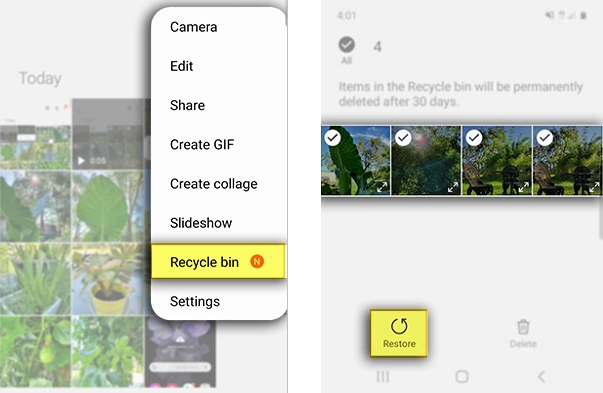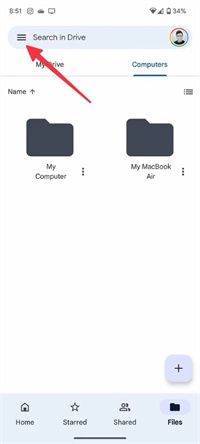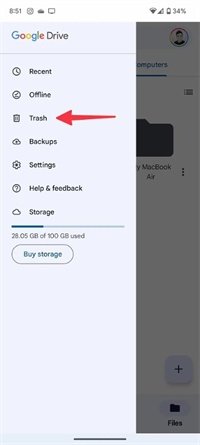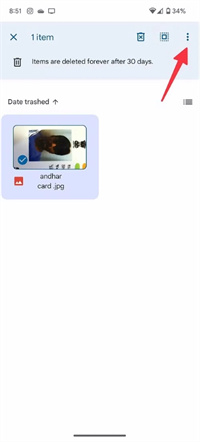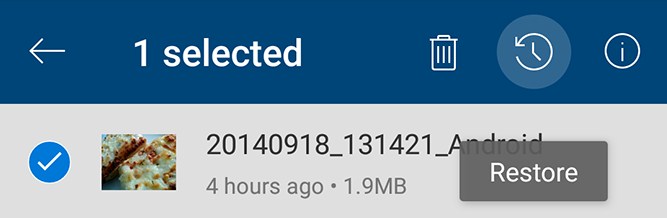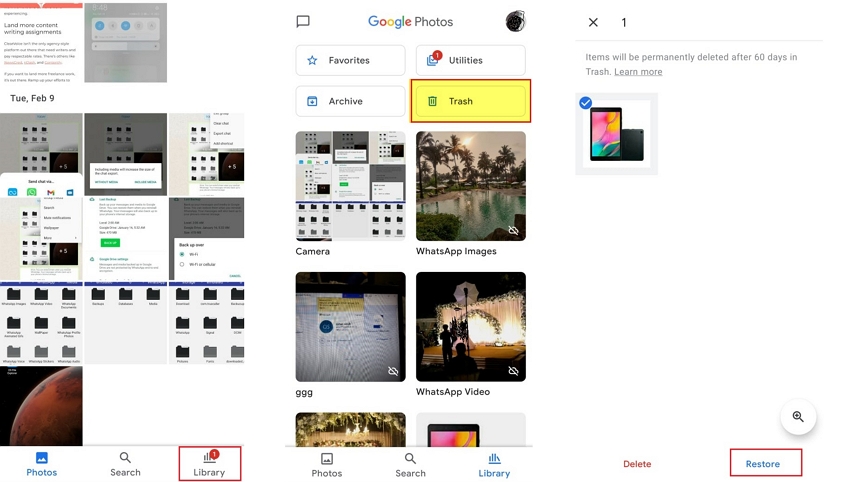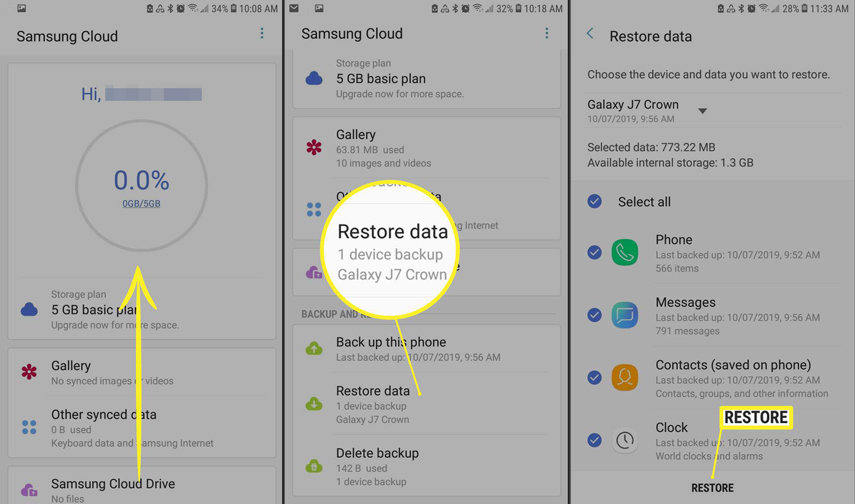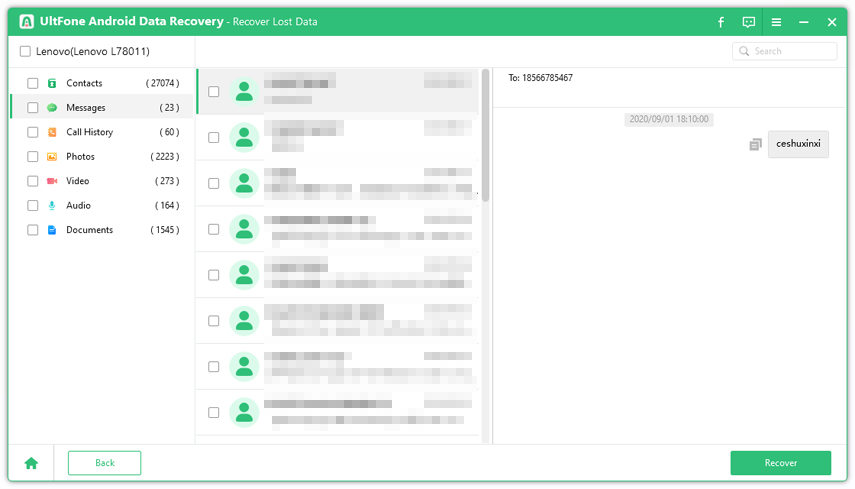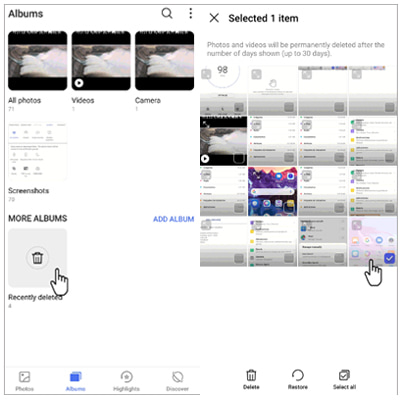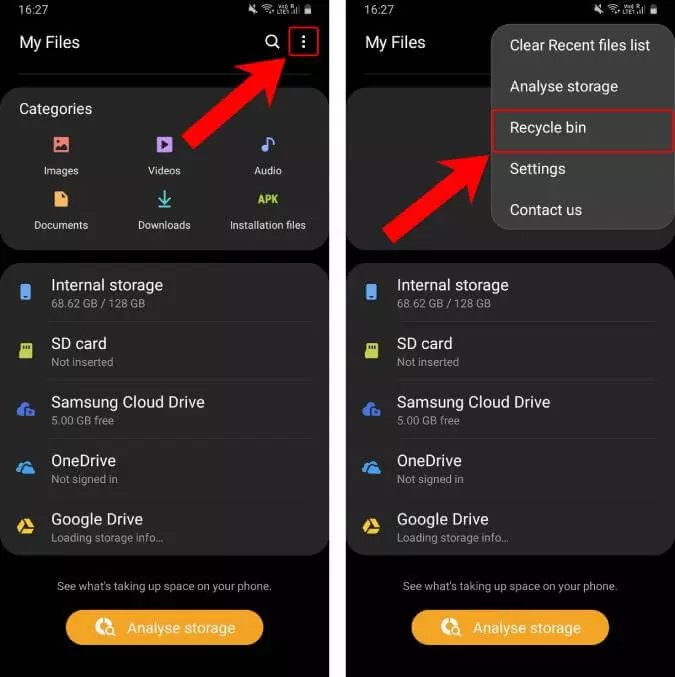How to Retrieve Deleted Video on Samsung All-in-One Guide
 Jerry Cook
Jerry Cook- Updated on 2023-03-24 to Android Data
The feeling is all too familiar. You remember having a special video recorded on your Samsung Galaxy s5/6/7/9/21.., but you now can't find it. Or maybe your old phone is broken, and you want to retrieve all data from it but don't know how to do it.
You feel a wave of panic wash over you as reality sets in. But don't despair — there are still ways to retrieve your lost video and have that precious moment back in no time at all.
Keep reading for our top tips on how to retrieve deleted video on Samsung devices so that you never have to worry about losing your data again!
- Part 1: How to Retrieve Deleted Video on Samsung from Backup
- Part 2: How to Recover Permanently Deleted Videos from Samsung | No Backup
Part 1: How to Retrieve Deleted Video on Samsung from Backup
If you have enabled Backup on your Samsung device, here are a few ways how to find deleted videos:
- Way 1: Gallery's Recycle Bin
- Way 2: Google Drive
- Way 3: OneDrive
- Way 4: Google Photos
- Way 5: Samsung Cloud
Recover Videos Deleted within 30 Days
Recover Videos Deleted within 60 Days
Recover Videos Deleted within 1 Year
Way 1: How to Retrieve Deleted Video on Samsung from Gallery's Recycle Bin
- Step 1: Locate and tap the Gallery app icon on your Samsung phone's home screen or app drawer to open it.
- Step 2: In the Gallery app, tap the three dots in the top right corner to open the menu.
- Step 3: Scroll down and tap on "Recycle Bin" to recover deleted videos.
- Step 4: Browse through the Recycle Bin to learn how to find deleted videos you want to recover. You can sort the items by date, file size, or file type by tapping the three-dot menu (⋮) in the top right corner and selecting "Sort by."
- Step 5: Tap and hold the thumbnail of the video you wish to recover to enable the selection mode.
- Step 6: With the videos selected, tap the "Restore" button (a circular arrow) located in the lower-right corner of the screen.

Way 2: How to Find Deleted Videos from Google Drive
- Step 1: In the Google Drive app, tap on the three horizontal lines (☰) in the upper left corner to open the menu.

- Step 2: Select "Trash" or "Bin" from the menu to see how to retrieve deleted video on Samsung.

- Step 3: If you find the desired files, press the video thumbnail in the Trash to select it.
- Step 4: Once selected, click on the "Restore" button at the screen’s bottom. The video will be restored to your Google Photos library and should be accessible in Google Drive.

If you have followed all the steps and still cannot find your deleted video(s), it might be permanently deleted or not backed up.
In this case, you can contact Google Drive Support for further assistance on how to recover permanently deleted videos from Samsung. Keep in mind that they may not guarantee successful data recovery.
Way 3: How to Restore Deleted Videos on Samsung from OneDrive
- Step 1: 1.Open the OneDrive app and sign in using your Microsoft account credentials (email and password) that you used to back up your videos.
- Step 2: 2.Tap on the "Me" icon in the screen's bottom-right corner. Then, select "Recycle Bin" from the list of options.
- Step 3: Inside the Recycle Bin, you'll see a list of files and folders deleted from your OneDrive.
- Step 4: Scroll through the list to locate and recover deleted videos Samsung.
- Step 5: Tap and hold a deleted video to select it. You can select multiple videos by tapping on them while the first video remains selected.
- Step 6: Then click on the "Restore" icon located at the top-right corner of the screen. The selected videos will be restored to their original location within your OneDrive.

- Step 7: Navigate to the folder where the videos were originally stored in your OneDrive.
- Step 8: Select the recovered videos, then tap on the "Download" icon at the top-right corner of the screen. The videos will be downloaded and saved to your Samsung Galaxy phone.
Way 4: How to Recover Deleted Videos on Samsung from Google Photos
- Step 1: Open Google Photos on your Galaxy device.
- Step 2: Browse the Trash folder to find the deleted video. Deleted items are stored in the Trash for 60 days before they are permanently deleted.
- Step 3: Select the file you want to retrieve and click the "Restore" icon at the bottom of the screen.
- Step 4: A pop-up message will appear, confirming that you want to restore the video. Tap "Restore" to proceed.

- Step 5: After restoring the video, navigate to the main screen of Google Photos to locate the video in the appropriate folder or album or by using the search function.
Way 5: How to Get Back a Deleted Video from Samsung Cloud
Since Samsung Cloud was discontinued in 2021, you cannot directly use it to recover deleted videos on Samsung phones.
- Step 1: Go to "Settings" and tap "Accounts and backup" > "Backup and restore".
- Step 2: Here, tap "Restore data", select the "photos" option, and hit "Restore" at the bottom.

- Step 3: It will take some time to restore all the backed up photos to the gallery.
Part 2: How to Recover Permanently Deleted Videos from Samsung
Losing important videos from your Samsung device is surely frustrating, especially if you don't have a backup. That's when you might think about rooting your device to get the data back.
But that's not needed. UltFone Android Data Recovery software is here to teach you how to recover deleted video on Samsung if there's no backup. Here's how you can do it using UltFone Android Data Recovery software.
- Step 1 Install UltFone Android Data Recovery software on your PC.
Free Download For PC Secure Download Free Download For Mac Secure Download BUY NOW BUY NOW - Step 2 Open the software and select the Recover Lost Data option on its main page.

- Step 3 When your device is connected and recognized, the software will display a list of file types that can be recovered. Select "Videos" and hit "Start" to begin the scanning process.

- Step 4 After the scan, you will see a list of recoverable videos on the screen. Select the videos to recover and hit "Recover". Your videos will be retrieved.

The Bottom Line
Retrieving deleted videos from your Android phone doesn't have to be a difficult process. By making sure you back up your data regularly or using retrieval techniques like Google Drive and trash bin, you'll always be able to retrieve that lost footage.
However, if none of these methods work, there's still hope! One surefire way to recover deleted videos is by using UltFone Android Data Recovery software which works even when you have no data backup on your phone.