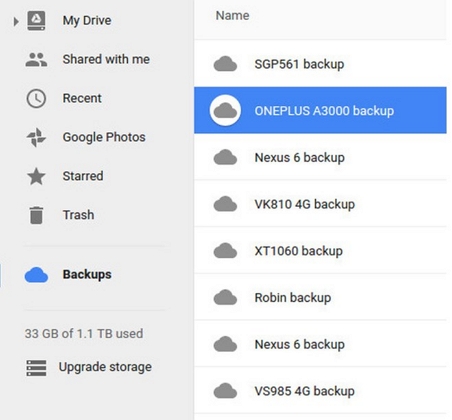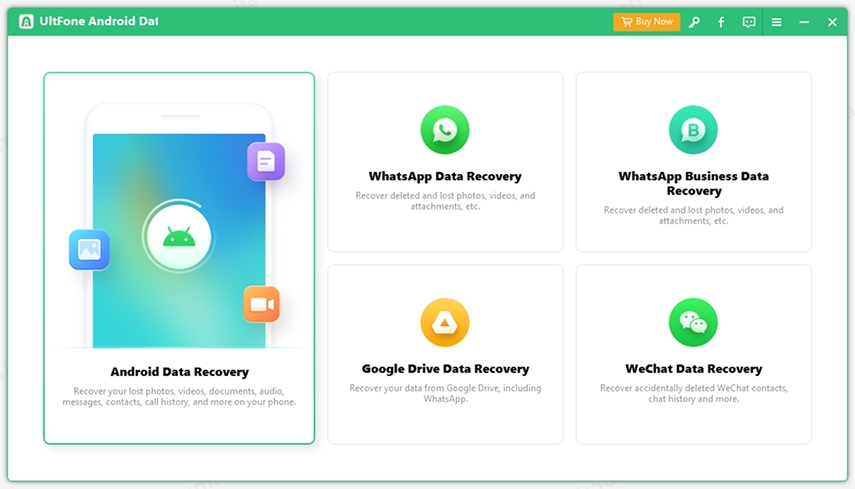How To Recover Deleted Text Messages Android Without PC
 Jerry Cook
Jerry Cook- Updated on 2023-07-12 to Android Data
There are very few people who delete their device text messages. And with the instant messaging app services, the regular text messages only hold significant information. And if somehow, they get deleted, it comes out as a crisis. That's why; it becomes vital to retrieve them. But some users don't have a computer or instant access to it. How will they recover deleted text messages android without PC free?
So, in this article, we are going to explore how to retrieve deleted texts on android without computer or root. We have gathered several options for the users which are useful and might come in handy in the moment of crisis.
- Part 1. How To Retrieve Deleted Text Messages On Android Without Computer
- Part 2. How To Recover Deleted Text Messages Android With PC
Part 1. How To Retrieve Deleted Text Messages On Android Without Computer
Take a look at the various methods on how to retrieve deleted text messages android without computer and choose the one you prefer.
Way 1. How to Recover Deleted Text Messages Android without Computer from Backup
The Google app suite is available in every Android device to ensure that the users don't have to suffer from data loss. So, if you have a backup on Google, then it will be easy to learn how to retrieve deleted texts on Samsung without computer. Just follow the steps below:
-
Step 1: Open the Google Drive application on your phone and open menu. There you will see the Backups option.

- Step 2: As you click on the option, you will see all the available backup data of your device in the. Make sure that the messages are backed up in the recent backup file.
Step 3: Reset your device to factory settings via Settings> System and Security> Reset options> Erase All Data> Reset phone. You will need your device PIN to confirm the reset.

Step 4: Now, set up your device and as you enter your email address during the setup, you will be prompted to restore the backup data and settings. Select yes and when the set up is complete, you will have all your messages on the device.

Be patient while you are performing these steps as the data erasure and restore takes longer than expected.
Way 2. Use Third-Party Android Message Recovery App to Recover Deleted Texts on Android without a Computer
If you look for a free recovery app on the Google Play Store, you can find many free apps. Among those, SMS Backup and Restore is one of the most popular applications. You can install the app and create a regular backup of your messages. So, when you get stuck in a situation where all the text messages are deleted, you can recover deleted text messages on android without pc for free. Here is the guide to use the app:
-
Step 1: Run the app on your phone and select the Restore option from the home screen. Under the recent backup options, you will see the SMS option. Tick the option and click on the Arrow icon if you have multiple backups.

Step 2: Select a suitable backup file from the list and tap on the Restore button. Confirm the action and wait as the backup is restored on your device.

Part 2. How To Recover Deleted Text Messages Android With PC
If you don't want to go through all these complications, then we have a better solution for you. Even though this solution won't allow you to retrieve deleted text messages on android for free without a computer, still it is much better than using Google Drive or other apps. UltFone Android Message Recovery software is the app which is capable of recovering deleted data on Android devices without root. You can retrieve a wide range of files without any restriction with its help.
Outstanding features of UltFonen Android Data Recovery
- Recover deleted photos from Android internal storage without root
- Recover deleted WhatsApp messages on Samsung, HTC, Sony without backup.
- Support broken Android data recovery.
- Supports all Android phones and tablets.
- Supports Android 10 and earlier.
Start by downloading and installing the software on your device and then follow the steps below:
-
Step 1Launch the program and you'll see the two functions. If you lost WhatsApp messages without backup, please select Recover WhatsApp Data. To recover messages on PC, you can select Recover Lost Data to proceed.

-
Step 2Connect your device to computer with USB cable. If your device does not enable USB debugging, please follow the onscreen instructions to turn on USB debugging.

-
Step 3 You will see the various data types available for recovery on the next screen. Select file types and click on the Start button so that the software can look for lost messages.

-
Step 4 As the results are displayed on the screen, select the messages and files that you want to recover. You can also have a preview of the files.

Wrap It Up
Now you have seen that even though there are ways on how to recover deleted messages on Samsung without computer, using the system is easier. Therefore, it is recommended that you opt-out for UltFone Android messages recovery software which is easy, fast, and effective in recovering the lost messages, videos, photos, etc.