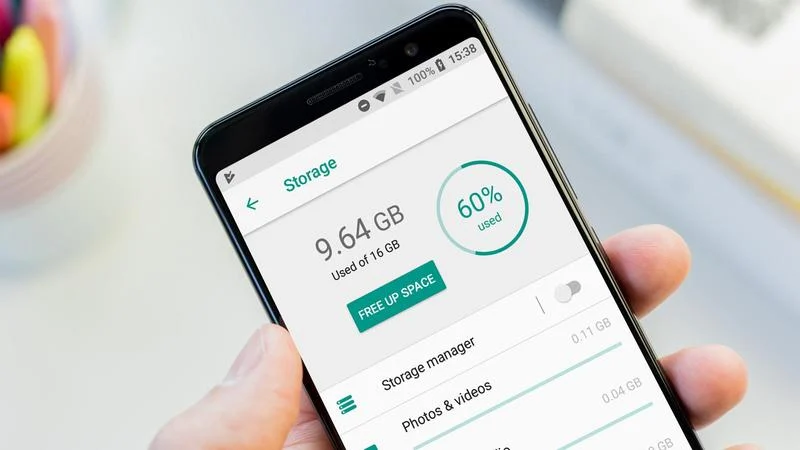How to Recover Deleted Text Messages on Android
 Jerry Cook
Jerry Cook- Updated on 2023-07-12 to Android Data
“What is this? I gave you different guidelines to follow”, how would you prove that you are right if you have deleted the message containing the guidelines? You would have been in serious trouble had this article not been available for you.
There are several times when you would regret deleting a message, but fortunately, we have got five verified solutions to help you recover deleted text messages on Android. Let’s go.
- Part 1. Where are Deleted Text Messages Stored on Android Phones?
- Part 2. Can I Recover Deleted Text Messages Android Free?
- Part 3. How to Recover Delete Text Messages from a Google Backup?
- Part 4. How to Recover Deleted Text Messages without Backup?-UltFone
- Part 5. Contact Your Phone Carrier to Recover Your Deleted Text Messages
- Extra Tip: How to Prevent Your Text Messages from being Mistakenly
Part 1. Where are Deleted Text Messages Stored on Android Phones?
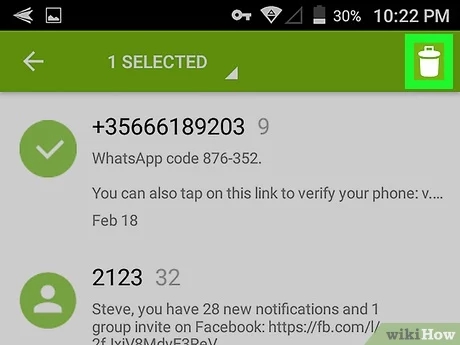
Before we get started with recovering the deleted messages, it is important to know where the text messages are saved. For most Android phones, the text messages are stored in the SQLite database in the “data” folder in Android memory. Below we classify three locations where you would find messages depending on different Android versions.
- Android 4.3: “/data/data/com.android.providers/telephony/database/mmssms.db”
- Android 4.4: “/data/data/com.android.providers.telephony/database/mmssms.db”
- Android 7.0 or later: “/data/user_de/0/com.android.providers.telephony/databases/mmssms.db”
Now since you've known where the messages are stored, let’s get on with how to retrieve deleted text messages on Android.
Part 2. Can I Recover Deleted Text Messages Android Free?
The most precise answer to the question is Yes. Although your Android doesn’t contain a recycle bin, like a computer, it keeps the deleted data until it is essential for it to be wiped out. Once your text messages are deleted, their data slab is labeled as unused, which means that the data slabs are then available for future messages. Your text messages would stay in the Android memory until they are overwritten by newer messages. So, in case you find that you need to recover text messages on your Samsung/Verizon Android, the first step is to ensure that you don’t receive any new messages. So the simplest solution is to turn the Airplane mode on. It would disconnect your phone from any network and would prevent you from losing your all-important deleted texts.
Part 3. How to Recover Deleted Text Messages from a Google Backup?
If you have the habit of backing up your Android data using Google Drive, then you can follow the steps below to recover your deleted text messages from a recent Google backup.
- Step 1. Open Google Drive.
- Step 2. Go to the Menu > Settings.
- Step 3. Select Google Backup.
- Step 4. You would see the name of your device if it’s been backed up.
- Step 5. Select the apps data you want to restore.
Step 6. Click Restore.

It is nearly impossible to recover deleted text messages directly. You will have to factory reset your phone. Once your phone is reset, log in to your Google Account to restore your last backup, which will help you to retrieve deleted text messages from Google Drive and any other data stored in the backup.
Part 4. How to Recover Deleted Text Messages without Backup? - UltFone Android Data Recovery
If your didn't back up your text messages using Google backup, then you can consider trying some third-party tools. I would recommend you to try UltFone Android Data Recovery, which is not only trustworthy, but also efficient. The program has been recommended and trusted by TechRadar, PCWorld, and other professional websites. UltFone Android Data Recovery is a professional software capable of retrieving deleted text messages on Android with the highest success rate. One of its most prominent features is that it allows users to preview the scanned files before recovering them. Besides, it also supports the following features.
- Recover deleted photos, videos, contacts, messages & WhatsApp data on Android without root.
- Recover data under all scenarios like broken screen, black screen and more.
- Support a wide range of Android devices including Huawei, Samsung, Motorola, Oneplus and etc.
Here is how to use UltFone Android Data Recovery.
-
Step 1 Download and install UltFone Android Data Recovery on your computer. After that, select Recover Lost Data feature from the main interface.

-
Step 2 Connect your phone to the computer via a USB cable. Make sure that the USB Debugging feature is enabled on your phone.

-
Step 3 After your phone gets recognized, choose the Audio file type option, and then click on the Start button.

-
Step 4 Now, the program would start searching for deleted files. Once it's finished, choose the file that you want to retrieve, and click on the Recover button.

That’s it! Your deleted data would appear on your phone now.
Part 5. Contact Your Phone Carrier to Recover Your Deleted Text
It is doubtful that your carrier will be able to recover a deleted message or simply provide you with the information just because you’ve deleted a text, but there is no harm in trying. Your carrier stores the message that you have deleted for a short amount of time. If your case is extreme, for example, you need that text for a police report, etc. Then maybe your phone carrier might be of help because some providers store your text messaging records for some time to check on how much data you have used.
Extra Tip: How to Prevent Your Text Messages from being Mistakenly Deleted
Let’s be honest, recovering messages on Android is frustrating and demanding. To avoid this kind of calamity, there are two ways that you must not forget.
- Take screenshots of all the important messages. These screenshots will be stored in your gallery. In fact, it is the best way to keep the record. As said, you should always have a backup. They work as insurance against unforeseen deletions. If you have Google Photos, then it will be backed up in Google Photos instantly.
- Turn on Google Drive’s device backup option. Instructions are provided above on how to recover deleted text messages on an Android phone. Go to backup settings and configure Google to start creating backups regularly.
Conclusion
In this blog post, we have shared a couple of ways on how to recover deleted text messages on Android. All of the methods have some drawbacks associated with them. However, UltFone Android Data Recovery is a perfect option as it's fast, efficient, reliable, and secure. Furthermore, the tool has the highest recovery rate. So, feel free to give it a try, and you would surely be amazed by this powerful application.